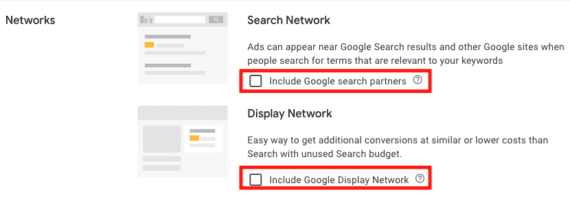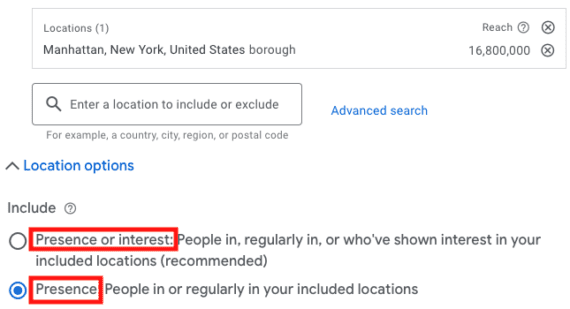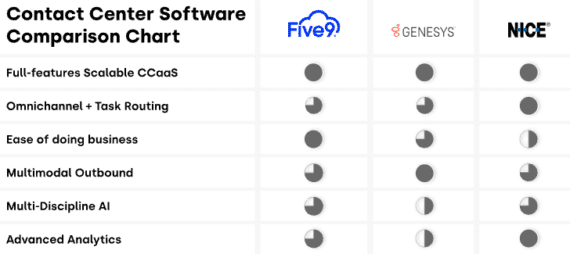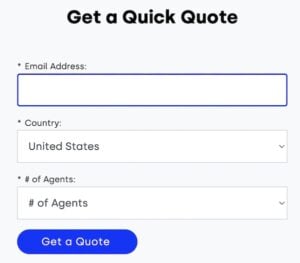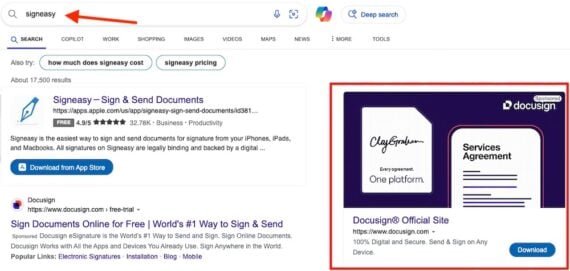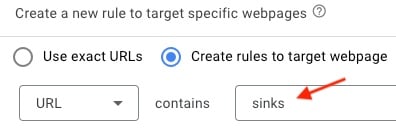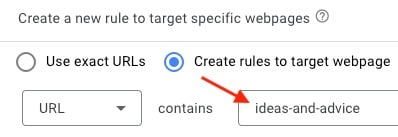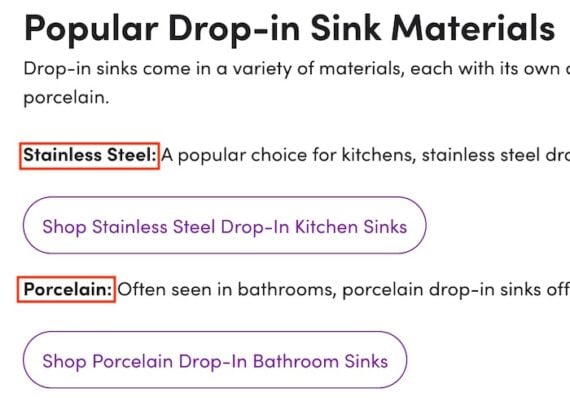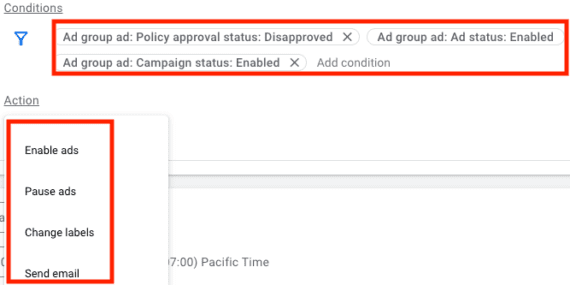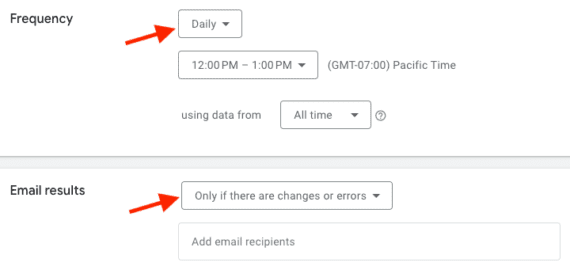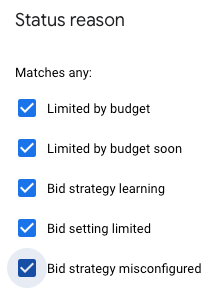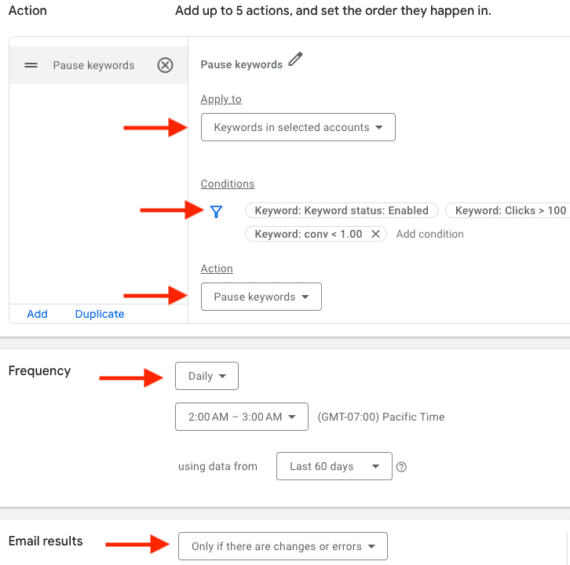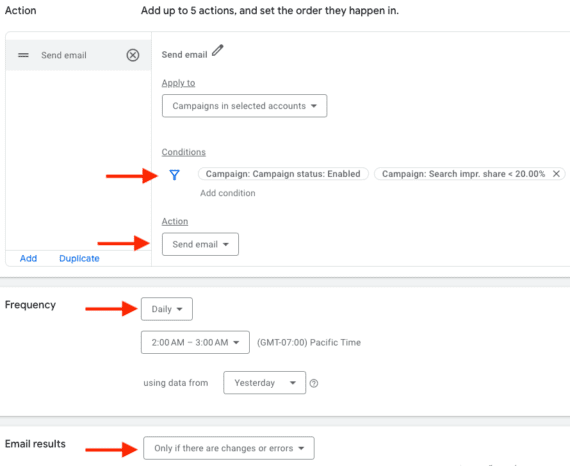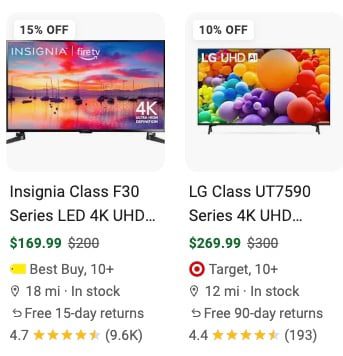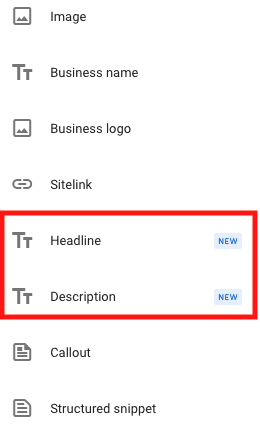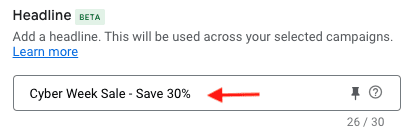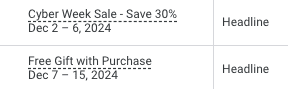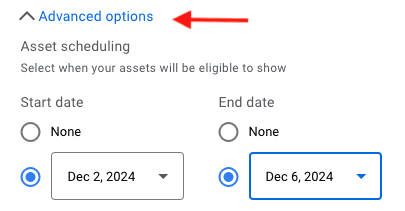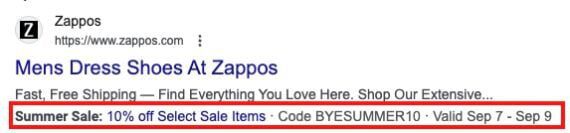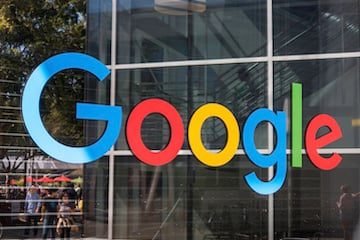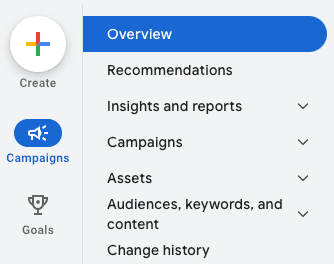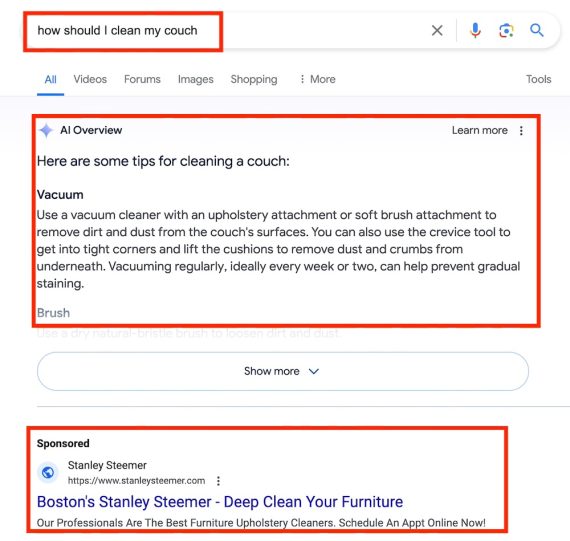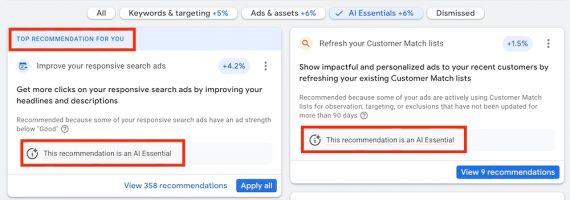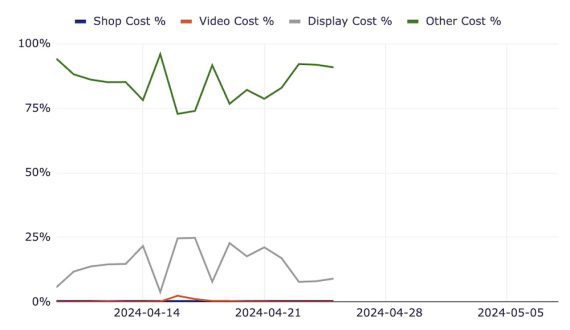Essential Google Ads Settings for 2025
As innovative as Google Ads can be, success hinges on getting the fundamentals right.
In this post, I’ll address five critical settings for individual campaigns. I won’t cover account-level settings, such as conversion tracking. Others, such as negative keywords and URL tracking templates, generally apply holistically to accounts and campaigns.
Networks
Channel-specific campaigns should show ads only for those networks. Search campaigns should show only on the Search Network, and Display campaigns on the Display Network. When advertisers create new Search campaigns, Google includes them in its search partners and the Display Network.
Uncheck both options.
Google search partners are third-party sites that show ads from Google. The partners include other search engines such as Ask.com and ecommerce sites such as Target. I used to enable this option but recently encountered poor traffic and lead quality. Plus, search partners drain much of the budget away from more profitable traffic on Google.com.
Campaigns on the Search Network and Display Network operate differently. Goals, metrics, ad creative, and strategy differ by the network. Search campaigns tend to be intent-based, while Display typically casts a wider net. In my experience, Search campaigns in the Display Network frequently underperform, despite Google’s encouragement otherwise.
Again, uncheck “Include Google search partners” and “Include Google Display Network.”
Conversion Goals
Google sets all new campaigns to “account-default,” meaning all conversion types. Optimizing for every goal sounds good in theory, but it deemphasizes conversion priorities.
For example, a purchase is more important than a newsletter signup. But when it optimizes for all conversions, Google will seek the most easily achieved — the newsletter signup. Advertisers must explicitly tell Google which conversion(s) to optimize for.
Bidding
Every campaign should have its own bid strategy corresponding to the conversion goals. Some campaigns may set a bid strategy to maximize conversions, while others may set a target return on ad spend. Avoid a blanket bid strategy for every campaign.
However, advertisers can use portfolio bid strategies for campaigns with the same goal. For example, campaigns A, B, C, and D with a common tROAS goal of 200% can utilize a portfolio strategy.
Locations
“Location options” is crucial for advertisers with geographic targeting. The default setting is “Presence or interest: People in, regularly in, or who’ve shown interest in your included location.” The other option is to show ads by “Presence: People in or regularly in your included locations.”
Choose the second option.
Say I’m an electrician who services only Manhattan residents. With the default “Presence or interest” setting, someone in Greenwich, Connecticut, who searches for “local electricians” could see my ads since the two cities are adjacent, more or less. The click is wasted spend, as I don’t service outside of Manhattan. The “Presence” option ensures that ads only show in the locations I’ve designated.
Brand Exclusions
Brand exclusions are relatively new to prevent ads from showing on brand searches. This feature works well in non-brand campaigns.
Say Wayfair creates a non-brand campaign for chairs. It can add “Wayfair” as an exclusion to prevent the ads from showing for “chairs from Wayfair” searches, for example.
I’ve seen many brand queries in search query reports for non-brand campaigns. Brand exclusions prevents it while also funneling traffic to brand campaigns. The feature is similar to negative keywords but excludes the brand altogether rather than variations.