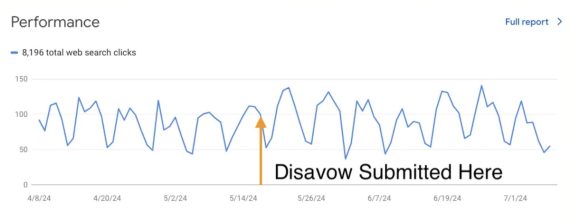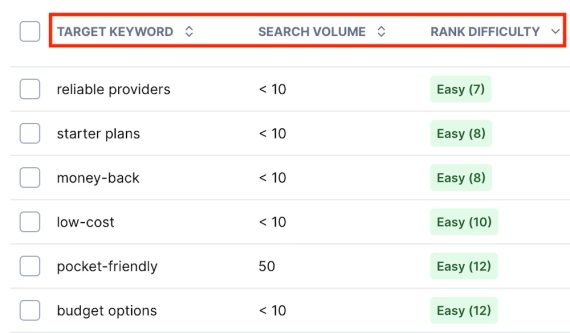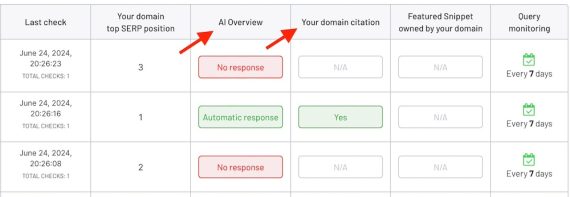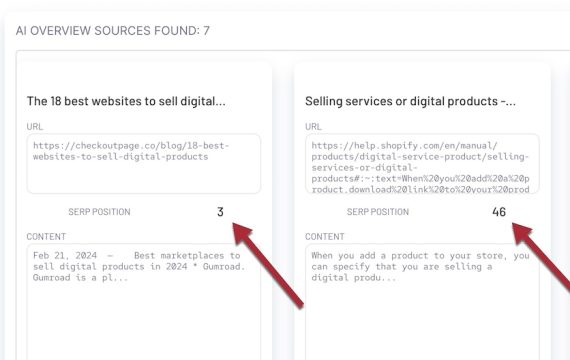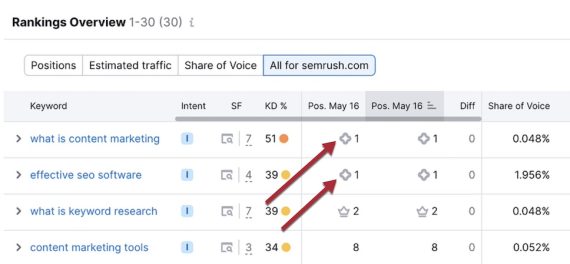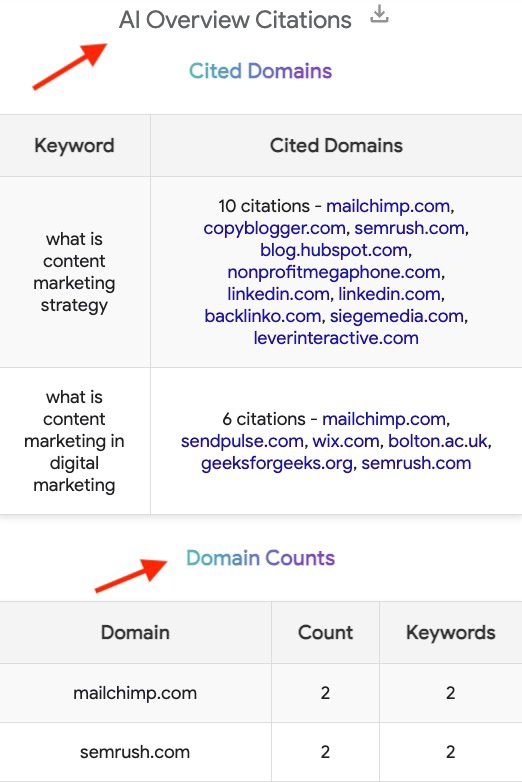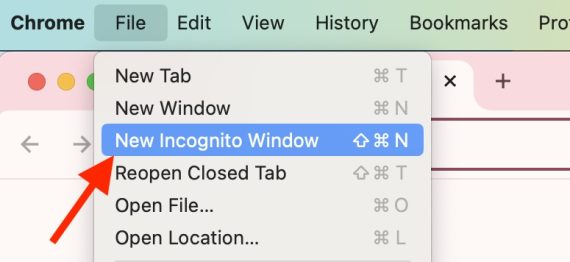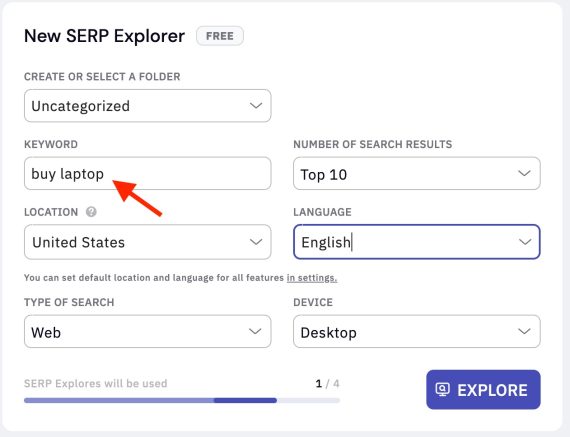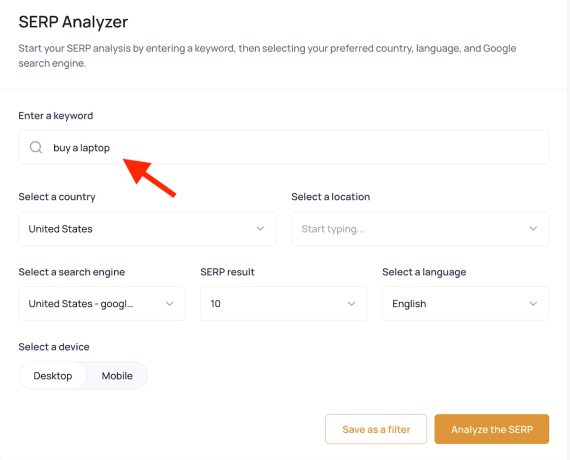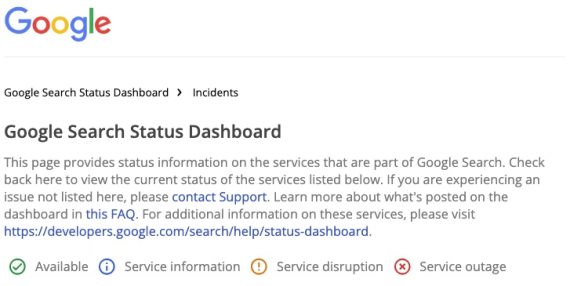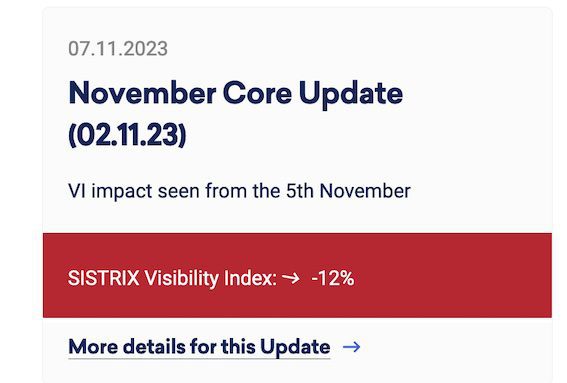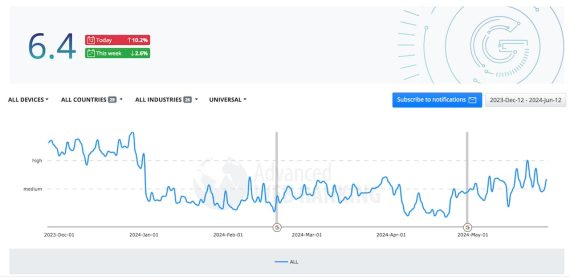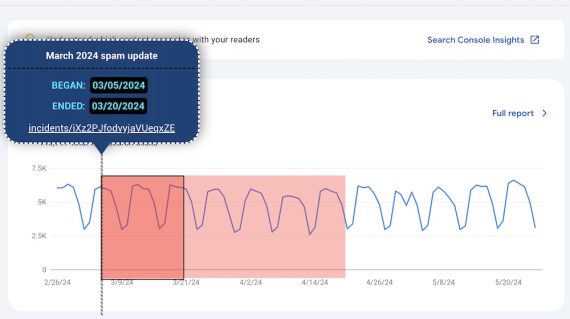How to Compare SEO of Competing URLs
Determining why one page outranks another on organic rankings is often impossible. Only Google knows some factors, such as click-throughs, long clicks, site authority, and reputation.
However, public data can be helpful. Examples include keyword usage, content structure, and backlinks.
Here are tools to easily extract public signals and compare them to competitors.
Thruuu
Thruuu offers a free tool to compare two URLs side by side. The comparison includes:
- Word count,
- Image count,
- Publication and “last modified” dates,
- Number of internal and external links pointing to a page (but not the links themselves),
- Schema usage,
- Content headings,
- Frequent terms and their count, as well as “unique” terms not on the competing page.
The comparisons of headings and unique terms were the most useful for me. Here’s a snapshot of the unique term comparison for the two pages I analyzed. It offers a helpful guide on what to add.

Thruuu offers a side-by-side comparison of common and unique terms for two URLs. Click image to enlarge.
Seobility
Seobility is another free comparison tool with useful rankings data:
The tool also rates each URL’s on-page optimization. But in my testing, it didn’t correlate with higher rankings. So I wouldn’t focus on those rankings.
Here’s a screenshot of the “image SEO” comparison.
Moz Link Explorer
Moz’s Link Explorer is one of the easiest ways to compare the backlink strength of two URLs.
The tool compares:
- Moz’s proprietary domain authority and page authority
- Spam score (developed by Moz based on a database of sites penalized by Google),
- Total backlinks,
- Percentage of total links that are external and followed,
- External followed links,
- Internal followed links,
- External nofollowed links,
- Internal nofollowed links,
- Total linking domains,
- Followed linking domains.
The comparison chart is color-coded with winning metrics in green.



Moz’s comparison chart is color-coded with winning metrics in green. This example compares Search Engine Land with Digital Marketing Institute. Click image to enlarge.
Semrush
Semrush compares rankings of two or more URLs inside its “Keyword gap” analysis. Paste the URLs, and the “Shared” tab will reveal the keywords the URLs rank for and their positions.
The report includes:
- Organic positions for all ranking keywords,
- Search volume of each keyword,
- Keyword difficulty,
- Search intent,
- Cost per click.
Add any of the keywords to your page to target those queries.
Other tabs with useful keyword data include:
- “Missing.” Keywords a competing page ranks for but not yours.
- “Weak.” Keywords a competing page ranks much higher than yours
- “Strong.” Keywords on your page outranking competitors.