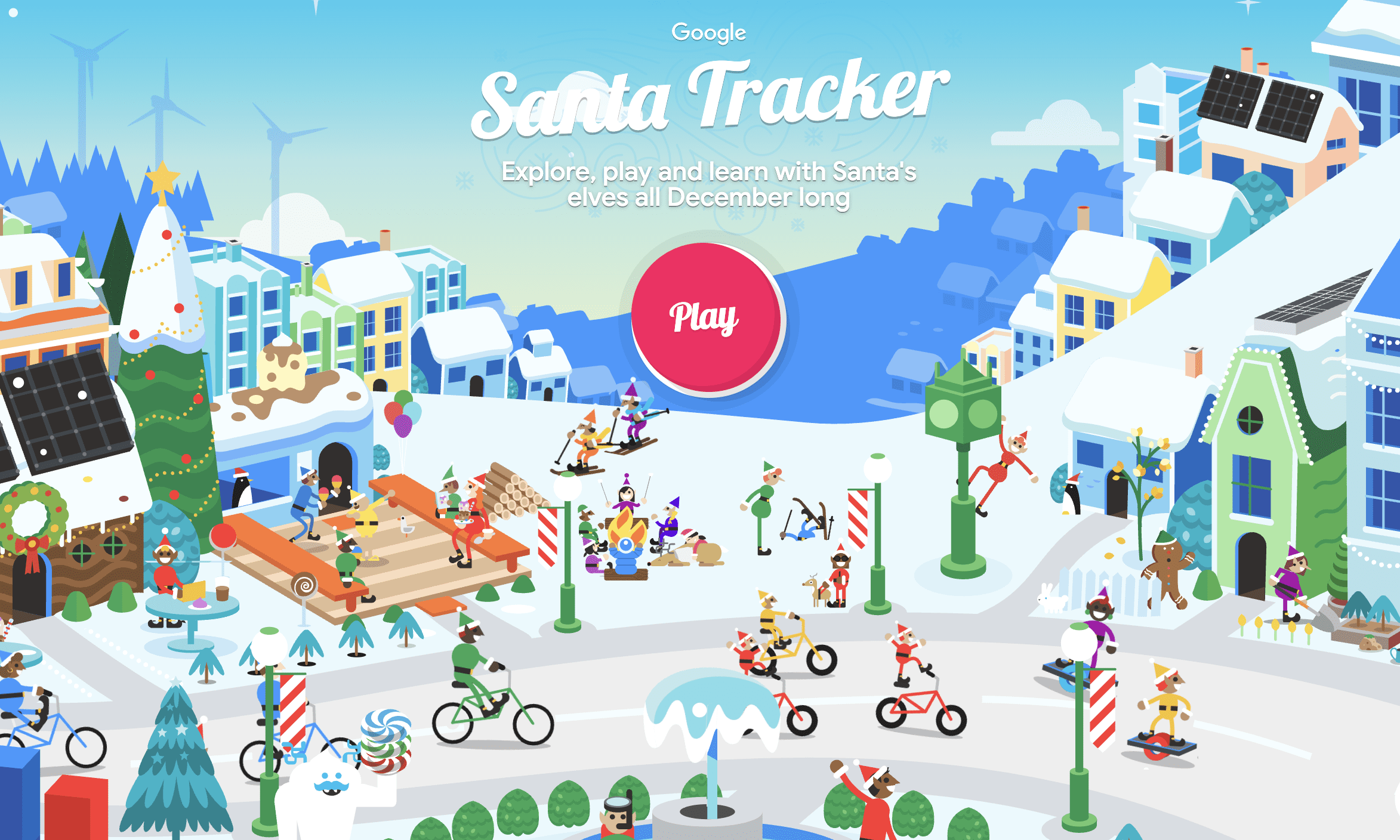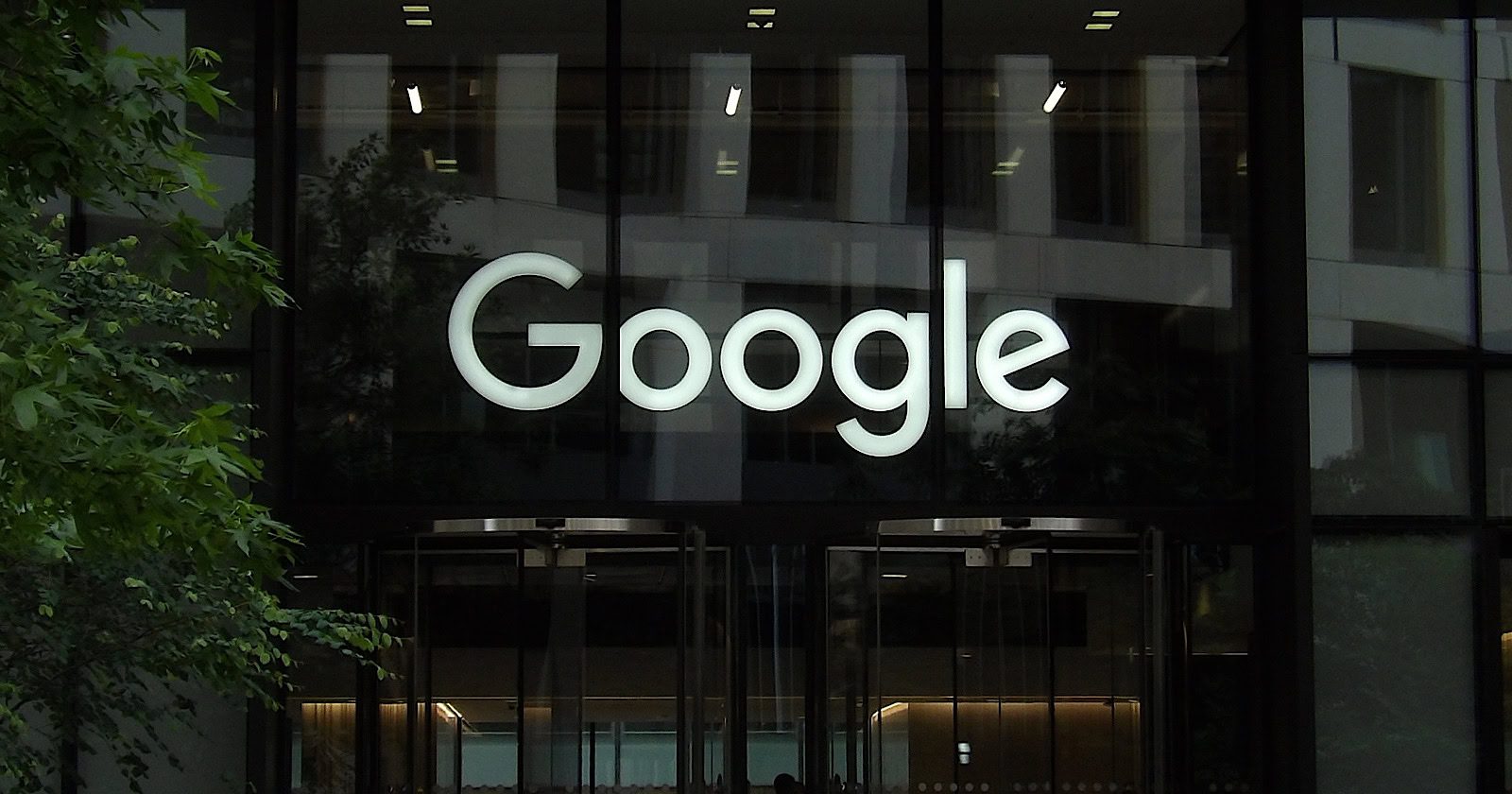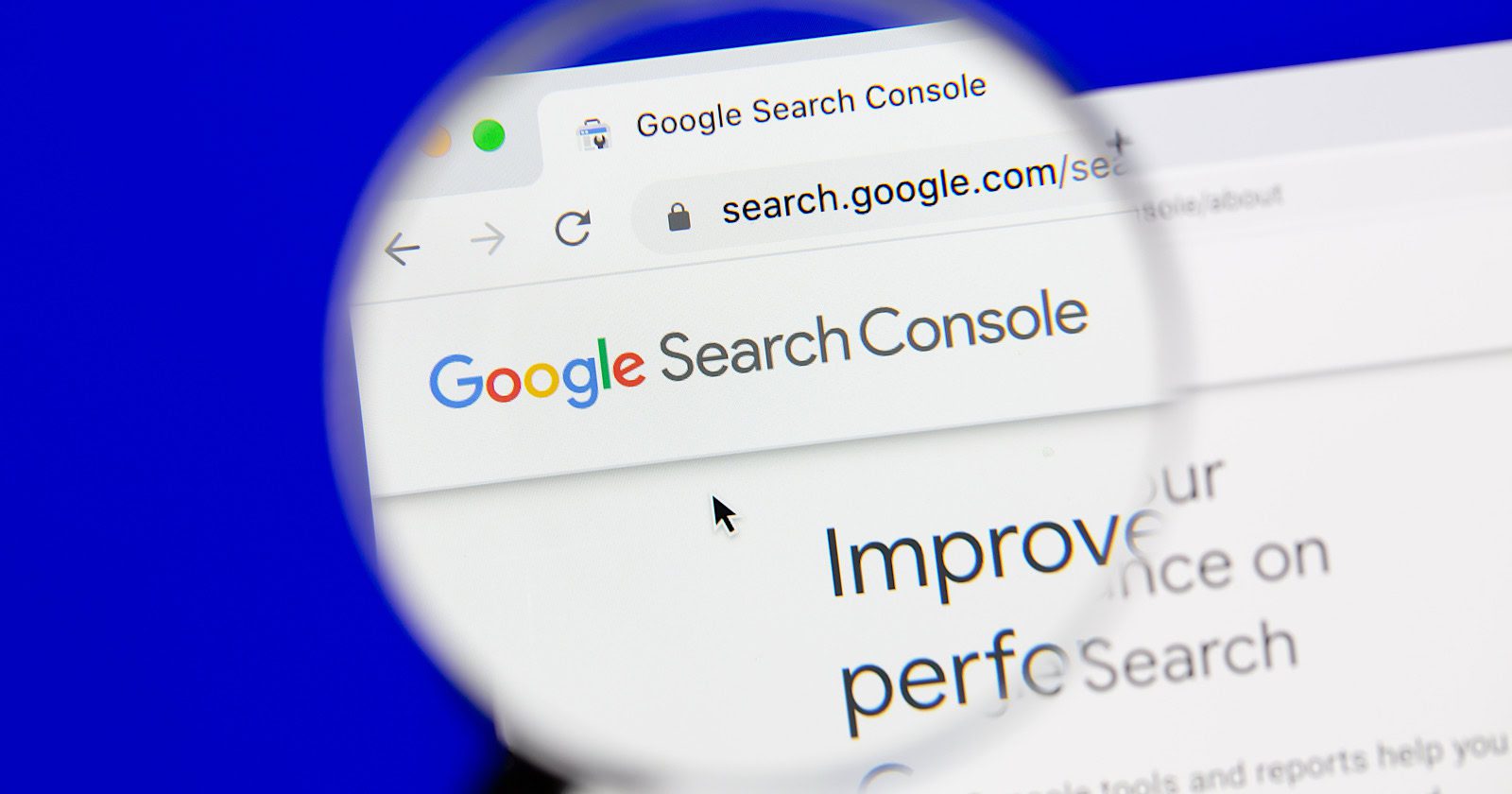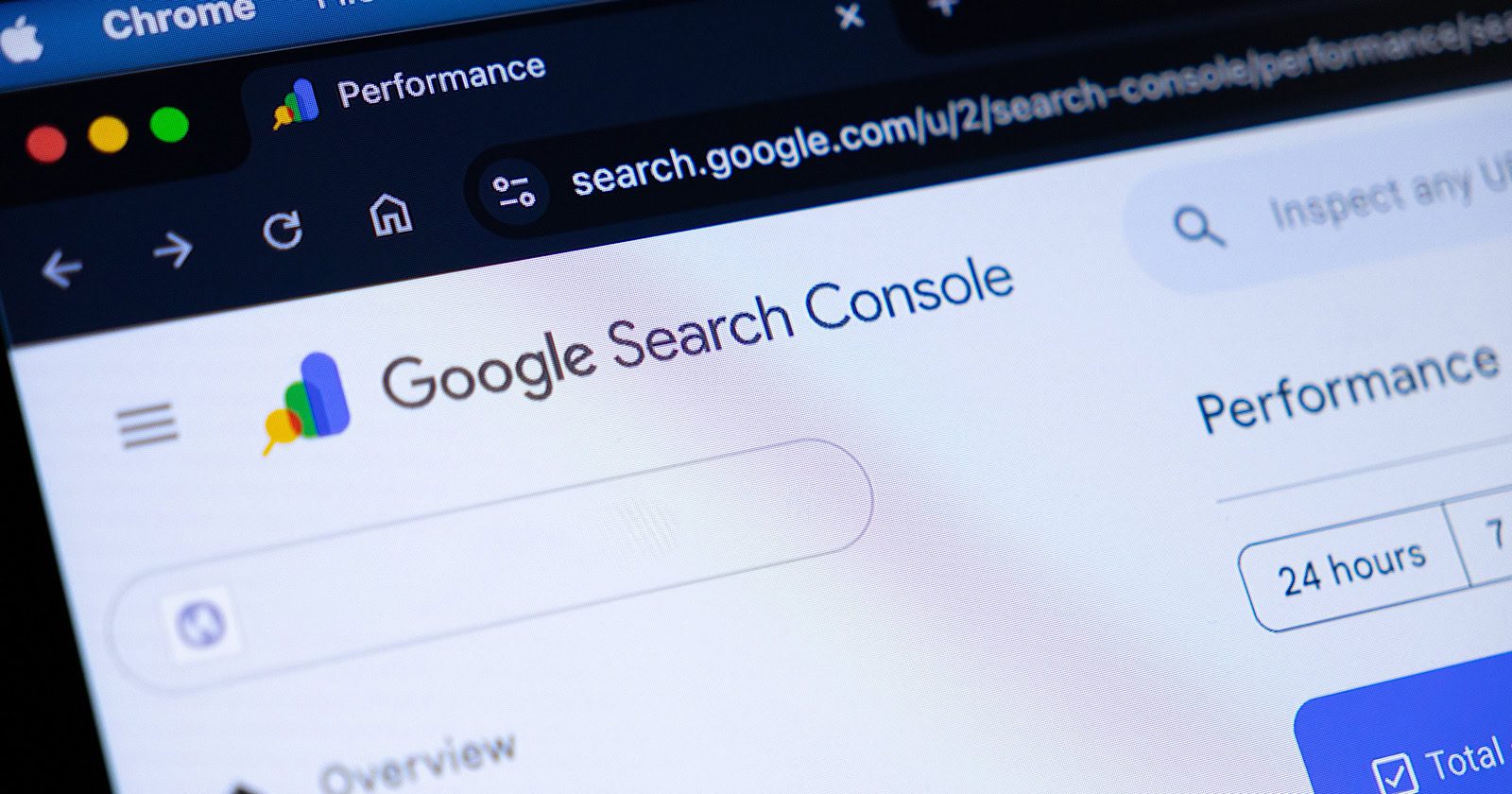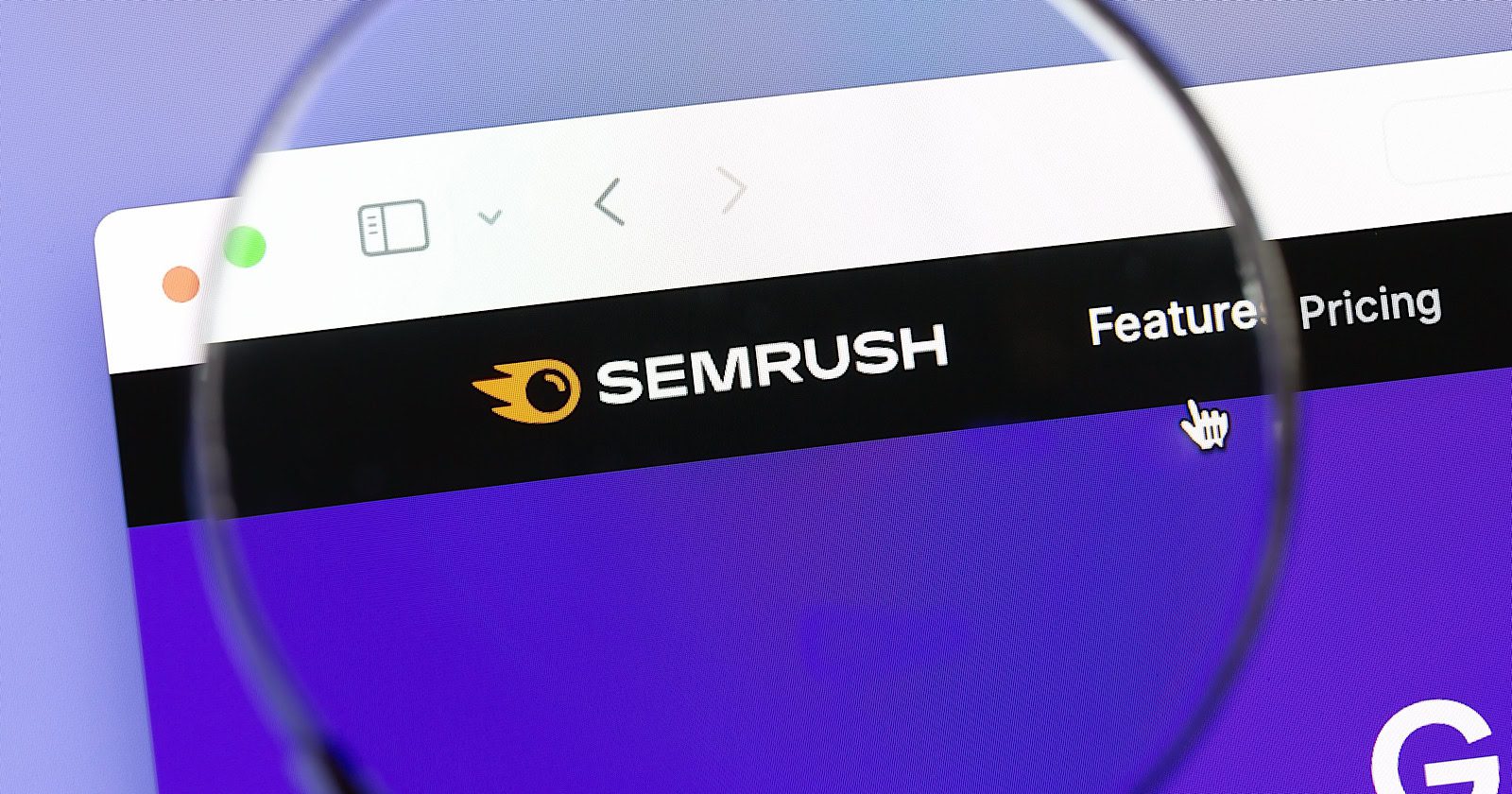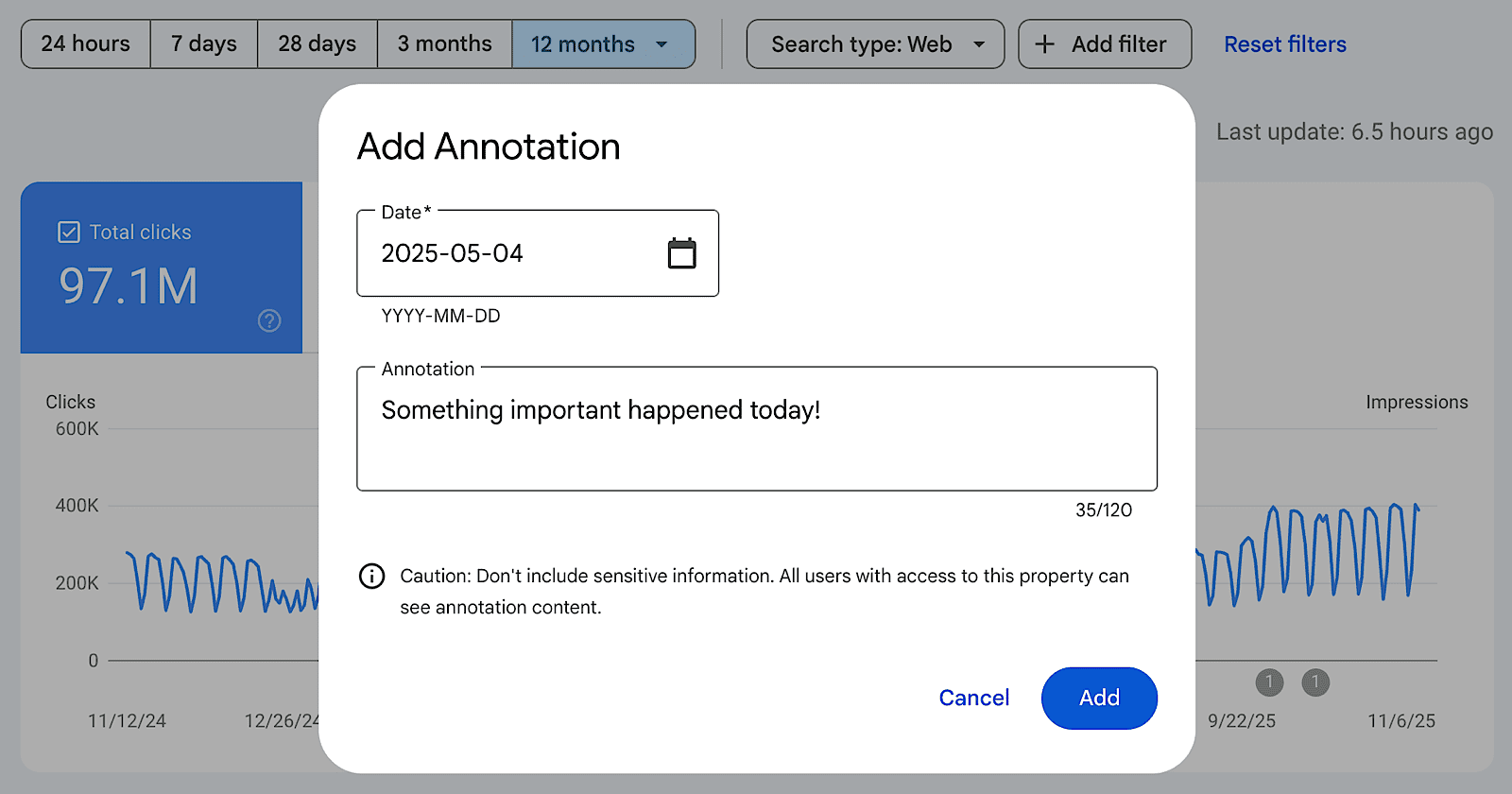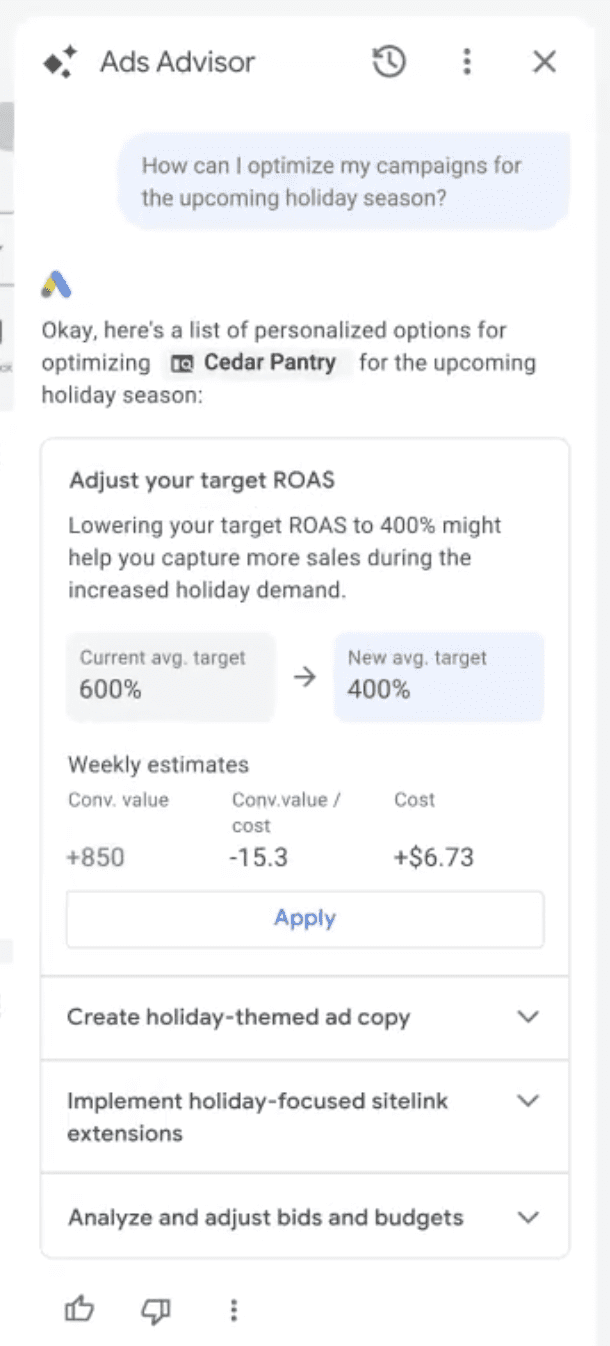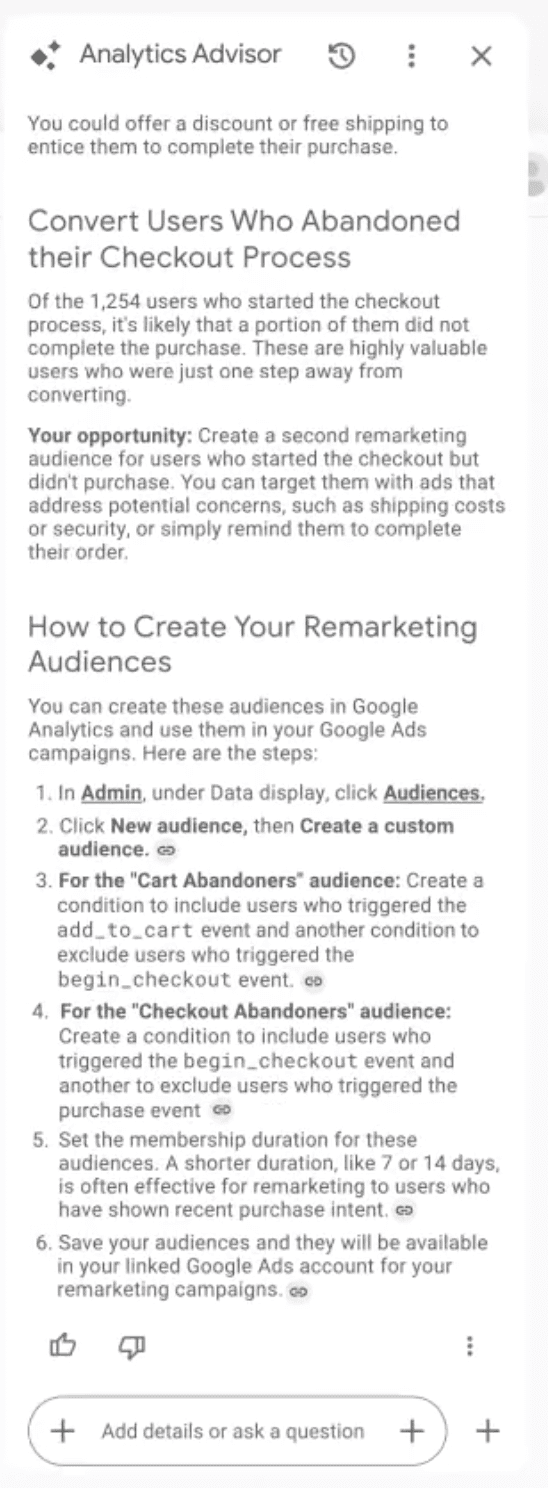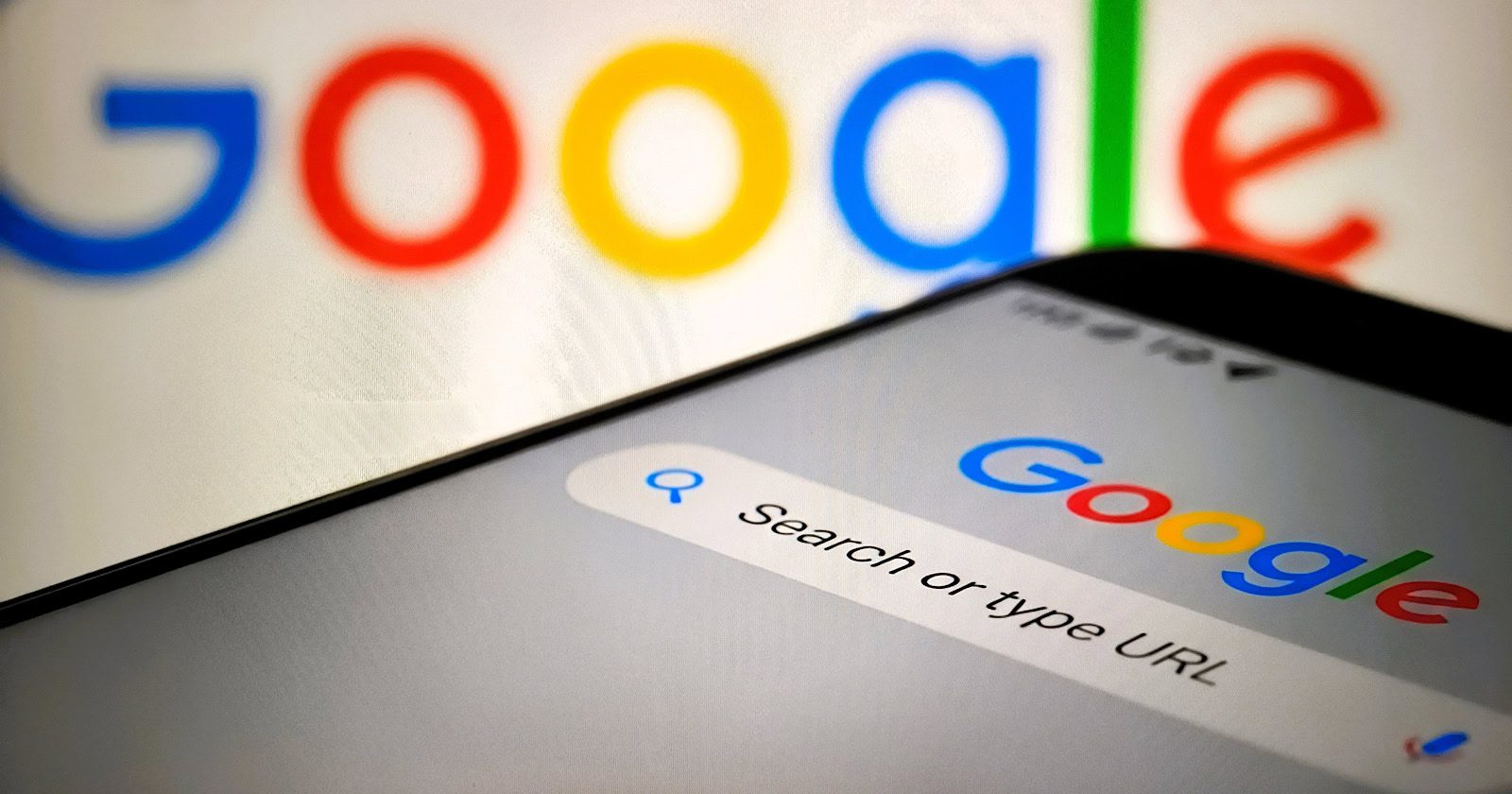The 7 Best Landing Page Builders For 2026 via @sejournal, @MattGSouthern
Landing pages are a core part of the user journey, influencing ad performance, conversion rates, and how effectively you can test, personalize, and scale your marketing.
Lead generation isn’t just about driving traffic; it’s about delivering seamless, trustworthy landing page experiences that convince visitors to take the next step. Even the best ad campaigns can fall flat if your landing pages aren’t designed to convert.
In this article, we will compare the top platforms that help marketers create fast, compelling, conversion-focused pages and then walk you through how to choose a landing page builder that fits your goals,
While this is, by no means, an exhaustive list of considerations, it’s a starting point to help you choose a landing page builder that makes sense for your business needs.
Now, let’s look at seven of the best landing page builders to choose from.
Pure Landing Page Builders
1. Unbounce
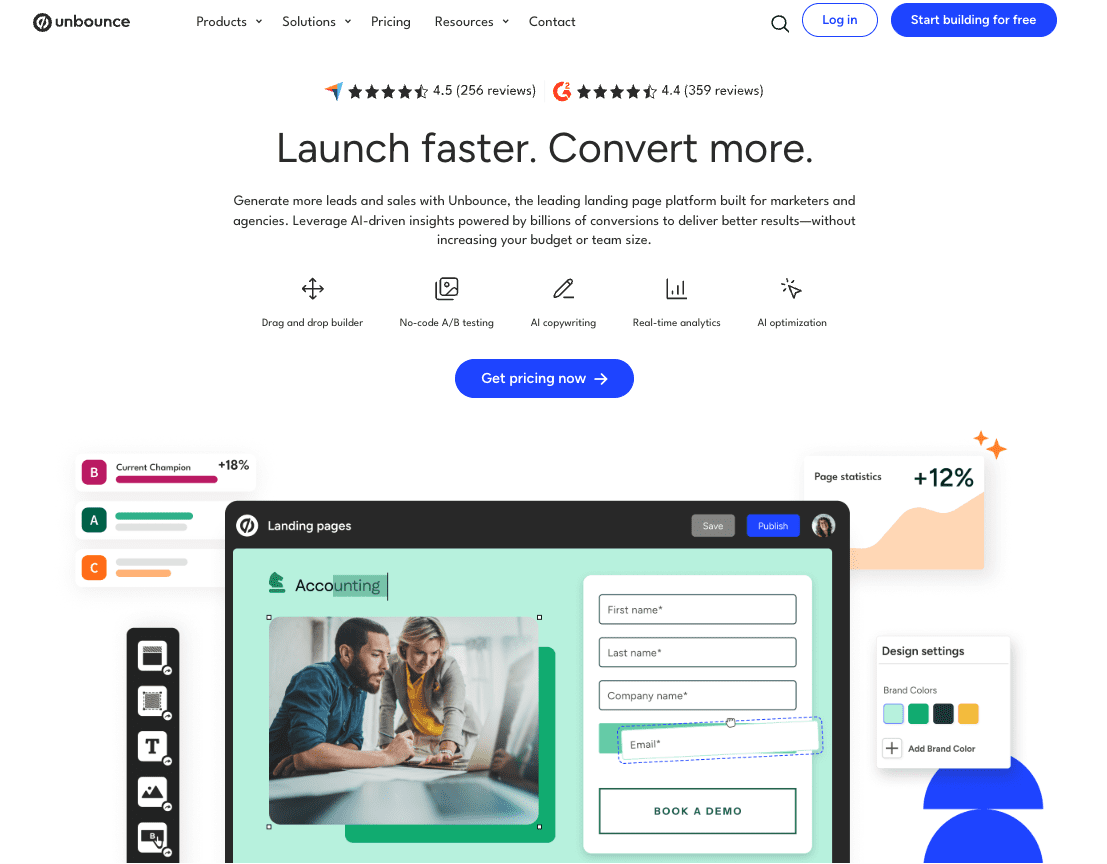
Unbounce is a leading landing page builder renowned for its focus on conversion rate optimization (CRO). Its website promises to help you “launch landing pages faster, accelerate results” with a no-code approach augmented by AI-powered tools.
It offers a suite of advanced tools, such as A/B testing, dynamic text replacement, custom code, and the Smart Traffic (AI optimization) system, which optimizes visitor flow to the highest-converting page variant based on user behavior and characteristics.
It also focuses on features that can help you boost your lead gen efforts, such as opt-in email pop-ups and sticky banners.
With its customizable conversion-optimized responsive templates and drag-and-drop builder, Unbounce makes it easy to create landing pages that are both engaging and effective.
Compared to some other options on this list, Unbounce is a particularly robust platform with tons of customization and integrations, and the price point reflects that.
As a premium offering with a steeper learning curve, it might not be the best for beginners, but its AI-powered features and conversion-focused tools make it a formidable tool for achieving your goals.
Pros:
- Advanced A/B testing and AI-driven optimization.
- Large selection of responsive templates.
- Integrated features for enhancing lead capture.
Cons:
- Higher price point than some other builders, which might not work for those with limited budgets.
- Complex setup and steeper learning curve for new users.
- Some customization limitations, such as not being able to mix and match page template sections.
Pricing
- The Build plan starts at $99/month (billed monthly) and covers unlimited conversions, one root domain, and up to 20,000 monthly unique visitors.
- Other paid plans range from $149/month (billed monthly) to $249/month (billed monthly), with a custom price available for their Agency plan. There are cheaper options for annual billing.
What Users Say
Unbounce is known for ease of use and quality. GhostProsaic praised the tool, saying “unless you’re coding the entire page from scratch, and hosting it yourself, the upsides of using something like Unbounce outweigh the downsides of having to do a custom build.”
In response to a r/PPC poster asking if they use Unbounce, user PaidSearchHub says, “We use Unbounce and it also has a native integration with our lead intelligence platform. Sometimes, ya get what ya pay for.”
But it seems the pricing is higher-end vs. the rest. Others like QuantumWolf99 declared that, “Most agencies have moved away from Unbounce/Instapage because the pricing doesn’t justify the performance difference anymore. WordPress with Elementor or custom Webflow builds usually convert just as well at a fraction of the cost.”
2. Leadpages
- Best for: Small businesses and entrepreneurs looking to generate sales.
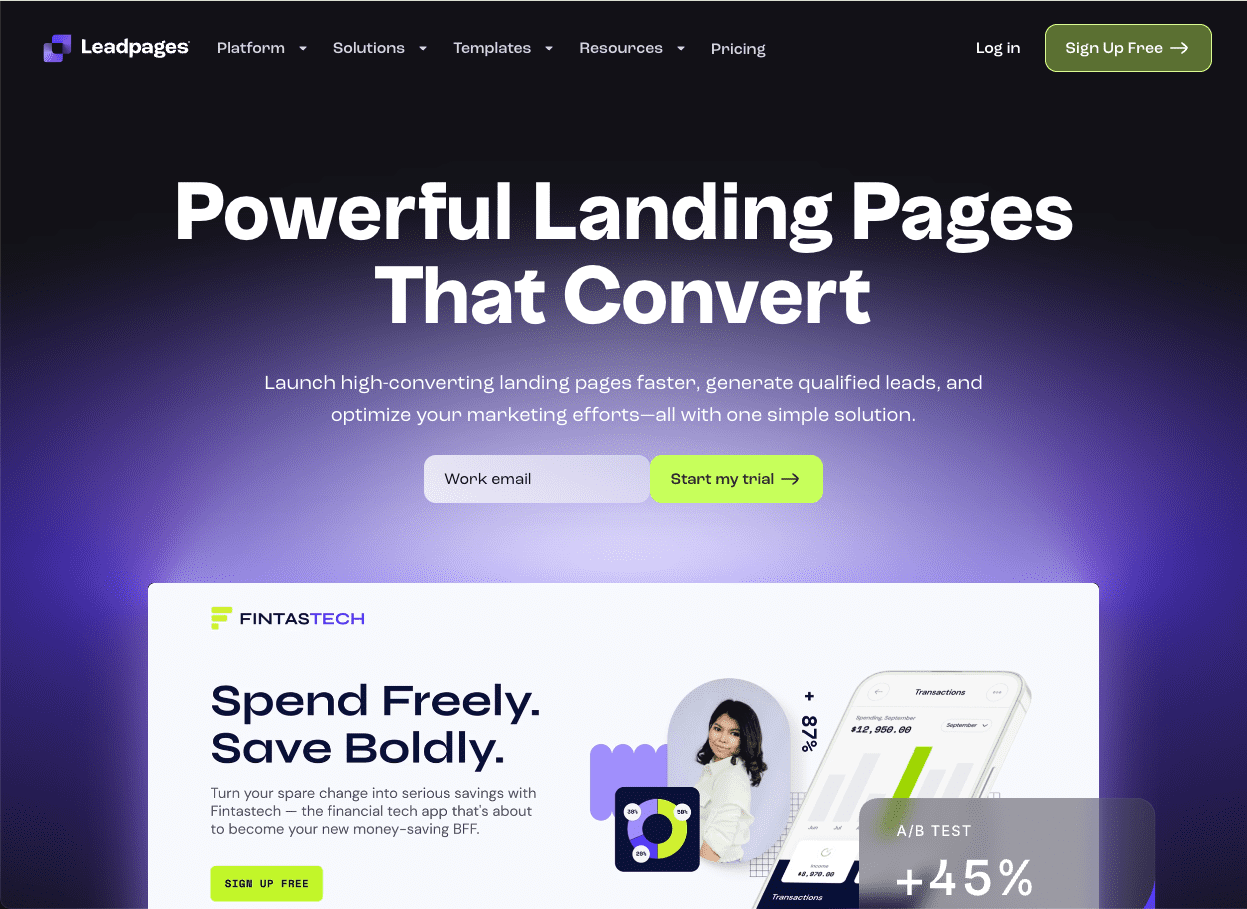
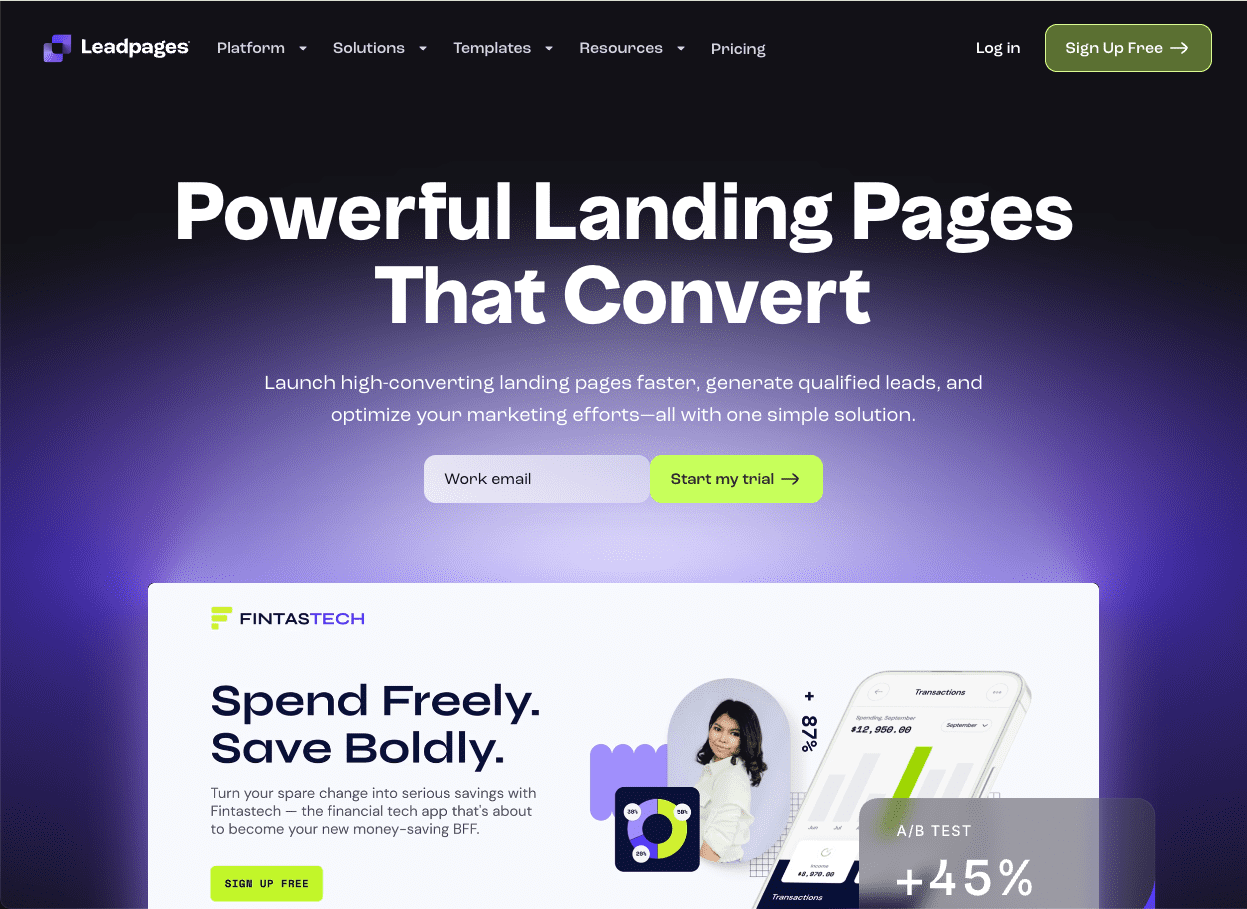
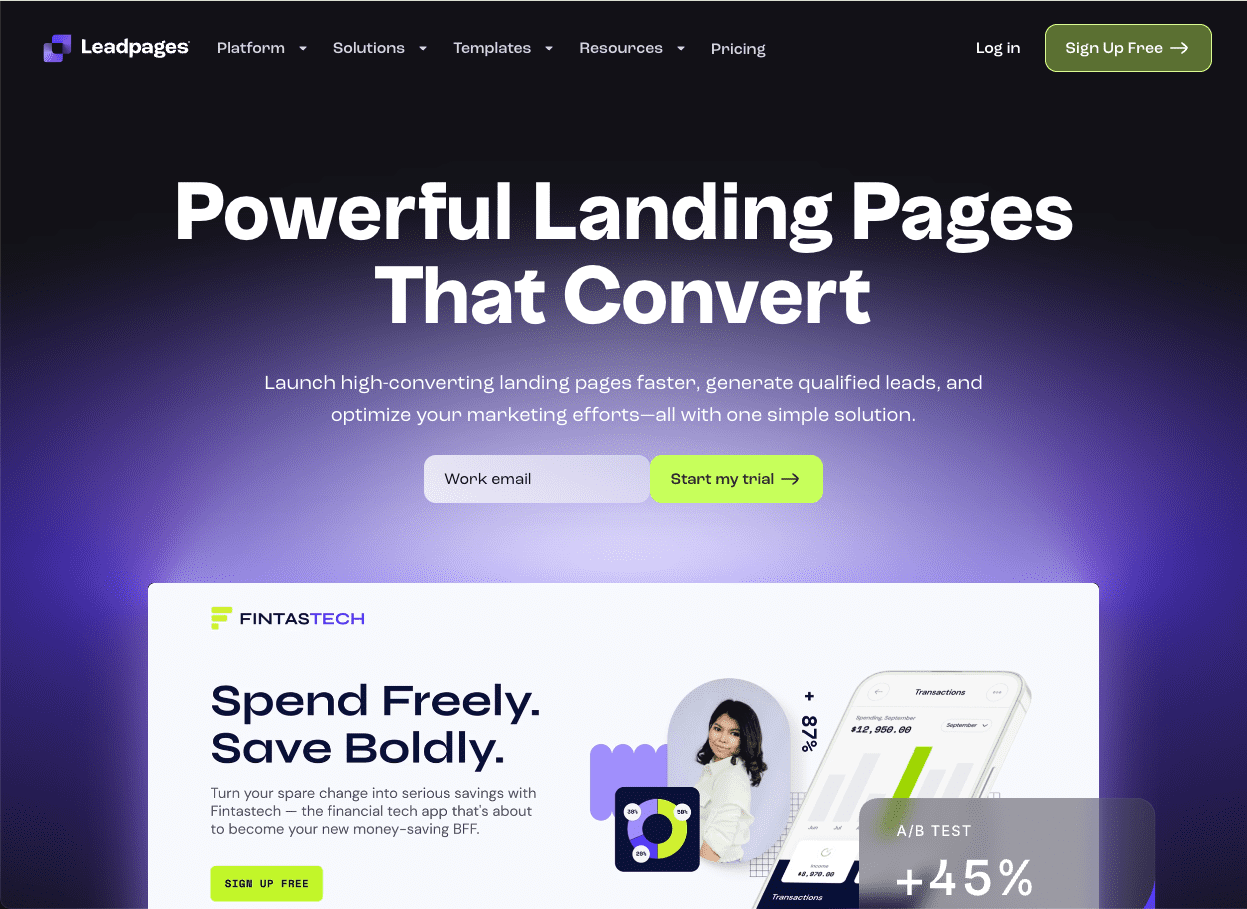
Need a landing page that will help you generate sales? Consider taking a look at Leadpages.
Its strength lies in its user-friendly, drag-and-drop editor and an extensive collection of templates that streamline the page-building process. Plus, according to the Leadpages website, it’s a platform that converts five times better than the industry average.
Leadpages offers CRO tools, real-time analytics, and A/B testing capabilities, enabling users to effectively enhance page performance.
Its various widgets let you add videos, images, forms, and even payment integrations directly to your landing pages, making it a versatile tool for businesses that want to combine content with sales functionality.
On top of all this, Leadpages now includes an AI Engine for creating headlines and images and an AI writing assistant with full access available to Pro accounts, which can help you write better content.
Pros:
- Intuitive no-code editor and easy payment integration.
- Comprehensive A/B testing and real-time analytics.
- Extensive template library with over 200+ options.
Cons:
- Higher cost compared to some alternatives.
- Limited ecommerce features.
- Some users report mobile responsiveness issues.
Pricing:
- The standard plan starts at $49/month (billed monthly) for one custom domain, unlimited traffic, and leads.
- More advanced features are available in higher-tier plans, which start at $99/month (billed monthly). You can save 25% when billed yearly.
What Users Say
Leadpages is recommended primarily for conversion. When asked on subreddit r/Solopreneur about Leadpages vs. Wix, user Straight_Tooth4294 replied, “I’d honestly go with Leadpages or Instapage – they’re built for conversion and specifically for landing pages.” When asked if realtors use the tool on r/marketing, user patrick24601 replied, “Leadpages is good for landing/squeeze pages. Most realtors don’t need those.”
But other users have expressed dismay that Leadpages raised their rates and doesn’t have great customer service. Redditor constantineinamerica wrote, “I would favor Wix or Unbounce over Leadpages. I’ve known lots of people who have had terrible customer service experiences with Leadpages.” and user Abroja seconded, sharing, “Been with Leadpages for over 5 years. They just raised the rates huge overnight but it’s ok because they ‘sent us an email’.”
3. Instapage
- Best for: Large businesses, marketing teams, or agencies that require collaboration and advanced optimization features.
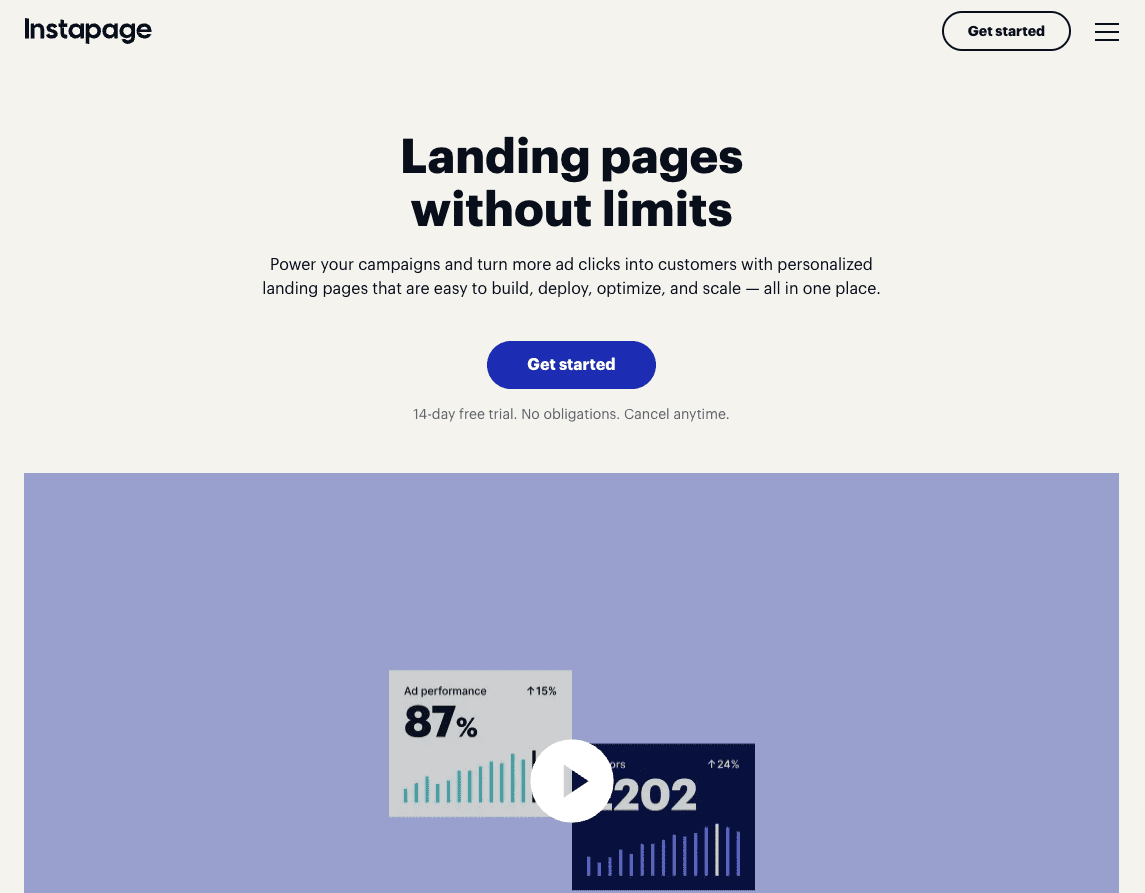
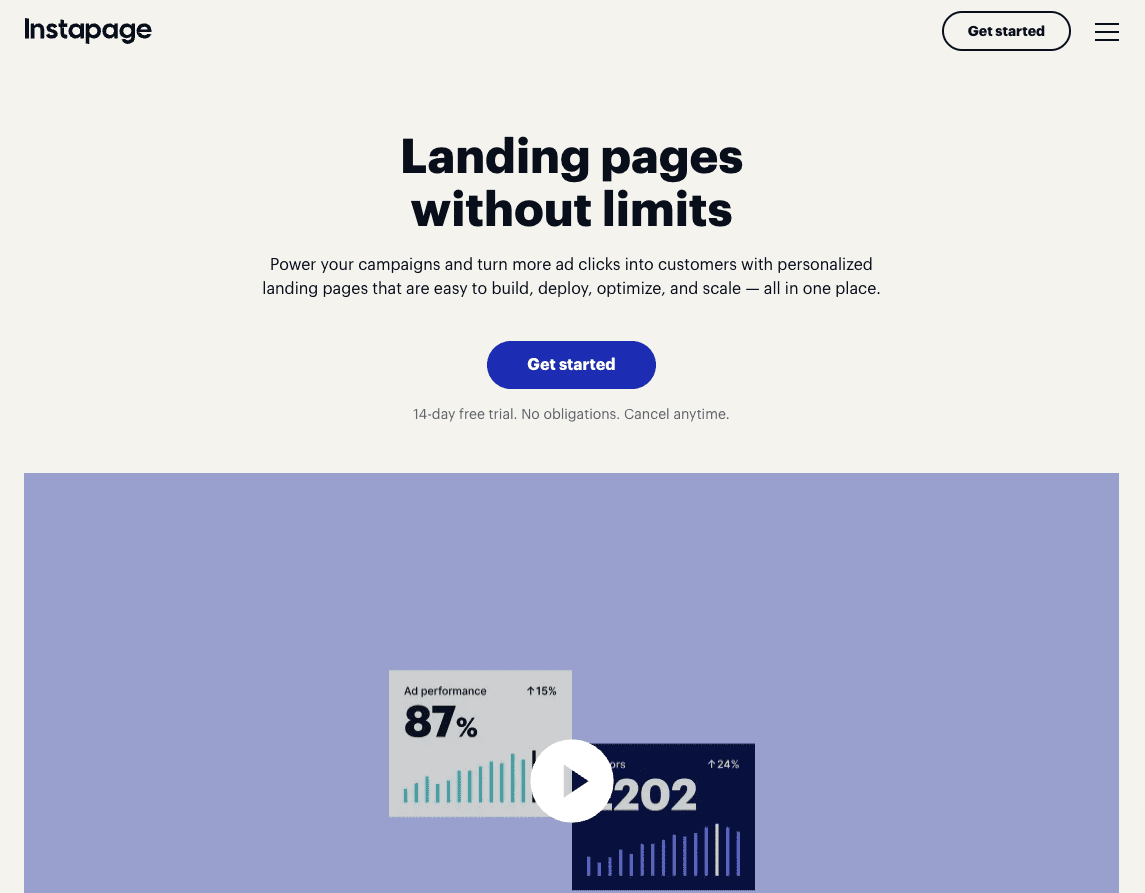
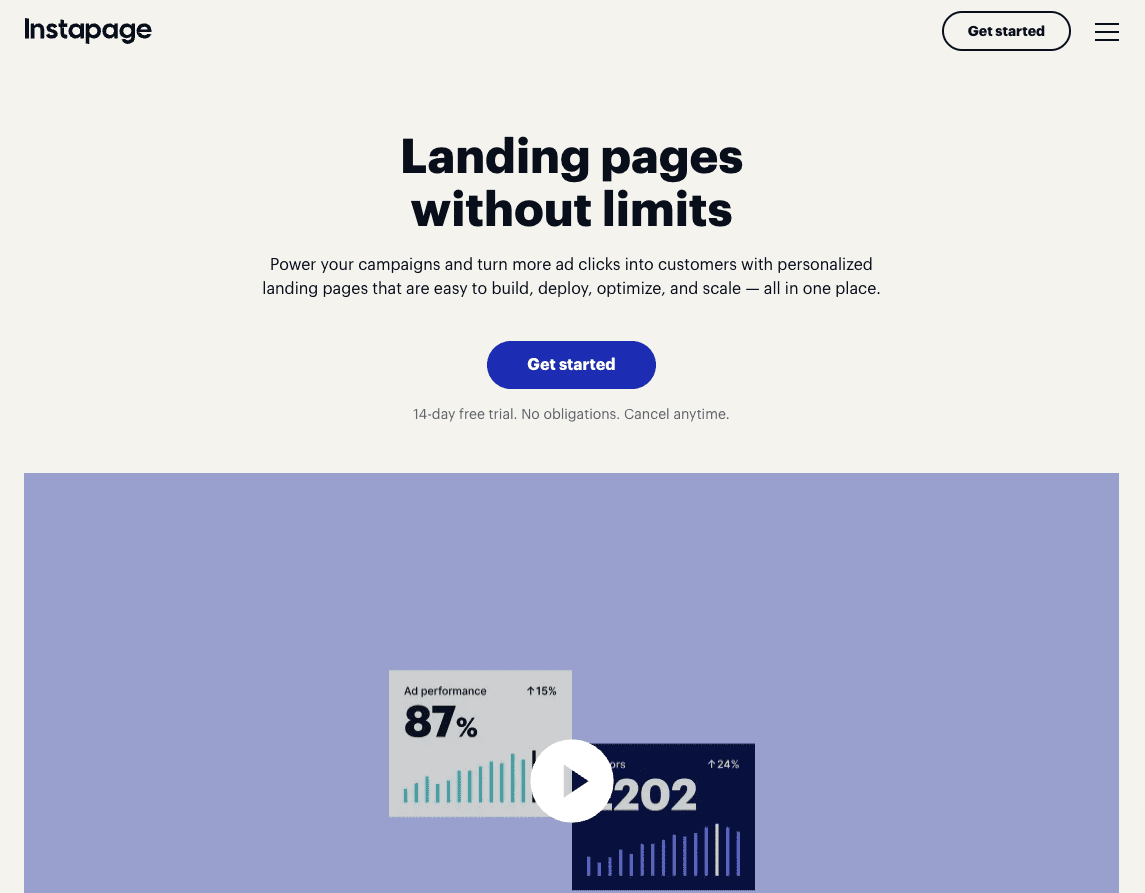
If you’re seeking a more high-end landing page platform, Instapage might be the one for you. It offers advanced features tailored for professional marketing teams and agencies with a need to create optimized landing pages at scale.
In addition to a drag-and-drop builder and plenty of high-quality templates, Instapage offers a bevy of features, including advanced cloud-based team collaboration tools, heatmaps for user engagement analysis, robust A/B testing capabilities, AI-generated content creation, and more.
One of its standout features is Instablocks & Global Blocks, which lets users create custom page components that can be easily reused across projects, and then update hundreds or thousands of pages in one go.
Instapage supports advanced marketing goals with features like AdMap, which lets you view your overall campaigns, ad groups, and ads, then align them with relevant landing pages. Plus, its mobile-friendly design ensures a fast, seamless user experience.
While Instapage offers a premium experience with its comprehensive set of tools and features, its higher price point and complex functionalities may be a barrier for smaller businesses or those new to landing page optimization.
Pros:
- Extensive customization with a library of professional templates.
- Instablocks for efficient design and asset reuse.
- Effective team collaboration features.
Cons:
- Premium pricing will be a barrier for many businesses.
- Steep learning curve for utilizing advanced features.
- Limitations in reporting and visitor tracking for lower-tier plans.
Pricing:
- The Create plan starts at $99/month (billed monthly). Plans cost up to 20% less if paid monthly vs. annually, with a 14-day free trial.
- Customers will need to upgrade to a customized Convert plan to access more advanced features, such as root domain publishing, heatmaps, and more.
What Users Say
While Instapage’s pricing is on the steeper side, especially if you’re just getting started, it is considered one of the best platforms for high-converting landing pages, according to user JeanetteChapman, “It’s really geared more toward businesses running serious paid traffic campaigns where optimizing every click matters. If you’re spending at least a few thousand a month on ads, it’s worth it.”
One user named Rina-Lanaudiere-5, who made the switch from Unbounce to Instapage, was pleased with its A/B testing feature, “We’ve checked them out, quite quickly realized Instapage is much more obvious and easy for all to handle and made the move, that’s it. Doing A/B testing all the time, super handy.”
4. Landingi
- Best for: From online shops with international customers to enterprise businesses seeking a versatile landing page solution with a wide range of features.
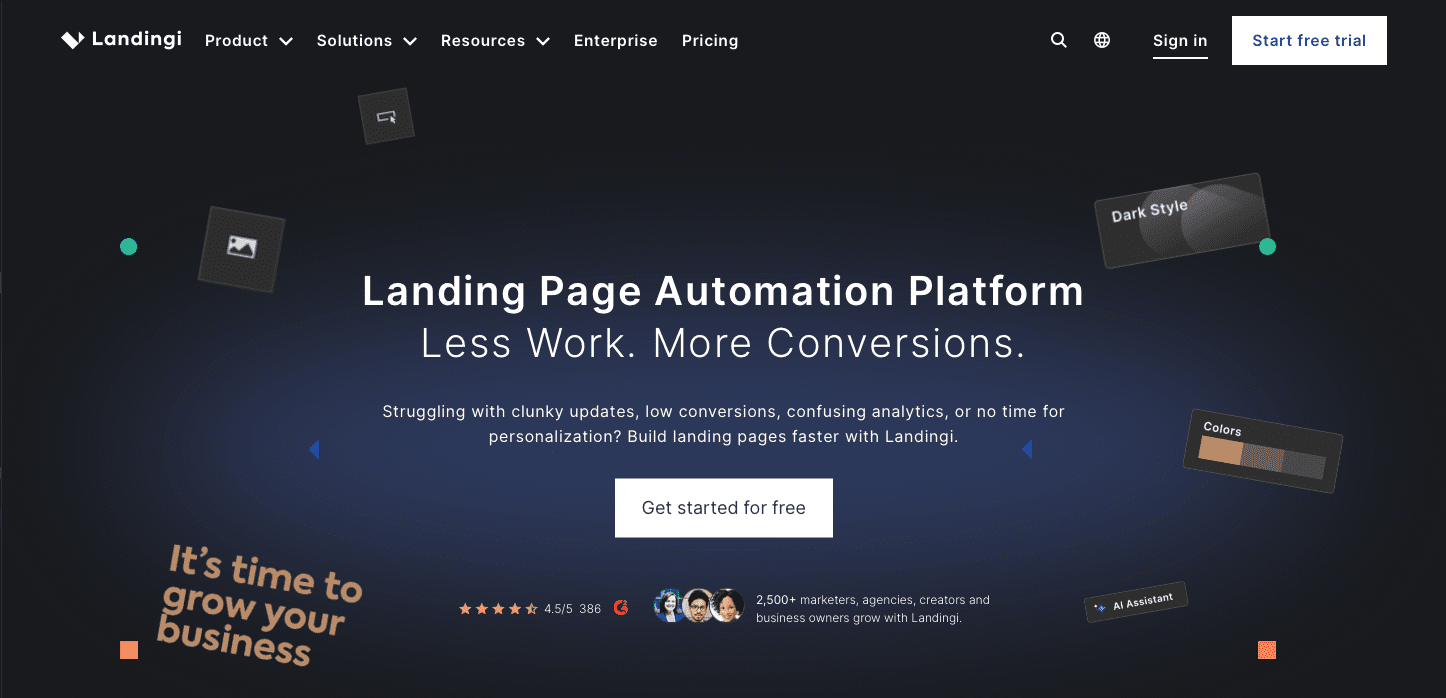
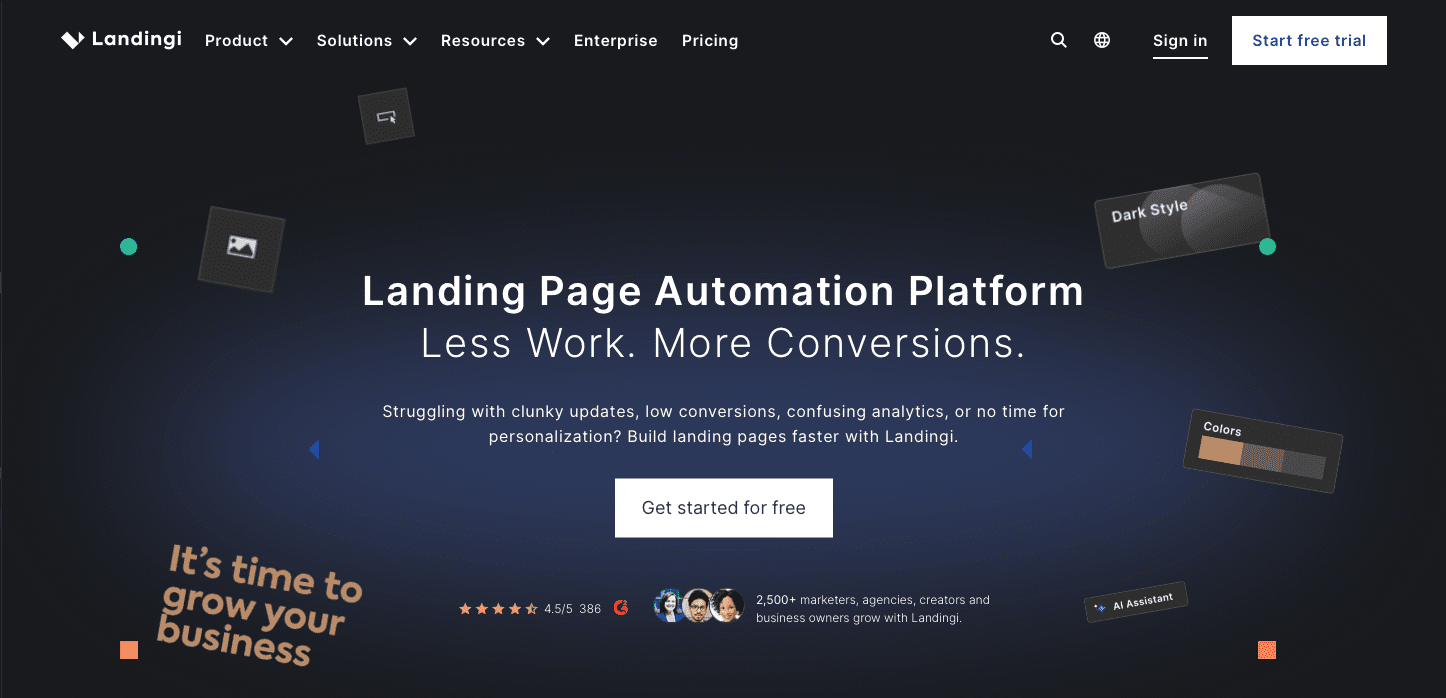
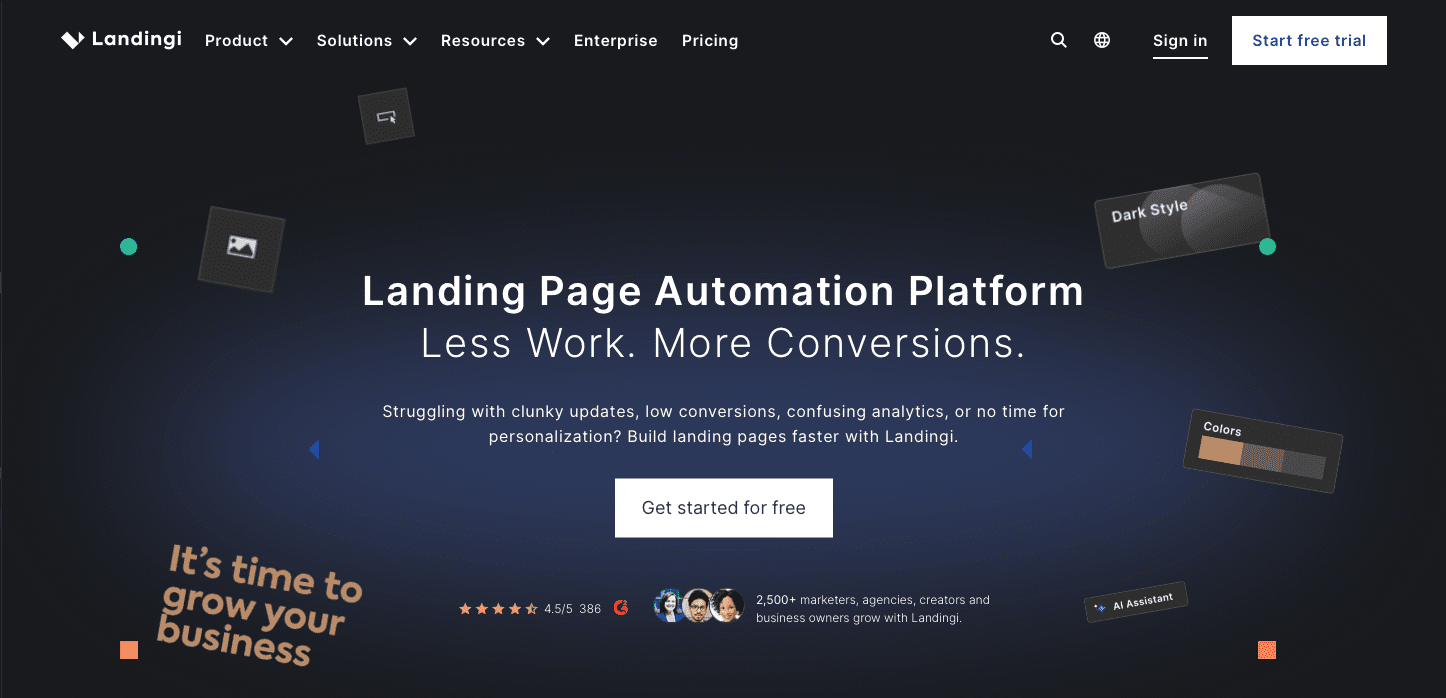
If you’re in the market for versatility, Landingi is worth investigating. Landingi offers a flexible, comprehensive landing page builder with robust features, including an advanced editor, pop-ups, A/B testing, and a library with hundreds of templates.
Its Composer AI feature lets you skip writer’s block and quickly fill your pages with a ready-to-publish structure. With Smart Sections, you can also easily update specific page elements across multiple designs, saving time and headaches.
One of their attractive features is that you can translate your landing pages into 29 languages to scale your campaigns worldwide.
Designed to serve businesses of all sizes, Landingi’s simple, drag-and-drop builder can help you create and optimize various types of landing pages – and if you have any HTML and CSS knowledge, it can be a pretty impressive editor.
Landingi is a particularly strong choice for international businesses looking to target different customer segments with unique landing pages. With over 170 integrations with tools, including payment gateways like Stripe, it’s a great choice for companies looking to sell products.
While its rich feature set can be overwhelming for newcomers, creating pages might take a bit longer than on other platforms, the level of customization and control it offers makes Landingi one of the best landing page builders out there.
Pros:
- Extensive template library with 400+ customizable options.
- Powerful editing capabilities with Smart Sections for efficient design.
- Broad integration with various apps, including payment systems.
Cons:
- Steeper learning curve for beginners.
- Potentially longer time to create landing pages compared to simpler platforms.
Pricing:
- Landingi offers a free option with five active landing pages, 100 conversions, and 100 visits per month.
- The Lite plan starts at $29/month (billed monthly) and includes 10 active landing pages, unlimited conversions, 5,000 visits per month, and one custom domain. Paid plans go up to $1,399 with a 14-day free trial for all plans.
- Landingi also offers Professional and Enterprise tiers with more advanced features and capabilities.
What Users Say
User dejka_writes recommends this platform for businesses working at scale: “We were pumping out dozens of landing pages for ppc and webinars every month, and the editor didn’t choke even when pages got a bit heavy. I personally loved the smartsections thing because it saved hours when updating multiple pages at once.”
However, there are still not many reviews about it on Reddit, with one unanswered user, islandviewgirls, still left wondering and posting about it, stating, “For price point and ease of use, I really like the Landingi platform, but I don’t see much here on Reddit about it. They are dominant in Europe so perhaps that’s why.”
Full Site Builders That Include Landing Pages
5. Wix
- Best for: Individuals and small businesses seeking creative control without advanced coding.
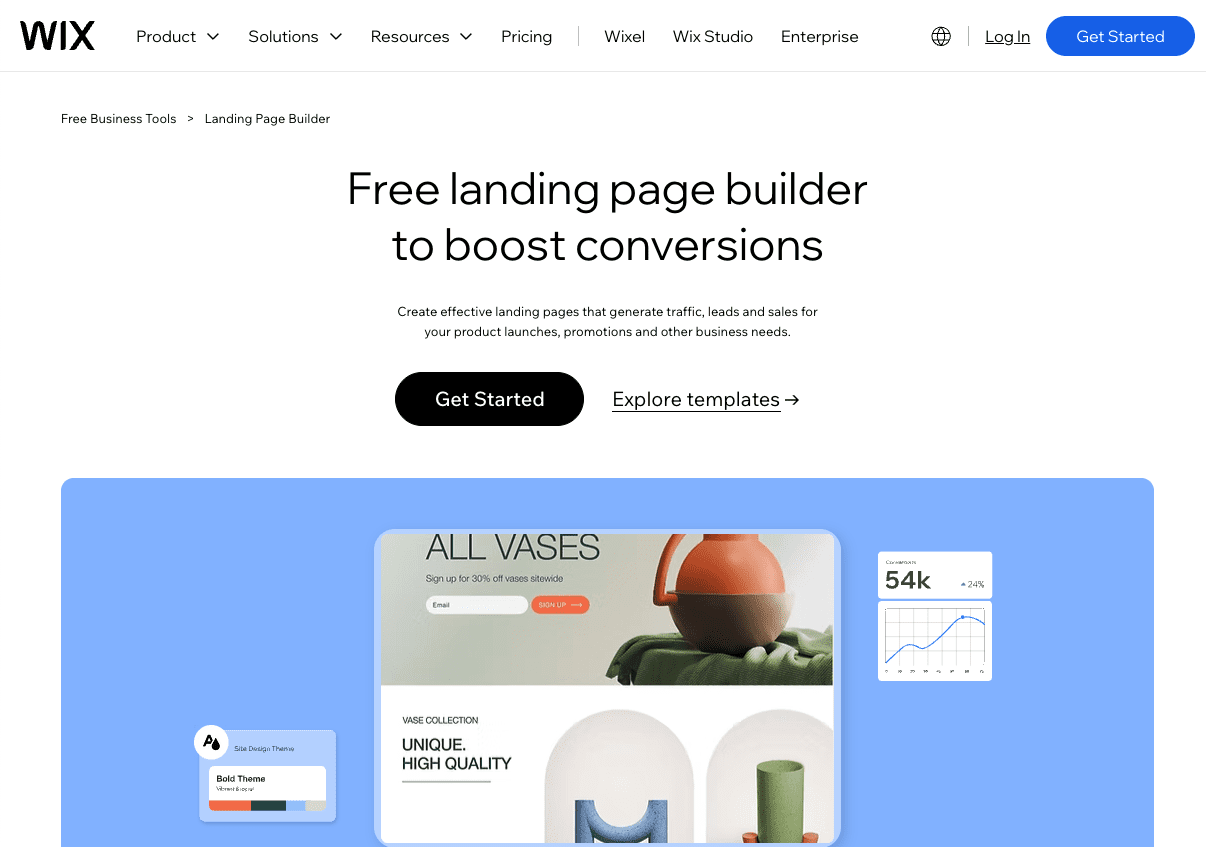
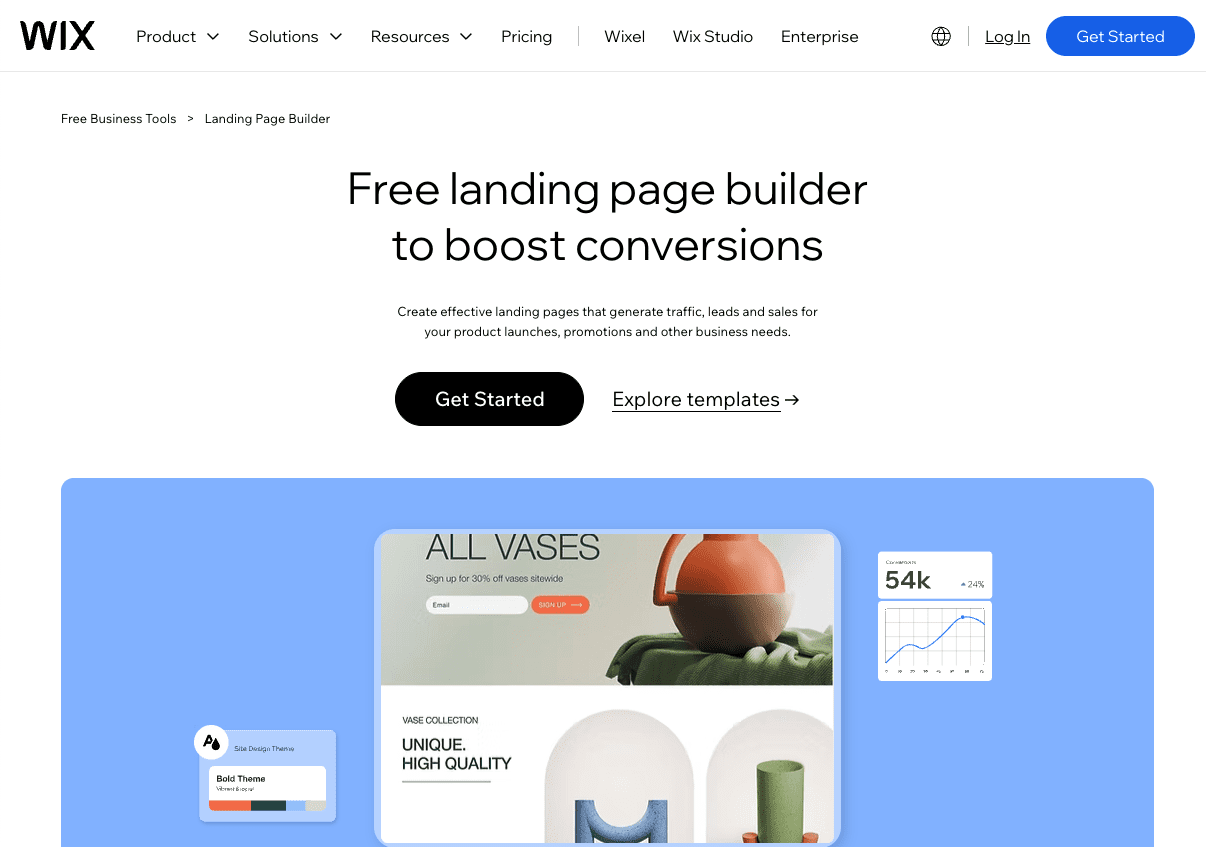
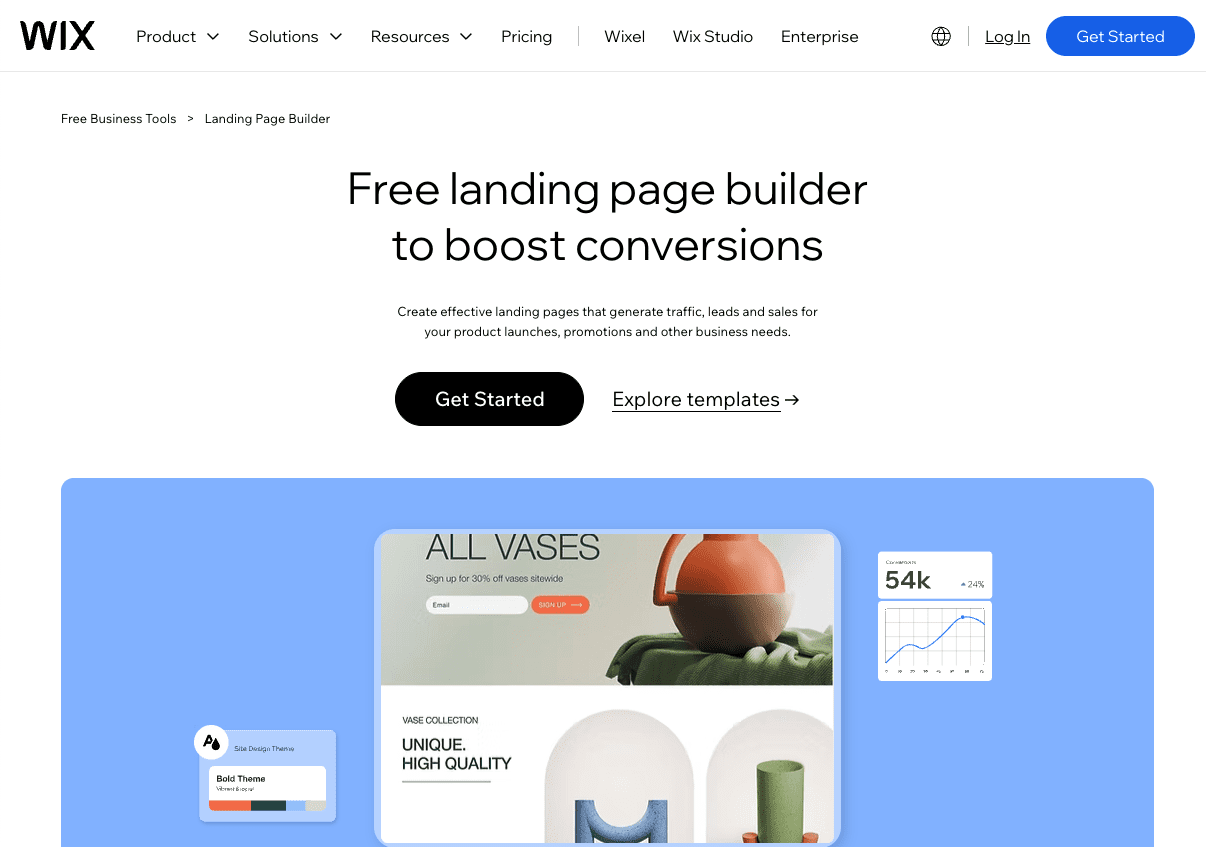
Now for something much more accessible: Wix is renowned for its user-friendly platform, which is ideal for creating attractive landing pages with minimal effort.
Like other options on this list, Wix offers an accessible drag-and-drop editor and a range of existing templates to help users craft aesthetically pleasing and functional landing pages.
Wix’s platform has a reputation for being particularly beginner-friendly, with a low learning curve and a free plan to help new users get started without any upfront investment.
For those focused on ecommerce, Wix offers specific features to build landing pages that showcase products and promotions and supports over 100 payment solutions.
While it offers a free starter plan, accessing more advanced functionalities and removing Wix ads requires upgrading to a paid subscription.
Wix’s balance of user-friendly design tools, ecommerce support, and cost-effective pricing makes it a favorable option for those new to web design or businesses needing straightforward, visually appealing landing pages.
Pros:
- User-friendly with an intuitive drag-and-drop interface.
- Free plan available, making it accessible for beginners.
- Ecommerce capabilities with extensive payment integration.
Cons:
- Advanced features and an ad-free experience require a paid plan.
- Potential limitations in customization for complex requirements.
- Site speed may decrease with more intricate designs.
Pricing:
- A free plan is available, but it includes Wix branding and lacks more advanced features like payments.
- Paid plans start at $17/month and offer additional features, including storage space; only the Business Elite option at $159 offers unlimited storage.
What Users Say
Wix has been praised for its ease of use; its drag-and-drop functionality with templates is highly useful, especially for those who can’t afford to hire a web designer or don’t know how to build from scratch. And according to a user named chmillout, who switched to Wix, said: “[I] think Wix is hard if you will [build] a website from scratch, and easy if you choose a template.”
However, there are complaints about its inconsistencies in scaling, as user cchurchill1985 commented on a poster who was being interviewed by Wix, “Can you tell them to add ‘scale proportionally’ to it?”
Some users have complained about substantial price increases, like poster chii-x3. Also, keep in mind a difficult migration, like thefanum explains, if you choose to leave the platform: “So if you build with them, then decide you want to take your website elsewhere (a simple process with normal hosts), you get to redo your entire website from scratch. Because you don’t own the code, they do.”
6. Elementor
- Best for: WordPress users looking for a powerful and intuitive landing page builder.
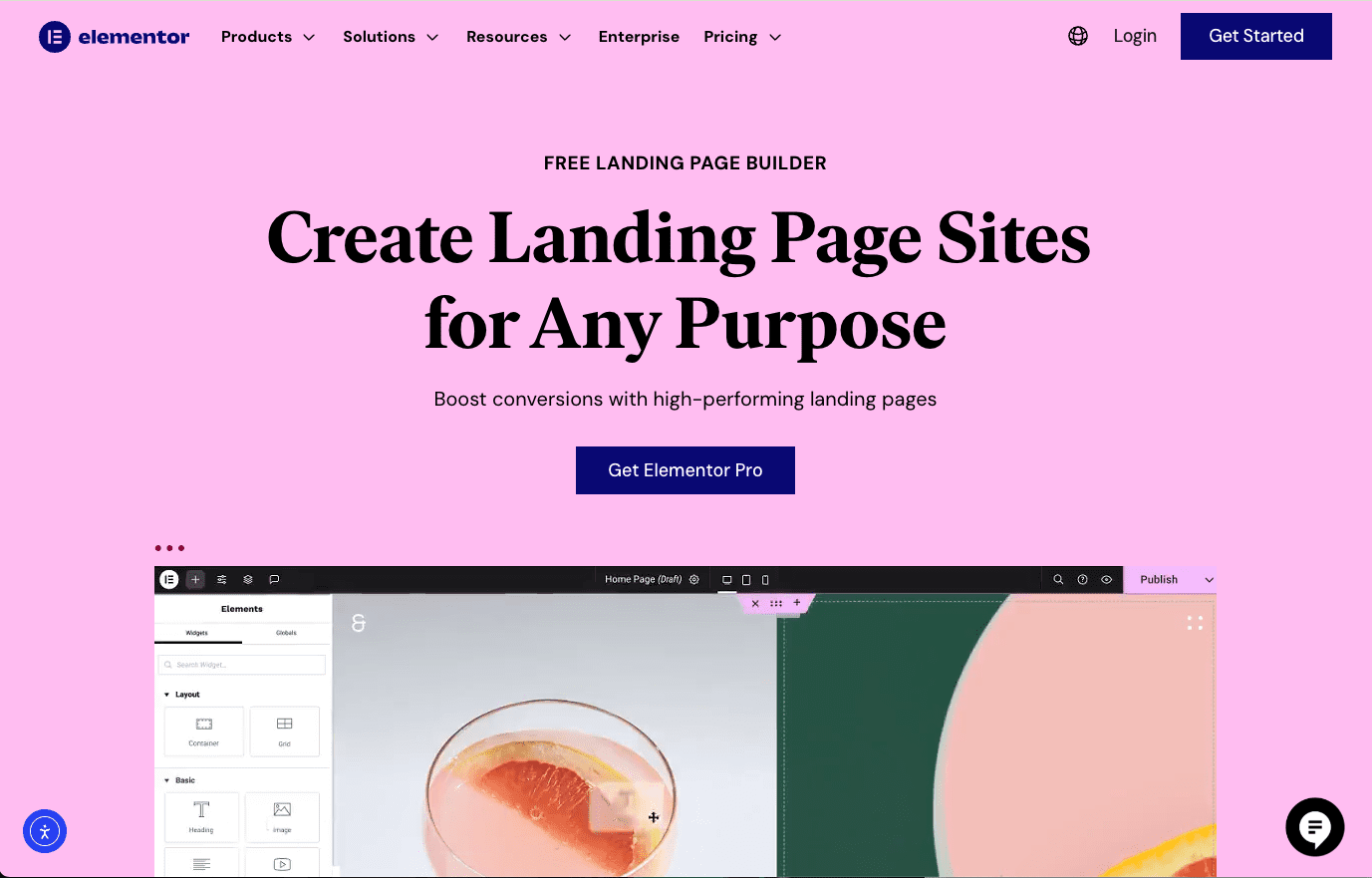
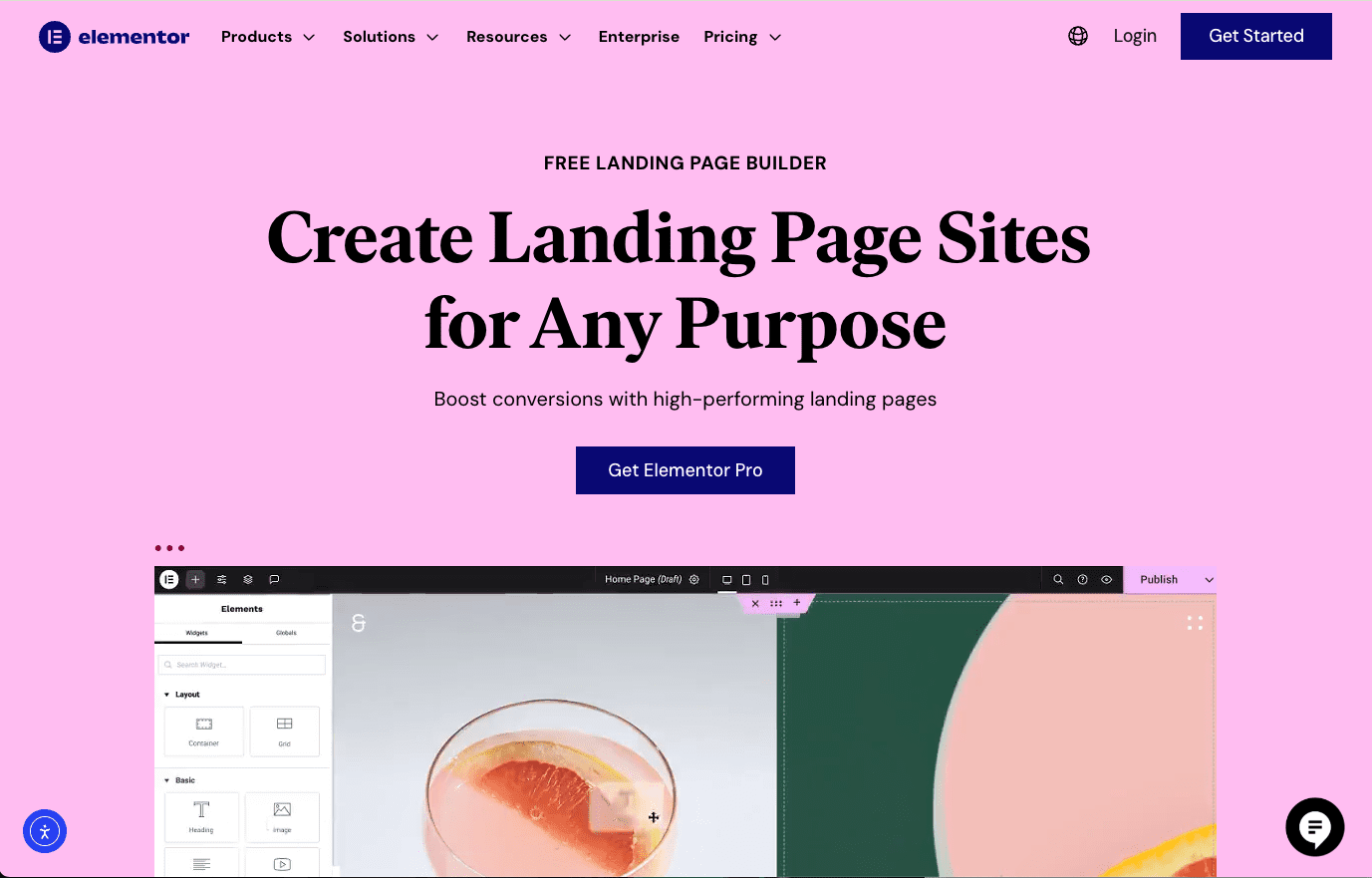
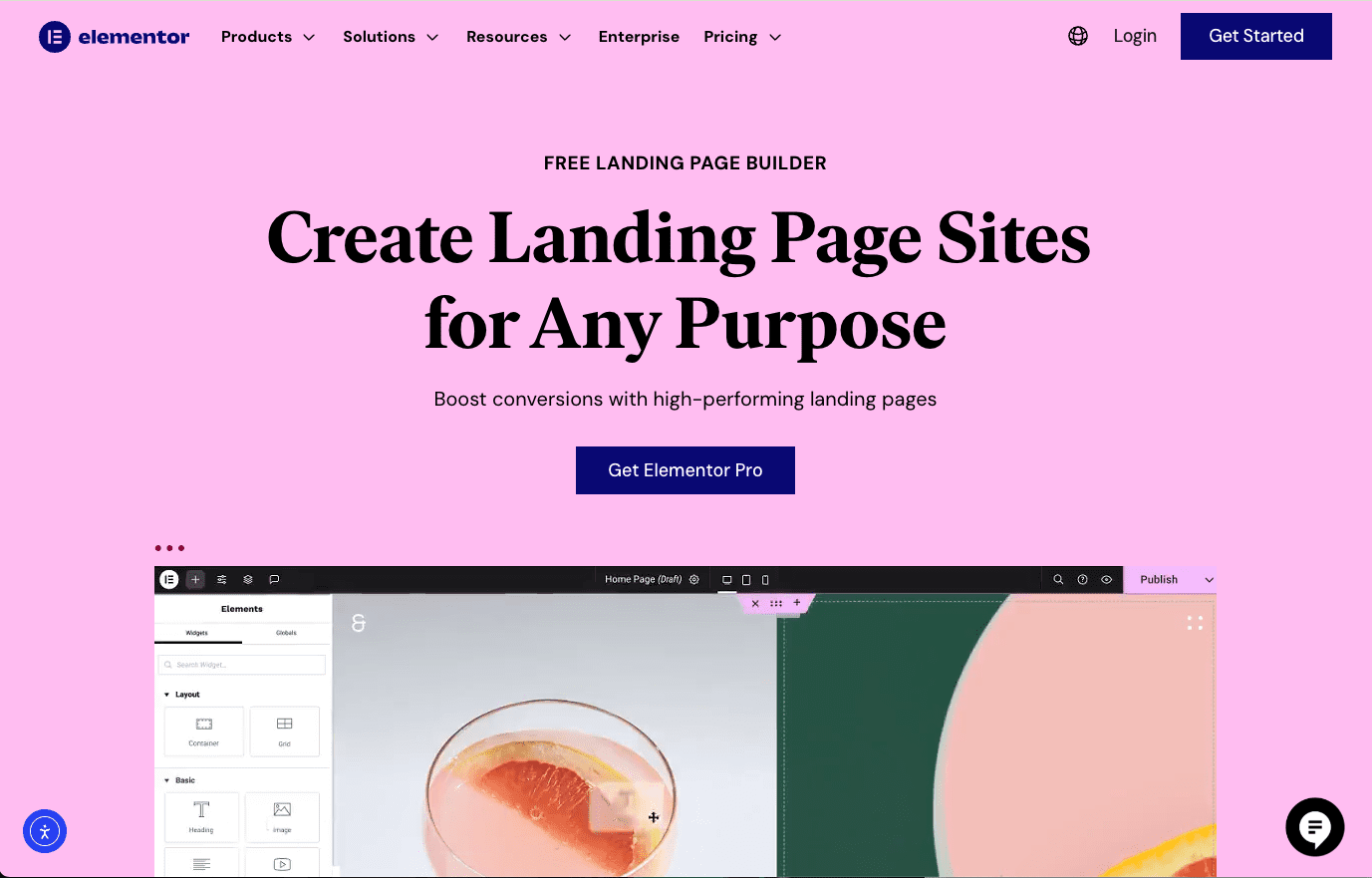
If you’re a WordPress user, you’ll want to know about Elementor.
It’s a mainly WordPress page builder that’s gained popularity for its flexibility, comprehensive customization, and user-friendly interface.
Elementor allows users to design dynamic, detailed landing pages in WordPress. This feature makes it the perfect choice for WordPress users who want to extend their website’s functionality with sleek landing pages that maintain a consistent look and feel with their existing content.
Its real-time editing features provide immediate feedback on design changes without coding.
It also offers dozens of designer-made templates to choose from. You can add custom forms and pop-ups to your landing page, save page components for reuse, and seamlessly integrate with your customer relationship management (CRM) tools to create a powerful customer experience.
While Elementor offers a ton in terms of design flexibility and integration, it’s important to note that it’s exclusively for WordPress users and can be resource-intensive, which might impact site performance, especially on more complex websites.
Pros:
- Advanced customization and design flexibility.
- Real-time editing and instant feedback.
- Seamless WordPress integration.
Cons:
- Exclusively for WordPress users.
- Potentially impacts site performance due to resource intensity.
Pricing:
- Free version with limited functionality.
- Paid versions of the Elementor plugin (assuming you are already a WordPress user and don’t need the full hosting package or WooCommerce bundles) start at $4.99/month billed annually (around $60 for the base plan) and include advanced features and support.
What Users Say
There is a definite learning curve with Elementor, but graphic designers like FeedMeMoreOranges love it, exclaiming, “I know my way around html/css but Elementor does the job well without having to develop a full site from the bottom up.”
However, some users like tracedef say, “It’s code and resource-heavy, which can lead to performance issues and higher requirements for memory at the server level. Poor hosting will compound these issues.”
Creator-Focused Simple Pages
7. Carrd
- Best for: Simple projects, personal use, and small budgets.
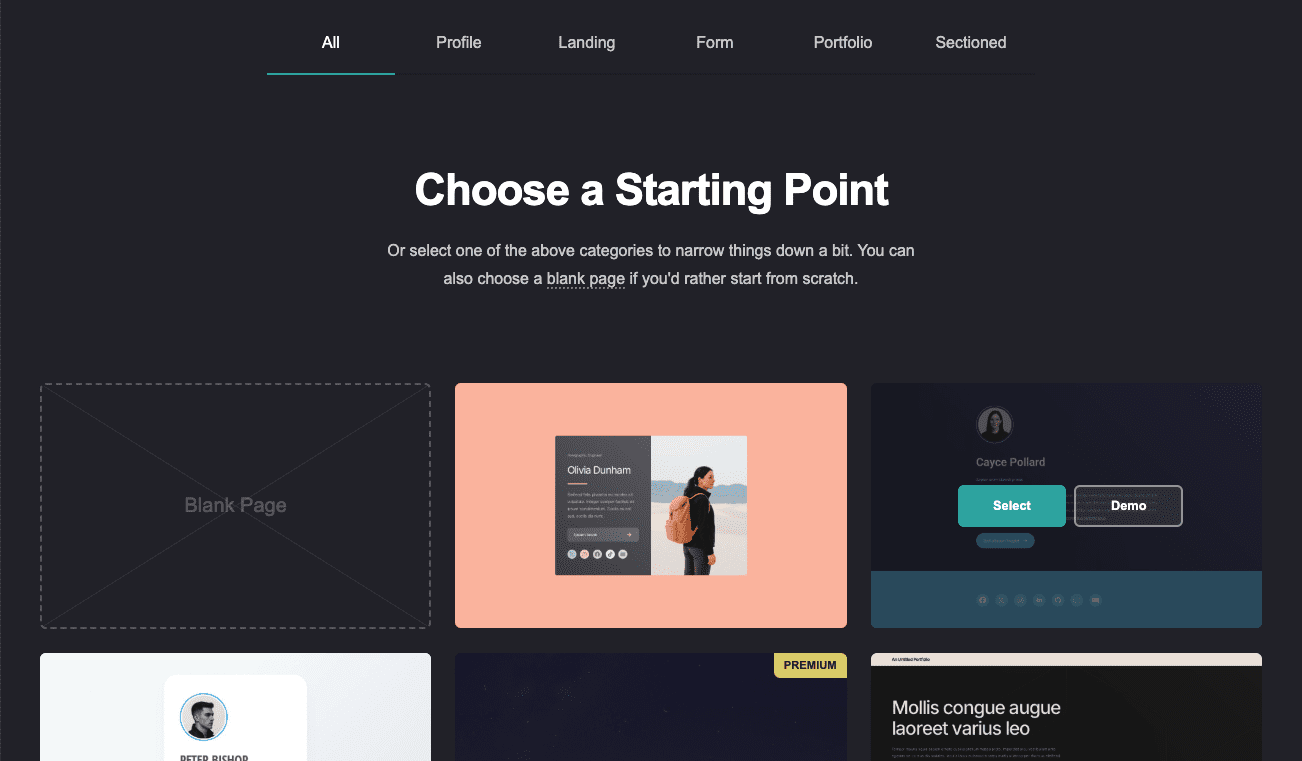
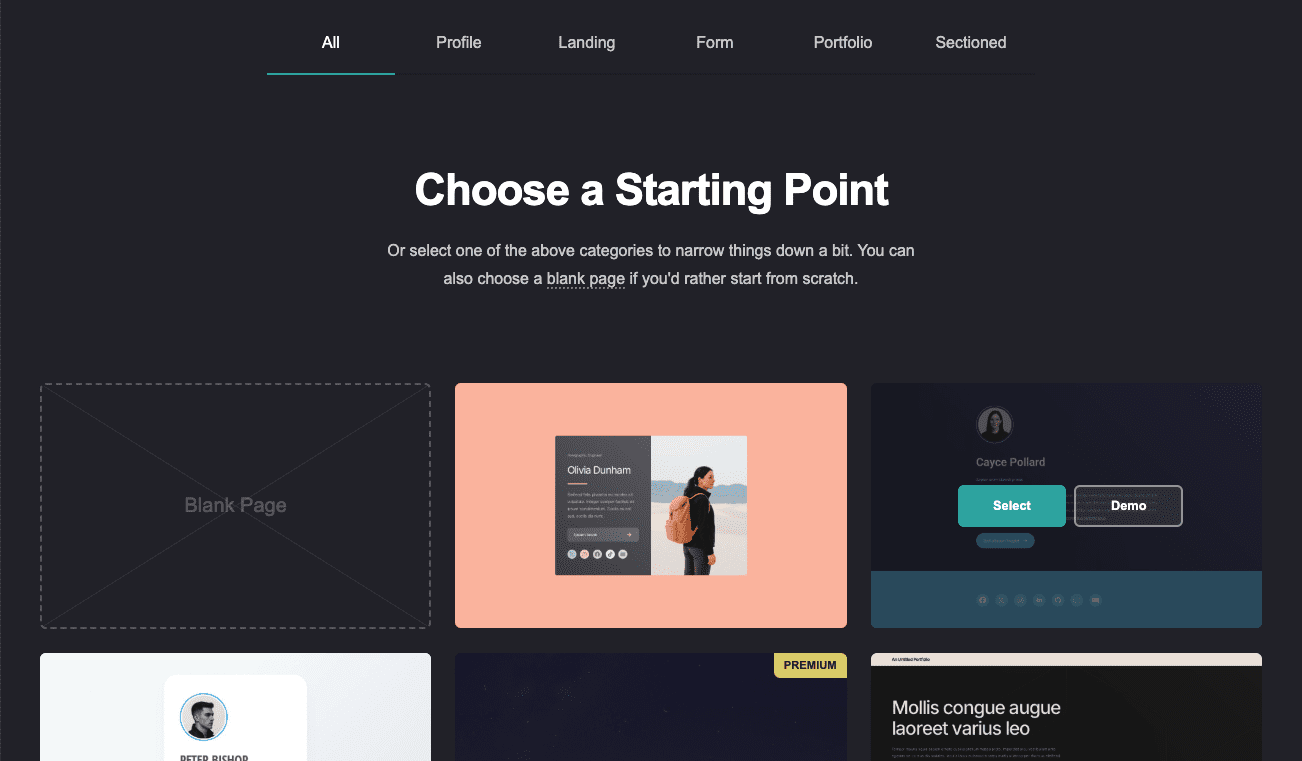
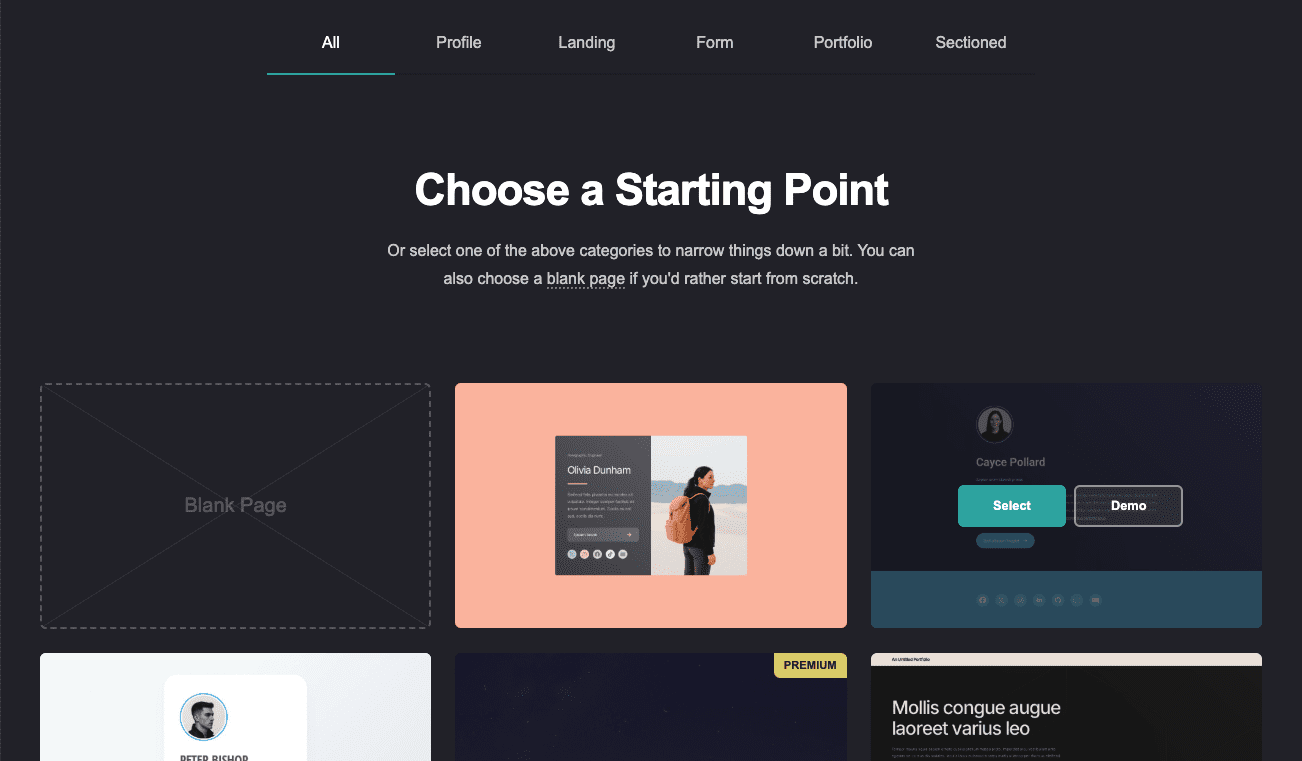
Looking for a great landing page builder that won’t break the bank? Look no further than Carrd.
Carrd is a streamlined landing page builder that lets you create single-page websites quickly and easily. It’s designed for simplicity, making it ideal for anyone who wants to quickly create a webpage without building a multi-page site.
Think portfolios, personal profiles, project presentations, and small business showcases.
Carrd’s user-friendly interface and selection of themes allow users to create sleek pages in the blink of an eye without even needing an account – you can just visit the website, pick a theme, and get started. However, you will need to sign up to save or publish your site.
It balances simplicity and functionality to help you craft pages that are clean, focused, and responsive across all devices. If you’re just testing the waters or working with slim budgets, this is the right tool for you.
Pros:
- Extremely affordable, with a free tier available.
- Intuitive and user-friendly interface.
- Responsive design.
- Fast and lightweight, making it ideal for quick and simple sites.
Cons:
- Limited to single-page websites.
- Restrictive layouts/themes, which limit creative freedom.
- Lacks advanced features and integrations found in more comprehensive builders.
Pricing:
- Carrd’s free basic plan allows you to launch three sites with Carrd branding to .carrd.co domains.
- Paid plans range from $9 to $49 per year and offer additional features such as no Carrd branding, custom domains, and Google Analytics support (depending on your membership tier).
What Users Say
Its simplicity is what users love about it, making it the best platform to try out ideas for purely one-page landing sites, according to a user named readingisfun, and they further exclaim, “SO MUCH EASIER than WordPress (without the Search capability). I LOVE CARRD. I hope you give it a try and tell us what you think.”
However, for those seeking more complex functions for analytics, as Alternative-Put-9978 puts it well: “It lets you add a couple of meta tags on Pro and a GA4 tag. but that’s about it. it does not do anything complex, it’s more a landing page type site or for trying out ideas. there is no database backend…”
Choosing The Right Landing Page Builder For Your Business
To help you choose between the top options, here are some considerations while you make a decision:
- Marketing Objectives: What’s your goal? Is it to have readers sign up for your newsletter, generate leads for your product, or promote your product launch? Page builders have different use cases, so choose one that aligns with your vision.
- Ease Of Use: If you are a beginner with no coding knowledge, you may want a simple drag-and-drop editor and ready-to-use templates. Or it could be that you’re looking for something that can be tweaked with your years of coding experience. Whichever one it may be, it should be fit for purpose.
- Integration Needs: Do you want your landing pages to integrate with other software or tools you already use for your CRM or email marketing, enabling automation? Or are you starting from scratch and are open to more affordable builders without them?
- SEO Features: For some, going the extra mile to add meta tags and alt text to images to enhance accessibility is highly important for discovery. You may also want one that offers A/B testing and heat mapping to know exactly what to optimize to boost conversions.
- Mobile Optimization: It’s essential that your landing pages cater to mobile users, so make sure your builder considers that with features like responsive design.
- Budget: Unfortunately, budget matters. Landing page builders come with various price tags depending on their capabilities and features. Make sure you’re working within your budget.
There’s A Landing Page Platform To Help You Convert Visitors
Choosing the right landing page builder for your business can significantly impact your marketing success, but the decision depends on your specific goals, needs, and budget.
As we’ve explored, each tool has unique strengths and caters to different aspects of the landing page creation and optimization process.
Whether you’re looking for advanced design capabilities, a client-friendly, user-friendly interface, or specific functionalities like CRO or SEO plugins baked into it, the right platform can not only streamline your landing page design process but also convert visitors into loyal customers.
More Resources:
Featured Image: Sammby/Shutterstock