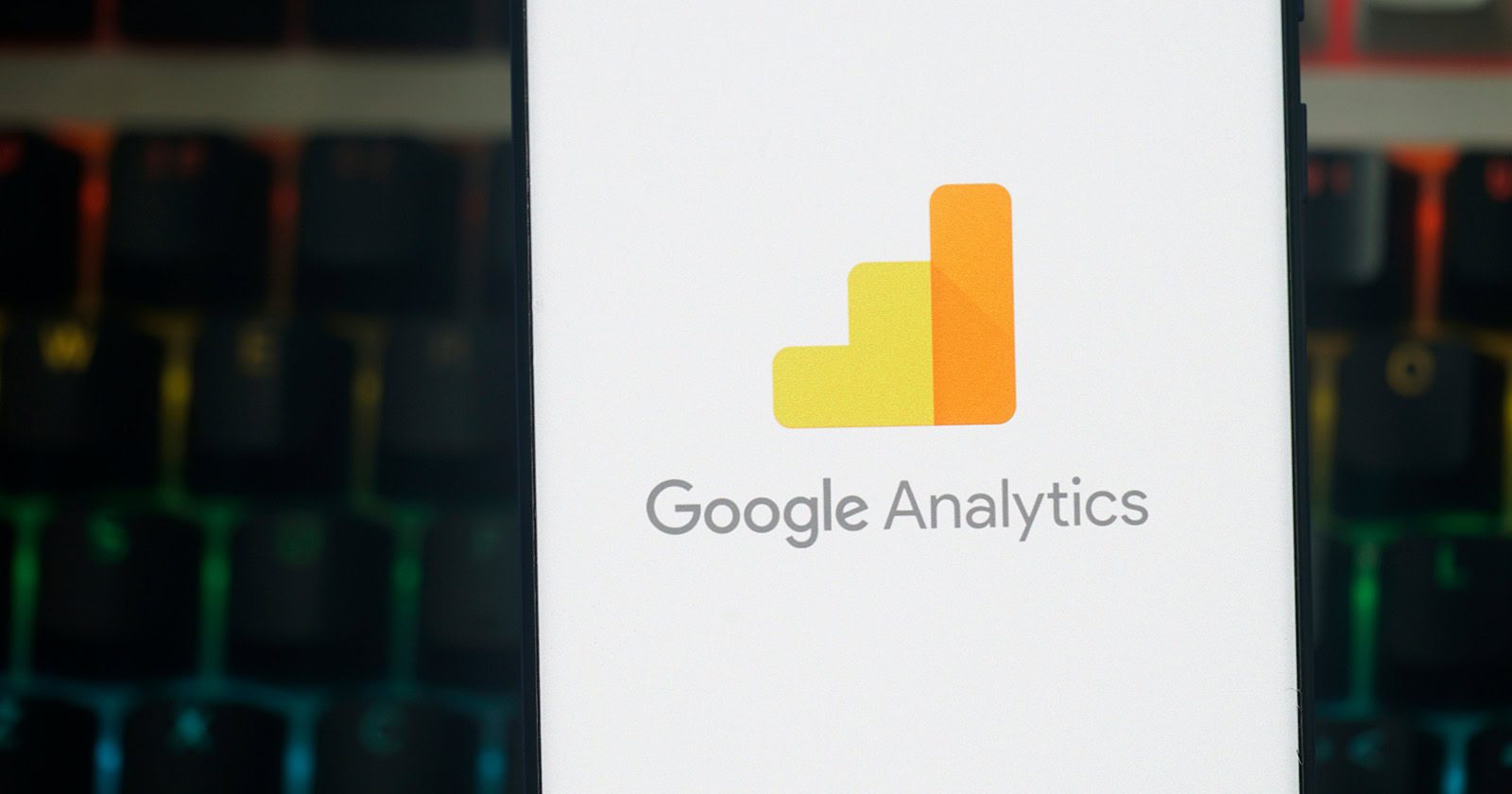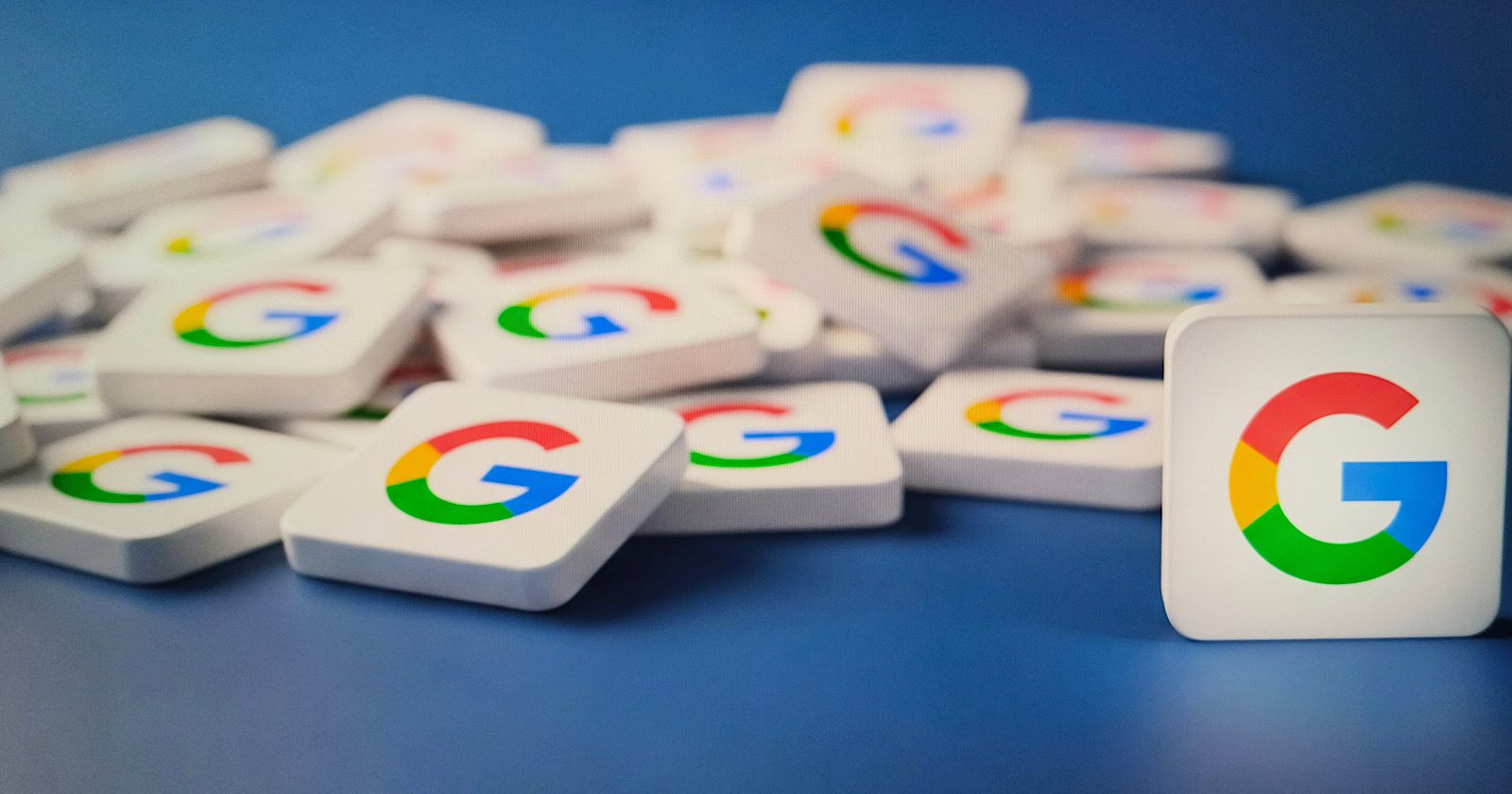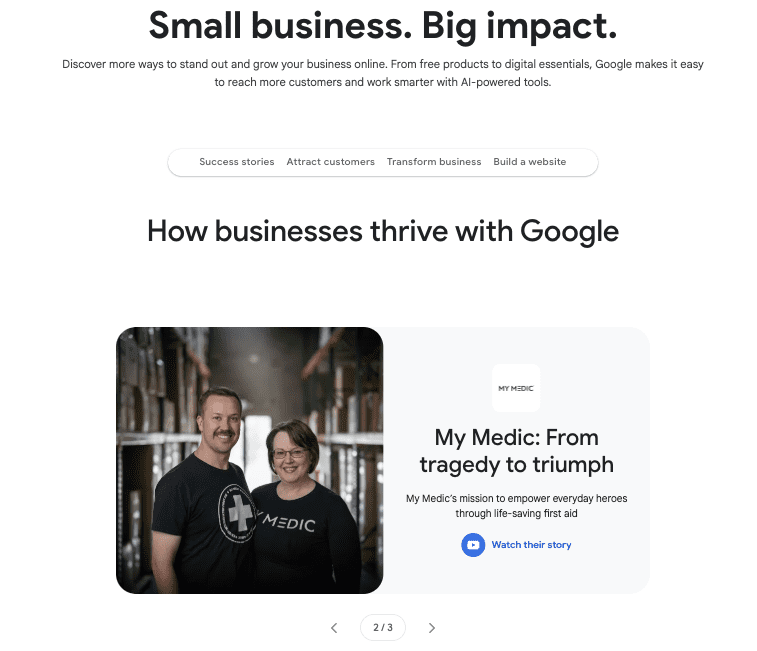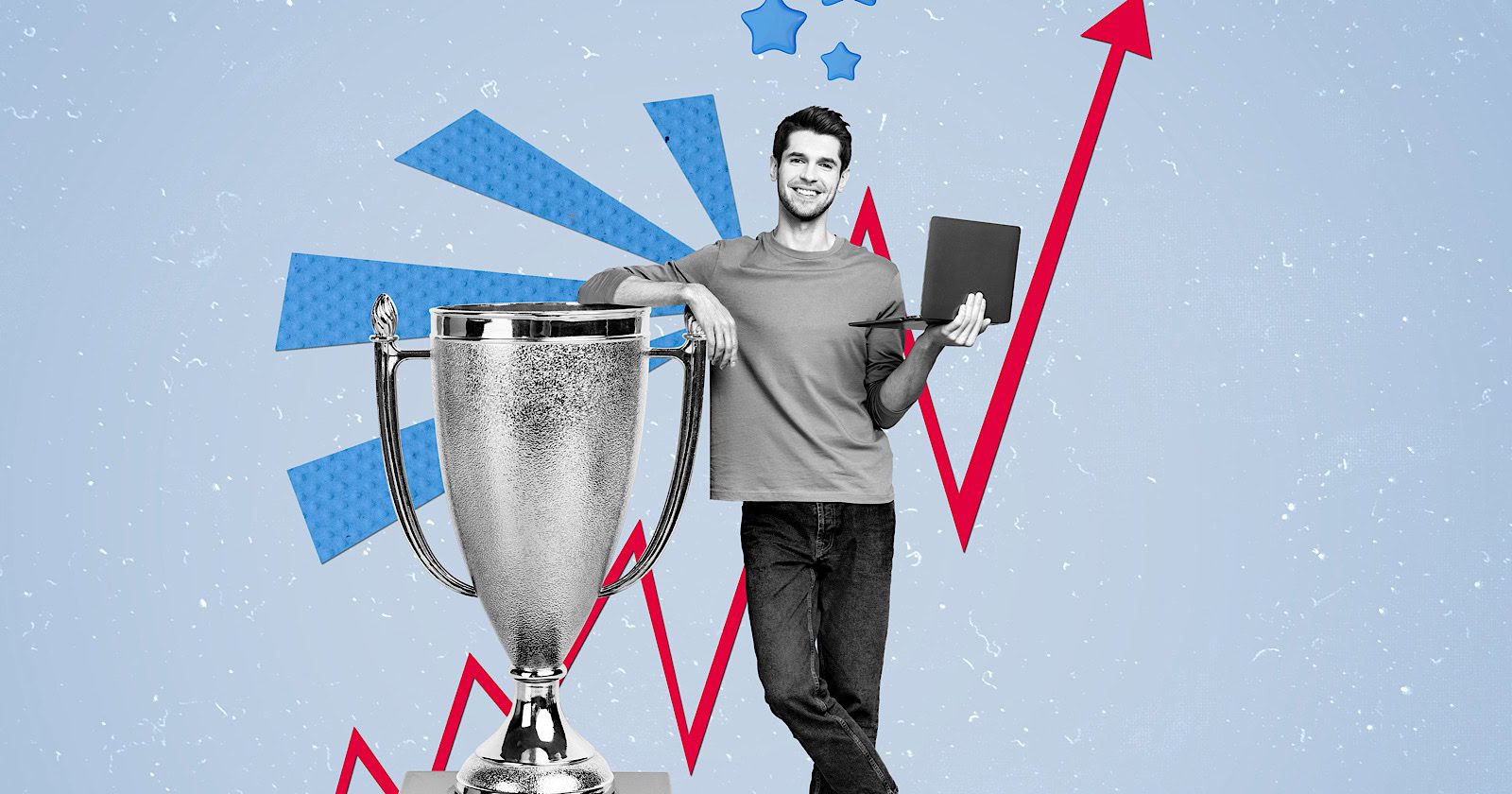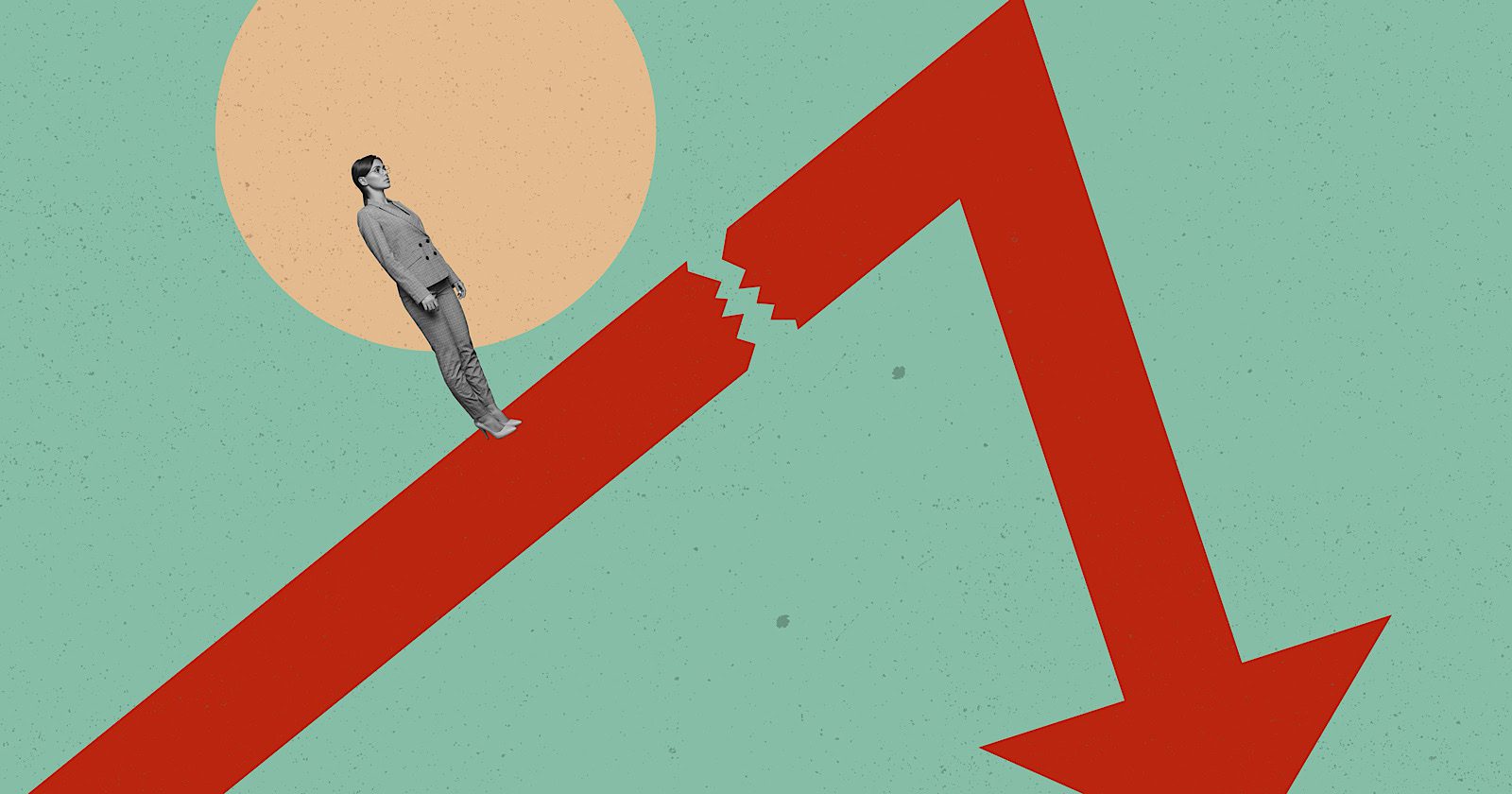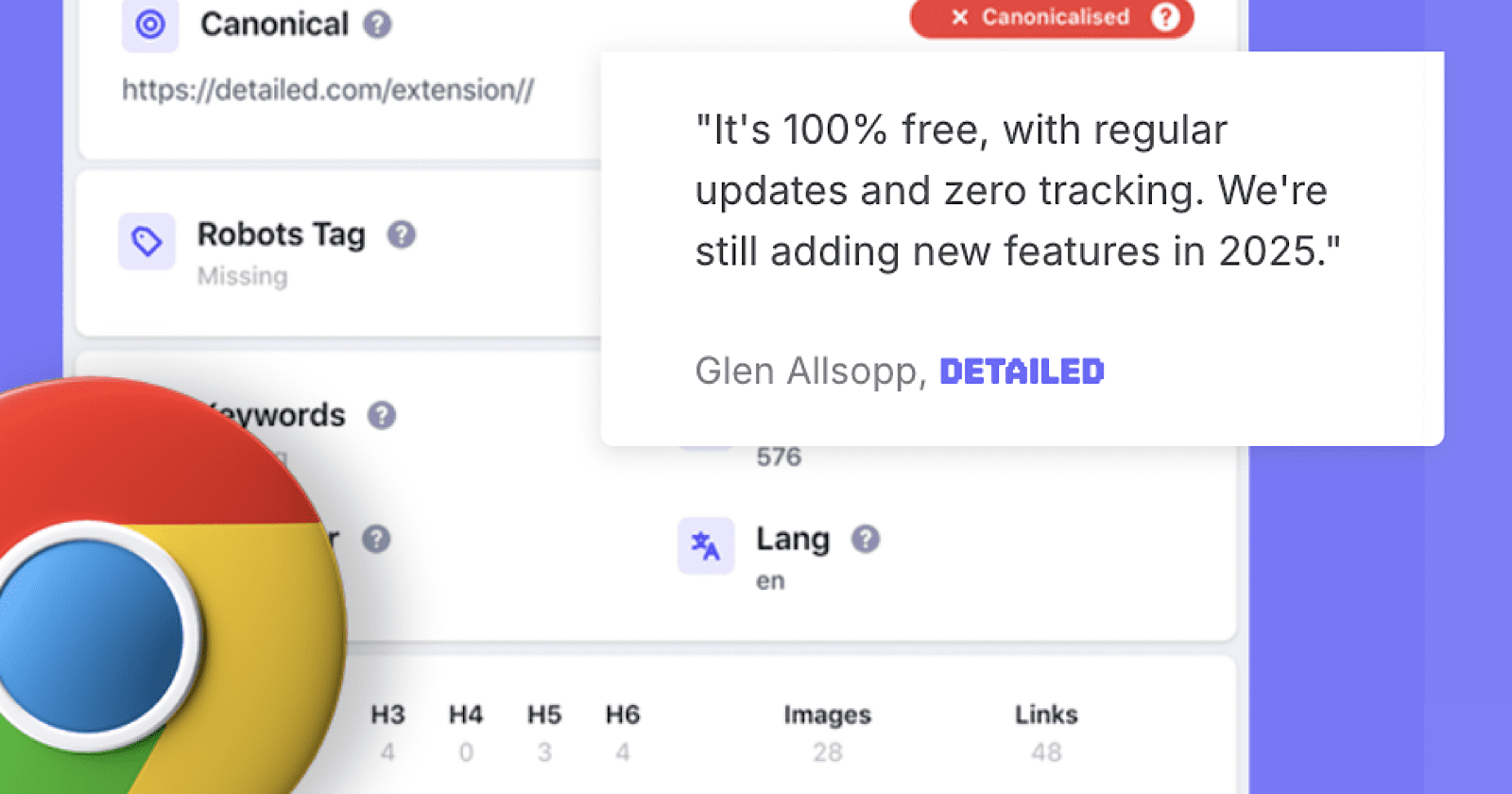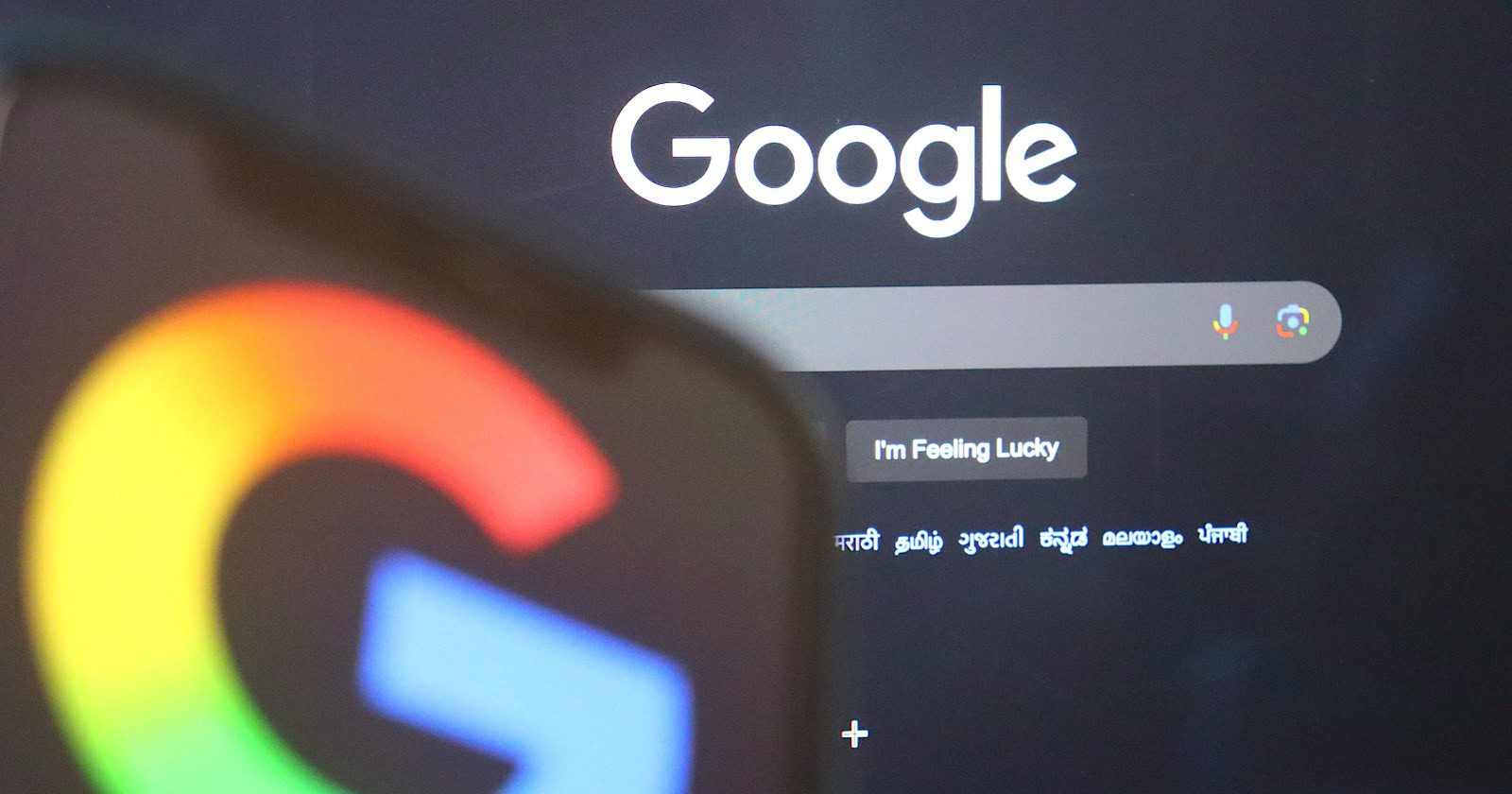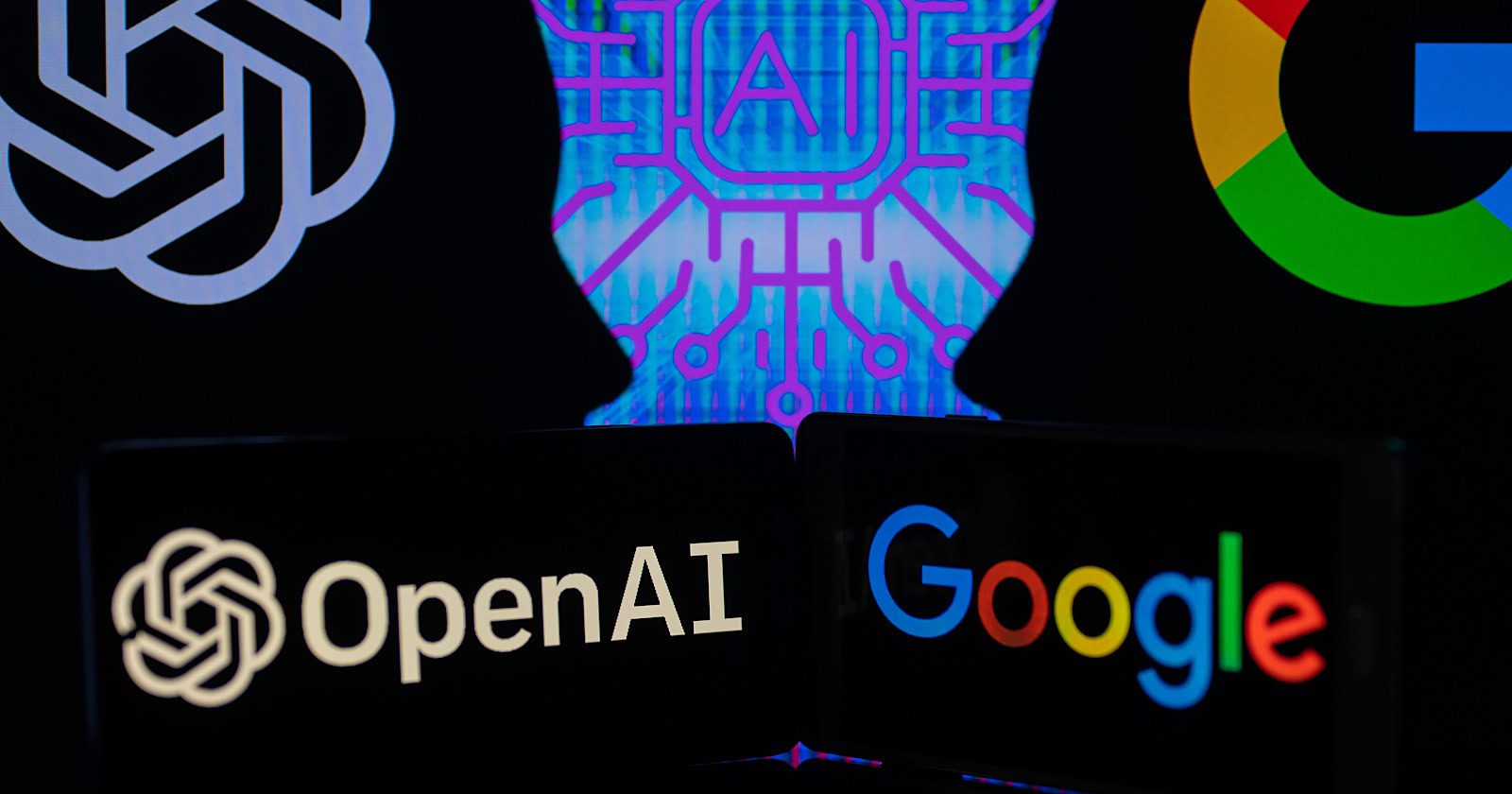Surfer SEO Acquired By Positive Group via @sejournal, @martinibuster
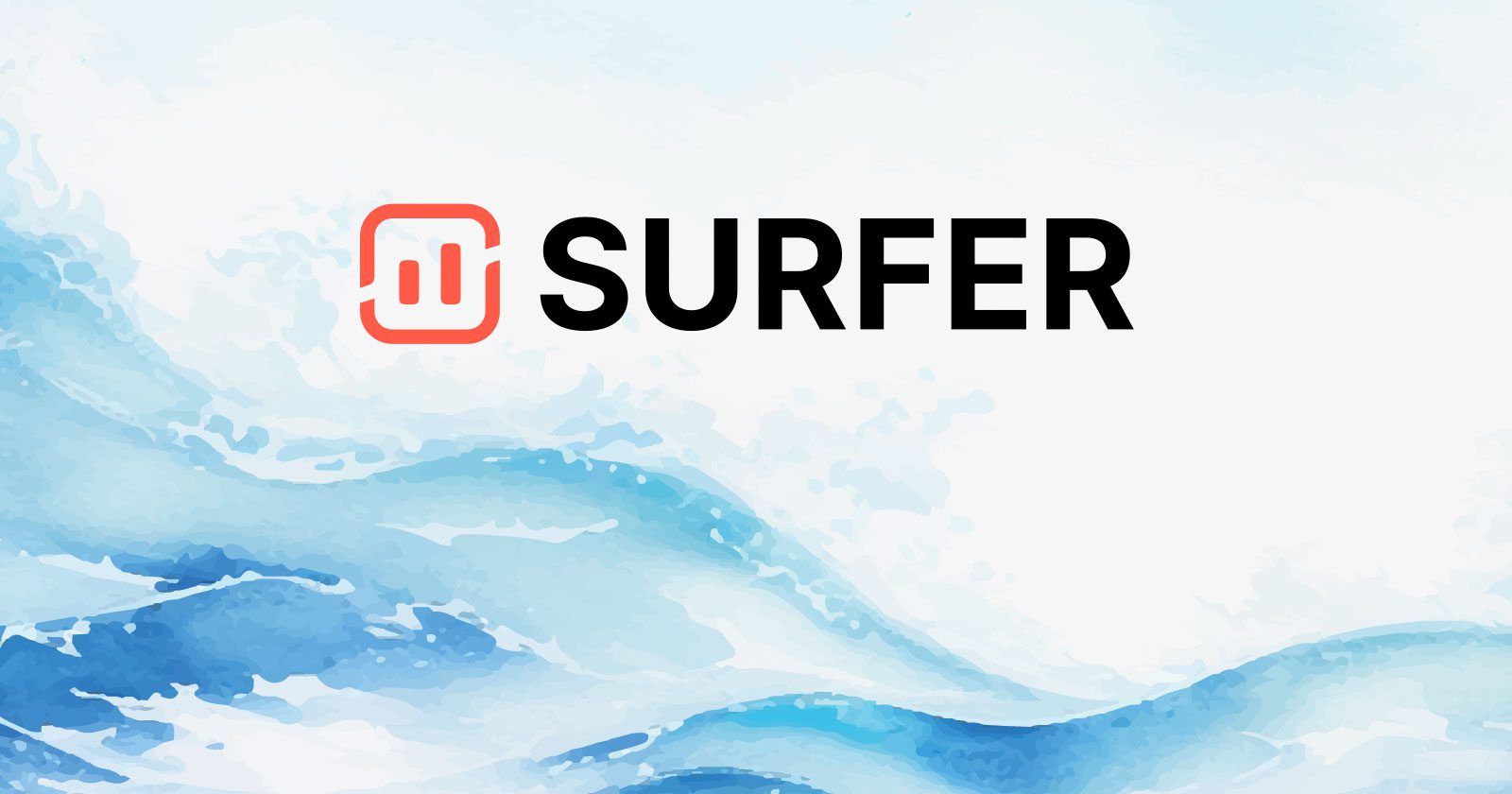
The French technology group Positive acquired Surfer, the popular content optimization tool. The acquisition helps Positive create a “full-funnel” brand visibility solution together with its marketing and CRM tools.
The acquisition of Surfer extends Positive’s reach from marketing software to AI-based brand visibility. Positive described the deal as part of a European AI strategy that supports jobs and protects data. Positive’s revenue has grown fivefold in the past five years, rising from €50 million to an expected €70 million in 2025.
Surfer SEO
Founded in 2017, Surfer developed SEO tools based on language models that help marketers improve visibility on both search engines and AI assistants, which have become a growing source of website traffic and customers.
Sign Of Broader Industry Trends
The acquisition shows that search optimization continues to be an important part of business marketing as AI search and chat play a larger role in how consumers learn about products, services, and brands. This deal enables Positive to offer AI-based visibility solutions alongside its CRM and automation products, expanding its technology portfolio.
What Acquisition Means For Customers
Positive Group, based in France, is a technology solutions company that develops digital tools for marketing, CRM, automation, and data management. It operates through several divisions: User (marketing and CRM), Signitic (email signatures), and now Surfer (AI search optimization). The company is majority-owned by its executives, employs about 400 people, and keeps its servers in France and Germany. Surfer, based in Poland, brings experience in AI content optimization and a strong presence in North America. Together, they combine infrastructure, market knowledge, and product development within one technology-focused group.
Lucjan Suski, CEO and co-founder of Surfer, commented:
“SEO is evolving fast, and it matters more than ever before. We help marketers win the AI SEO era. Positive helps them grow across every other part of their digital strategy. Together, we’ll give marketers the complete toolkit to lead across AI search, email marketing automation, and beyond.”
According to Mathieu Tarnus, Positive’s founding president, and Paul de Fombelle, its CEO:
“Artificial intelligence is at the heart of our value proposition. With the acquisition of Surfer, our customers are moving from optimizing their traditional SEO positioning to optimizing their brand presence in the responses provided by conversational AI assistants. Surfer stands out from established market players by directly integrating AI into content creation and optimization.”
The acquisition adds Surfer’s AI optimization capabilities to Positive’s product ecosystem, helping customers improve visibility in AI-generated answers. For both companies, the deal is an opportunity to expand their capabilities in AI-based brand visibility.
Featured Image by Shutterstock/GhoST RideR 98