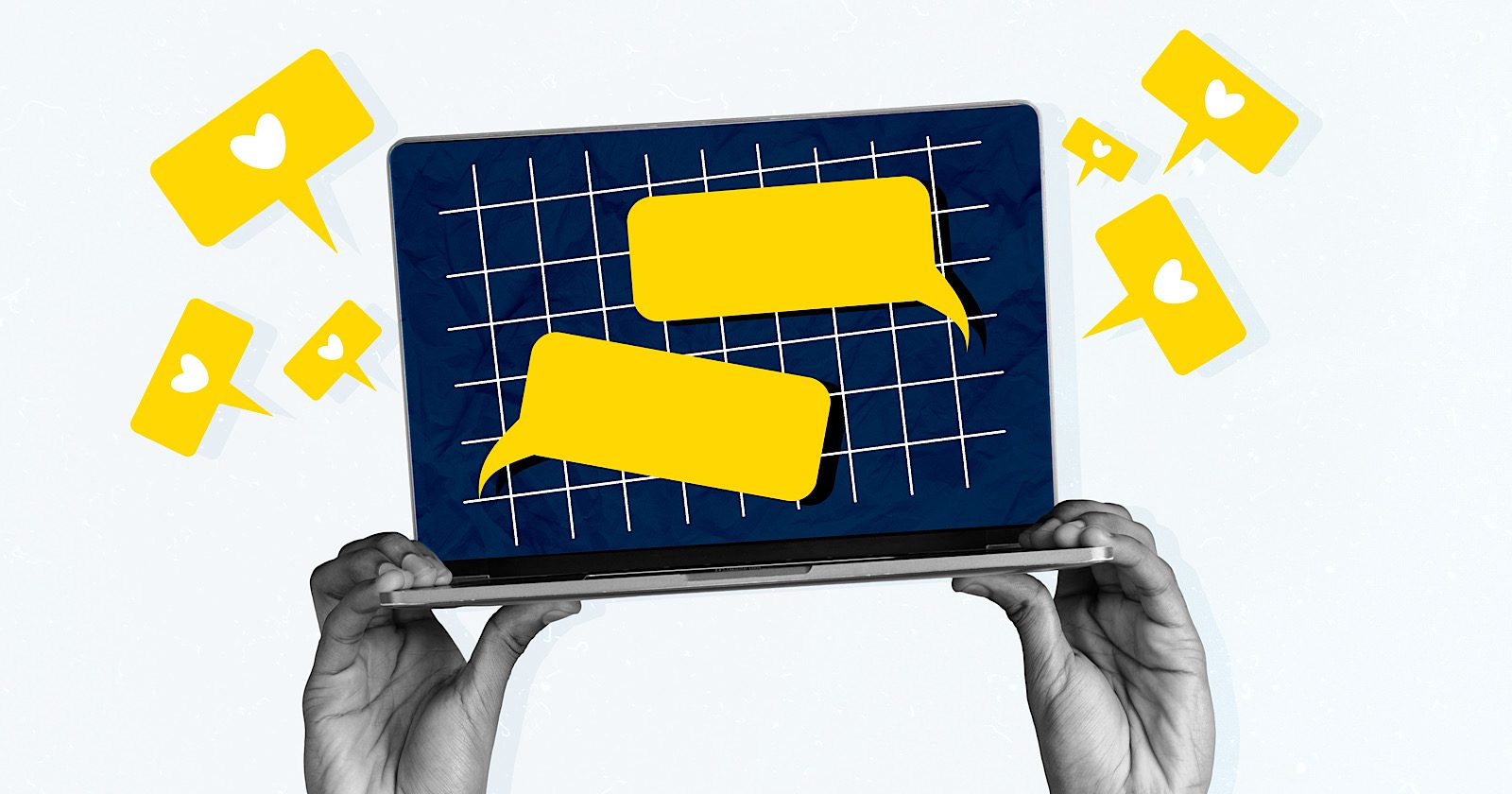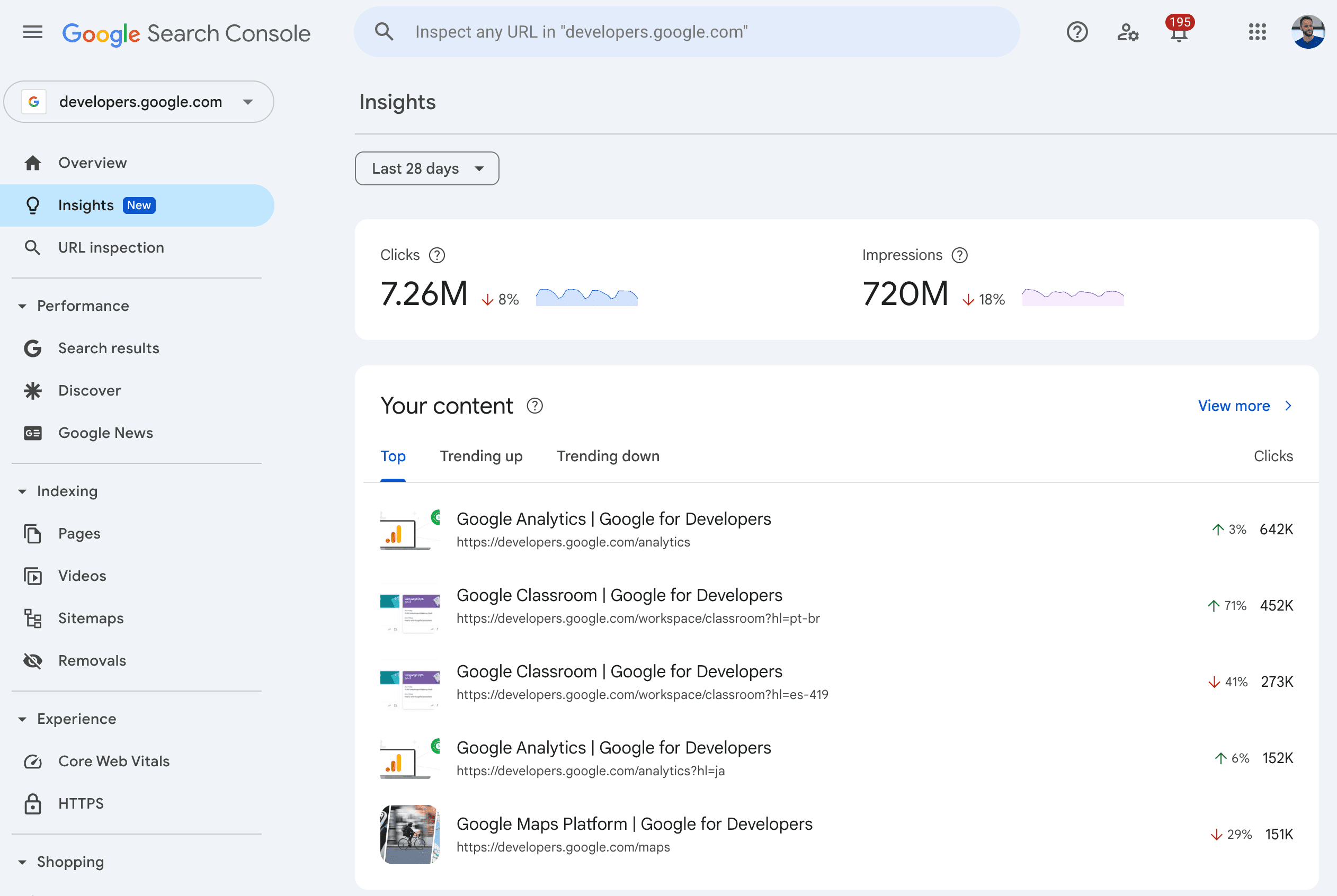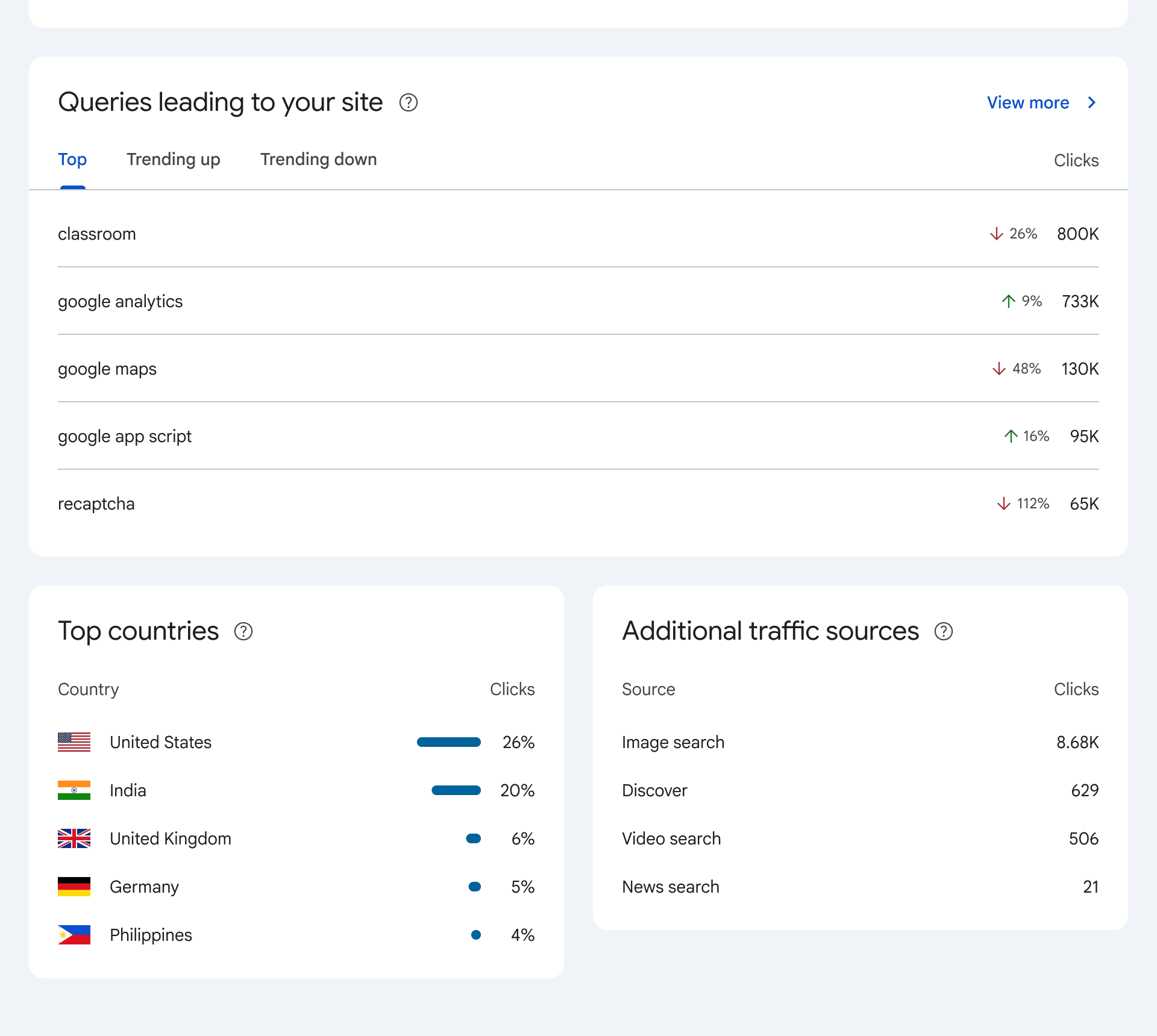Google Adds Comparison Mode To Search Console’s 24-Hour View via @sejournal, @MattGSouthern
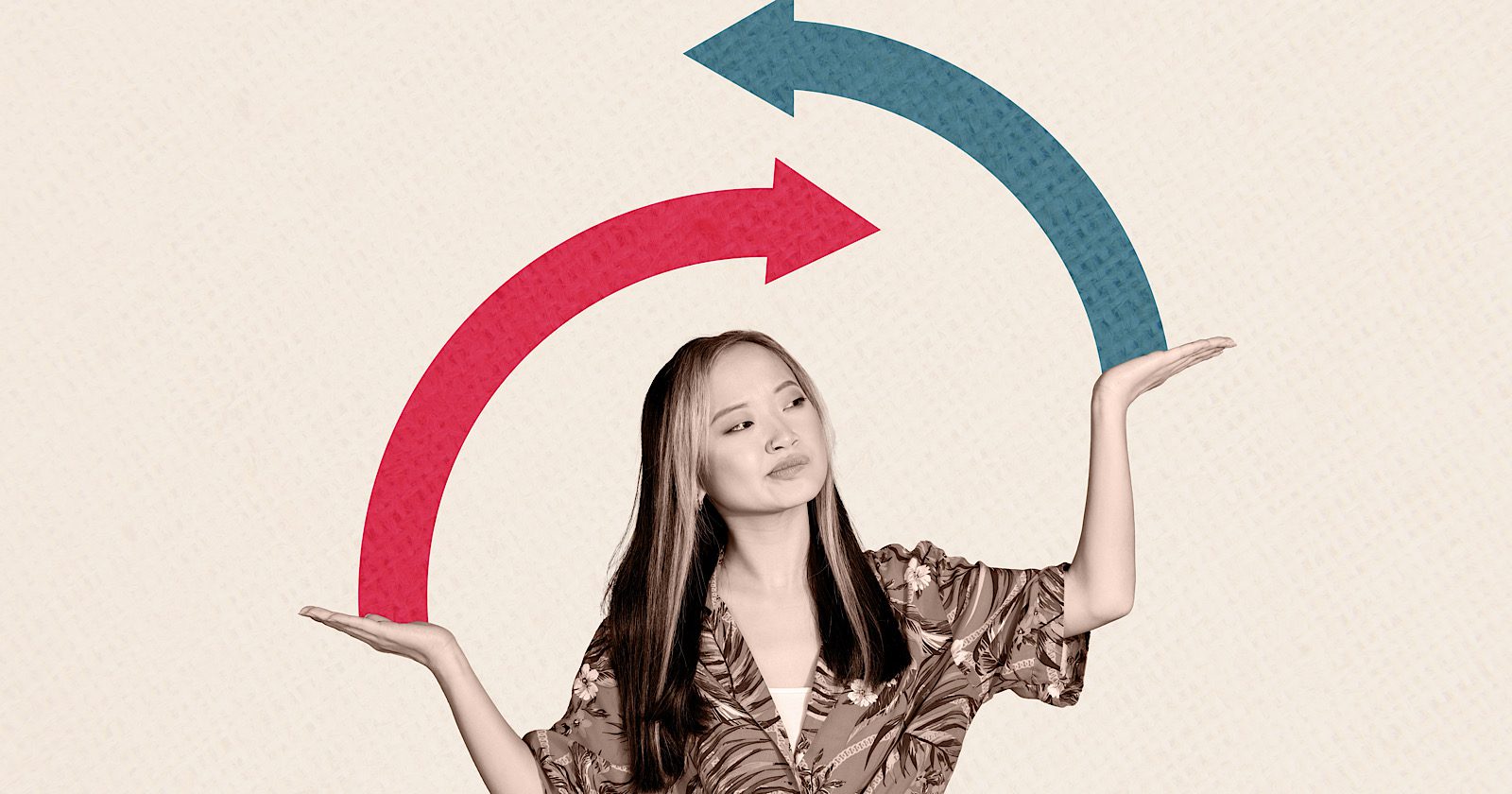
Google has rolled out a new comparison feature in Search Console, letting you analyze hourly performance data against two baselines: the previous 24 hours and the same day one week earlier.
The feature expands on Search Console’s 24-hour performance view, which launched in December. With this new capability, you can compare short-term trends more easily within Search Console’s performance reports.
Building On Near Real-Time Data
The original 24-hour view introduced hourly granularity and reduced the lag in data availability.
Now, the comparison feature adds context to that data. Instead of viewing isolated metrics, you can measure shifts in clicks, impressions, average CTR, and position over time.
The feature appears across Search Console’s performance reports for Search, Discover, and Google News.
How It Works
The comparison mode lives within the same interface as the 24-hour view and operates based on your local timezone.
You can toggle between viewing data for the last 24 hours, the previous 24 hours, and the same day from the week before. Visual indicators show how each metric has changed hour by hour.
Why This Matters
Before this update, the 24-hour view was a valuable but somewhat isolated tool. While it gave fast access to recent performance, there was no way to tell whether a spike or dip was meaningful without exporting the data for external comparison.
Now, you can assess whether fluctuations are part of a broader trend or a one-off anomaly.
For marketers and SEOs, this could help:
- Validate the impact of content updates or site changes sooner.
- Spot issues or opportunities that occur at specific times of day.
- Establish baseline expectations for hourly performance.
News publishers and ecommerce sites with time-sensitive strategies may find this especially useful when timing is critical to outcomes.
Looking Ahead
Over the past year, Search Console has evolved from multi-day delays to near real-time feedback paired with reporting options.
As always, the rollout is gradual, so not all properties may see the new feature immediately. But once live, it fits directly into existing workflows, requiring no additional setup.
Featured Image: Roman Samborskyi/Shutterstock