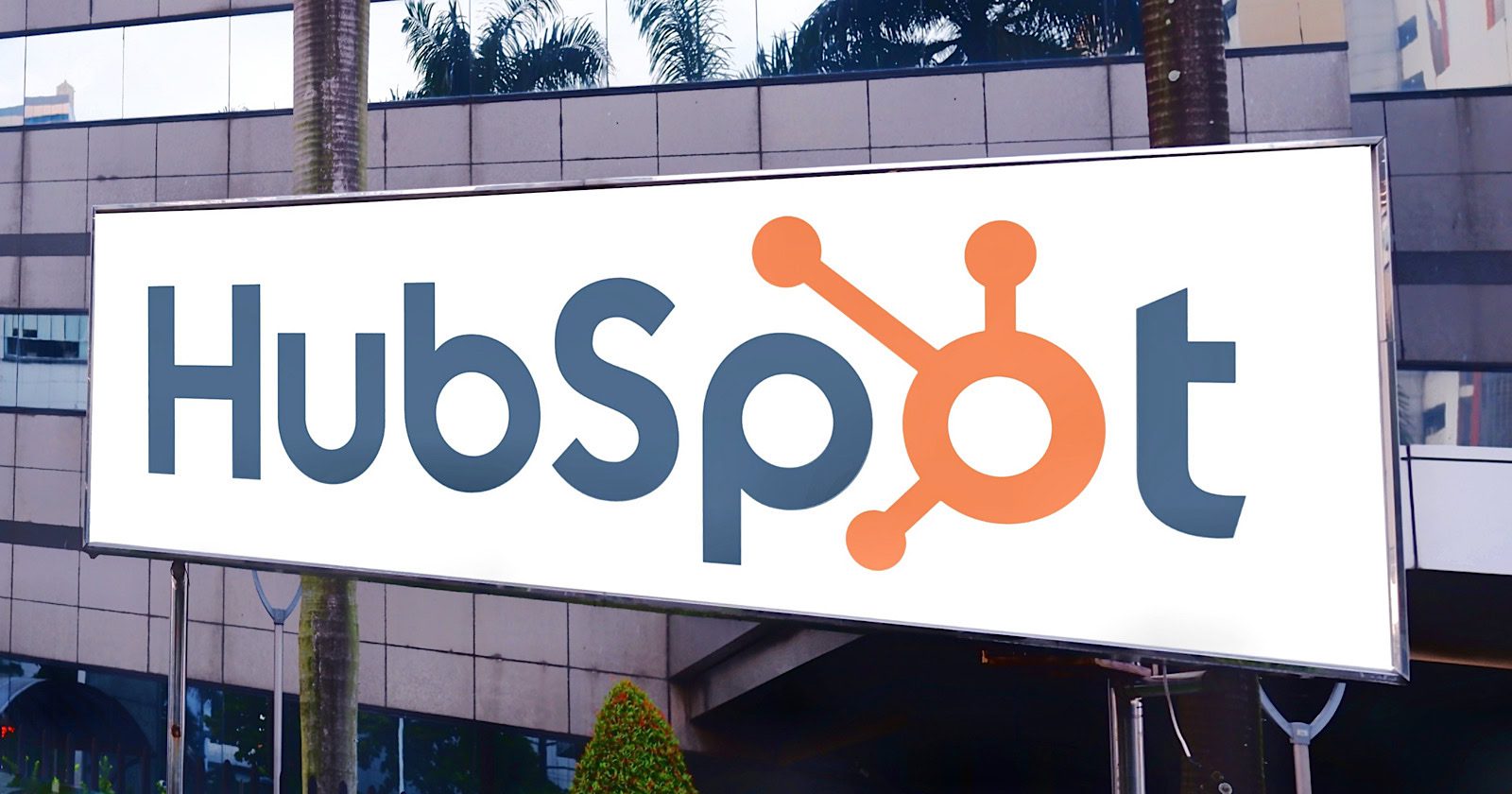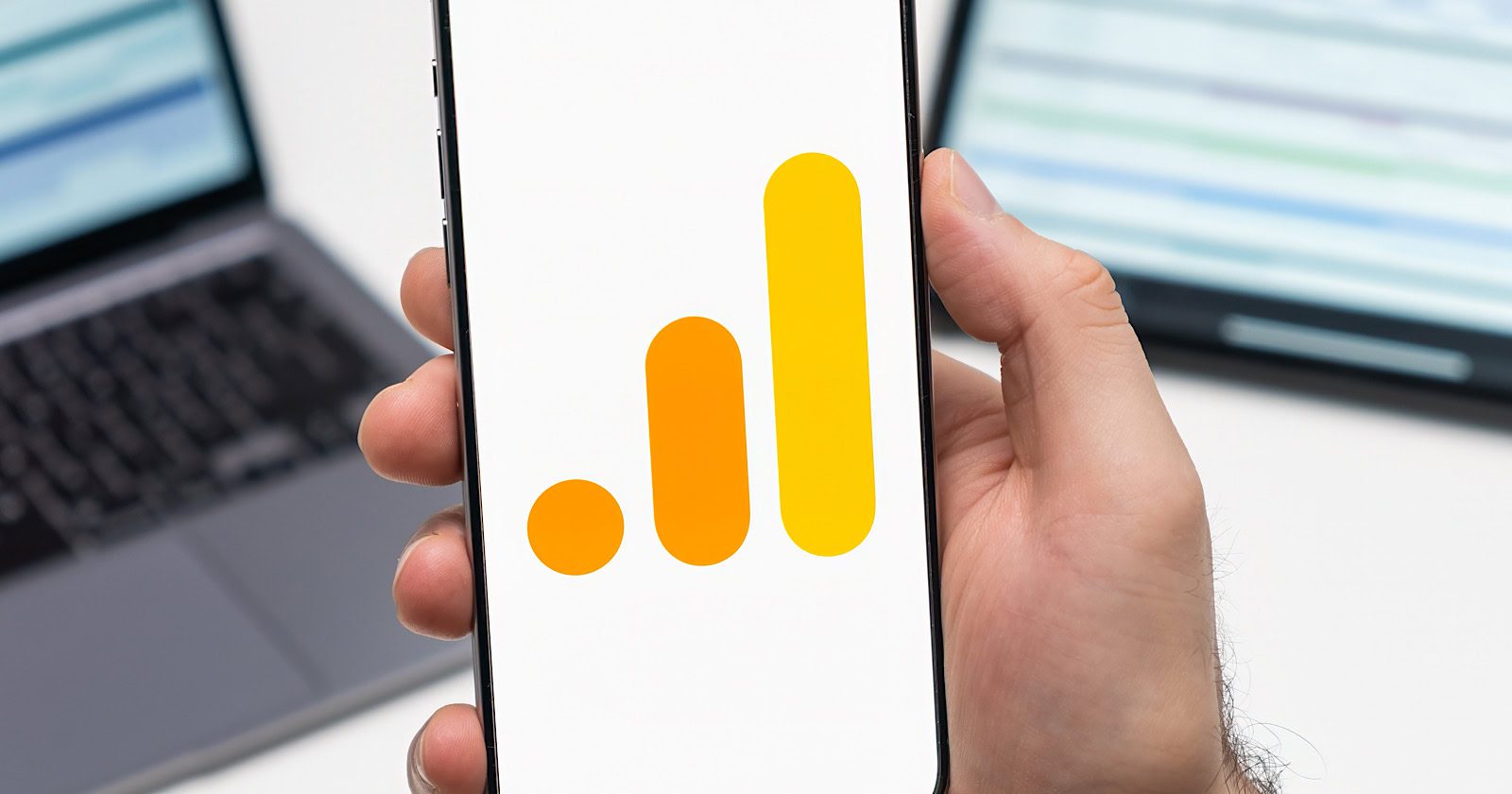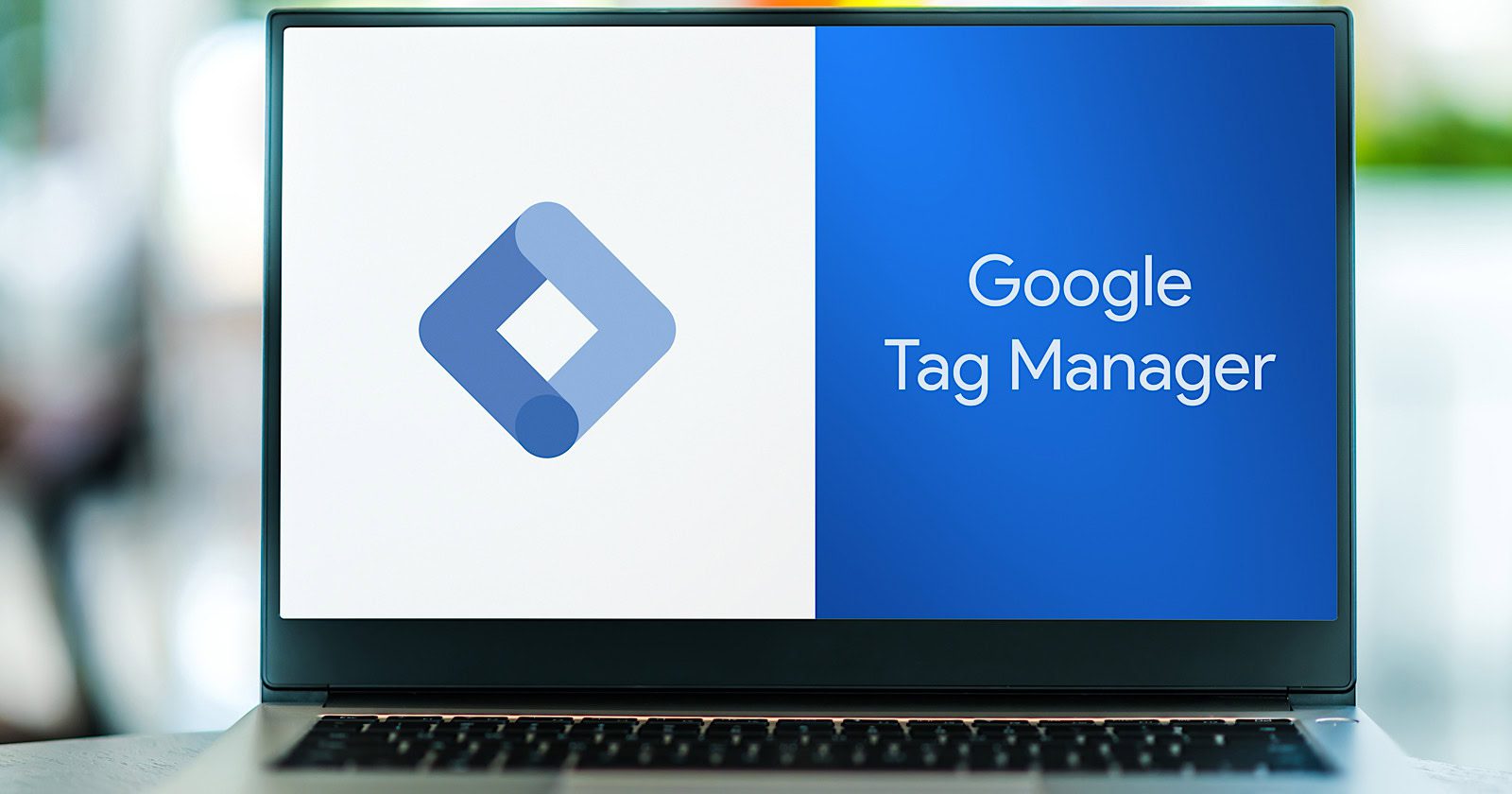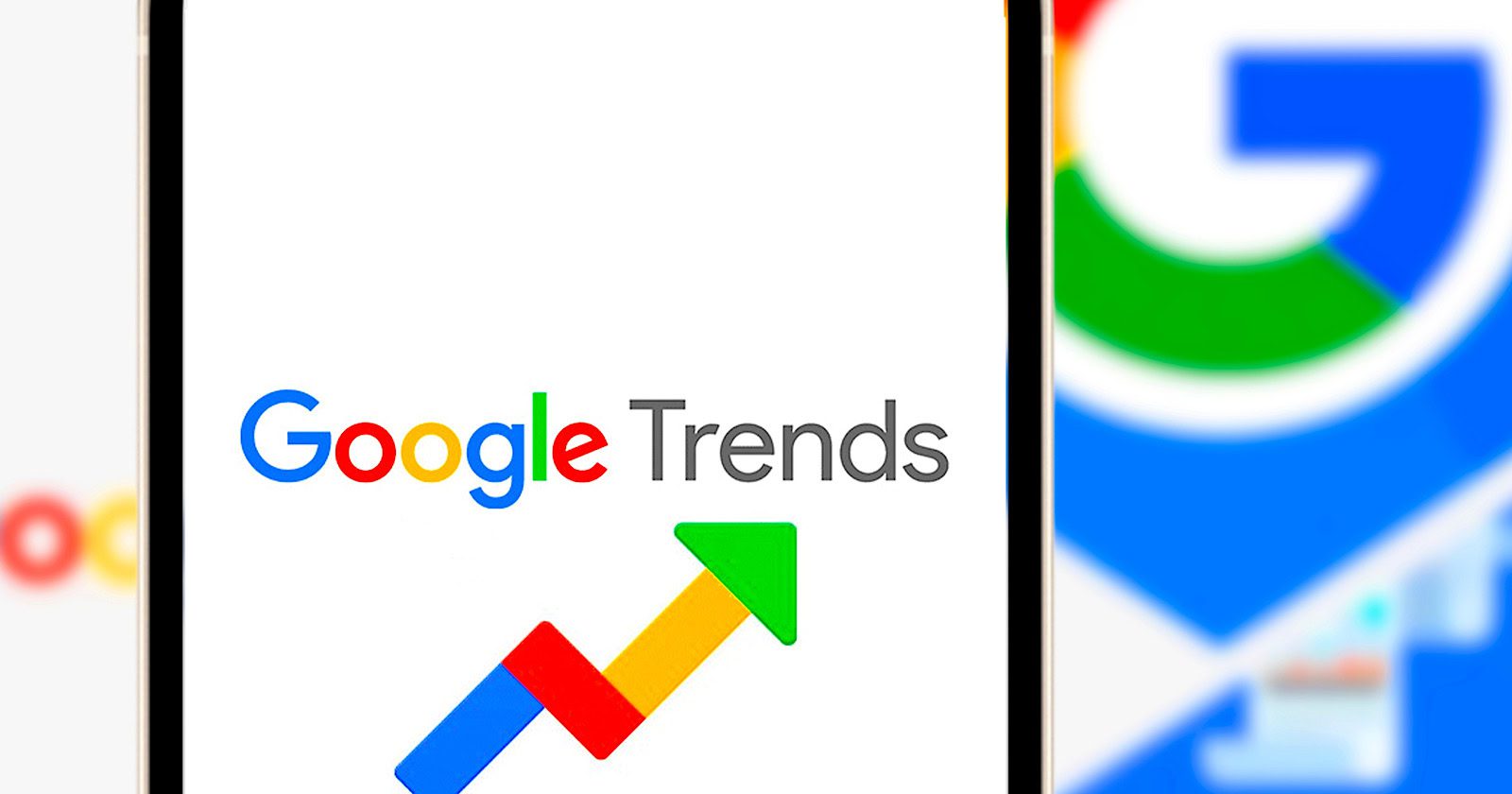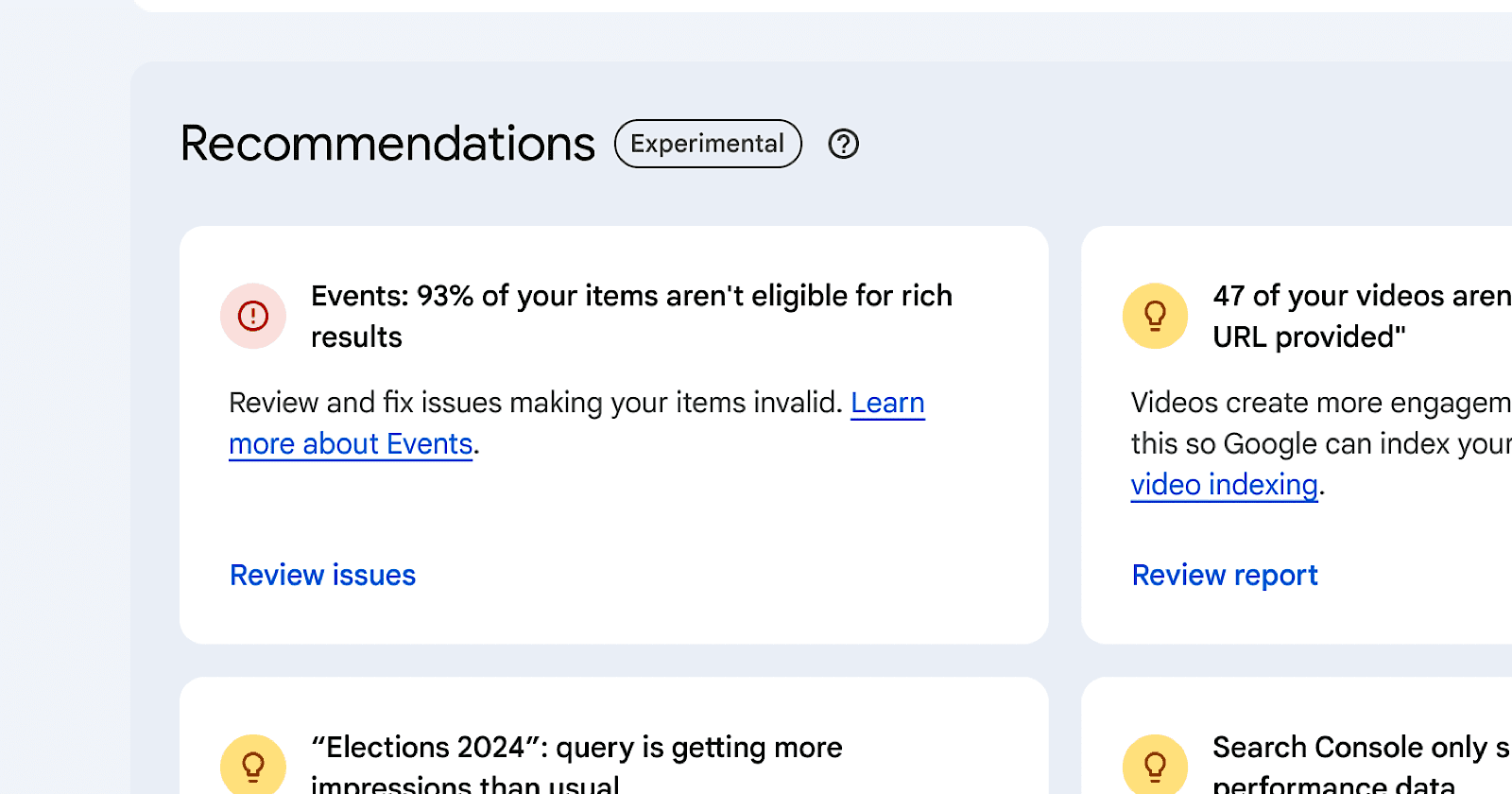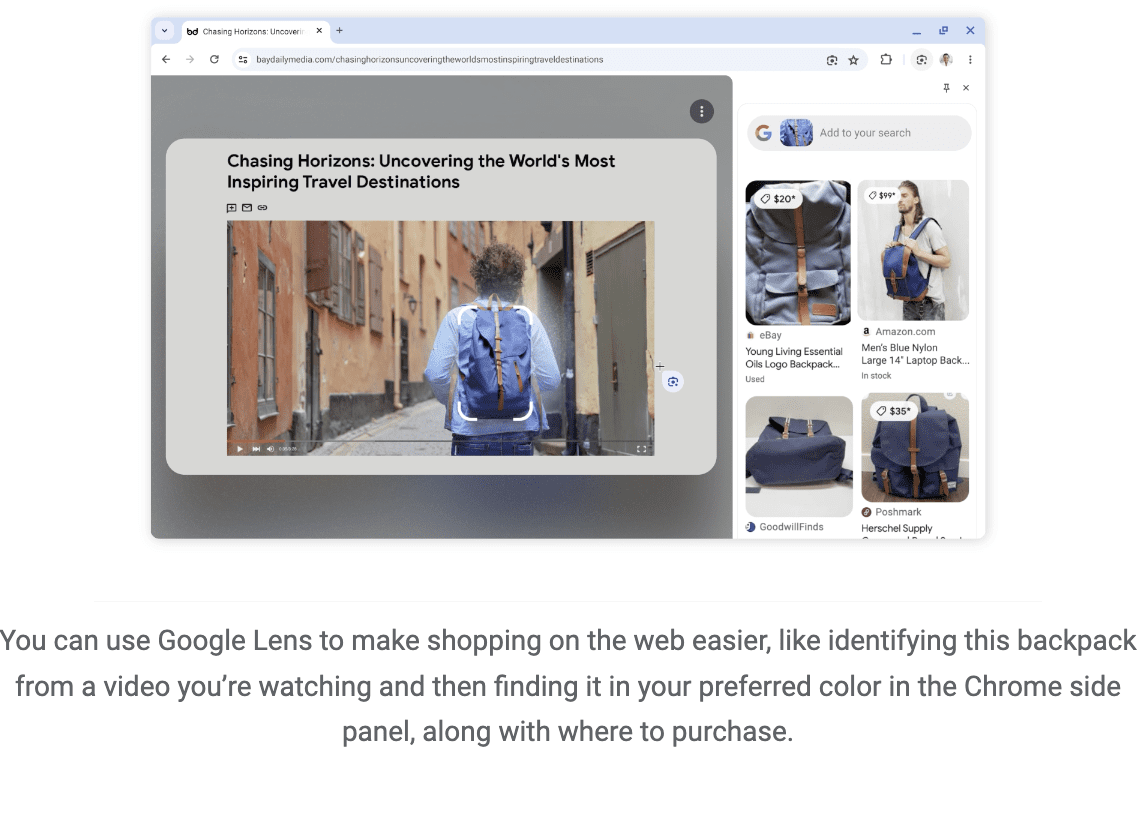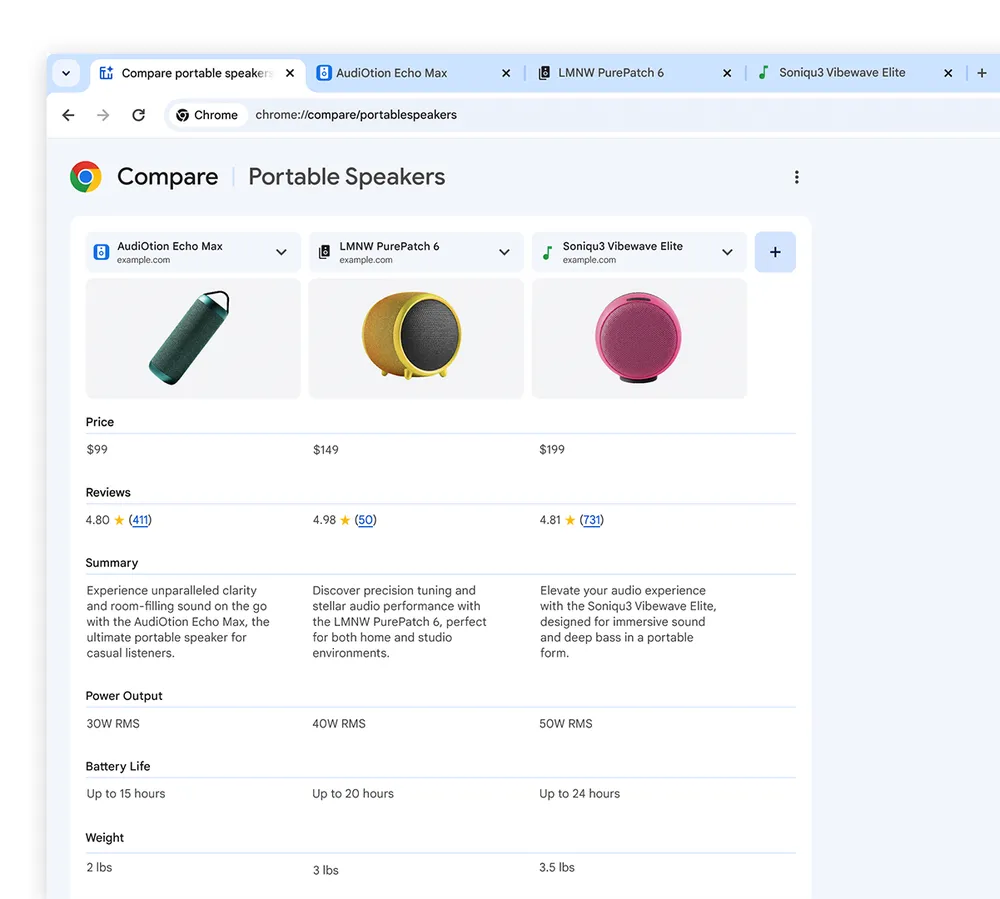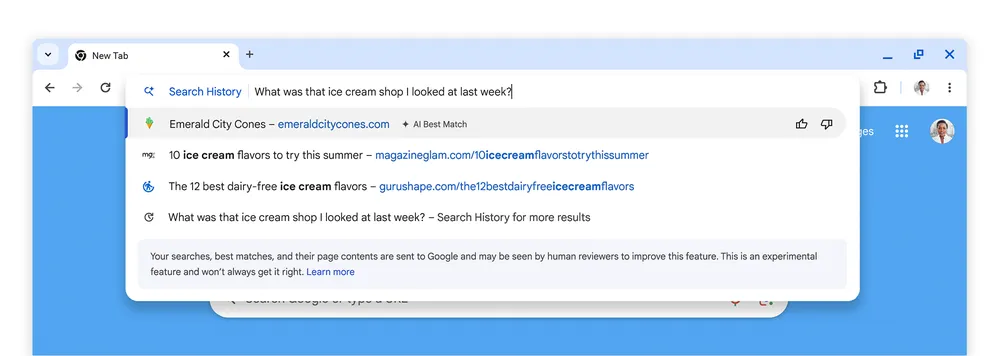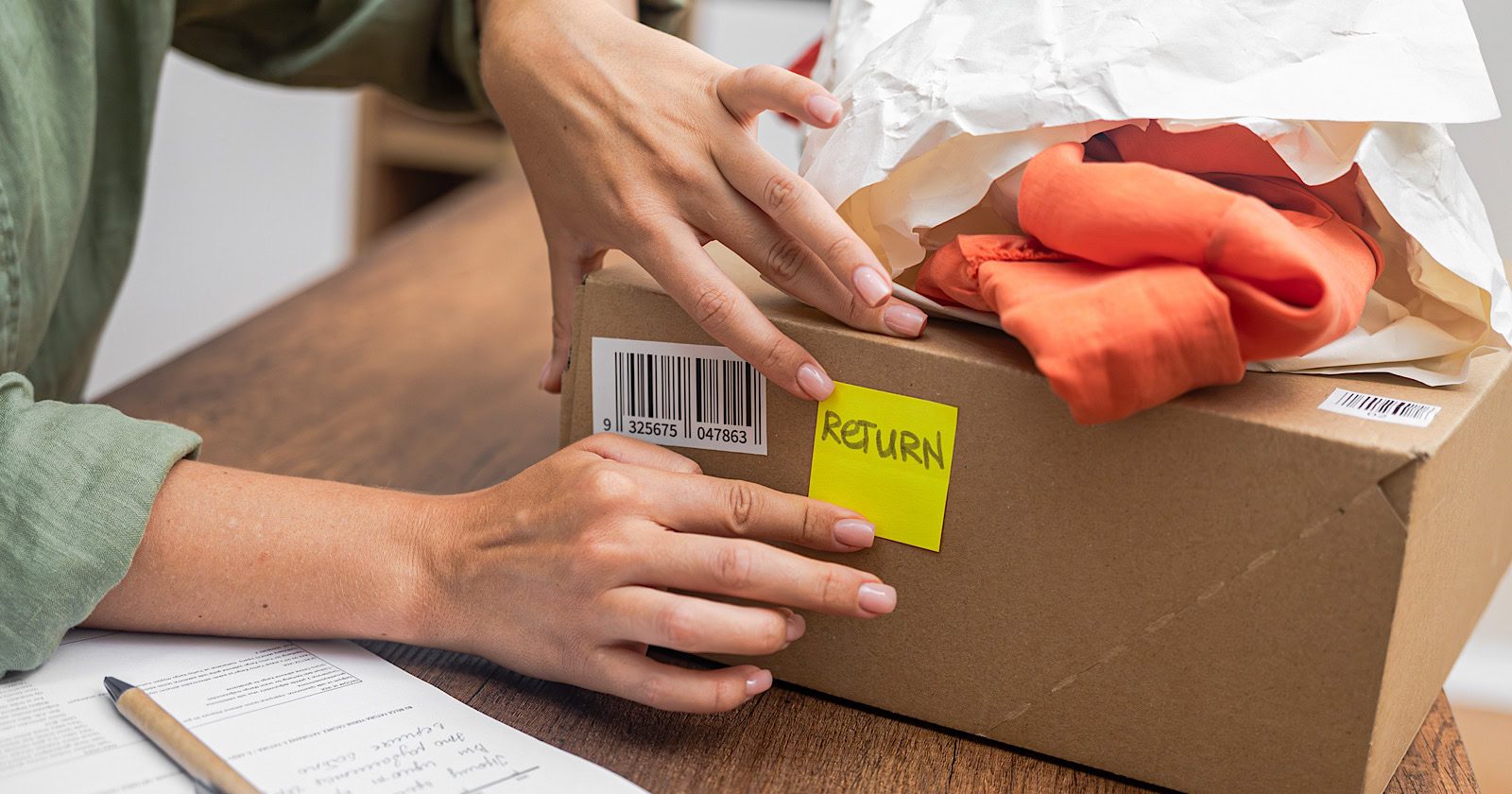Google Updates Search Console With Sticky Filters via @sejournal, @MattGSouthern

Google has announced updates to Search Console, introducing sticky filters across Performance reports and streamlining navigation within the tool.
Search Console Performance report filters are now sticky! 🥳 From now on, filters set in one of the three Performance reports (Search results, Discover or Google News) will remain applied when navigating between them.
Also, you’ll now have a “reset filters” option to remove all… pic.twitter.com/Bp0JRJ48Zj
— Google Search Central (@googlesearchc) September 30, 2024
Sticky Filters Across Performance Reports
Google has introduced a feature that allows filters to remain consistent across different Performance reports.
You can now set filters in one report – Search results, Discover, or Google News – and have those filters stay active when switching between reports.
Google says this update is in response to user feedback.
New “Reset Filters” Option
Google has included a “reset filters” button alongside the sticky filters.
This new option allows users to clear all applied filters at once.
Enhanced Tab Navigation
Daniel Waisberg, Search Advocate at Google, highlighted an additional improvement in the platform’s navigation.
When you click on a row in specific tabs of the Performance report (such as Pages, Countries, Devices, Search appearance, or Dates), the report will automatically switch to the Queries tab.
If you’re already in the Queries tab, clicking a row will switch the view to the Pages tab.
Waisberg notes that this update “might sound small, but can save a lot of clicks!”
Why This Matters
These updates are designed to streamline workflows within Search Console.
The sticky filters could reduce time spent on repeated filter applications when comparing data across different report types.
The navigation changes allow you to move more efficiently between queries and pages data.
Featured Image: nampix/Shutterstock