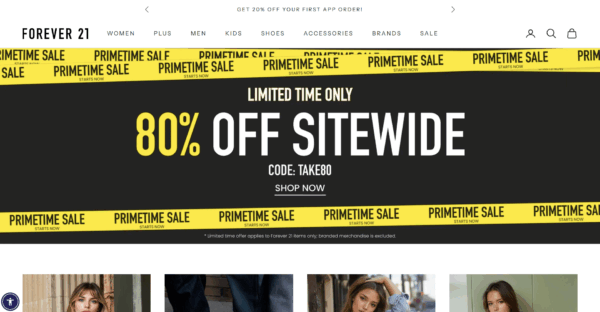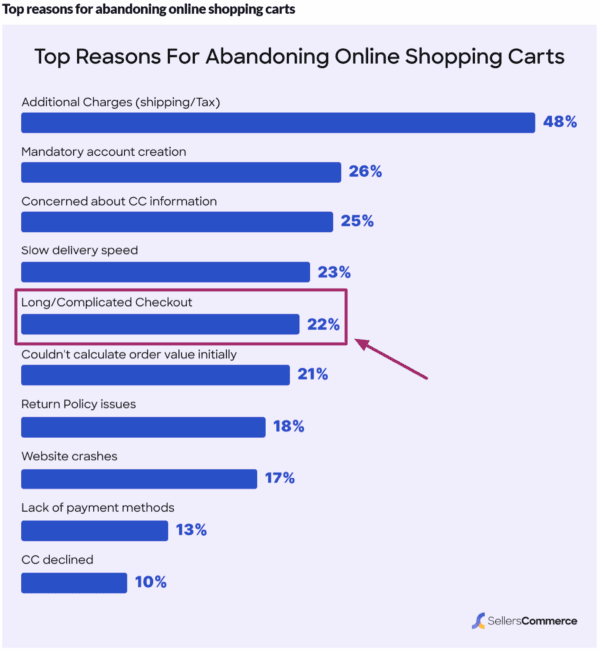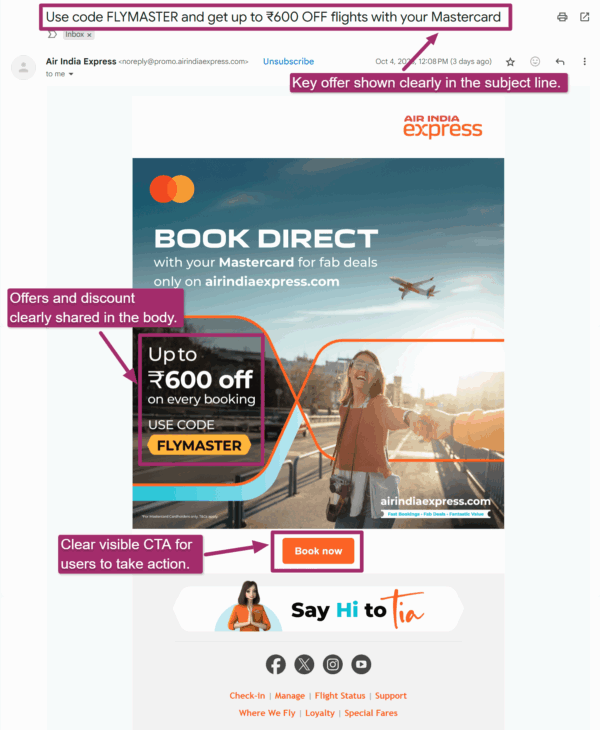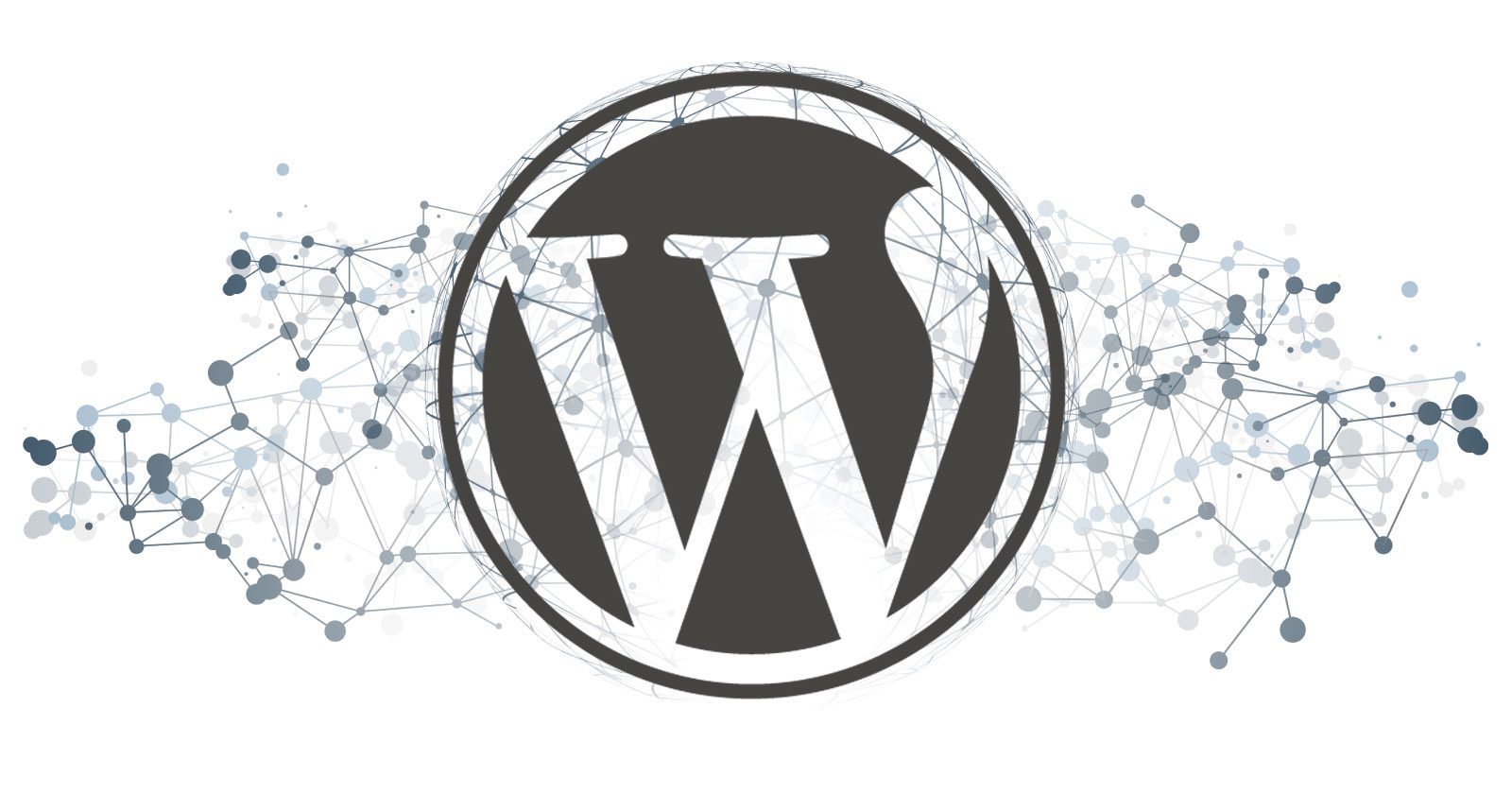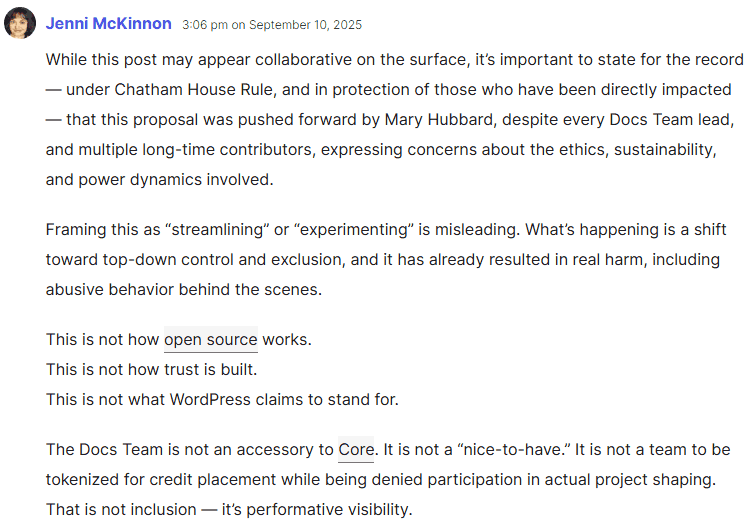Automattic’s Legal Claims About SEO… Is This Real? via @sejournal, @martinibuster
SEO plays a role in Automattic’s counterclaim against WP Engine. The legal document mentions search engine optimization six times and SEO once as part of counterclaims asserting that WP Engine excessively used words like “WordPress” to rank in search engines as part of an “infringement” campaign that uses WordPress trademarks in commerce. A close look at those claims shows that some of the evidence may be biased and that claims about SEO rely on outdated information.
Automattic’s Claims About SEO
Automattic’s counterclaim asserts that WP Engine used SEO to rank for WordPress-related keywords and that this is causing confusion.
The counterclaim explains:
“WP Engine also has sown confusion in recent years by dramatically increasing the number of times Counterclaimants’ Marks appear on its websites. Starting in or around 2021, WP Engine began to sharply increase its use of the WordPress Marks, and starting in or around 2022, began to sharply increase its use of the WooCommerce Marks.”
Automattic next argues that the repetition of keywords on a web page is WP Engine’s SEO strategy. Here’s where their claims become controversial to those who know how search engines rank websites.
The counterclaim asserts:
“The increased number of appearances of the WordPress Marks on WP Engine’s website is particularly likely to cause confusion in the internet context.
On information and belief, internet search engines factor in the number of times a term appears in a website’s text in assessing the “relevance” of a website to the terms a user enters into the search engine when looking for websites.
WP Engine’s decision to increase the number of times the WordPress Marks appear on WP Engine’s website appears to be a conscious “search engine optimization” strategy to ensure that when internet users look for companies that offer services related to WordPress, they will be exposed to confusingly written and formatted links that take them to WP Engine’s sites rather than WordPress.org or WordPress.com.”
They call WP Engine’s strategy aggressive:
“WP Engine’s strategy included aggressive utilization of search engine optimization to use the WordPress and WooCommerce Marks extremely frequently and confuse consumers searching for authorized providers of WordPress and WooCommerce software;”
Is The Number Of Keywords Used A Ranking Factor?
I have twenty-five years of experience in search engine optimization and have a concomitantly deep understanding of how search engines rank content. The fact is that Automattic’s claim that search engines “factor in the number of times” a keyword is used in a website’s content is incorrect. Modern search engines don’t factor in the number of times a keyword appears on a web page as a ranking factor. Google’s algorithms use models like BERT to gain a semantic understanding of the meaning and intent of the keyword phrases used in search queries and content, resulting in the ability to rank content that doesn’t even contain the user’s keywords.
Those aren’t just my opinions; Google’s web page about how search works explicitly says that content is ranked according to the user’s intent, regardless of keywords, which directly contradicts Automattic’s claim about WPE’s SEO:
“To return relevant results, we first need to establish what you’re looking for – the intent behind your query. To do this, we build language models to try to decipher how the relatively few words you enter into the search box match up to the most useful content available.
This involves steps as seemingly simple as recognizing and correcting spelling mistakes, and extends to our sophisticated synonym system that allows us to find relevant documents even if they don’t contain the exact words you used.”
If Google’s documentation is not convincing enough, take a look at the search results for the phrase “Managed WordPress Hosting.” WordPress.com ranks #2, despite the phrase being completely absent from its web page.
Screenshot Of WordPress.com In Search Results
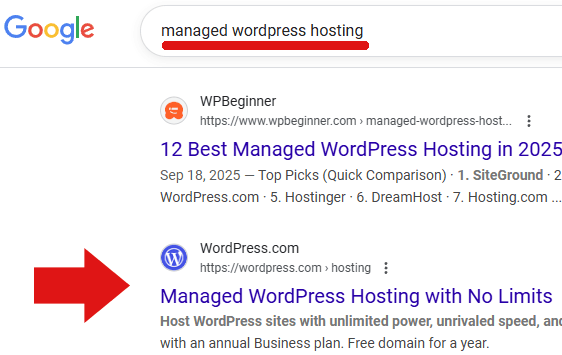
What Is The Proof?
Automattic provides a graph comparing WP Engine’s average monthly mentions of the word “WordPress” with mentions published by 18 other web hosts. The comparison of 19 total web hosts dramatically illustrates that WP Engine mentions WordPress more often than any of the other hosting providers, by a large margin.
Screenshot Of Graph
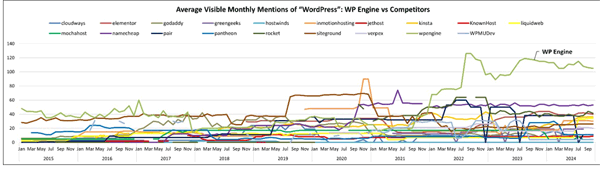
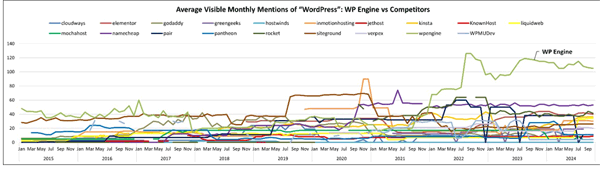
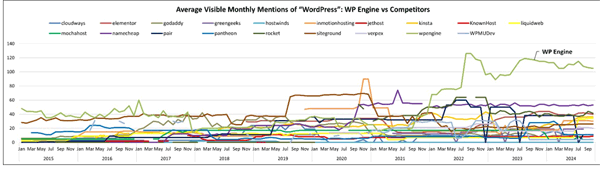
Here’s a close-up of the graph (with the values inserted) showing that WP Engine’s monthly mentions of “WordPress” far exceed the number of times words containing WordPress are used on the web pages of the other hosts.
Screenshot Of Graph Closeup
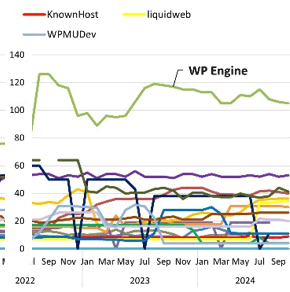
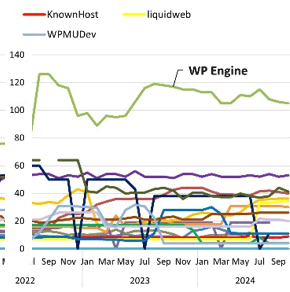
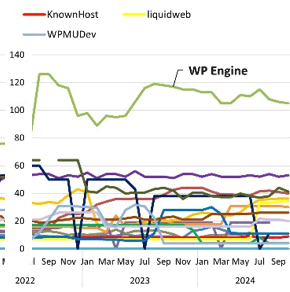
People say that numbers don’t lie, and the graph presents compelling evidence that WP Engine is deploying an aggressive use of keywords with the word WordPress in them. Leaving aside the debunked idea that keyword-term spamming actually works, a closer look at the graph comparison shows that the evidence is not so strong because it is biased.
Automattic’s Comparison Is Arguably Biased
Automattic’s counterclaim compares eighteen web hosts against WP Engine. Of those eighteen hosts, only five (including WPE) are managed WordPress hosting platforms. The remaining fourteen are generalist hosting platforms that offer cloud hosting, VPS (virtual private servers), dedicated hosting, and domain name registrations.
The significance of this fact is that the comparison can be considered biased against WP Engine because the average mention of WordPress will naturally be lower across the entire website of a company that offers multiple services (like VPS, dedicated hosting, and domain name registrations) versus a site like WP Engine that offers only one service, managed WordPress hosting.
Two of the hosts listed in the comparison, Namecheap and GoDaddy, are primarily known as domain name registrars. Namecheap is the second biggest domain name registrar in the world. There’s no need to belabor the point that these two companies in Automattic’s comparison may be biased choices to compare against WP Engine.
Of the five hosts that offer WordPress hosting, two are plugin platforms: Elementor and WPMU Dev. Both are platforms built around their respective plugins, which means that the average number of mentions of WordPress is going to be lower because the average may be diluted by documentation and blog posts about the plugins. Those two companies are also arguably biased choices for this kind of comparison.
Of the eighteen hosts that Automattic chose to compare with WP Engine, only two of them are comparable in service to WP Engine: Kinsta and Rocket.net.
Comparison Of Managed WordPress Hosts
Automattic compares the monthly mentions of phrases with “WordPress” in them, and it’s clear that the choice of hosts in the comparison biases the results against WP Engine. A fairer comparison is to compare the top-ranked web page for the phrase “managed WordPress hosting.”
The following is a comparison of the top-ranked web page for each of the three managed WordPress hosts in Automattic’s comparison list, a straightforward one-to-one comparison. I used the phrase “managed WordPress hosting” plus the domain name appended to a search query in order to surface the top-ranked page from each website and then compared how many times the word “WordPress” is used on those pages.
Here are the results:
Rocket.net
The home page of Rocket.net ranks #1 for the phrase “rocket.net managed wordpress hosting.” The home page of Rocket.net contains the word “WordPress” 21 times.
Screenshot of Google’s Search Results
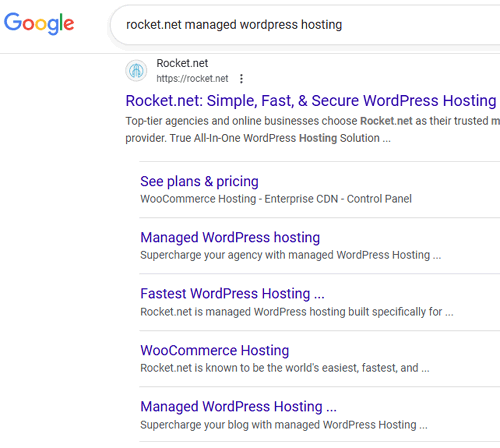
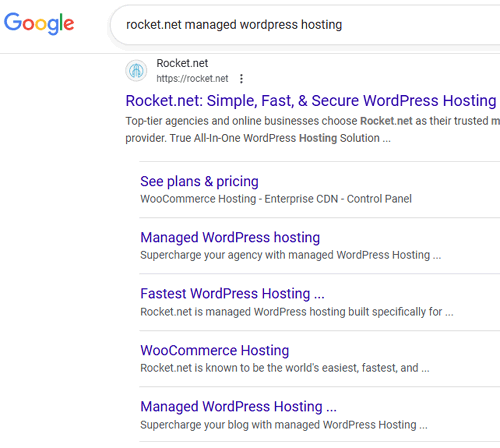
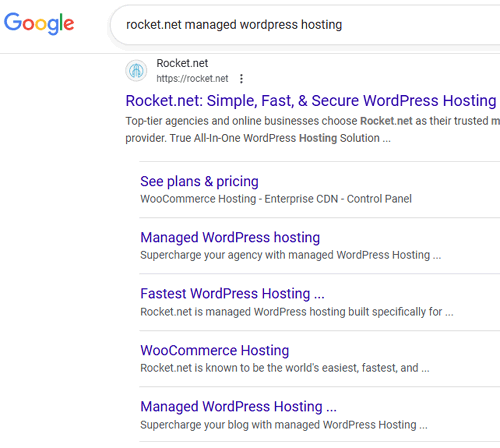
Kinsta
The top ranked Kinsta page is kinsta.com/wordpress-hosting/ and that page mentions the word “WordPress” 55 times.
WP Engine
The top ranked WP Engine web page is wpengine.com/managed-wordpress-hosting/ and that page mentions the word “WordPress” 27 times.
A fair one-to-one comparison of managed WordPress host providers, selected from Automattic’s own list, shows that WP Engine is not using the word “WordPress” more often than its competitors. Its use falls directly in the middle of a fair one-to-one comparison.
Number Of Times Page Mentions WordPress
- Rocket.net: 21 times
- WP Engine: 27 times
- Kinsta: 55 times
What About Other Managed WordPress Hosts?
For the sake of comparison, I compared an additional five managed WordPress hosts that Automattic omitted from its comparison to see how often the word “WordPress” was mentioned on the top-ranked web pages of WP Engine’s direct competitors.
Here are the results:
- WPX Hosting: 9
- Flywheel: 16
- InstaWP: 22
- Pressable: 23
- Pagely: 28
It’s apparent that WP Engine’s 27 mentions put it near the upper level in that comparison, but nowhere near the level at which Kinsta mentions “WordPress.” So far, we only see part of the story. As you’ll see, other web hosts use the word “WordPress” far more than Kinsta does, and it won’t look like such an outlier when compared to generalist web hosts.
A Comparison With Generalist Web Hosts
Next, we’ll compare the generalist web hosts listed in Automattic’s comparison.
I did the same kind of search for the generalist web hosts to surface their top-ranked pages for the query “managed WordPress hosting” plus the name of the website, which is a one-to-one comparison to WP Engine.
Other Web Hosts Compared To WP Engine:
- InMotion Hosting: 101 times
- Greengeeks: 97 times
- Jethost: 71 times
- Verpex: 52 times
- GoDaddy: 49 times
- Cloudways: 47 times
- Namecheap: 41 times
- Liquidweb: 40 times
- Pair: 40 times
- Hostwinds: 37 times
- KnownHost: 33 times
- Mochahost: 33 times
- Panthen: 31 times
- Siteground: 30 times
- WP Engine: 27 times
Crazy, right? WP Engine uses the word “WordPress” less often than any of the other generalist web hosts. This one-to-one comparison contradicts Automattic’s graph.
And just for the record, WordPress.com’s top-ranked page wordpress.com/hosting/ uses the word “WordPress” 62 times, over twice as often as WP Engine’s web page.
Will Automattic’s SEO Claims Be Debunked?
Automattic’s claims about WP Engine’s use of SEO may be based on shaky foundations. The claims about how keywords work for SEO contradict Google’s own documentation, and the fact that WordPress.com’s own website ranks for the phrase “Managed WordPress Hosting” despite not using that exact phrase appears to debunk their assertion that search engines factor the number of times a user’s keywords are used on a web page.
The graph that Automattic presents in their counterclaim does not represent a comparison of direct competitors, which may contribute to a biased impression that WP Engine is aggressively using the “WordPress” keywords more often than competitors. However, a one-to-one comparison of the actual web pages that compete against each other for the phrase “Managed WordPress Hosting” shows that many of the web hosts in Automattic’s own list use the word “WordPress” far more often than WP Engine, which directly contradicts Automattic’s narrative.
I ran WP Engine’s Managed WordPress Hosting URL in a Keyword Density Tool, and it shows that WP Engine’s web page uses the word “WordPress” a mere 1.92% of the time, which, from an SEO point of view, could be considered a modest amount and far from excessive. It will be interesting to see how the judge decides the merits of Automattic’s SEO-related claims.
Featured Image by Shutterstock/file404