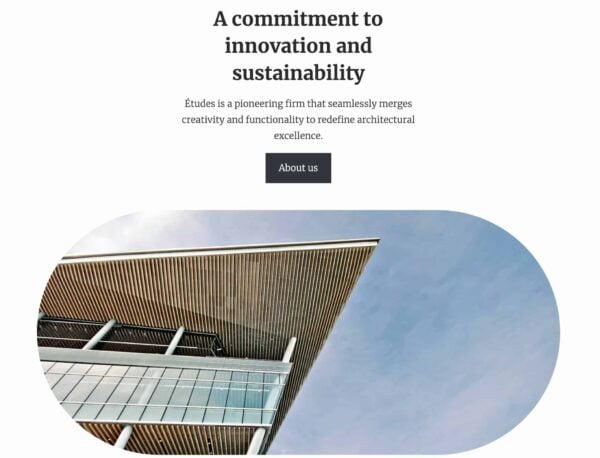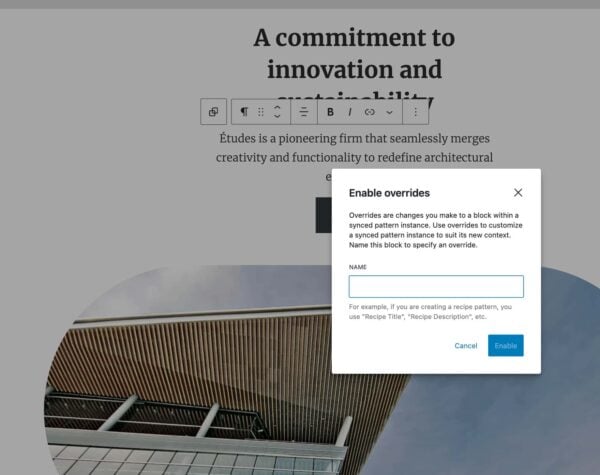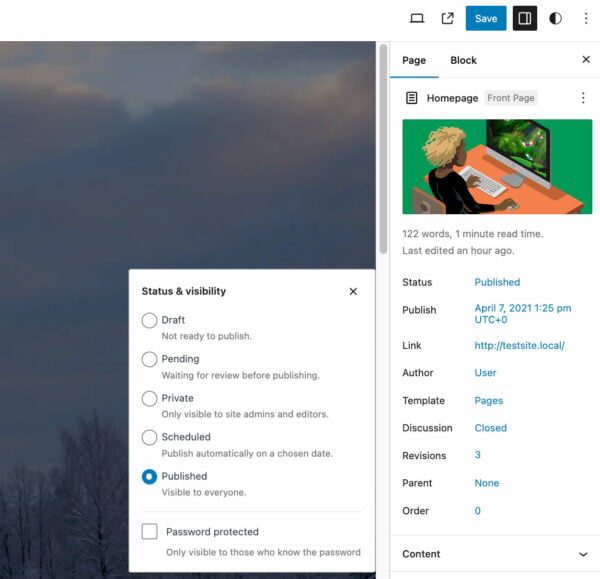How WooCommerce Plans To Boost Developers & Merchants via @sejournal, @martinibuster

WooCommerce announced their roadmap for the future of WooCommerce, emphasizing two-way communication with the developer ecosystem in order to be responsive to their needs which further the goals of improving the experience for developers, merchants and customers.
WooCommerce highlighted seven important areas for innovation and six specific areas that are targeted for enhancements that will improve developer and merchant experience.
1. Stronger WooCommerce And Developer Communication
WooCommerce recently launched a newsletter that seeks to keep developers in the look with the latest WooCommerce news, offering early previews of new features, plus tutorials and other information that will keep the community in the loop.
The announcement explains three benefits of the newsletter:
- “Exclusive Insights:
Gain access to behind-the-scenes knowledge and tips that can elevate your development game. - Latest Content:
Engage with newly published blog posts and documentation, showcasing our latest releases, resources, advisories, and more. - Feature Updates and Announcements:
Keep your projects current by receiving the latest updates on new features and essential changes in WooCommerce.”
2. Upgrading The WooCommerce Blog and Documentation
Another area of improvement that relates to communication is to emphasizing the official WooCommerce blog as a reliable source of information that’s important to developers.
WooCommerce is also committing to improving their documentation with more guides, step-by-step tutorials, best practices and also making it easier to navigate and find needed information.
The roadmap explains:
“Our goal is to fill crucial knowledge gaps in areas such as extensibility, block development, and theme customization, empowering developers to start and thrive on our platform.
This is a welcome news for developers. One person commented on X (formerly Twitter):
“Coincidentally, I saw this immediately after reading my developers’ frustrations about the documentation for the new product editor in our internal discussions – so it’s good to see that improving this is on the roadmap.
Specifically, we have several plugins which add functionality to the ‘Edit Product’ screen, so we need to integrate them with the new product editor. My developers are finding this unnecessarily difficult because:
– The developer information about each feature is scattered throughout multiple news articles when it should be collated in one location.
– The links to the GitHub discussions about the new Product Editor in the “Roadmap Insights” articles point to the WooCommerce Product Block Editor discussion category (which doesn’t exist anymore) instead of the new WooCommerce New Product Editor one.
– We’re reluctant to update our plugins that integrate with the variations editor because the hooks and filters required for this extension are currently marked as experimental, so we might have to redo work if they change in future.
– We were expecting to see a timeline for the new product editor in January/February but this still isn’t clear, so we don’t know how heavily to prioritize the changes in our plugins.”
3. Improvements To REST API V3
Improvements to the REST API v3 are a top priority, with a focus on backward compatibility. They are also committing to reducing the backlog of issues and new feature requests plus improving API performance.
They also said they would focus on:
“…upgrading API documentation, error handling, and debugging capabilities.”
4. Improve Feedback Loop on Extensibility
A feedback loop is the communication between WooCommerce and the developers who use it, with the goal of improvement being a collaboration that results in a superior product that better serves developer and merchant needs.
Extensibility refers to the flexibility of WooCommerce to be extended and adapted, which is an important benefit of WooCommerce. Thus, one of the “destinations” in the WooCommerce roadmap is to make sure that it is adaptable and easily molded by developers.
Communication between developers and WooCommerce is a key part of maintaining and improving the extensibility of WooCommerce.
WooCommerce commented:
“As we make new features the default experience, we are working to create space for collaboration with our developer community in order to refine these features, incorporate feedback, and gradually move towards full adoption.
In the past year, we have begun using GitHub Discussions, Developer Office Hours, and other sources of feedback to shape and prioritize extensibility points in particular. This iterative process not only enhances the platform but also strengthens the ecosystem, making WooCommerce a more robust solution for everyone.”
5. WooCommerce Is Committed To A Block-Based Future
WooCommerce committed to a 100% block-based feature development in late 2023 as part of a vision of making WooCommerce easier to use for non-coders. A second motivation is to create a more adaptable shopping platform to build upon. As part of this commitment WooCommerce is signaling that now is the time to stop relying with older solutions like shortcodes and legacy APIs.
The statement read:
“If your solutions are still relying on shortcodes or other legacy APIs, it’s time to embrace blocks and modernize your approach.”
WooCommerce announced steps they are taking to bridge the transition to a fully block-based development platform:
- Adding more resources to the WooCommerce Developer Documentation
- Increased frequency of communication on the WooCommerce blog
- More posts to introduce new features tutorials for how to use them
- A renewed focus on creating video tutorials
6. Streamlined onboarding:
WooCommerce is focusing on further simplifying the process of setting up a store and getting online faster. They are also improving the workflow for developers who set up stores for merchants. They said that their experience from simplifying the setup process was an approximately 60% increase in completion rates.
7. Modern Store Customization
Another focus is on being able to integrate the customization options available to WordPress in general but WooCommerce is also looking into creating fully optimized commerce-based themes that are specific to WooCommerce.
They write:
“While we’re ensuring compatibility with all block-based themes in the WordPress ecosystem, we’re also exploring what it would look like to provide our own fully block-based, commerce-optimized theme out of the box.”
Six Specific Areas For Future Improvements
- Flexible product management
- Optimized order management and fulfillment
- Revamping merchant analytics
- Accessible stores
- Evolving checkout experience
- Better integration of order confirmation with summary and shipping information
WooCommerce Roadmap Leans In On Community
The Roadmap outlined by WooCommerce recognizes that the user community is its strength, thus it’s focused on building a stronger product based on what developers need to provide merchants with the ecommerce experience merchants expect. Focusing on creating more documentation and videos shows that WooCommerce is engaging to support the WordPress developer community and intends to remain the leading ecommerce platform.
Read the WooCommerce roadmap announcement:
WooCommerce in 2024 and beyond: Roadmap update
Featured Image by Shutterstock/Luis Molinero