What is Site Kit by Google? A guide for WordPress users
Site Kit by Google is a free WordPress plugin that connects your site to important tools like Analytics, Search Console, and Ads. After installing, it’s easy to verify your accounts, after which you see data in your dashboard. That data is nice to have, but it has limits, especially if you need detailed reports.
What is Site Kit by Google and why use it?
Site Kit by Google is a fundamental analytics tool that helps you answer questions like:
- How many people are visiting your site?
- What page do they land on first?
- Which keywords did they search to find you?
- Are your ads earning clicks?
With Site Kit, Google puts the data right into WordPress, so you don’t need to go digging around different platforms to seek your data. The tool gets its data straight from each service, and shows the most important data in clear graphs, tables, and a flexible, customizable Key Metrics widget.
Who is it for? (and when it’s not enough)
But Site Kit is not the analytics tool to rule them all in WordPress land. It covers the basics well, but it won’t work for everyone’s goals. What it does do is make it incredibly easy to set up and run various Google Analytics accounts.
Site Kit by Google works well for:
- WordPress users who want to track basic performance
- People who prefer not to use extra plugins or code
- Site owners who manage everything themselves
But it may feel limited if you:
- Run ads at scale and need conversion-level insight
- Use custom events or eCommerce tracking
- Want to control every aspect of your website’s scripts and tags
It covers the basics well, but it’s not built for advanced setups.
What does it look like?
After installing and connecting Site Kit, you’ll find a new menu item in your WordPress dashboard. Clicking this will lead you to the dashboard where most of the statistics and settings live. You’ll also notice a new drop-down menu when you visit posts on your site. Thanks to this drop-down, you can quickly see statistics for this specific article without having to open Analytics.
Overview dashboard
The Dashboard gives you an overview of how your site is performing. Of course, depending on what services you connect your site to, you might see something like this:
- Traffic and engagement insights from Google Analytics
- Clicks and impressions from search traffic provided by Search Console
- An overview of the top-performing pages
- Earnings from Ads or AdSense, if you run ads, that is
- Site speed performance powered by PageSpeed Insights
- An overview of how different groups compare, for instance, new vs. returning visitors
Some sections also show trend indicators like arrows or percentage changes compared to the previous period. This will help you spot trends and act upon them. Click on any source to open a more detailed view in the corresponding Google tool.
Key Metrics widget
You can set up the Key Metrics section the way you want. Site Kit will ask you a couple of questions about your site’s goals and what you want to focus on. Then, it will suggest metrics to show at the top of the dashboard. You can choose which blocks you want to see, such as top converting traffic sources, new visitors, recent trending pages, and much more.
Admin bar stats
After Site Kit is active, you’ll also see a small dropdown at the top of your WordPress admin bar when you’re viewing your site. Click it, and you’ll get a mini-report showing page-specific stats, including search impressions, clicks, and traffic over time.

What Google services can you connect?
Once installed, you can connect the following tools. Two of them — Search Console and Google Analytics 4 — are enabled during the initial setup. You can connect:
- Google Analytics 4
- Search Console
- AdSense
- Reader Revenue Manager
- Google Ads
- Tag Manager
Google Analytics 4 (GA4)
Site Kit will add your GA4 tag automatically, after which it shows data such as:
- The number of visitors
- Sources of sessions (organic search, direct, referral)
- Average engagement rate
- Session durations
The data shown is summarized, so if you want custom reports or event tracking, you need to open GA4.
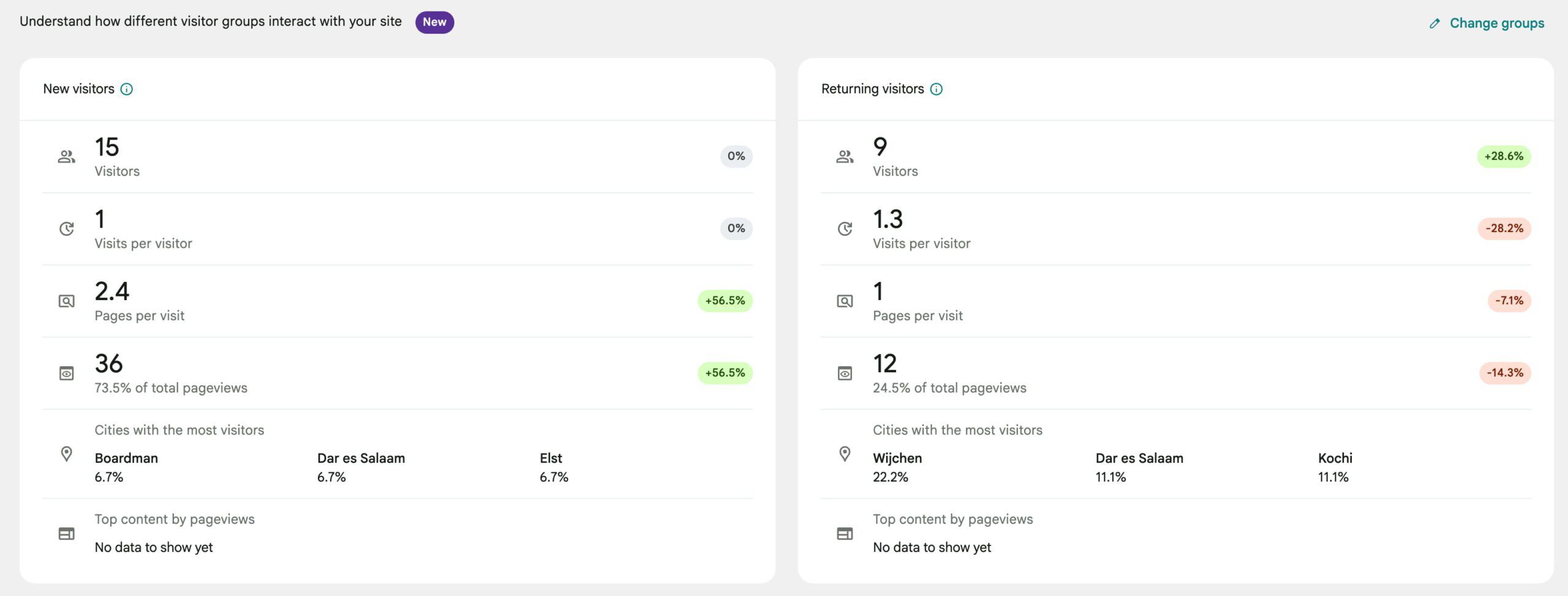
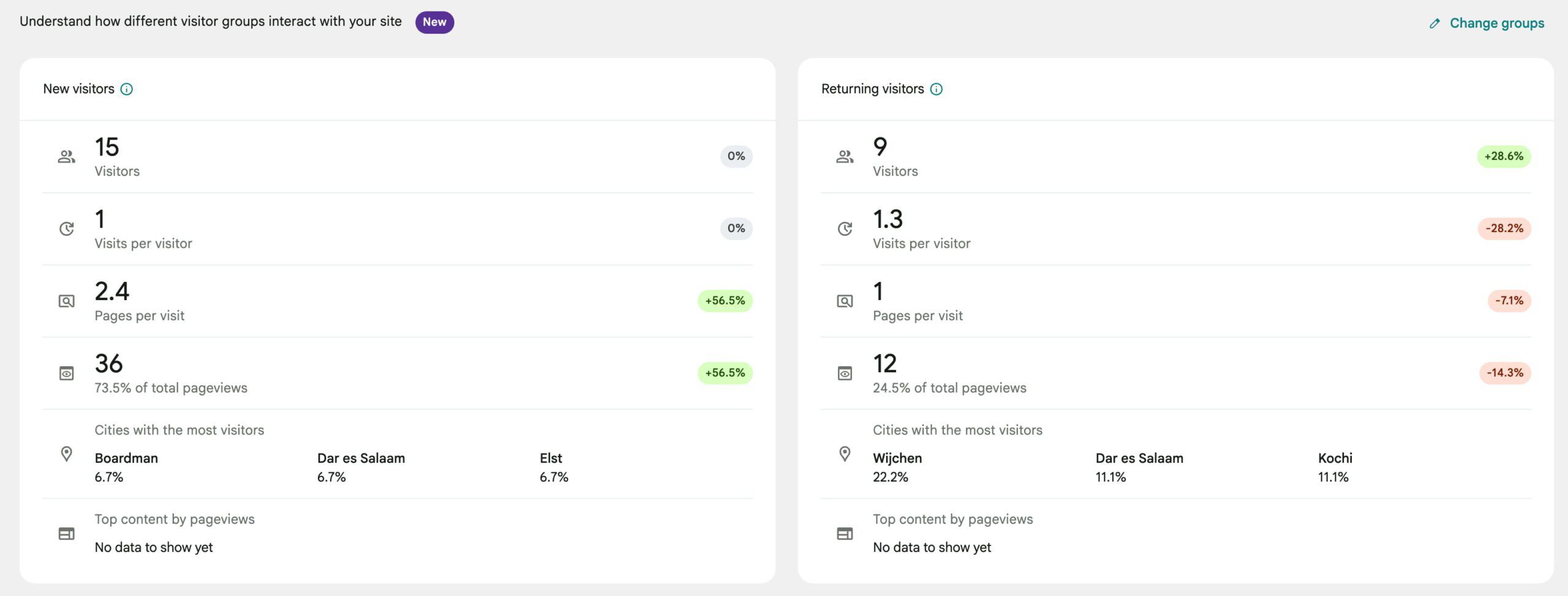
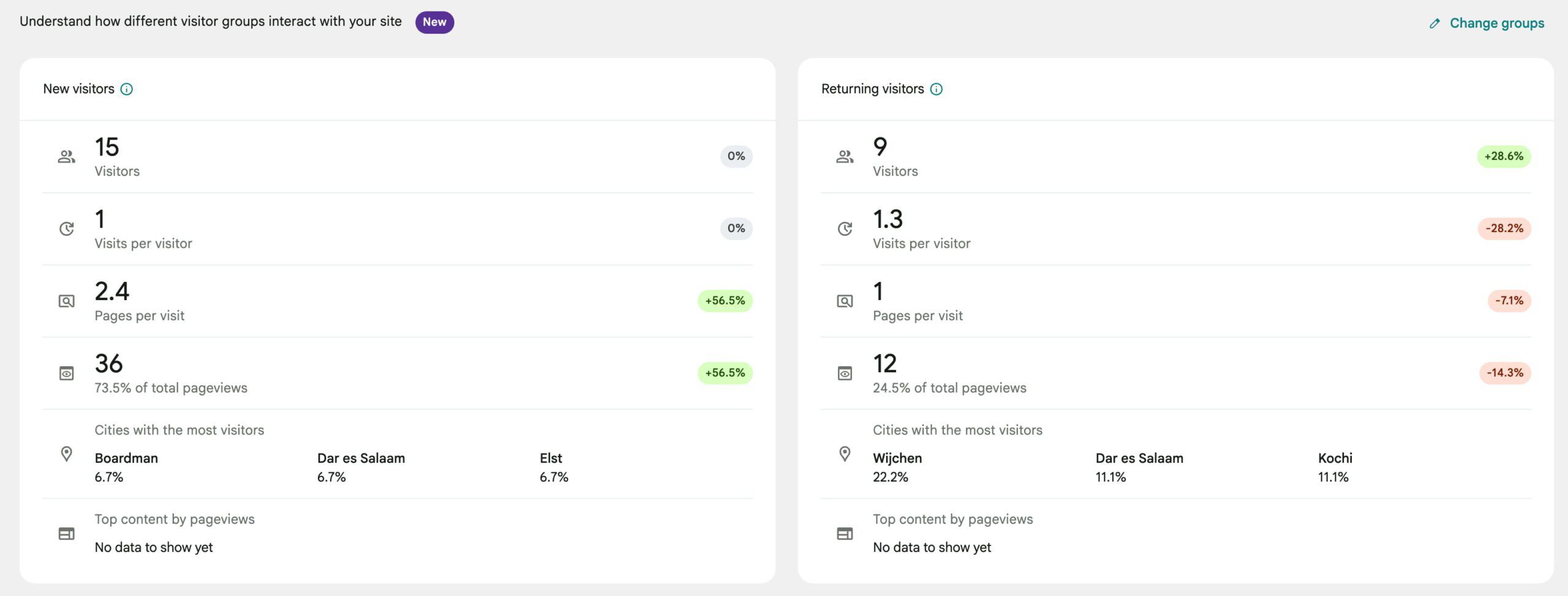
Google Search Console
After installing and connecting, you’ll get some key data from Search Console right inside your WordPress dashboard:
- The queries people searched to find your site
- Number of clicks and impressions
- Unique visitors from search
- Page-level performance in search
This kind of data is very helpful for content optimization purposes and to inform your SEO strategy.
AdSense/Ads (monetization)
If you use Google’s systems to run ads, Site Kit can show data on ad impressions, top-earning pages, and estimated revenue from auto ads, for instance. Simply connect the services to see the data. Remember that it doesn’t replace the AdSense dashboards, but it does give you quick insights.
Reader Revenue Manager
Reader Revenue Manager is a Google tool for adding subscription and contribution options to your website. It’s designed for publishers and content creators who want to monetize their content through reader support, such as recurring memberships or one-time donations.
With Site Kit, you can connect Reader Revenue Manager to your WordPress site in just a few clicks. Once linked, it adds the necessary code to your site automatically, so you don’t need to add tags or install it manually. This feature is optional in Site Kit and is mostly used by publishers offering paywalled or premium content.
PageSpeed Insights
Site Kit runs a PageSpeed test directly inside WordPress. In the PageSpeed Insights section, you’ll see both lab data and field data. Lab data is based on simulated testing in a controlled environment and helps you identify performance issues during development. Field data, on the other hand, reflects how real users experience your site across different devices and network conditions. Together, they provide a balanced view of how your pages perform.
The report shows load performance scores, data on Core Web Vitals (like LCP and CLS). It also gives suggestions for improving speed. But it only tests your homepage and doesn’t include custom settings. For full reports, you can still visit PageSpeed Insights separately.
Tag Manager
You can link a Google Tag Manager container through Site Kit. This lets you manage third-party scripts (like Facebook Pixel or custom tracking tags) from one place. The plugin doesn’t give you a full interface for editing tags — you’ll do that inside the Tag Manager platform.
Managing Analytics in Site Kit by Google
For most site owners or managers, Analytics and Search Console are the most important Google tools. Site Kit makes it easy to set those two services up properly. Of course, you can also use existing accounts.
Enhanced measurement support
GA4 also has Enhanced Measurement, which tracks scrolls, outbound links, file downloads, and other actions automatically. If you activate these in your GA4 property, Site Kit can track them. Unfortunately, it’s not possible to choose which ones to turn on from inside WordPress; you need to go into your GA4 settings for that.
Event tracking and tag insertion
Site Kit doesn’t support event setup or tracking reports inside the WordPress dashboard. If you need full control over events, you have to use GA4 directly or use Tag Manager to set up the custom events.
Limitations of Analytics in Site Kit
You’ll probably understand by now that Site Kit is not a replacement for GA4 — it’s a neat tool that gives quick insights and nothing more. You don’t get access to funnel reports, attribution models, or filters. You can’t edit events or see predictive metrics, and there’s no support for GA4 audiences or Google Analytics 360.
What’s Enhanced Conversion tracking?
With Enhanced Conversions, you can connect Google Ads clicks to leads or form submissions. This improves the reporting of these events when users are on different devices or block cookies. After setting this up, Site Kit will detect form submissions and pass the data to Google Ads.
Site Kit currently supports some of the most popular WordPress contact form plugins, such as Contact Form 7, WPForms, and Ninja Forms. However, if you use an unsupported custom form, Site Kit can’t automatically add enhanced conversions.
Again, Site Kit has many limitations in this area. For instance, it doesn’t support purchase-based eCommerce conversions or offline conversions. It also doesn’t support pixel-level tracking, third-party forms, popups, and embedded forms. So, it’s specifically designed for simple lead form submissions.
Key Metrics widget for quick performance insights
Key Metrics are a very valuable addition as they give quick insights into data of your choosing. They’re quick to understand but not very in-depth. For key strategy decisions, you’re going to need more data.
This widget pulls together important GA4 and Search Console data into a block on your dashboard. You can choose which metrics to show and reorder them. To change your selection, click the Change metrics button in the corner of the Key Metrics section. You can also rerun the question from the Site Kit admin settings.
Each metric includes a figure and a trend comparison from the previous period. For example, you may see engagement is “up 6%” compared to the last 28 days. Click any of them to open the full source report in GA4 or Search Console.
The widget has limitations. It doesn’t show custom events or real-time reporting, campaign attribution breakdowns, or GA4-specific collections like audiences or conversions. The widget and Site Kit, in general, are for broad insights, not advanced analytics.
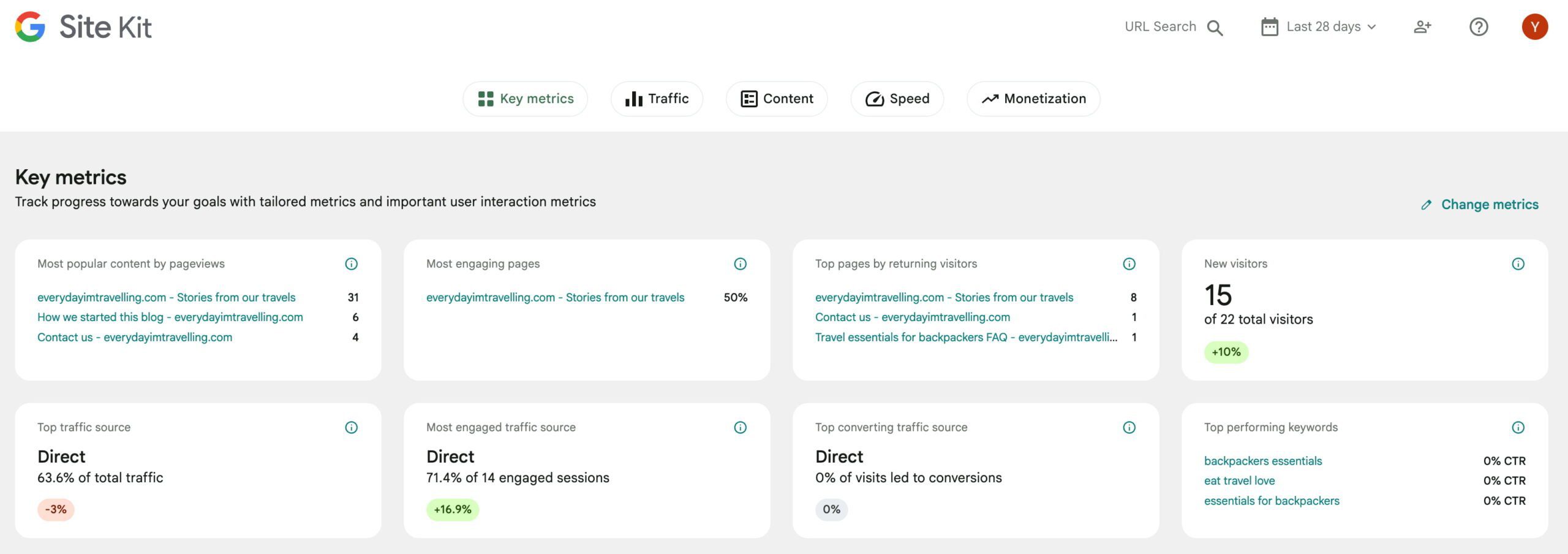
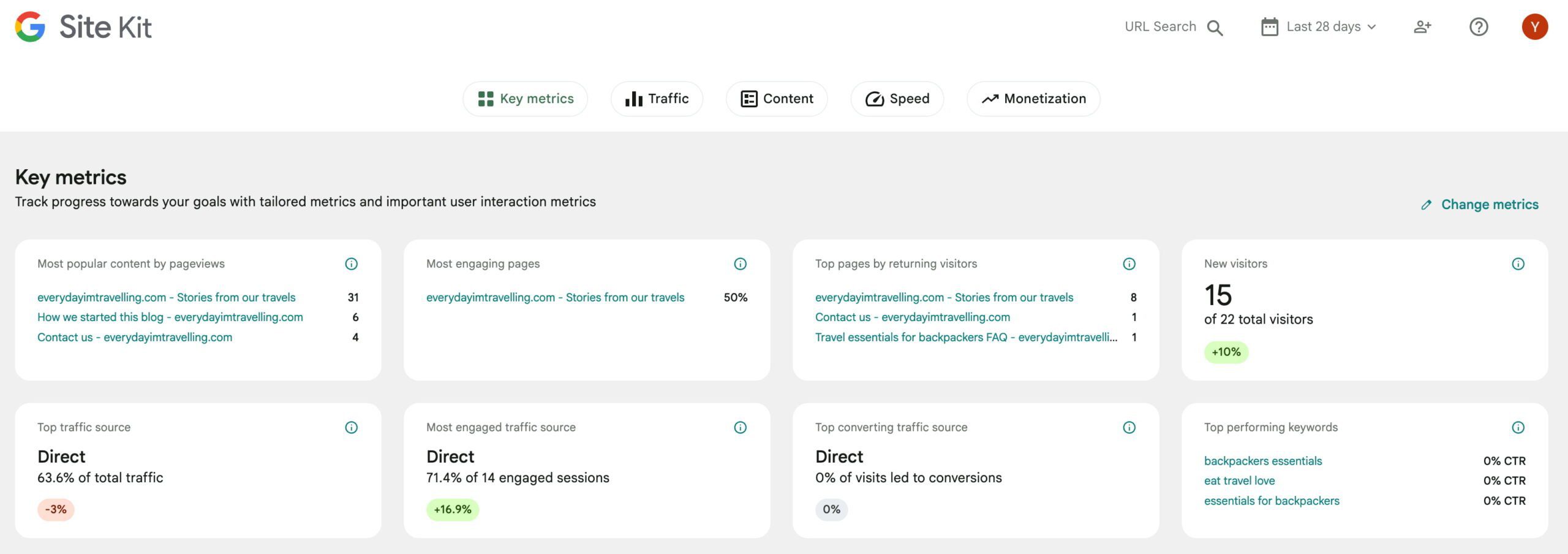
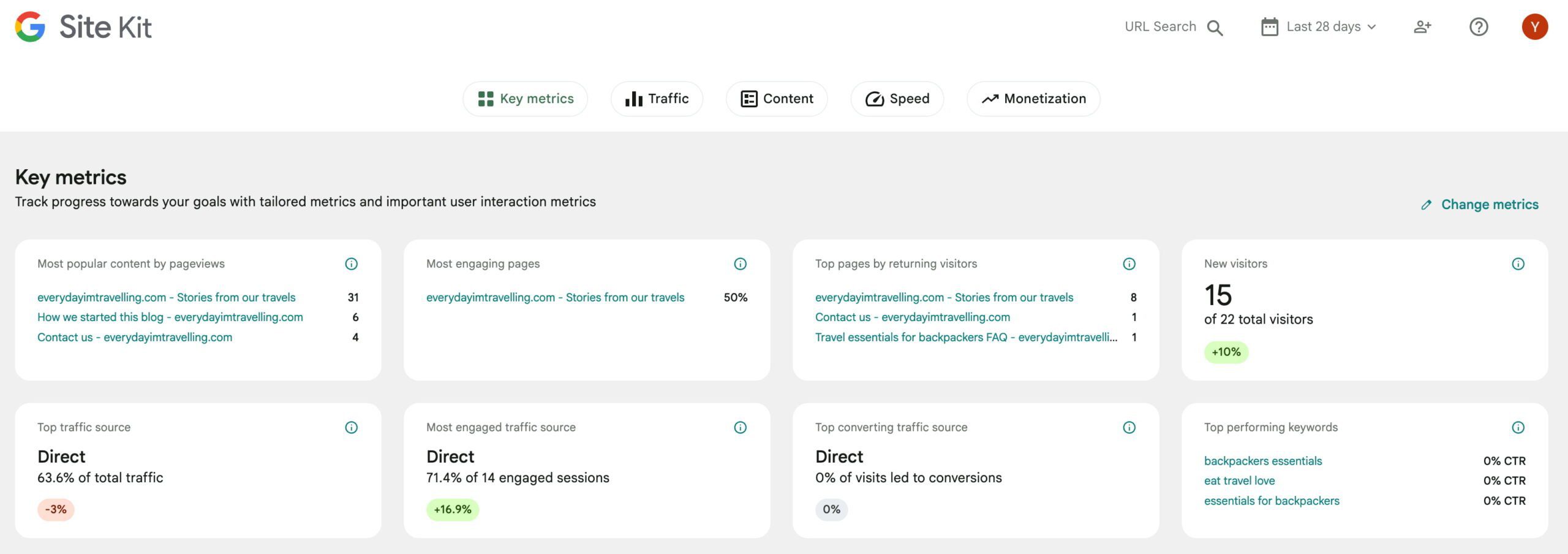
Is Site Kit by Google enough for your goals?
Site Kit is a good starting point for most WordPress users. It brings together valuable Google data without having to do much work. But whether it’s enough depends on whether you need to get from your analytics and tracking tools.
SEO and content insights
Site Kit is not an SEO plugin like Yoast SEO. However, you can get data from Search Console that will help you understand how people find your website in the search results. With this, you’ll form an understanding of which content works well and how your site performs in the search results.
However, as mentioned, it’s not an SEO plugin, so you need to install a tool like Yoast SEO to do much of the heavy lifting. Plugins like these help with most SEO tasks, like fixing technical issues, adding structured data, and improving your content.
Monetization
If you’re running ads, Site Kit shows basic ad metrics like impressions, estimated earnings, and top-earning pages. It helps you monitor your ads without having to log into another app.
It doesn’t support advanced ad setups, and you can’t manually place ads. It’s also not possible to optimize layouts based on behavior or run A/B tests to find the best ad format. If you’re working with multiple ad networks, you’ll need a tool that can do a lot more than Site Kit.
Marketing analytics
For reporting basics, Site Kit will do just fine. You can see trends in users, sessions, referral sources, and engagement time — all brought to you by Google Analytics 4.
However, Site Kit doesn’t give access to campaign statistics, UTM tracking, or event-based funnels. It also doesn’t offer the option to set goals or segment traffic by behavior. For these kinds of insights, you need to dive straight into GA4 or use a more in-depth reporting tool. If you run marketing campaigns, track conversions, or use CRM tools, Site Kit won’t provide enough data.
eCommerce and advanced use cases
For eCommerce, Site Kit won’t cut it. It doesn’t integrate with WooCommerce and doesn’t offer a revenue tracking option. It also doesn’t have access to carts, products, transactions, or customer behavior. There’s no way to measure things like average order value or conversion rates.
For advanced eCommerce tracking, you need to set this up in GA4 directly or use other methods to access this data. Site Kit doesn’t support this at all.
Should you use Site Kit by Google?
Site Kit is a good option if you want a free tool to view traffic, search, and performance statistics without having to set up a bunch of tools. It’s very easy to use and useful enough for small websites.
If you’re running a huge publication or an online store, need to track custom campaigns, or manage a large number of ad accounts, Site Kit won’t cut it. That’s not to say it’s useless for those cases. One of its biggest draws is that it makes setting up GA4, Search Console, Ads, and Tag Manager accounts incredibly easy. It’s a great starting point to build your analytic toolkit upon.



