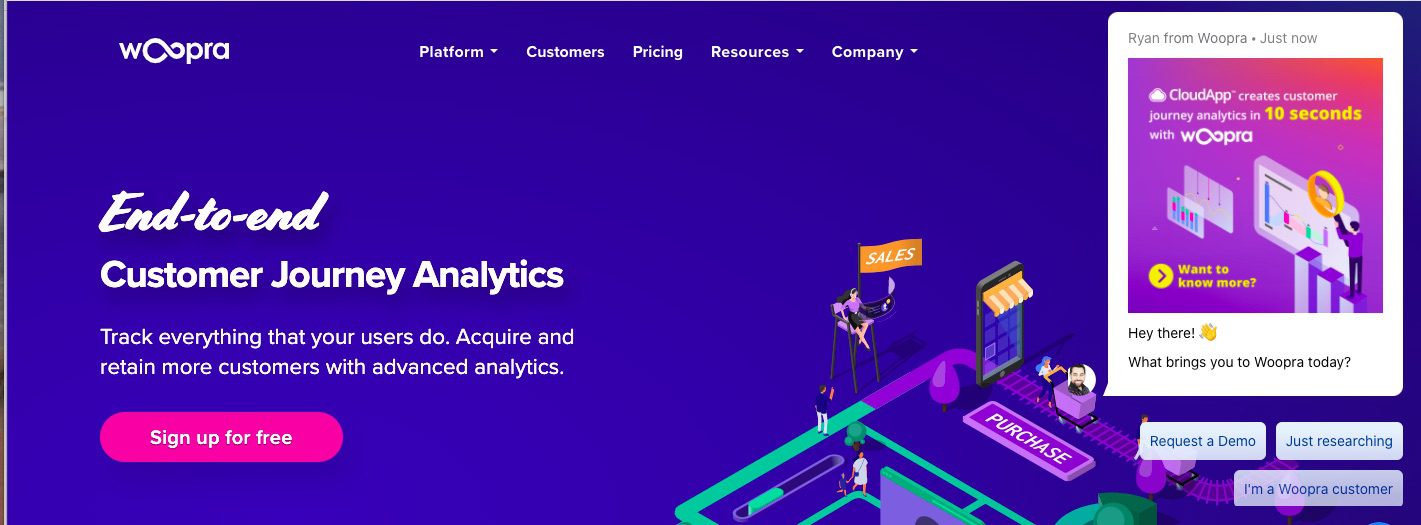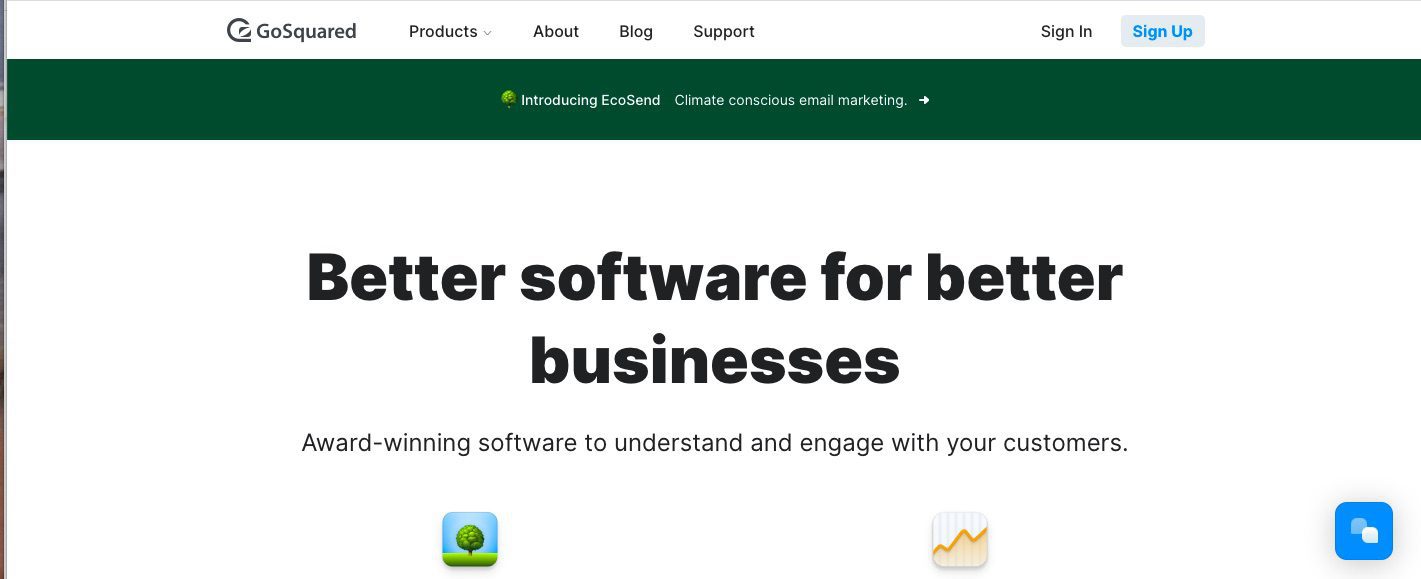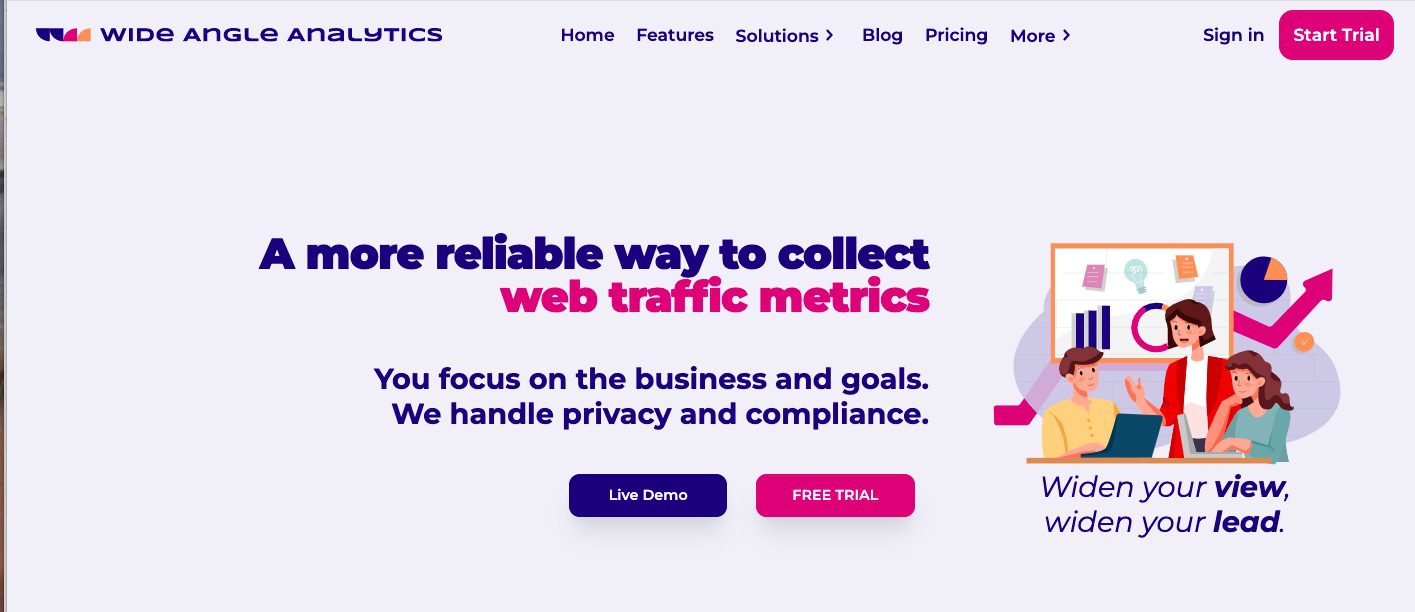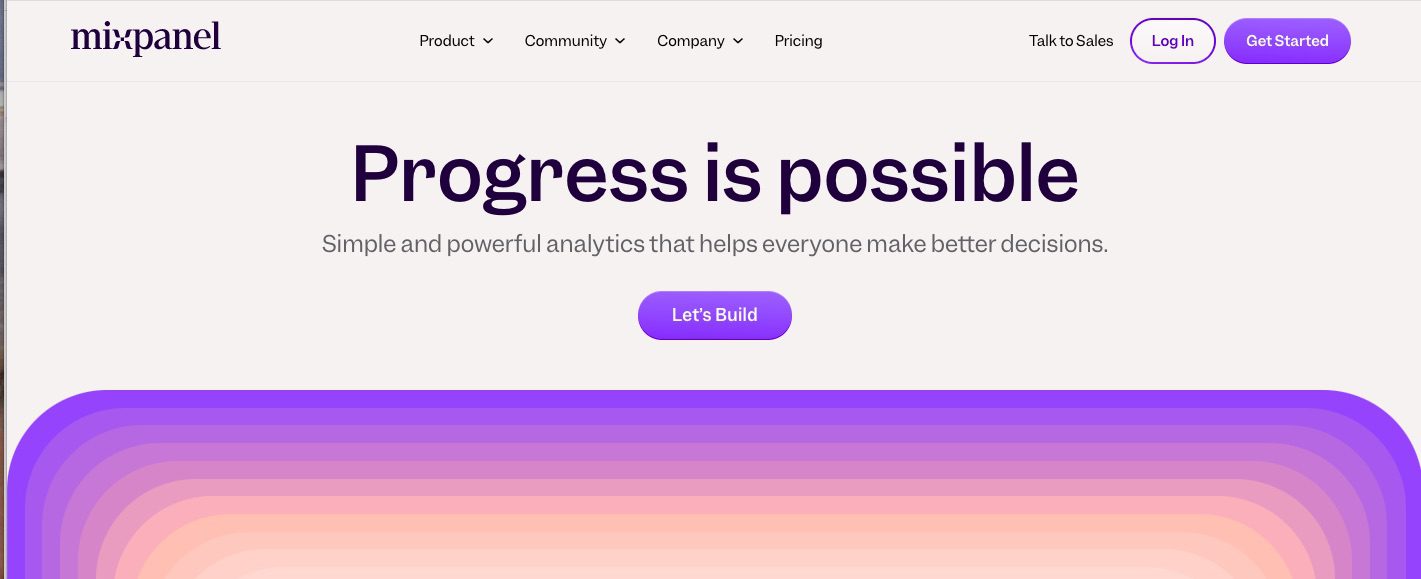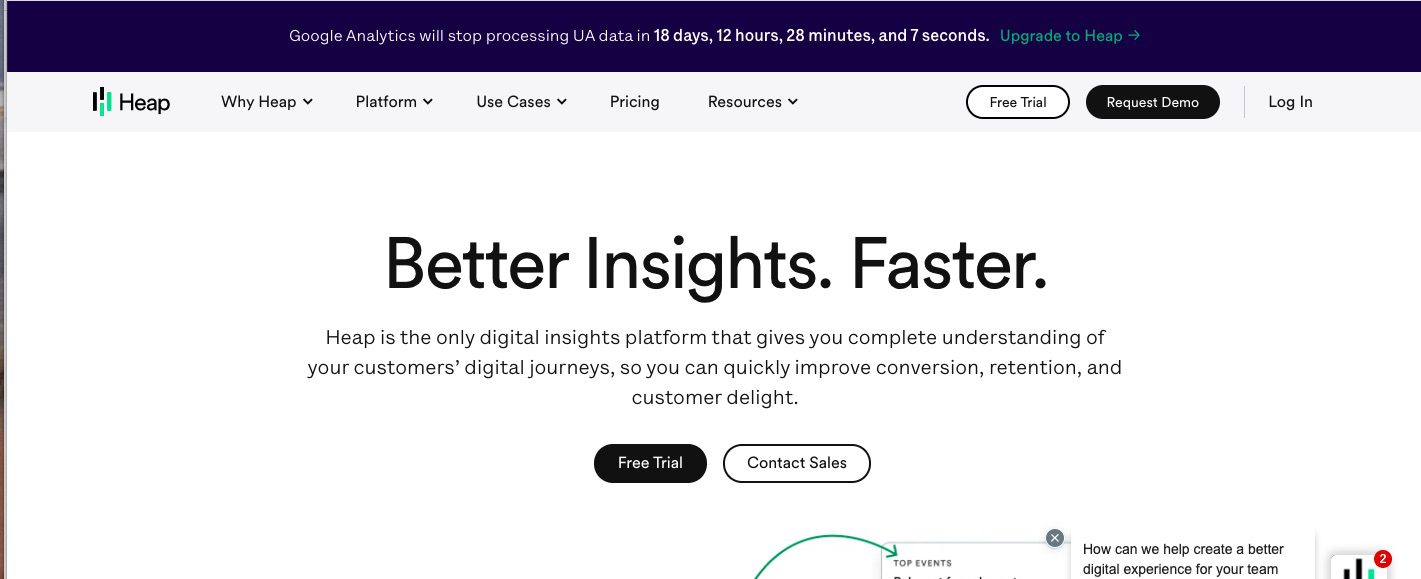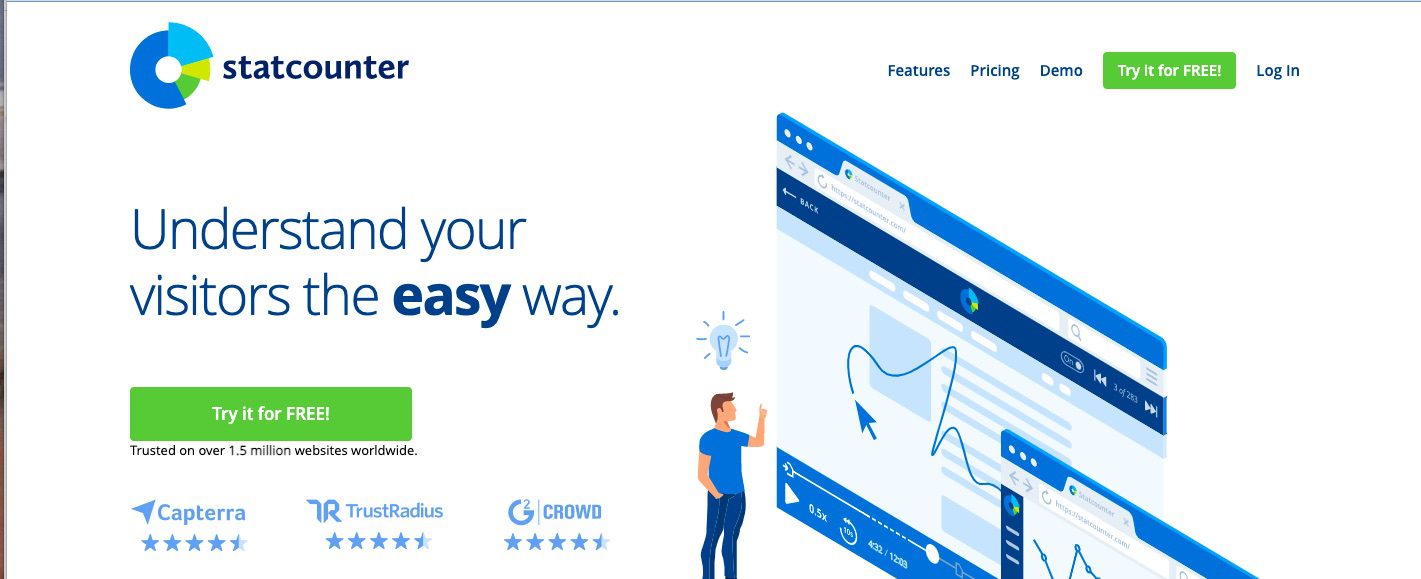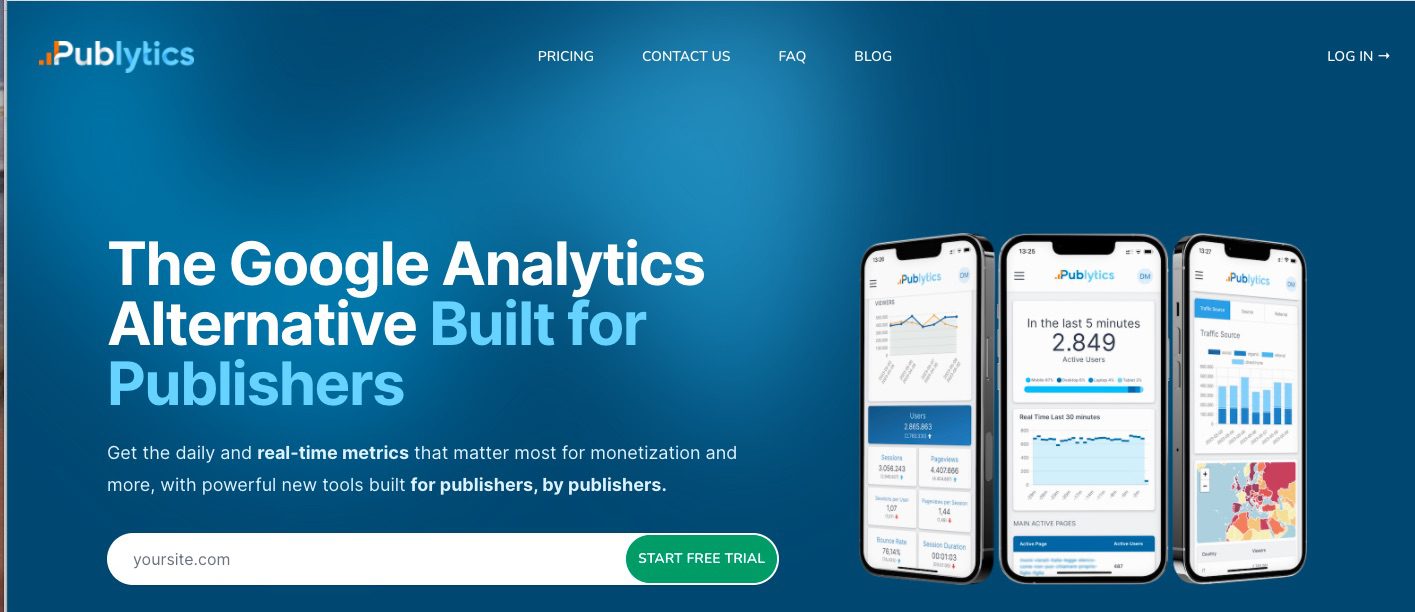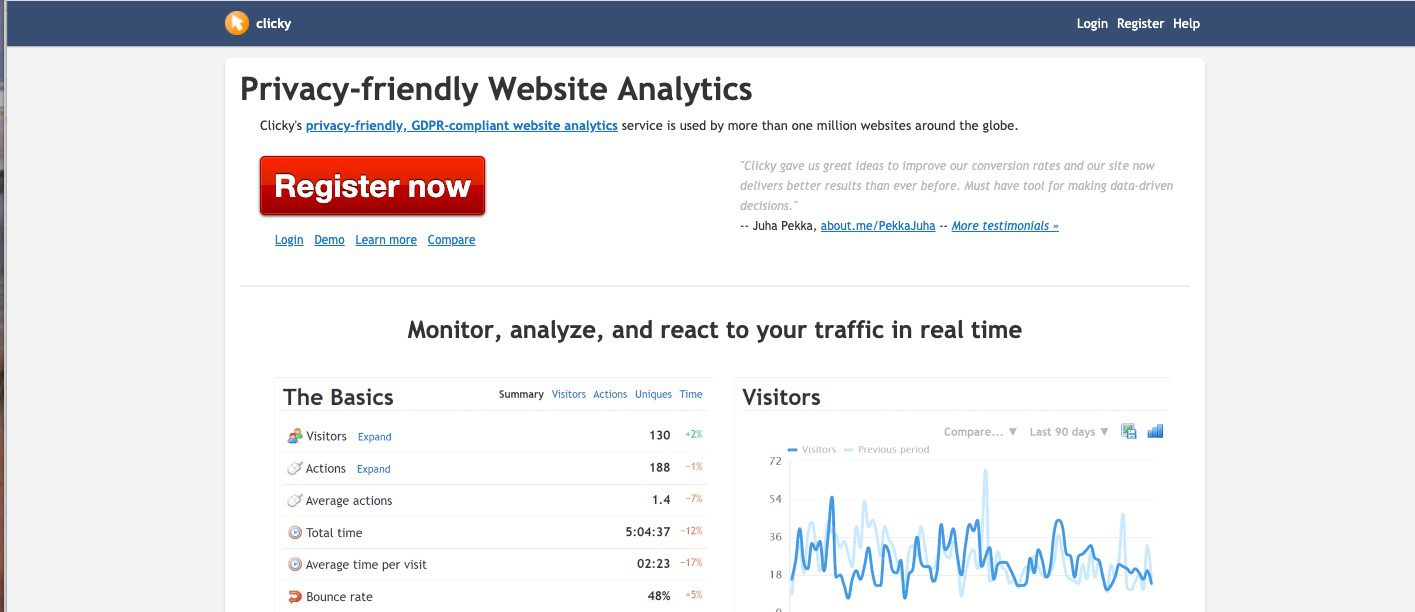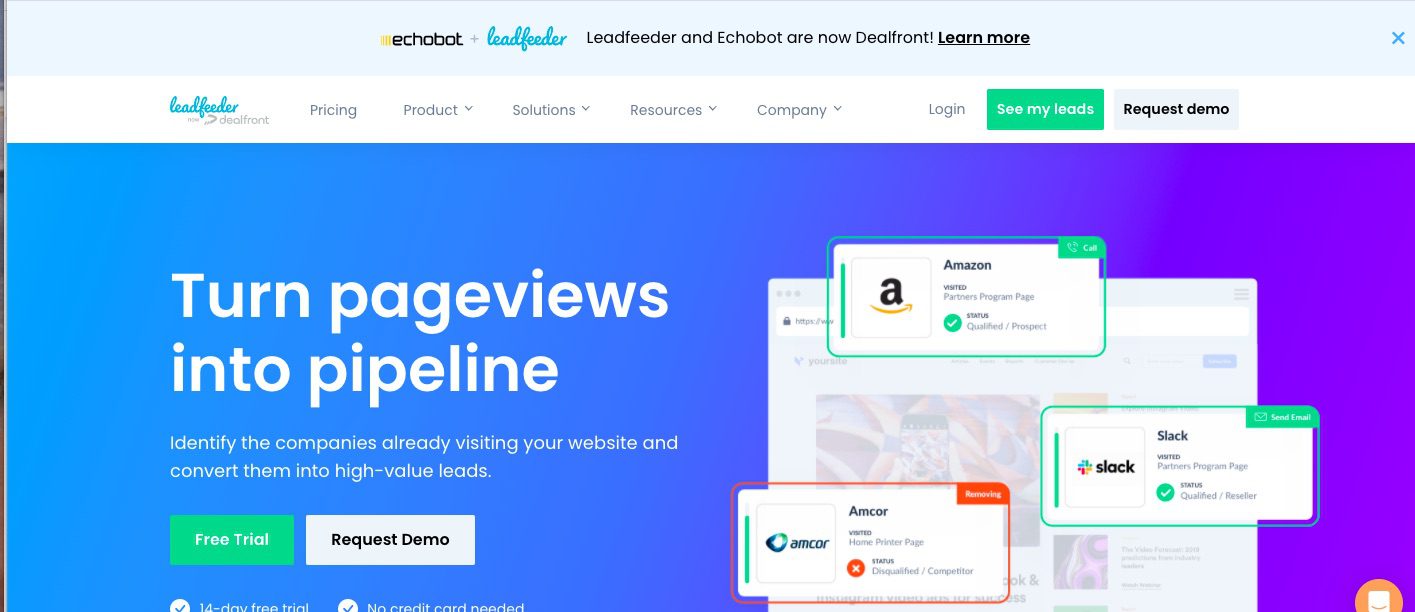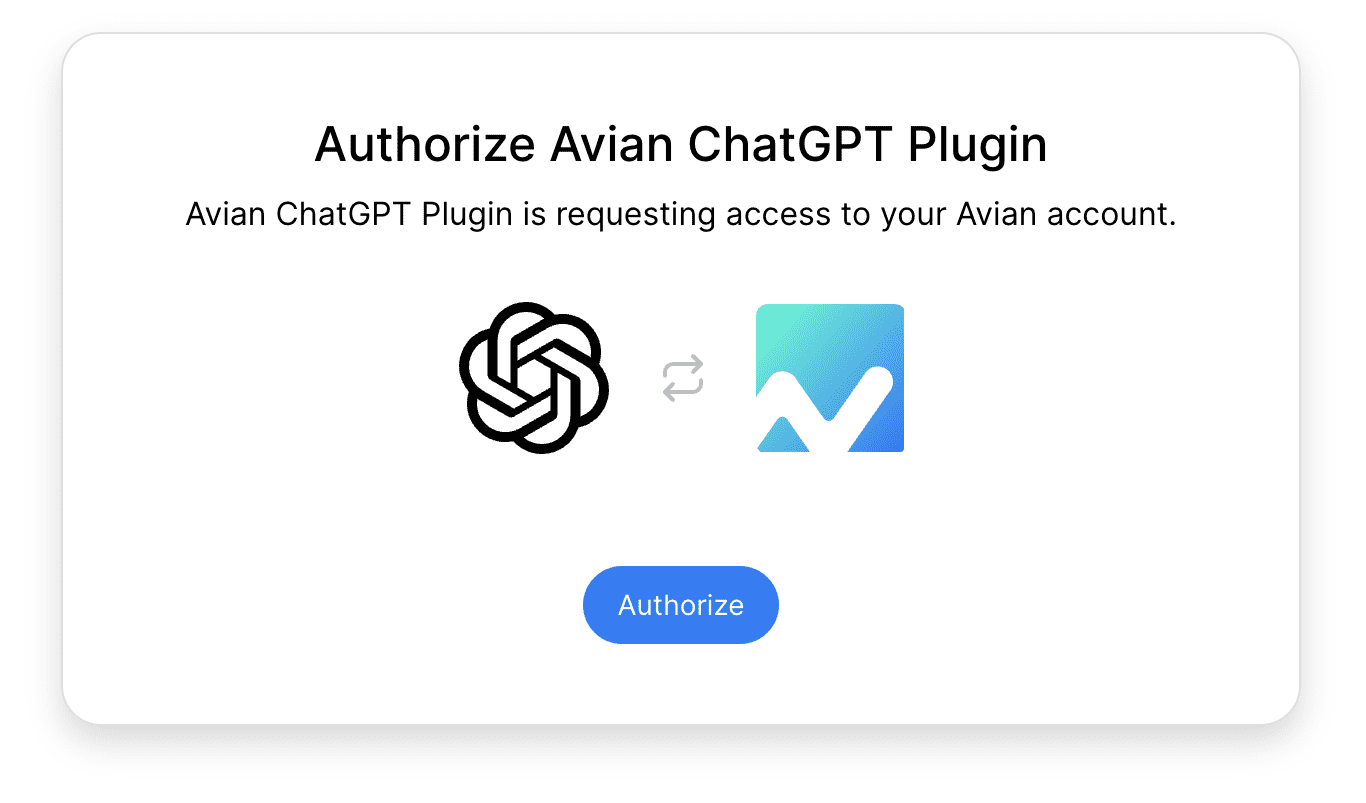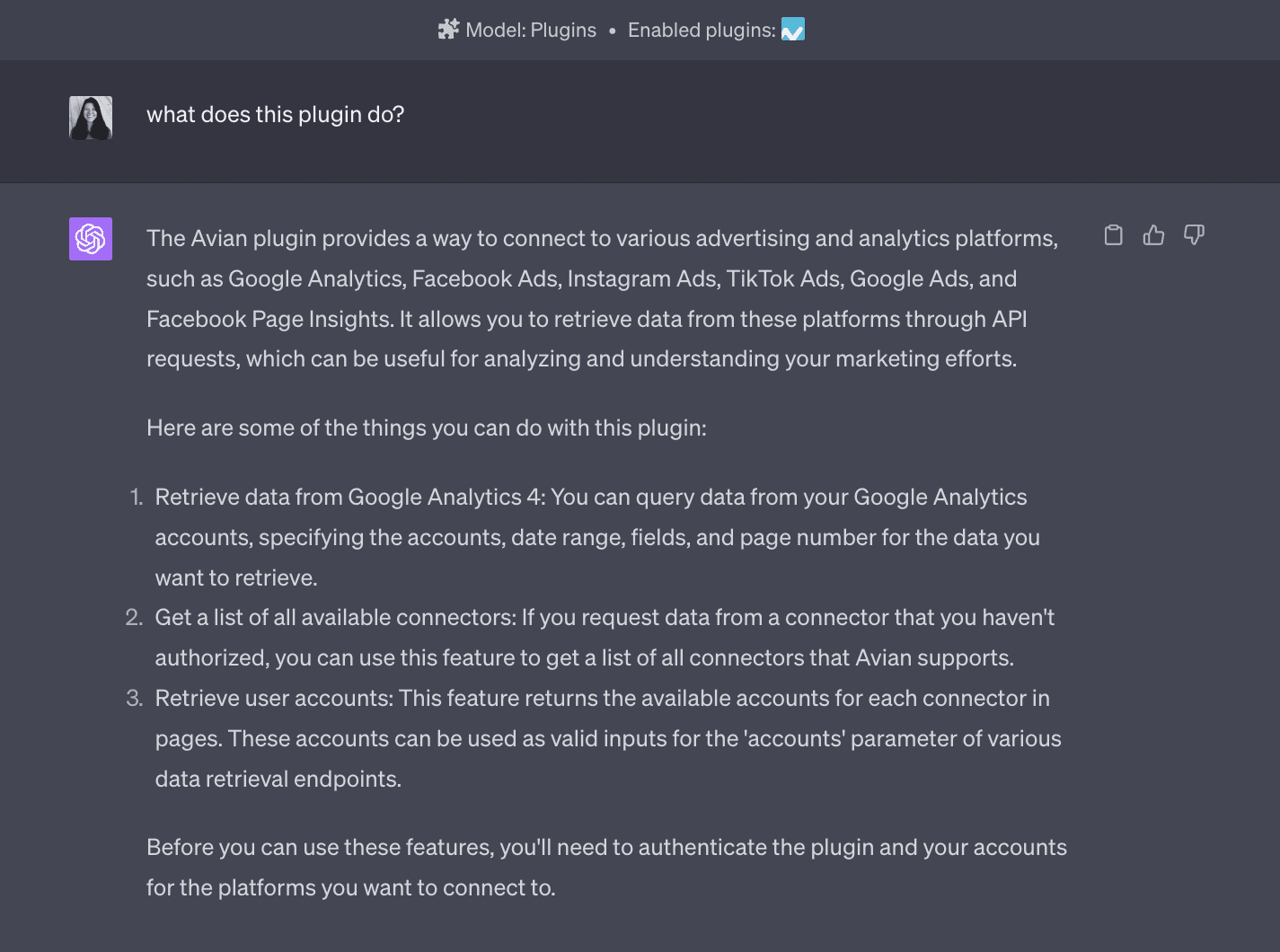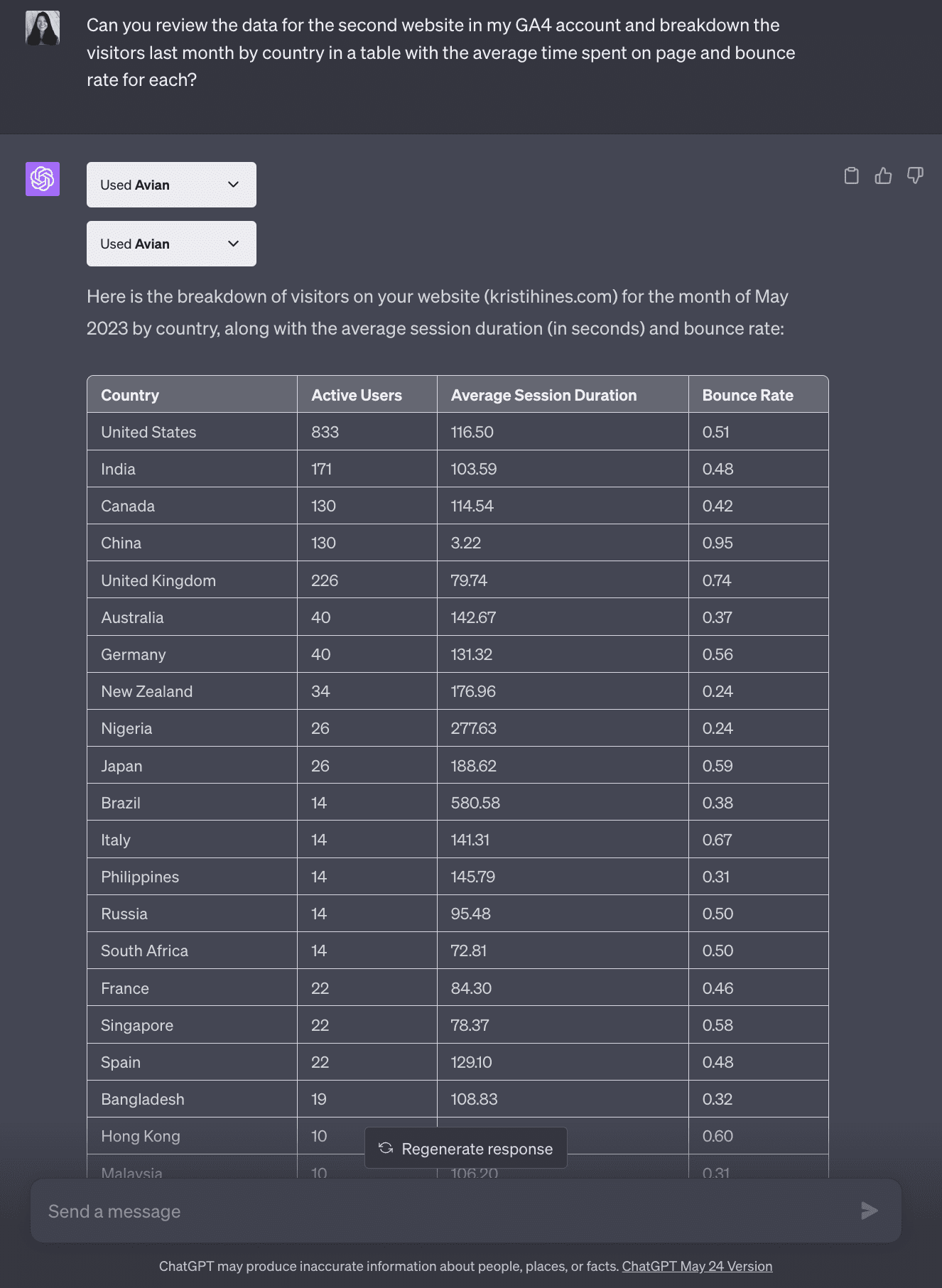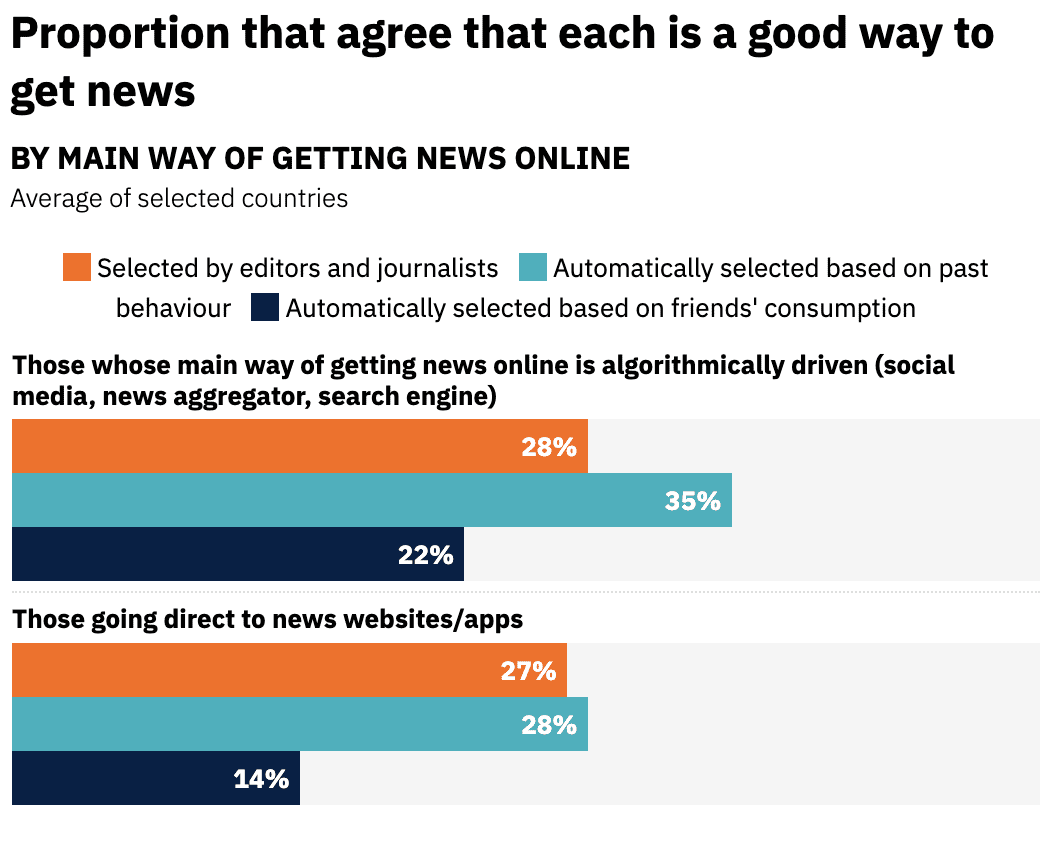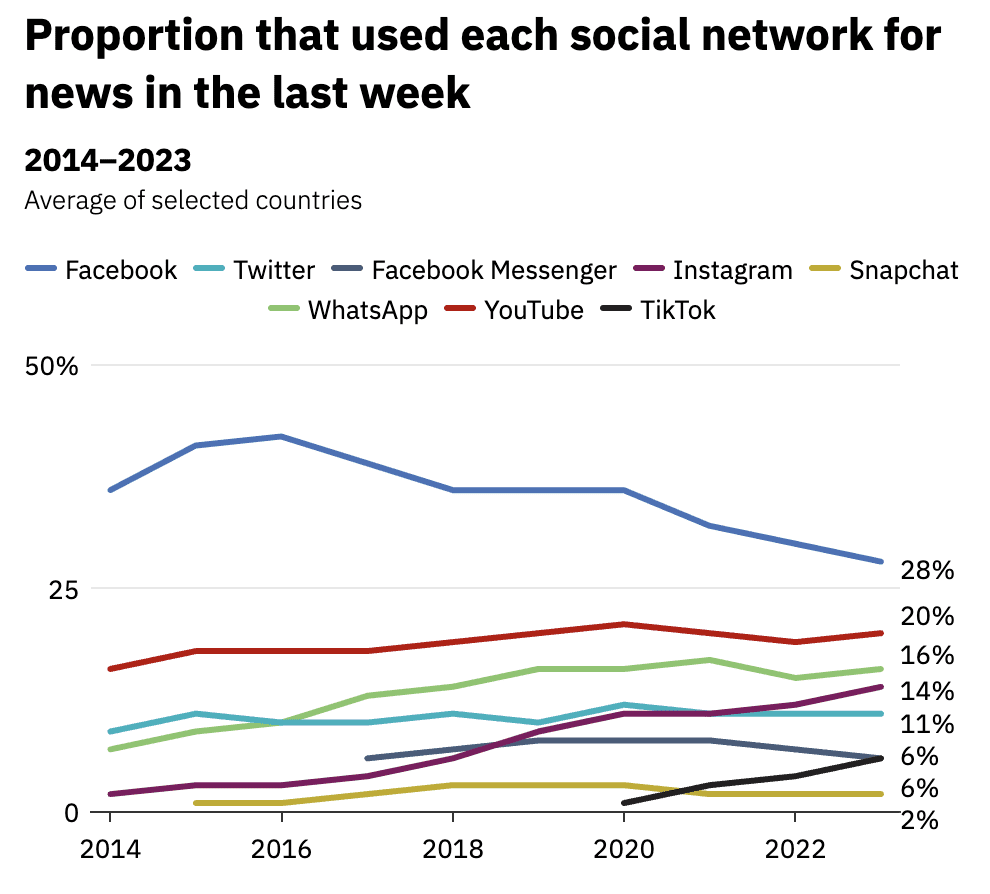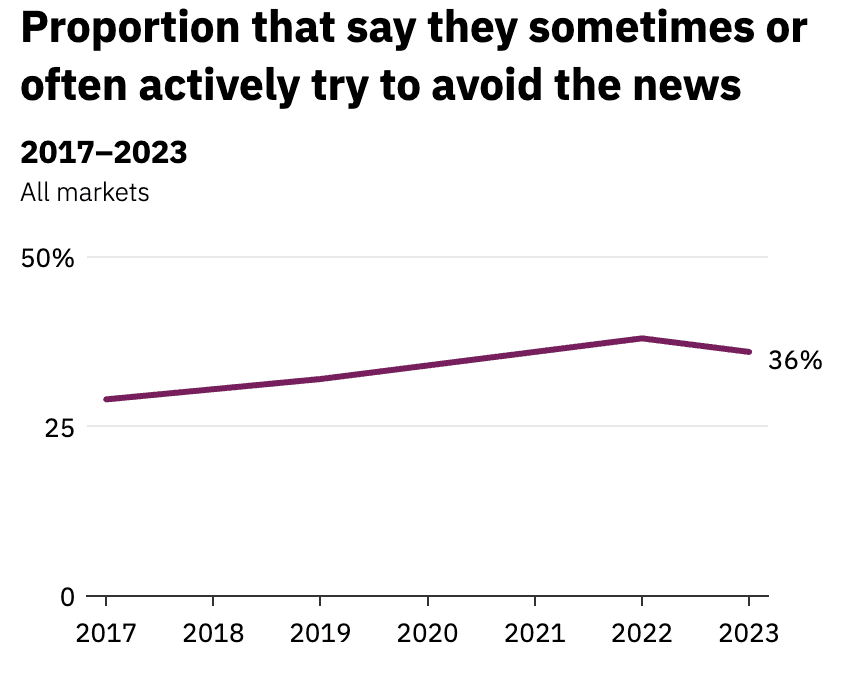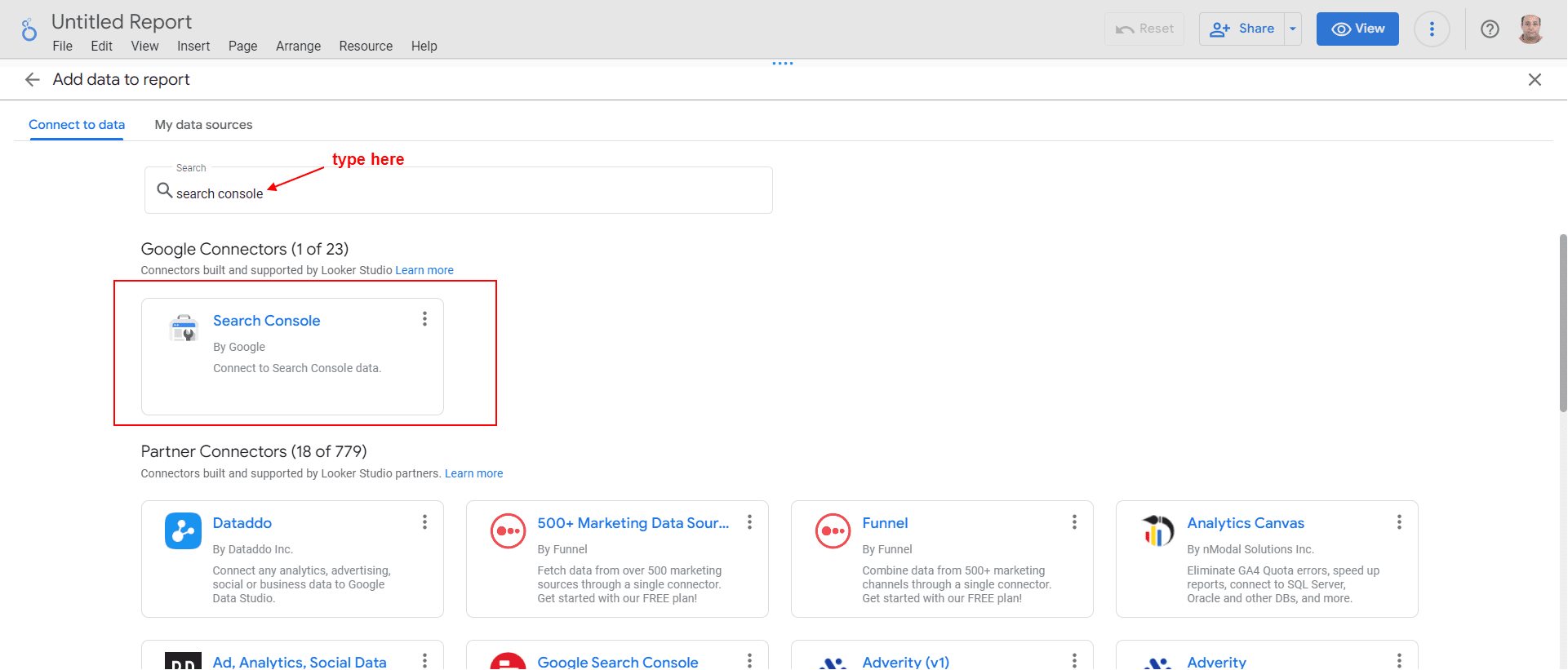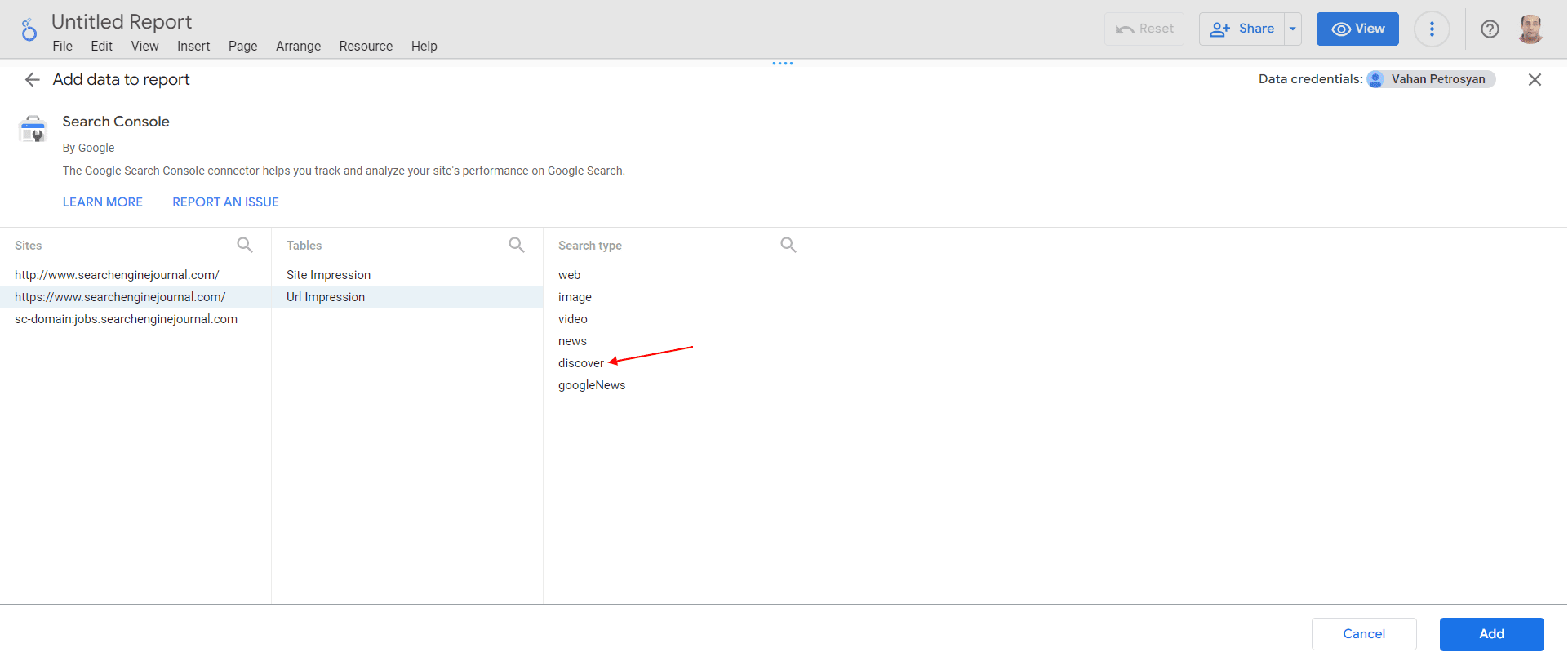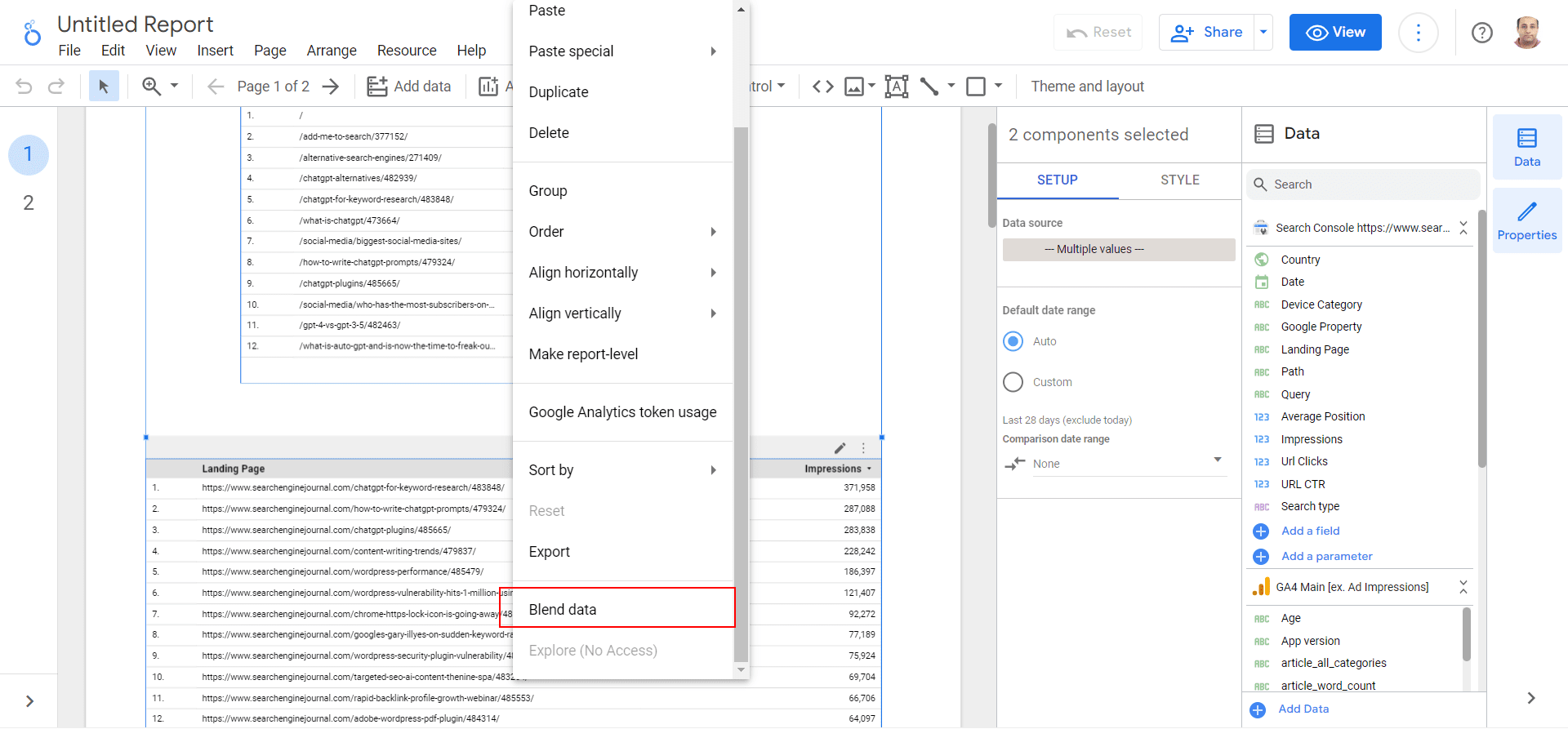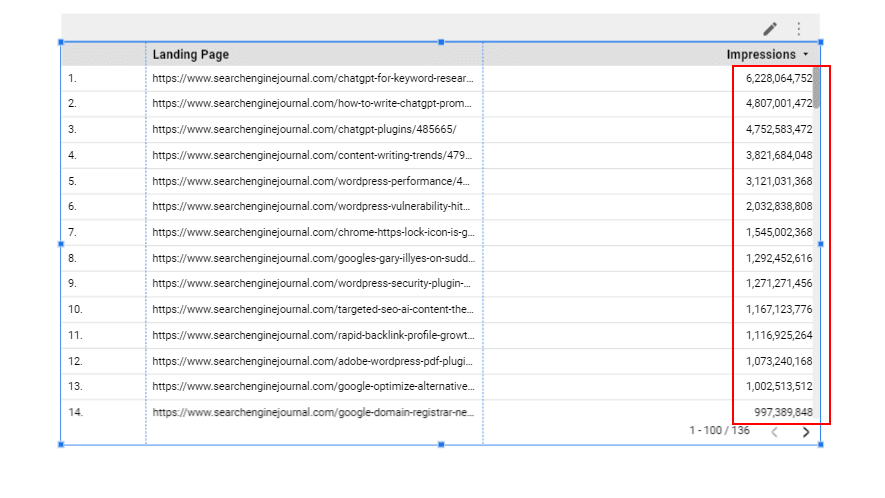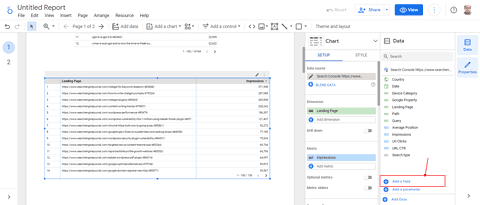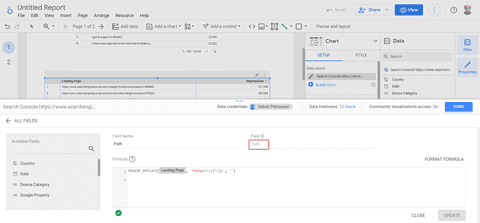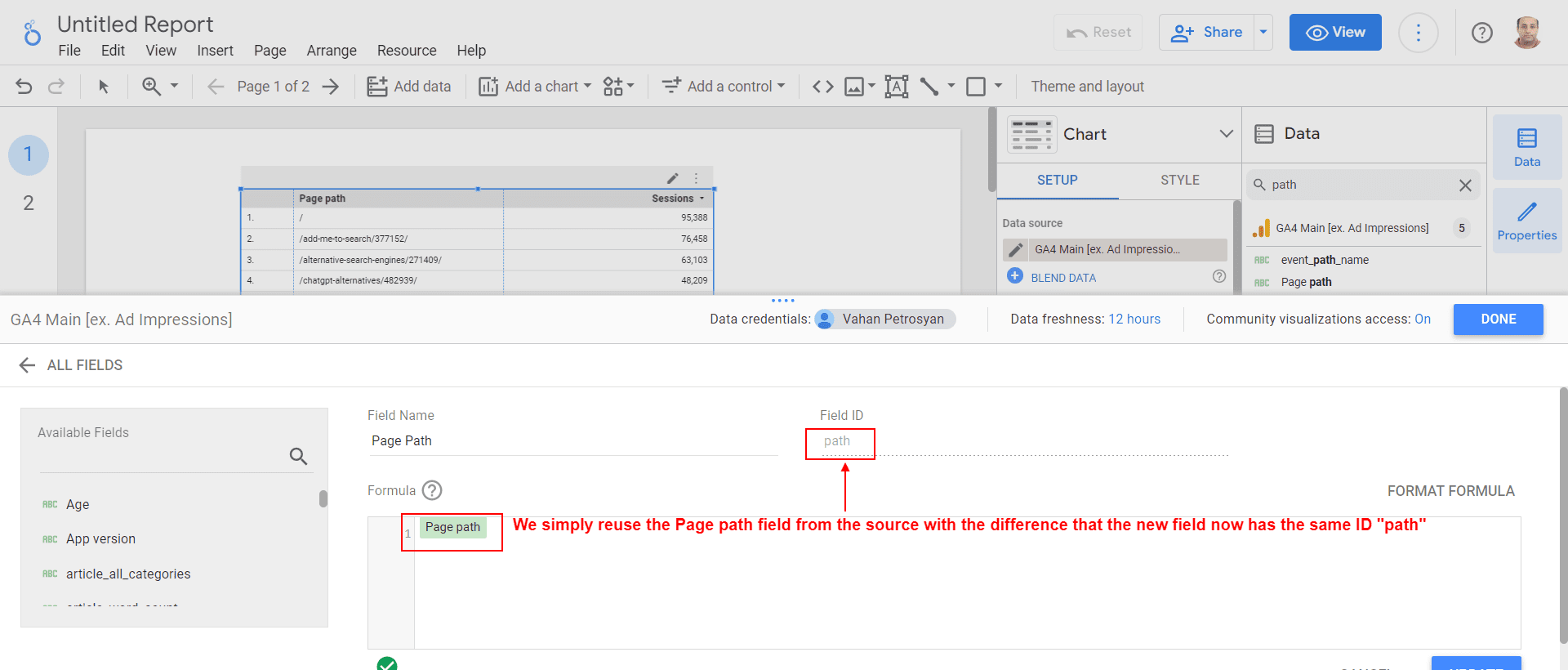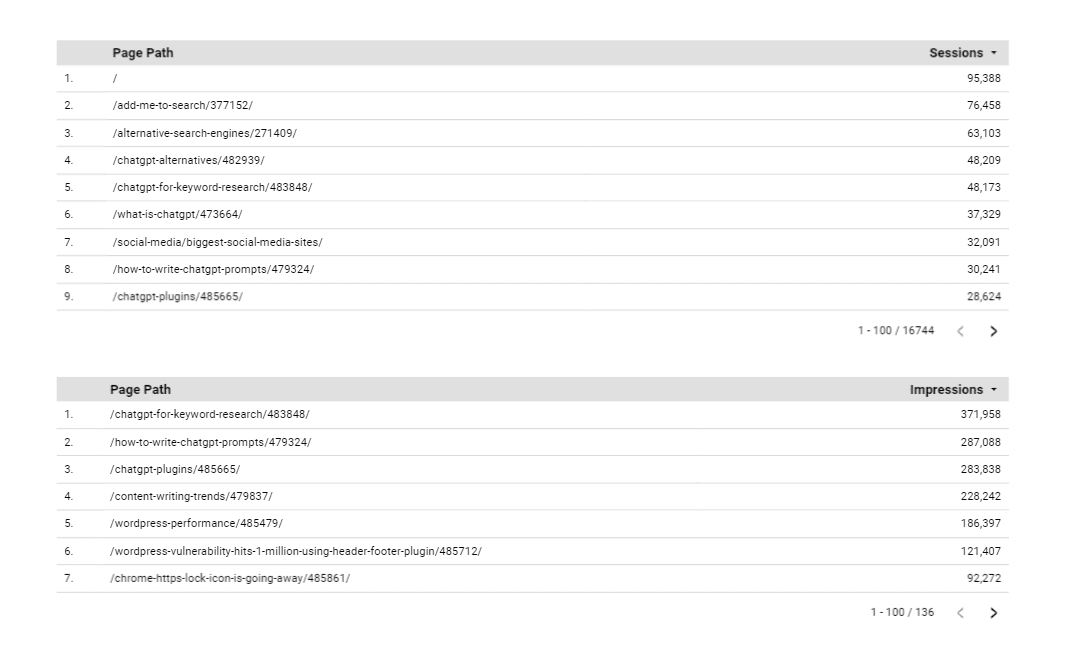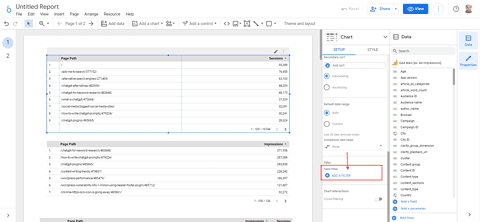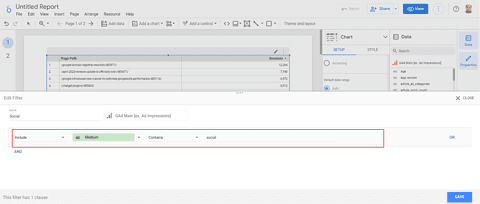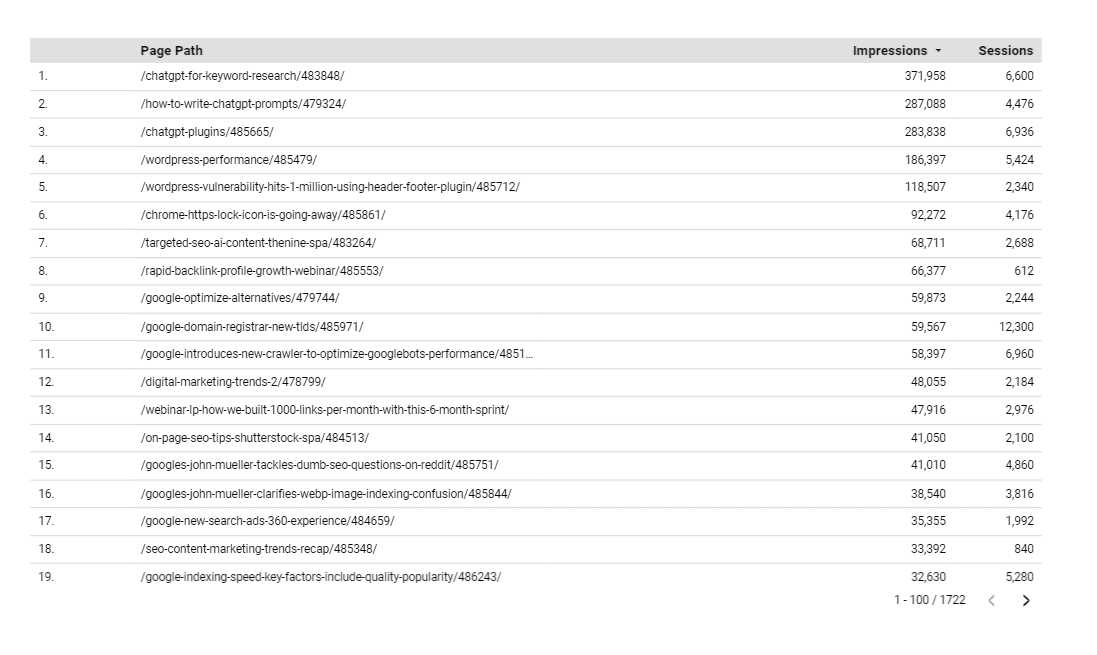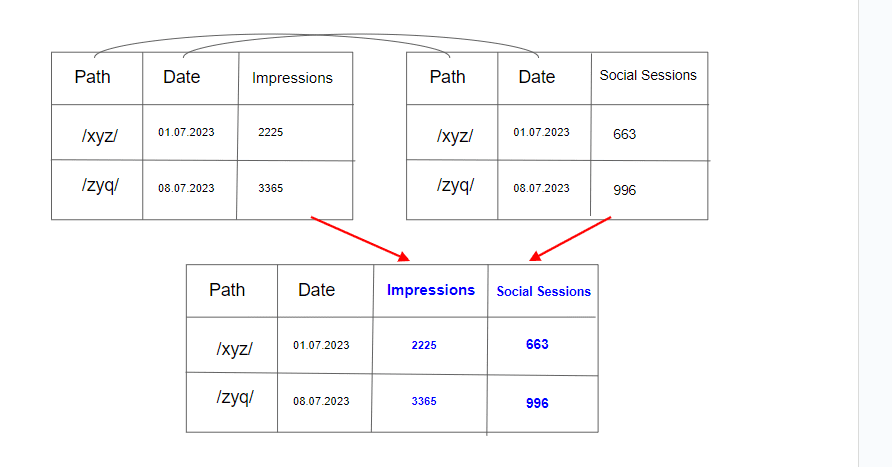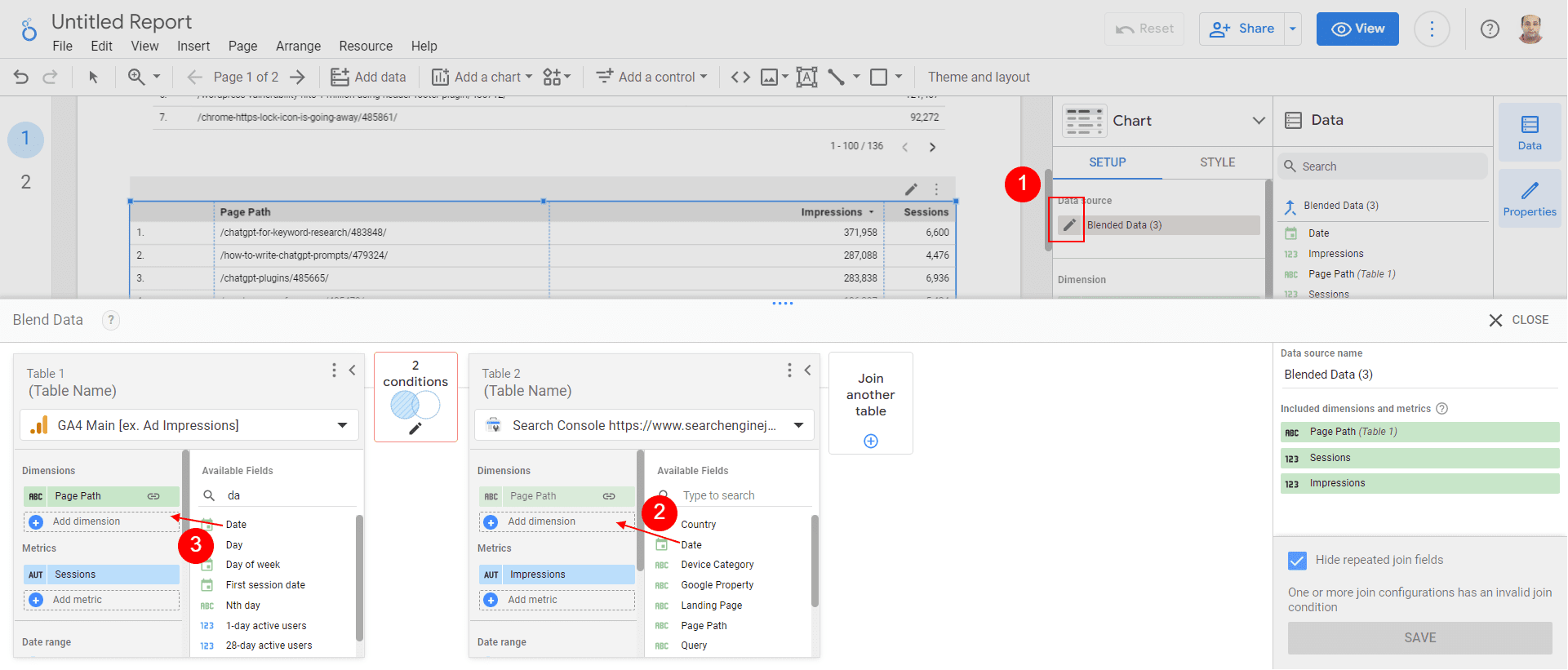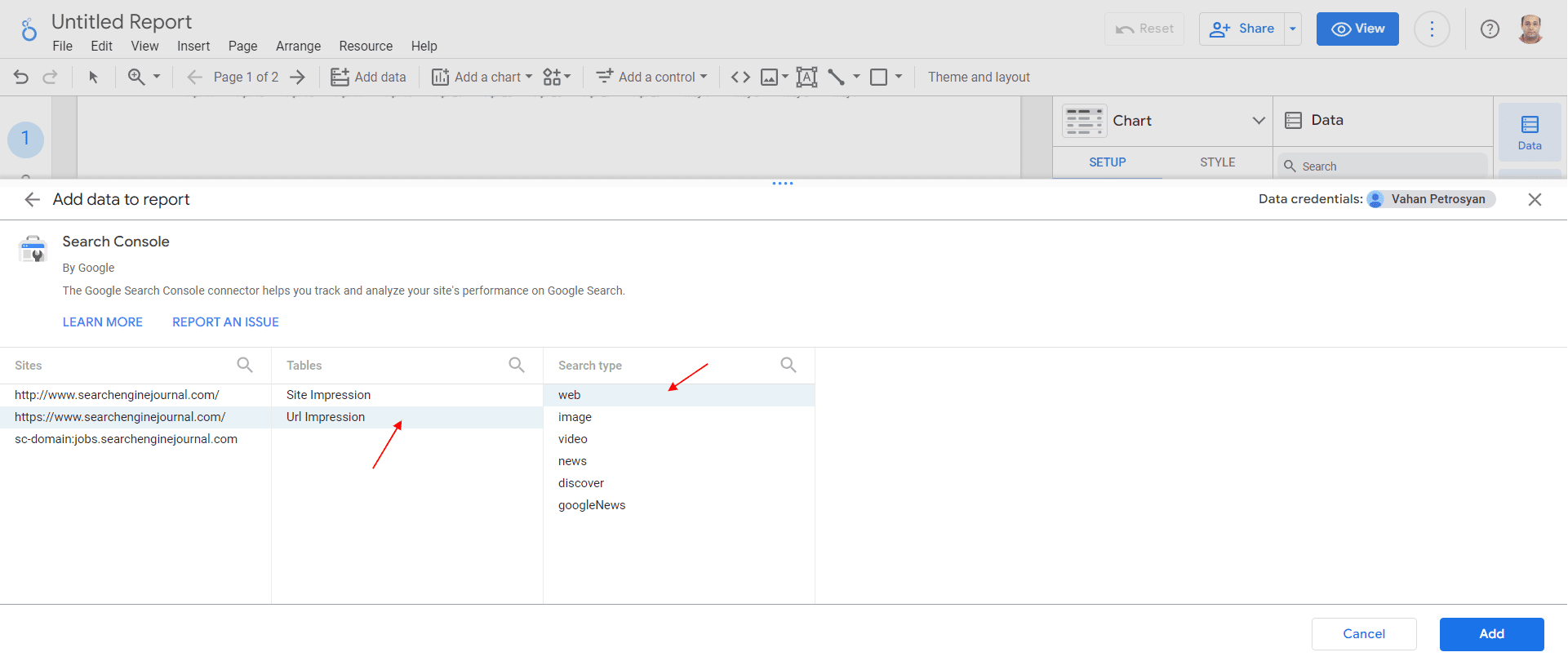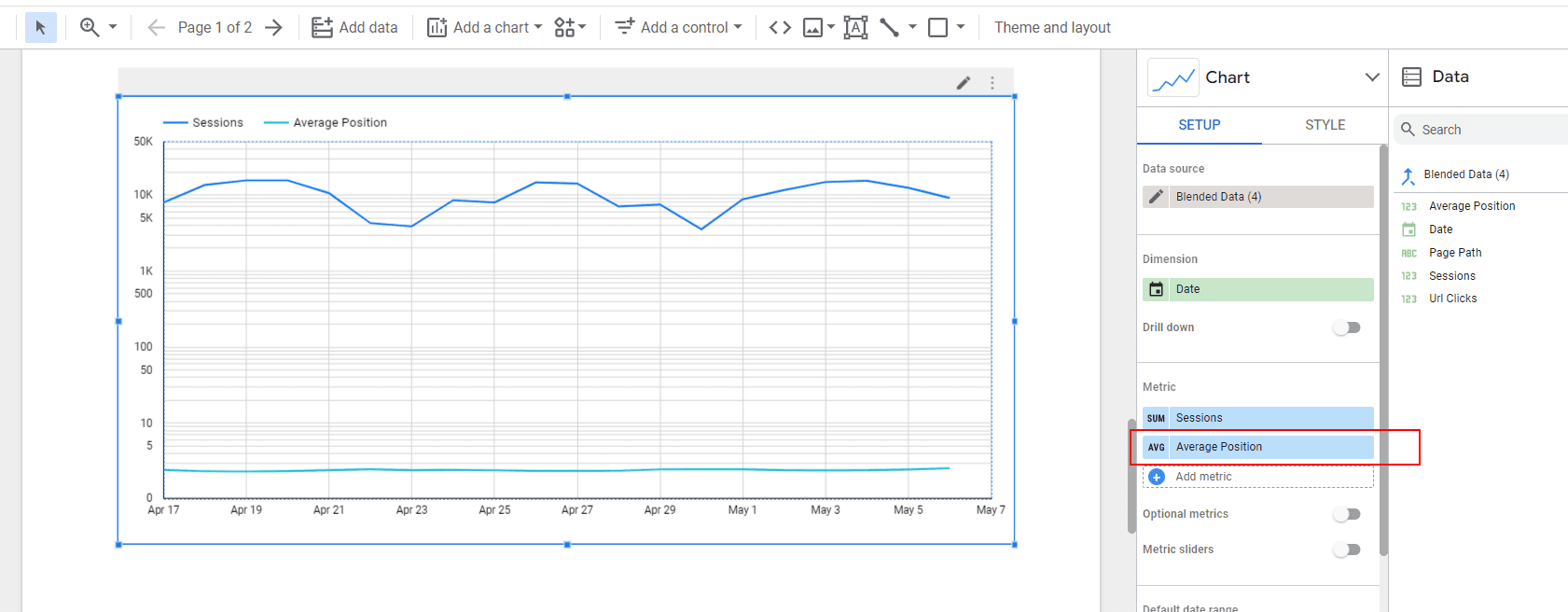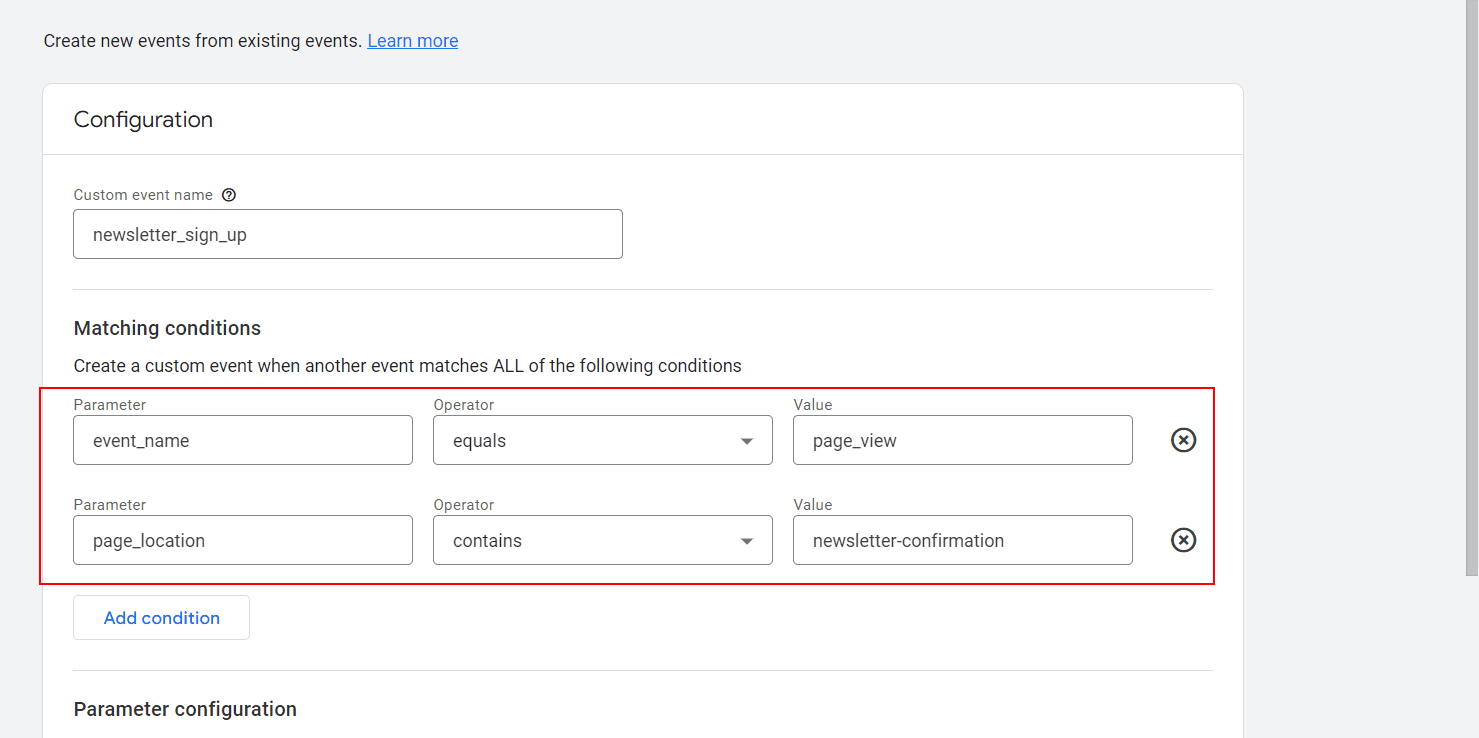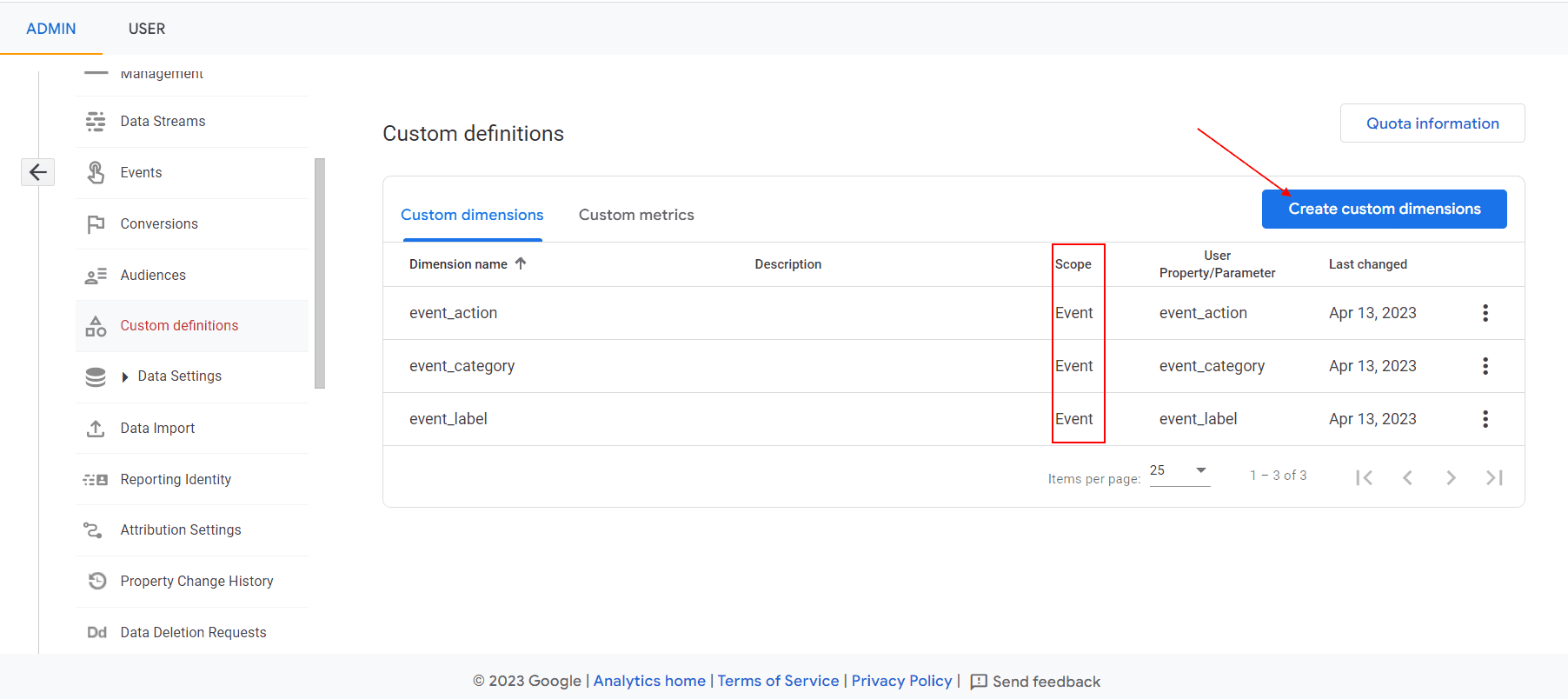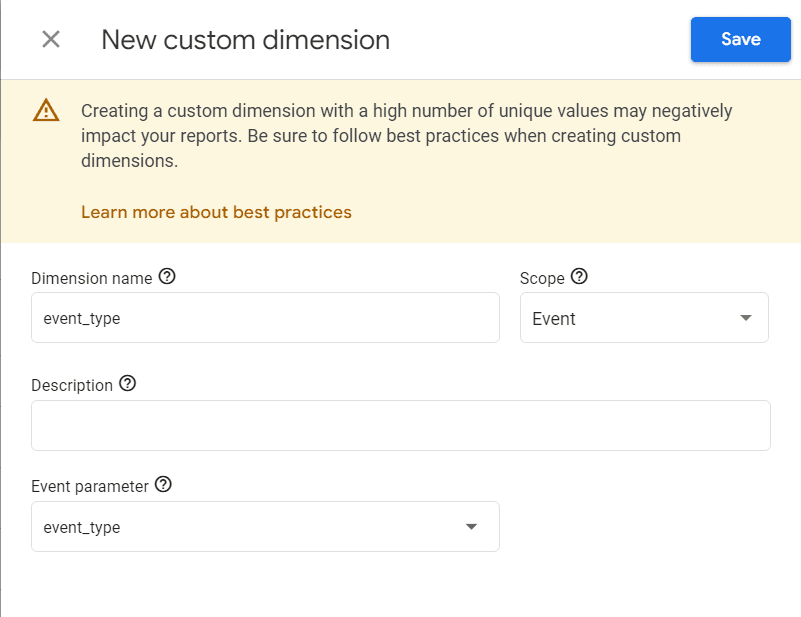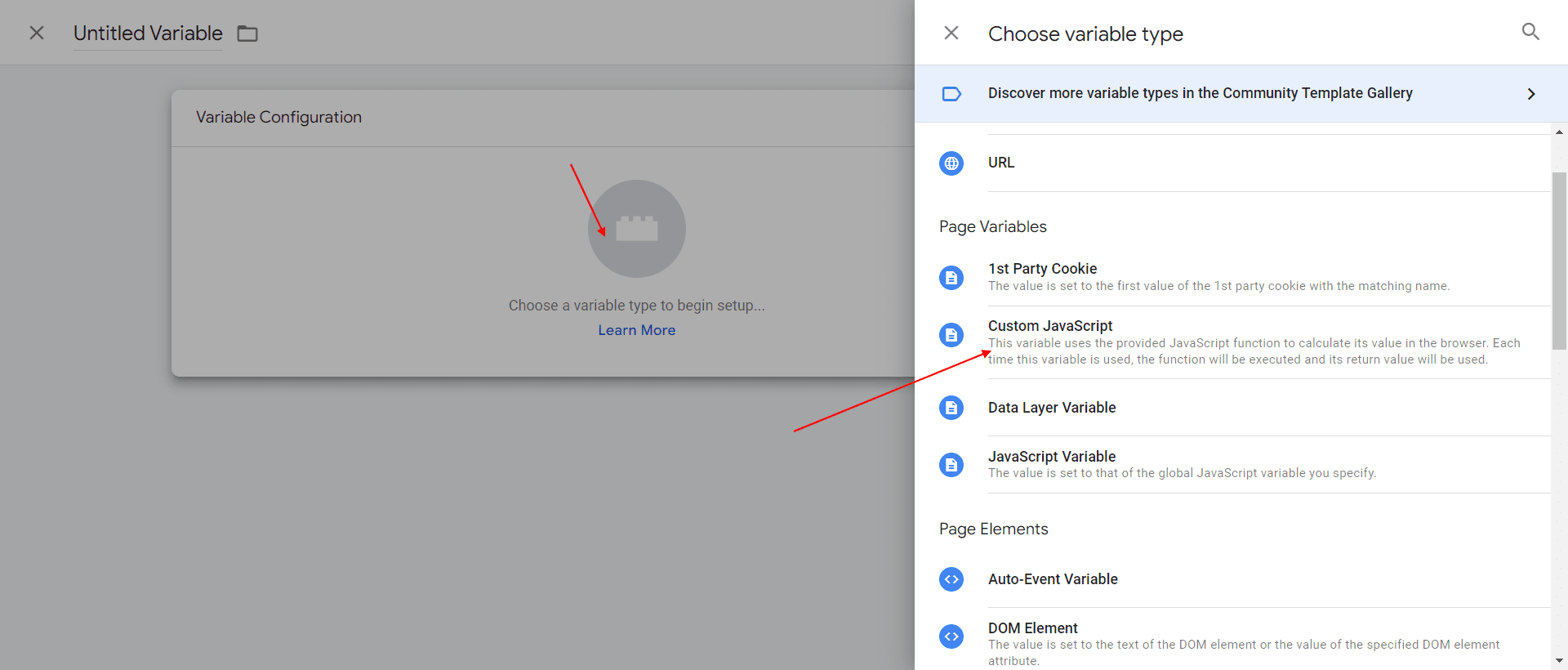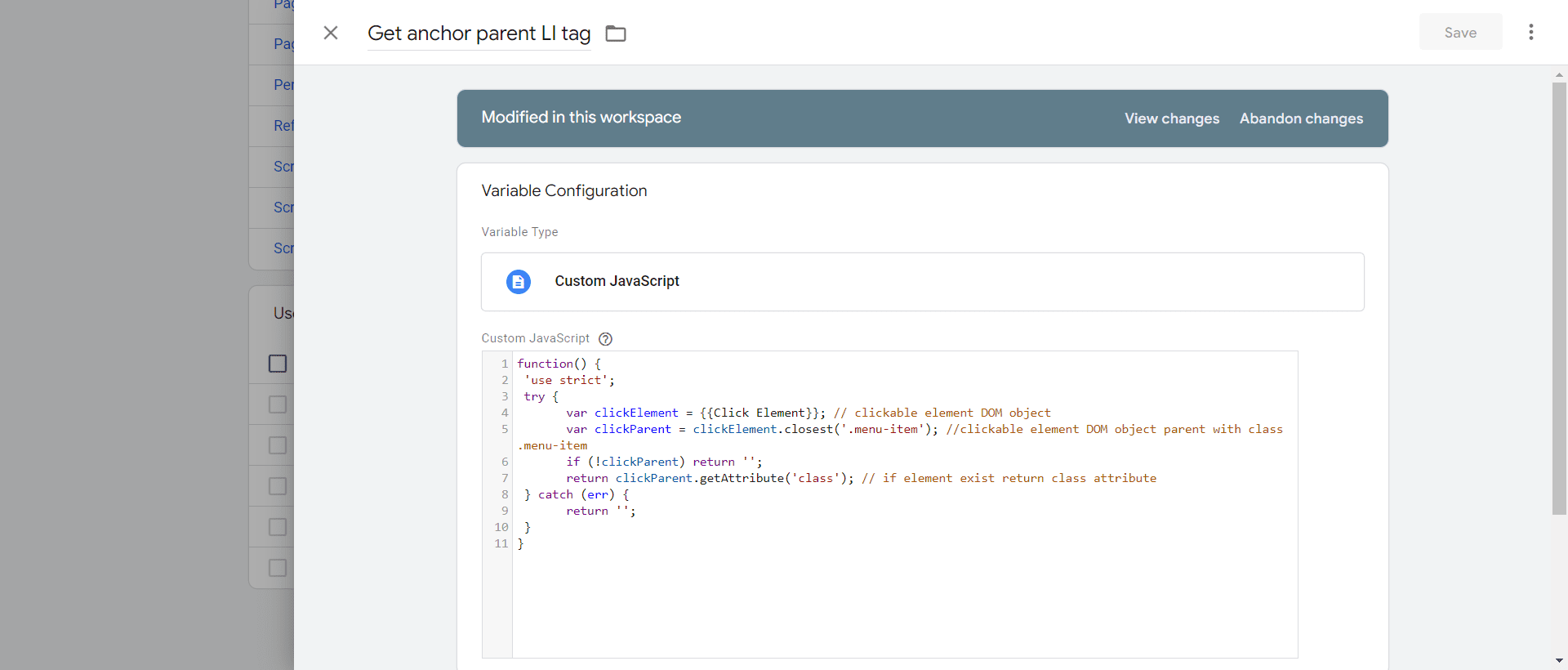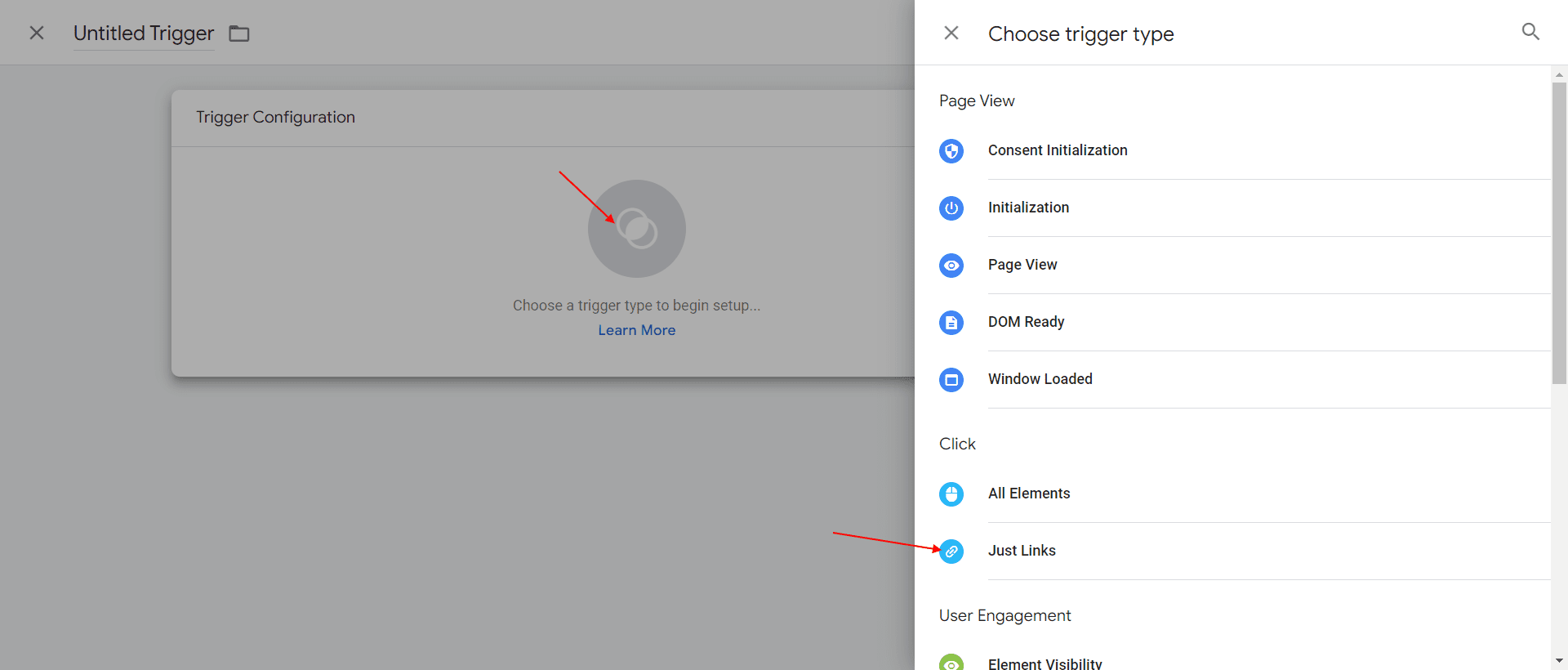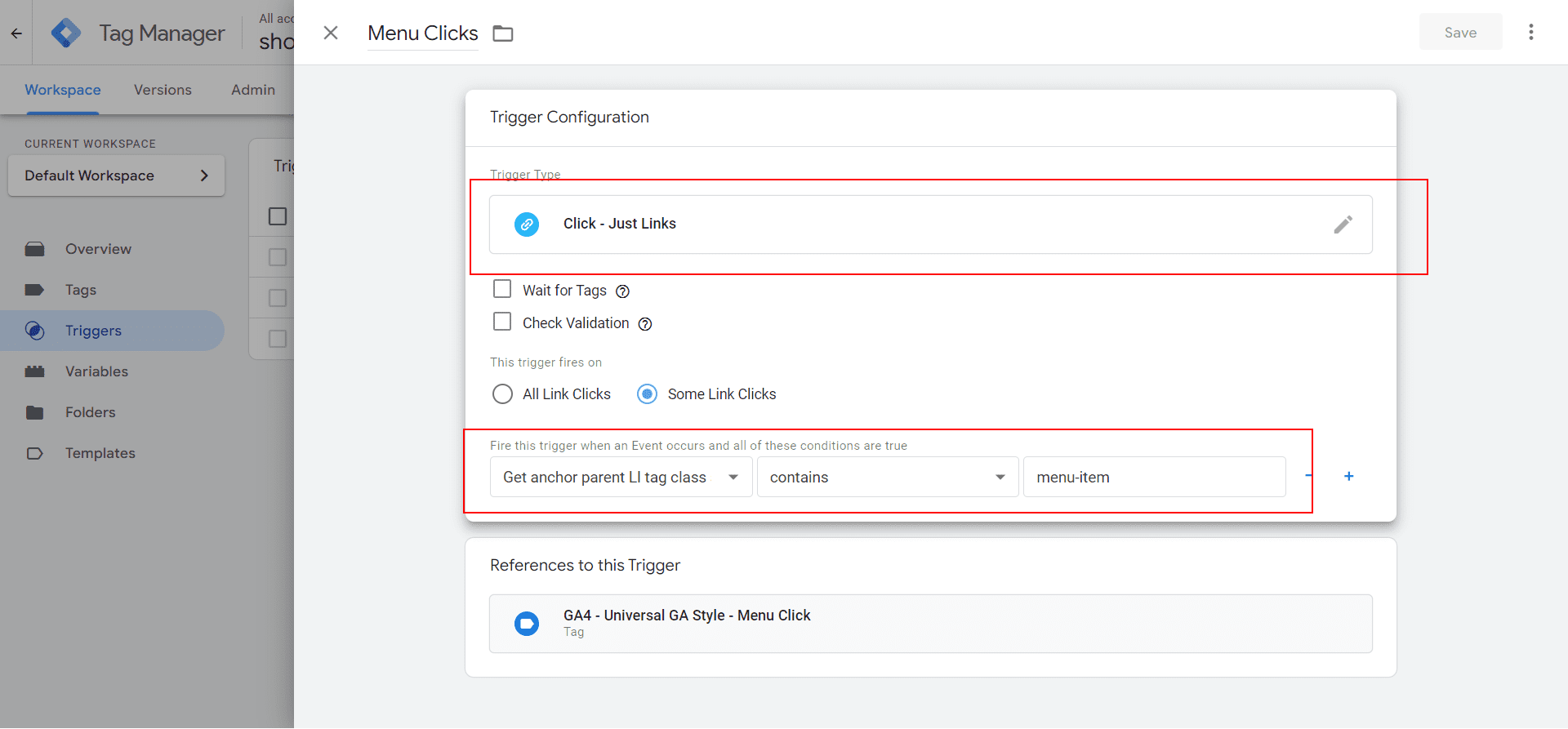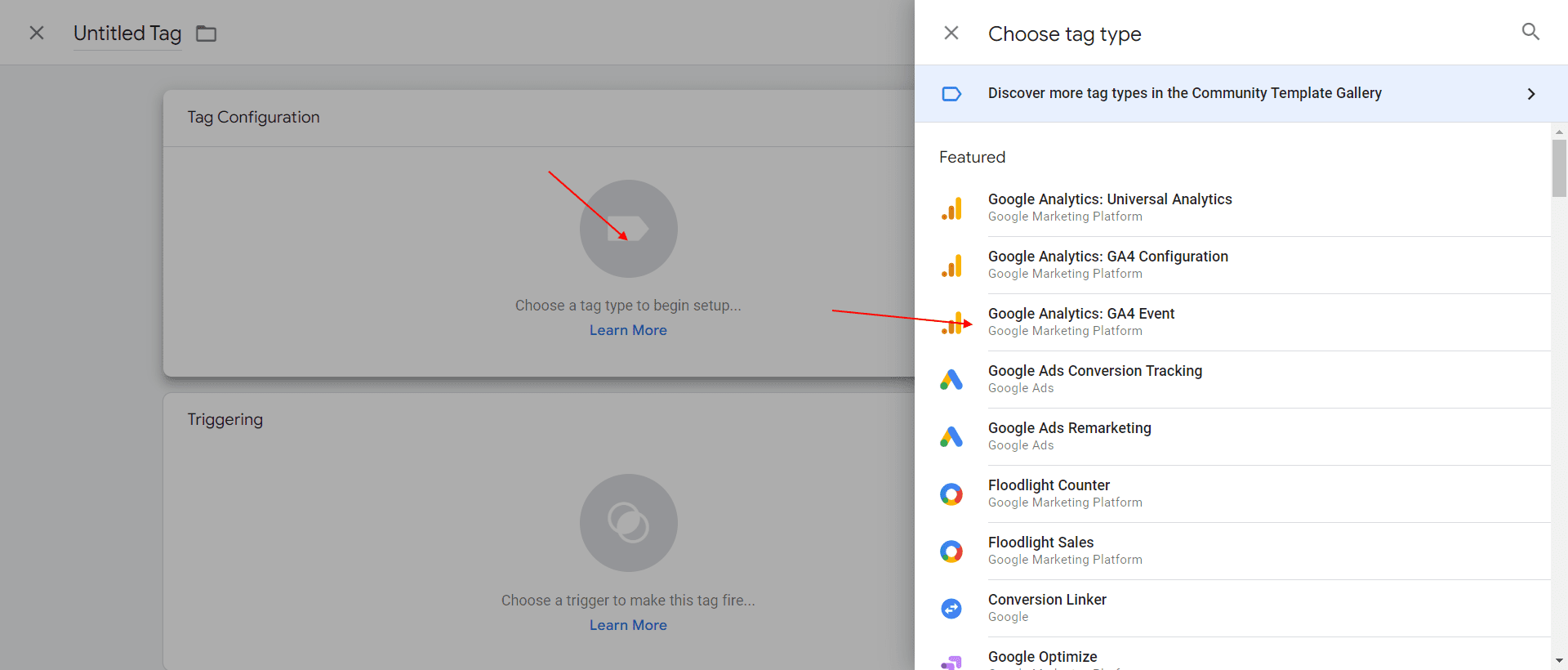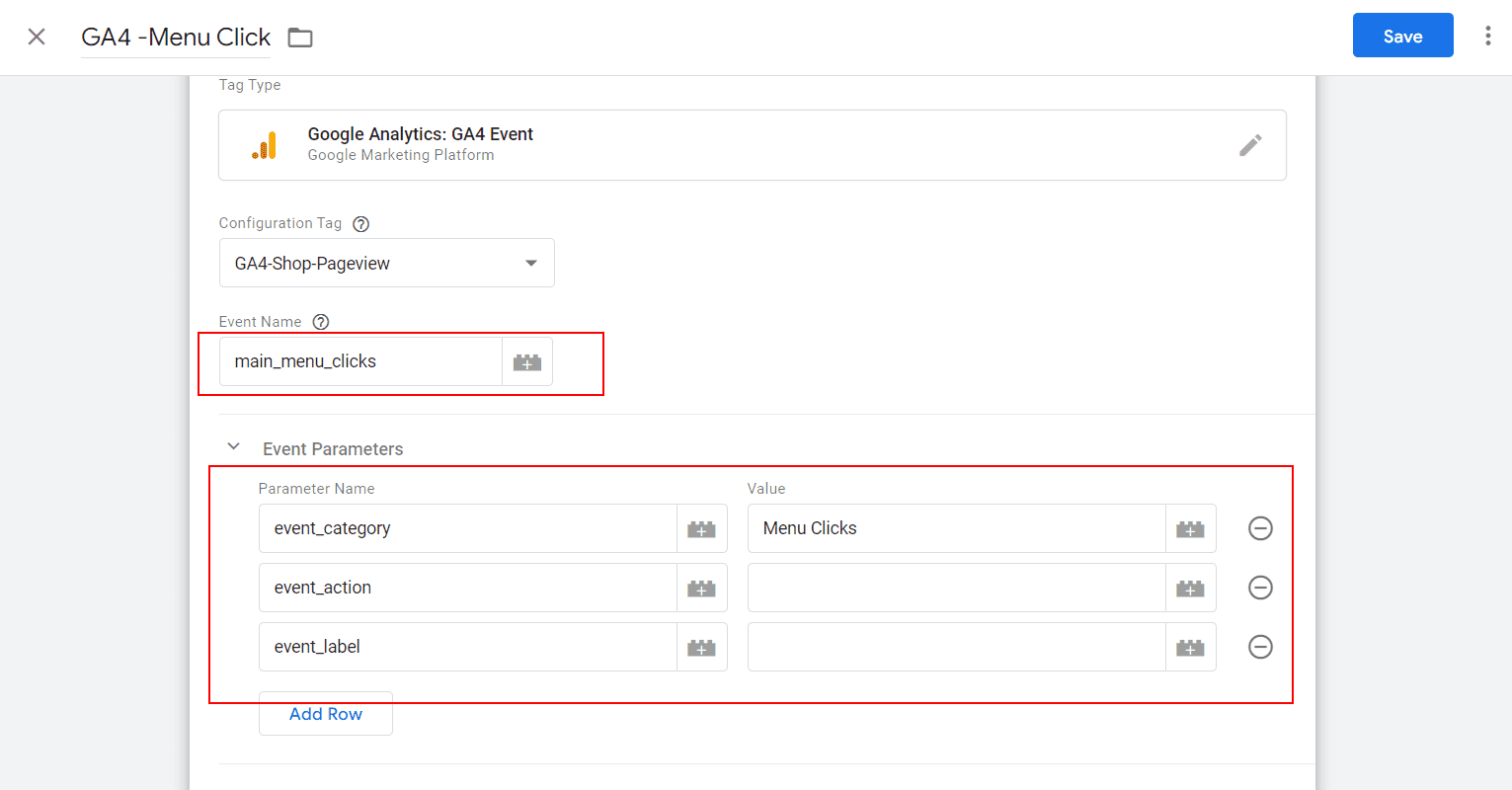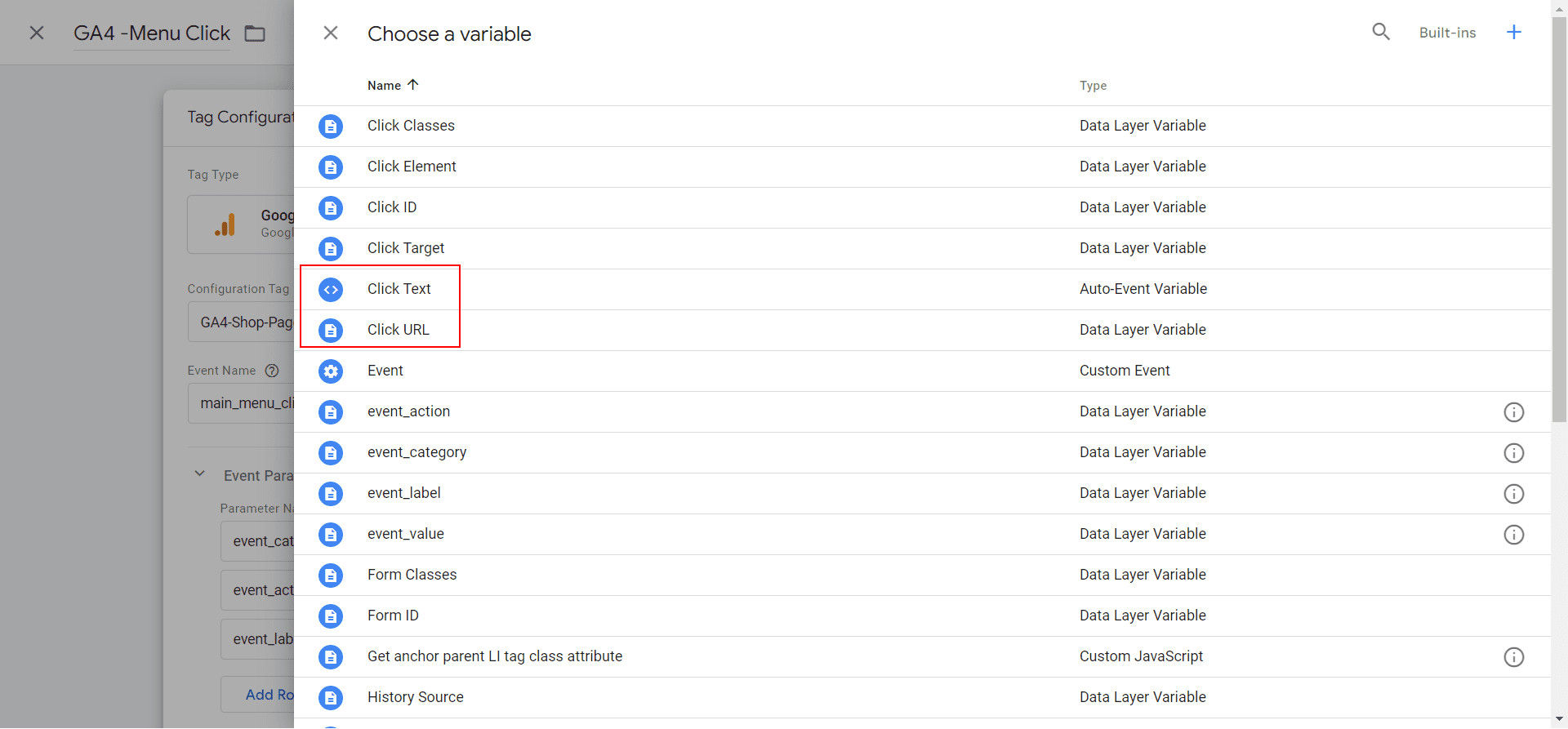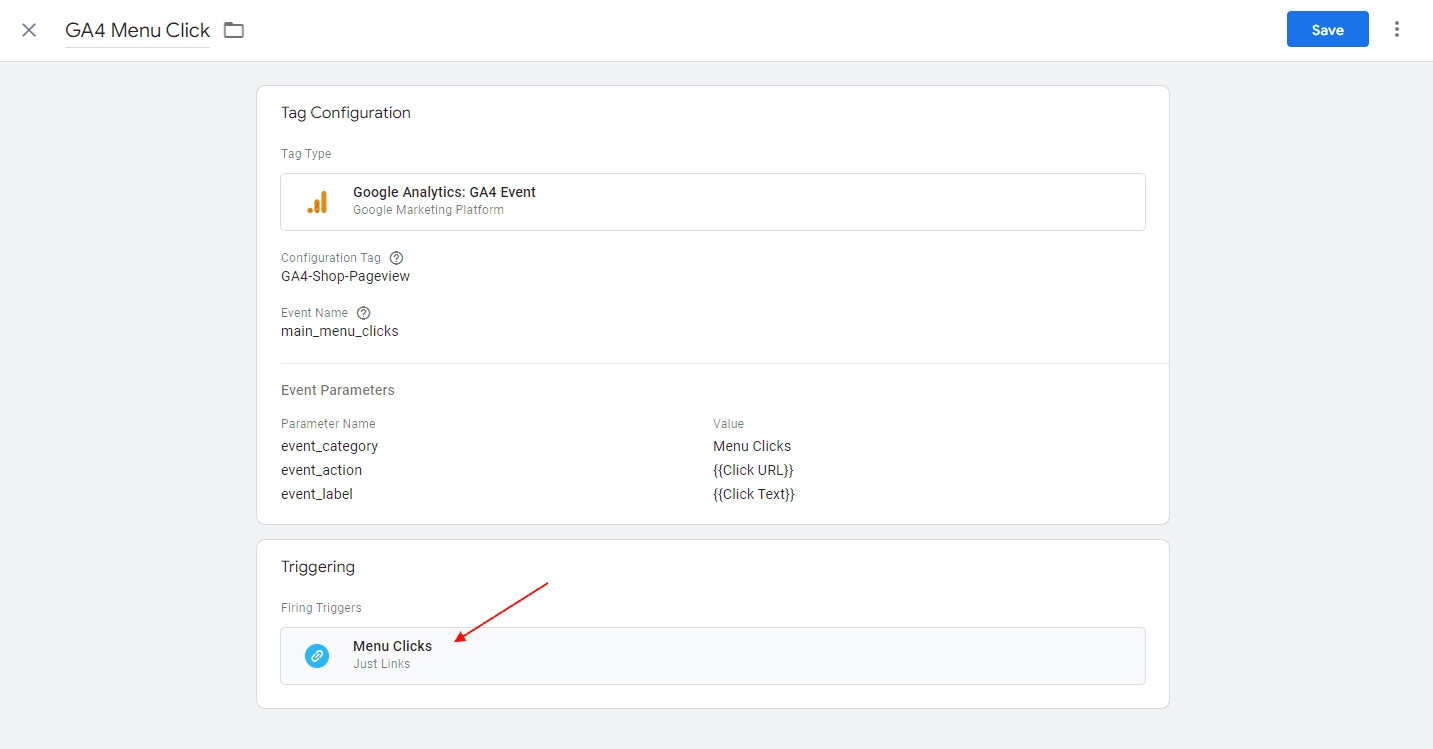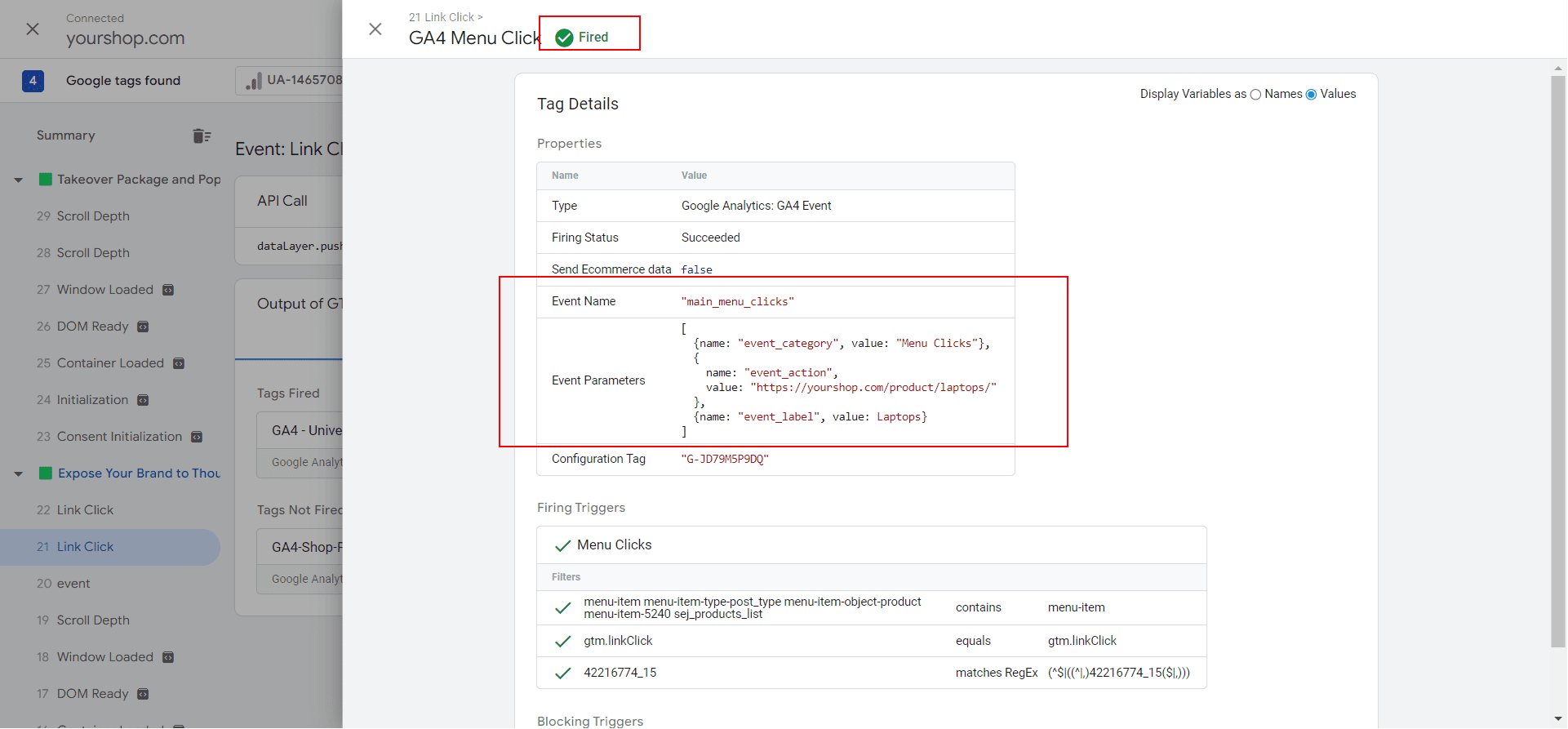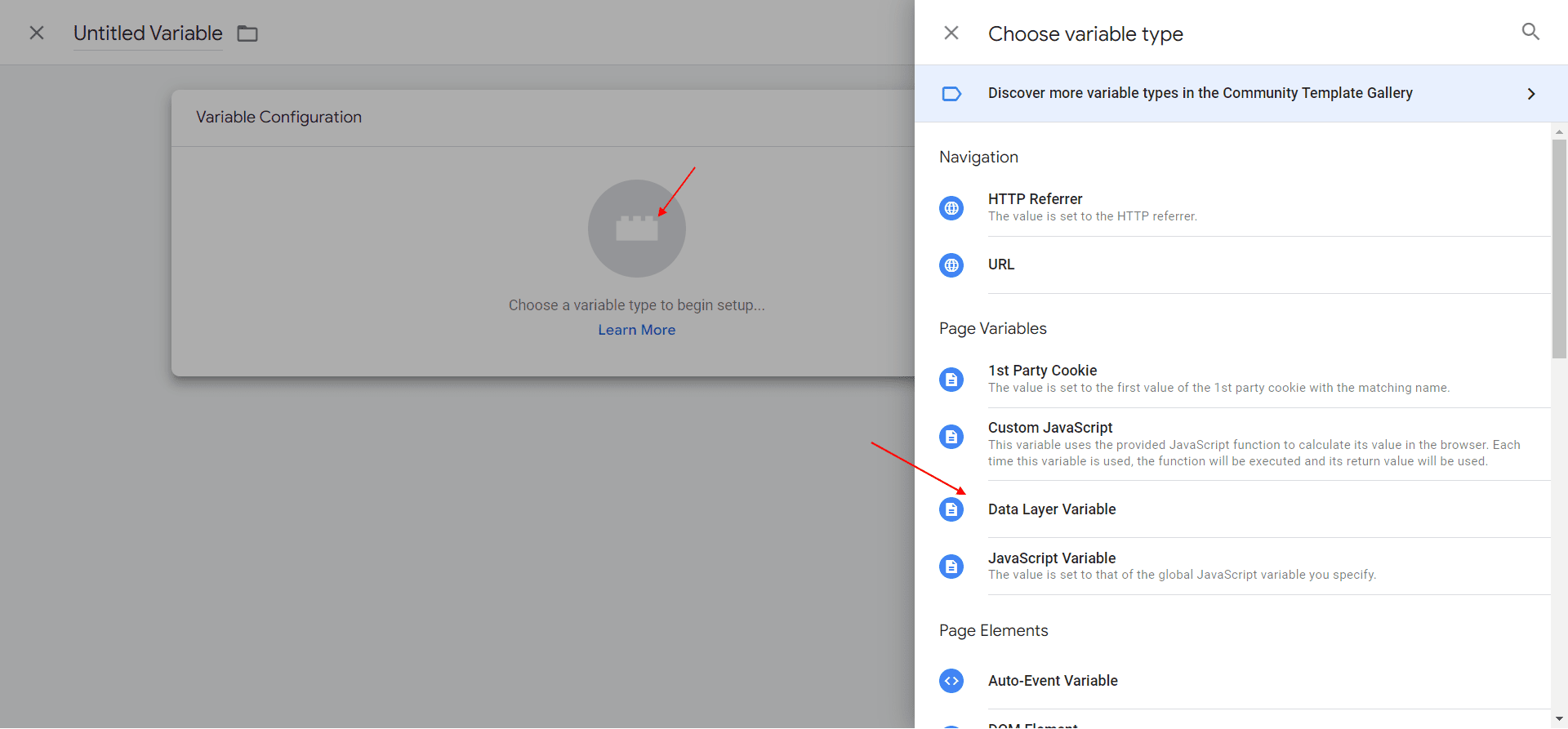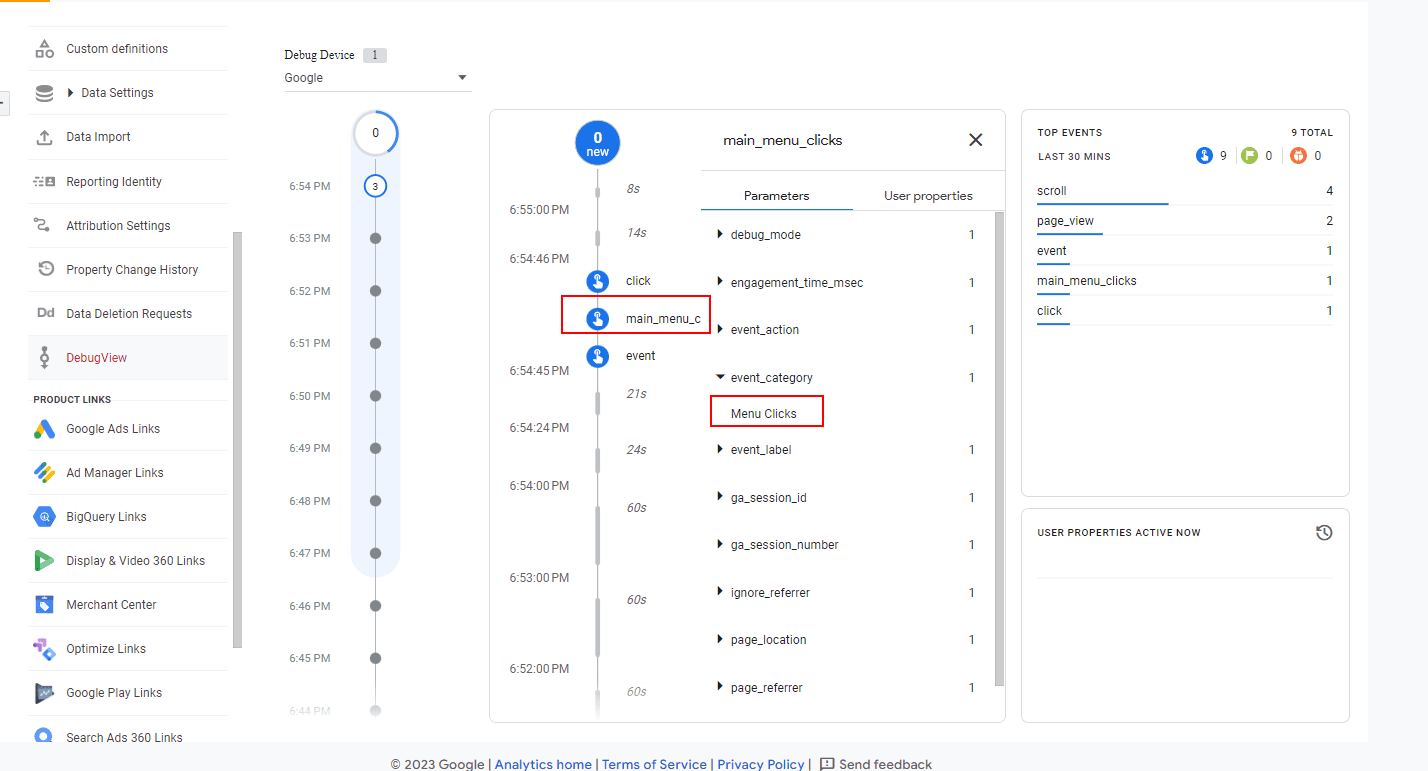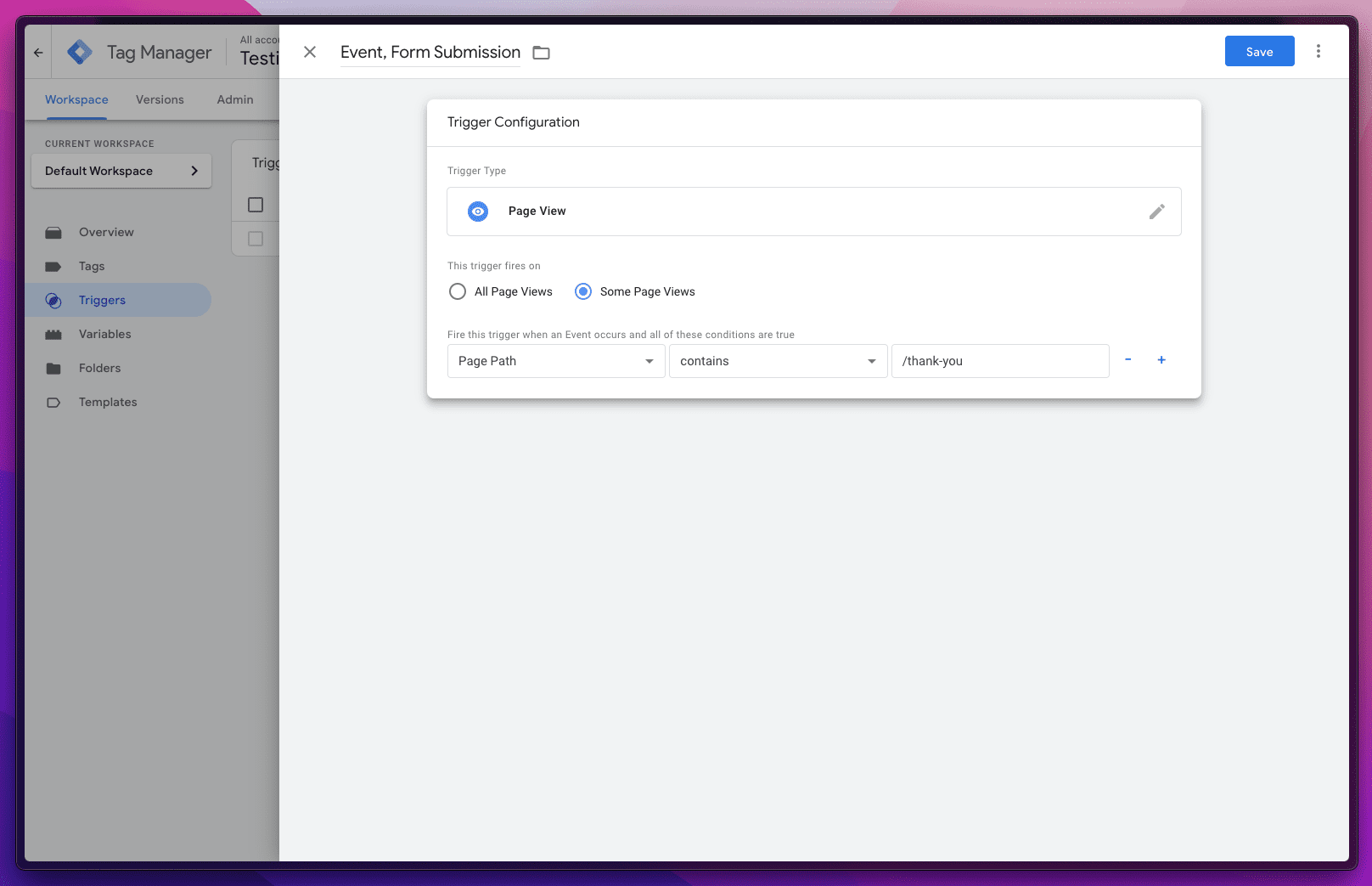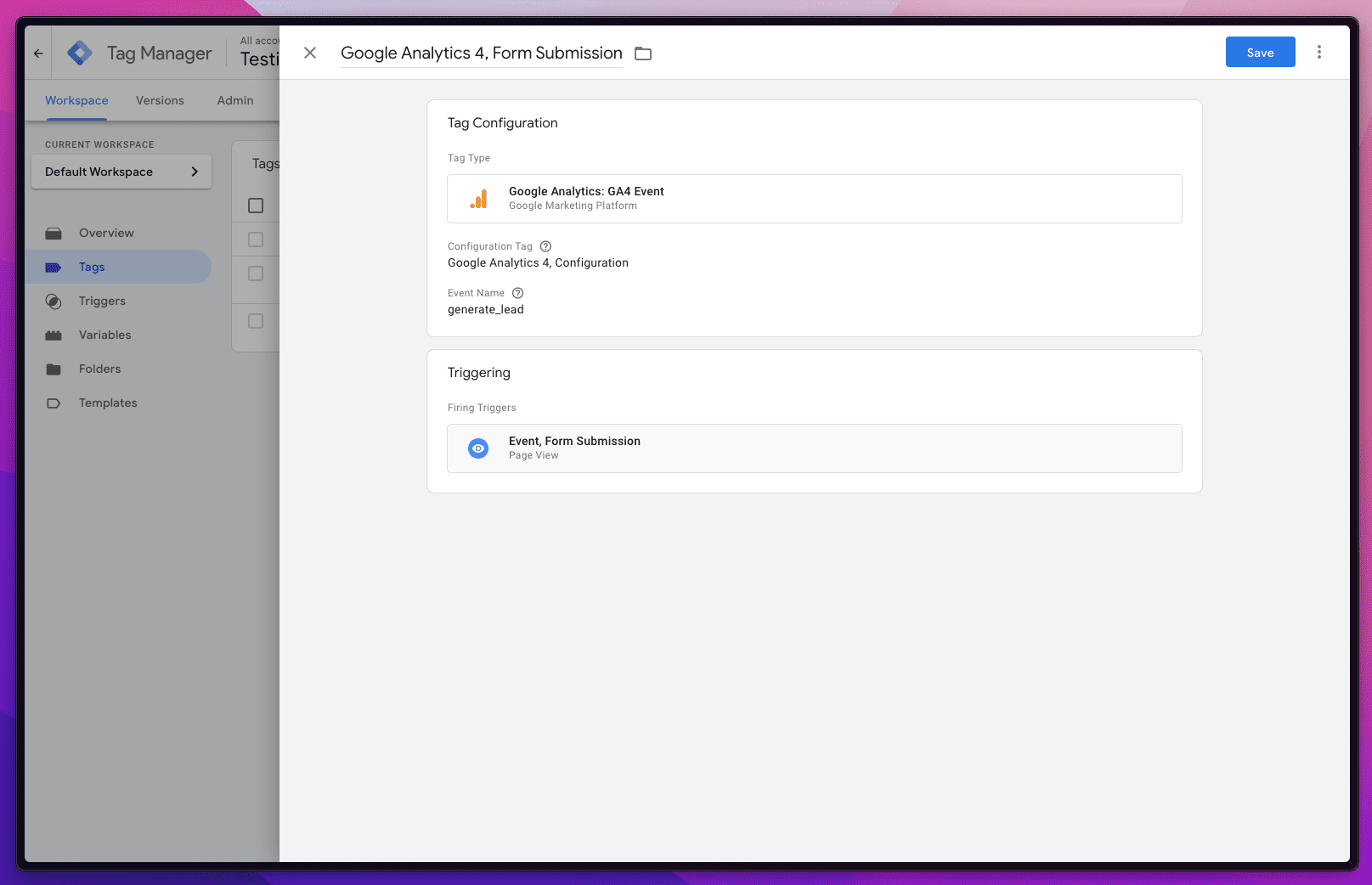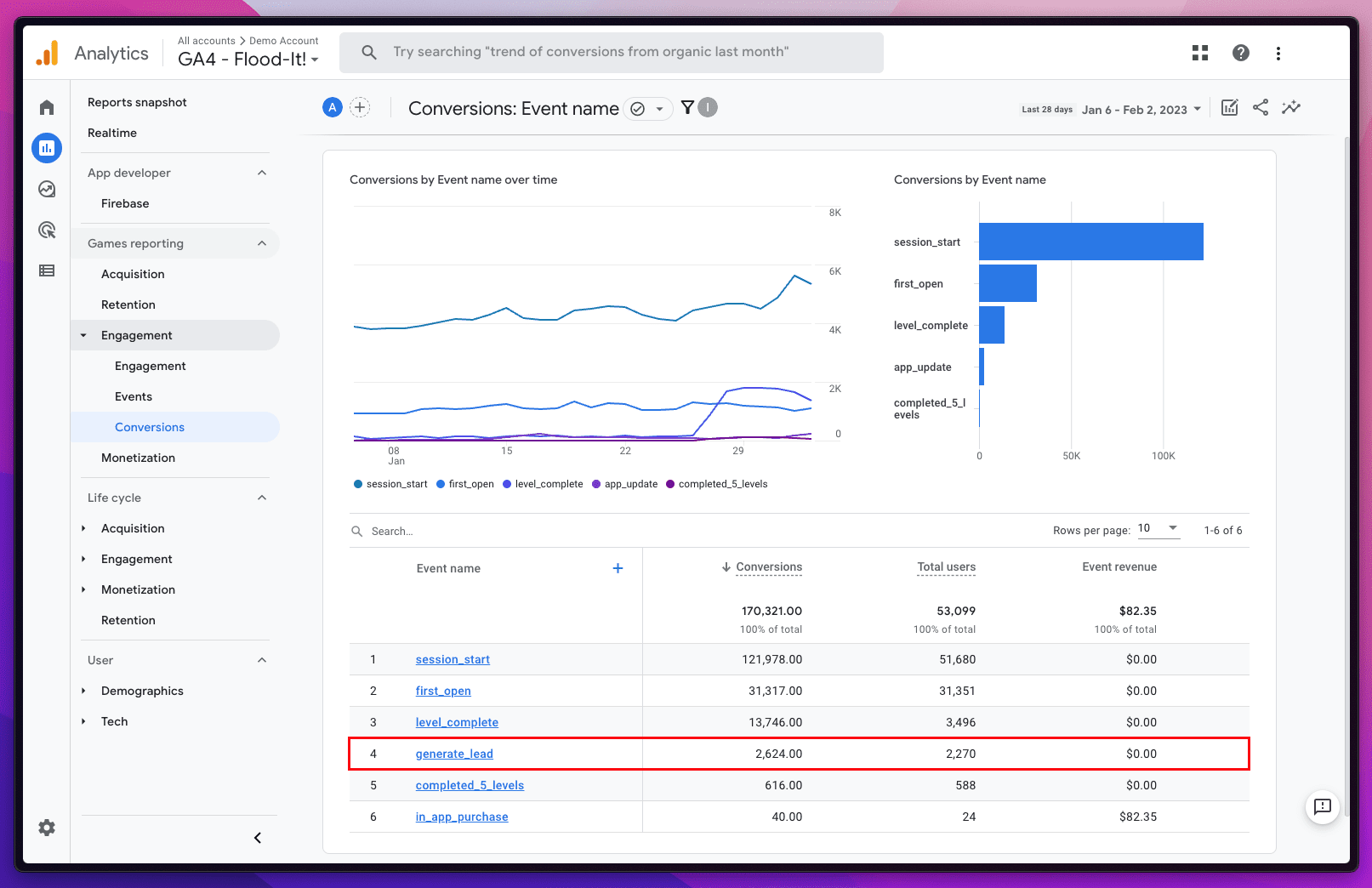Success Of Four-Day Workweek: An Interview With SEJ CEO, Jenise Uehara via @sejournal, @MattGSouthern

A new study by 4 Day Week Global explores the feasibility and benefits of a four-day workweek.
The research follows 200 companies through year-long pilot programs to evaluate the impact of reduced hours on productivity, employee satisfaction, and business performance.
The findings suggest adopting a four-day schedule while maintaining pay can promote work-life balance, improve health, and even enhance productivity.
Jenise Uehara, CEO of Search Engine Journal, provides a unique perspective, sharing her company’s transition from doubt to success with a four-day week.
Under her leadership, the business saw increased sales with the same staffing, demonstrating the potential of a four-day schedule to sustain or improve results.
Her insights and broader study observations present a compelling case for rethinking traditional schedules favoring a more balanced, efficient, and sustainable approach.
About The Study
Beginning last year, 4 Day Week Global guided approximately 200 organizations through pilot programs and is running further quarterly global pilots in 2023.
The approach is based on the 100-80-100 model designed by Charlotte Lockhart alongside the Perpetual Guardian trial in 2018.
This model ensures 100% of the pay for 80% of the time in exchange for a commitment to delivering 100% of the output.
4 Day Week Global aims to make a four-day week the new default and reduced working time the new standard.
A Closer Look At The Result
The six-month trial of a shorter work week resulted in employees working nearly five fewer hours per week on average compared to the baseline of 38 hours.
By the end of the trial, the average work week had declined to just under 33 hours. Employees reported positive experiences during the shortened work weeks, rating their satisfaction a 9 out of 10 after the trial ended.
Over the 12-month study period, employees noted improvements in their self-assessed physical and mental health. They attributed these gains to an enhanced work-life balance enabled by the reduced hours.
According to lead researcher Professor Juliet Schor of Boston College, the continued reduction in hours didn’t come at the cost of increased work intensity.
Instead, she notes, “people operated more efficiently and continued to improve these capabilities as the year progressed.”
Impressive Outcomes Across The Board
The study looked at 41 companies in the US and Canada that tested out a four-day workweek for six months. The feedback on the trial was exceptionally positive.
None of the companies plan to return to requiring employees to work five days a week.
On a scale of 1 to 10, the companies rated the overall experience an 8.7. They were happy with business productivity, performance, and the new ability to bring in talented employees.
Throughout the pilot program, average revenue went up by 15%.
Employees had similar positive experiences during the four-day workweek trial. An overwhelming 95% of employees wanted to continue with the shortened week after the trial ended.
Additionally, 69% said they felt less burned out, and 40% reported decreased stress levels.
Further, 42% of workers engaged in more environmentally conscious behaviors during the trial, like recycling, purchasing eco-friendly products, and choosing to walk or bike instead of driving.
Search Engine Journal CEO Reflects On Success Of Four-Day WorkWeek
When Search Engine Journal shifted to a four-day work week last year, Uehara admitted she had reservations.
However, the shortened schedule exceeded expectations, improving employee satisfaction and boosting revenue.
The four-day schedule was implemented after extensive research and planning by staff. A committee of employees studied best practices for maintaining productivity while assessing workflow and time management.
Their efforts paid off. The company has seen a 22% increase in sales compared to the previous year, while headcount has remained steady.
Uehara states:
“I’m happy to report that today, we’re reaping the rewards. Sales have increased 22% this year, compared to the same period in 2022.”
Uehara credits improved productivity and streamlined work practices, enabling the same staff to take on increased demand.
“We have fulfilled the demand increase with little difficulty but roughly the same headcount. In 2022, when we had a 5-day week, this increase would have broken us.”
In an interview, we delve into how she kept productivity up while adopting a four-day workweek, the impact on work-life balance, and her advice to other companies.
Keeping Productivity Up
Uehara highlighted two significant strategies in addressing the challenge of sustaining productivity despite the shortened work time.
First, the team experimented with various productivity tools like Google Suite, Slack, Asana, and Loom videos.
“We adopted the ones we liked and built them into our accepted and encouraged work practices. Tools like scheduled focus time, asynchronous communication via Google Suite, Slack, Asana, and Loom videos in place of live meetings or huddles.”
The second strategy involved self-reflection to address control, power, and perfectionism issues.
She explains:
“Hoarding power and control is exhausting, time-consuming, and causes disengagement with your team members. Perfectionism is not the same as excellence; it’s a mask for control and leads to burnout.
I am so lucky to have a team willing to get introspective and experiment with letting go of control, pushing authority and empowerment downwards and outwards. Letting go in the right way gives you more time to do more productive things.”
Easing Clients’ Concerns
Initially, clients weren’t informed of the schedule change to avoid concerns.
She explains:
“Our advertisers had zero concerns because we made the decision not to tell them beforehand! Our goal was to seamlessly maintain our high standards for sponsor success as we transitioned.
It was a bit of a gamble, I admit. But we made it work, and our clients remained happy with the level of service we continued to provide on a four day week program.”
Changes In Work-Life Balance
For the Uehara personally, the shortened week has improved work-life balance.
She had to re-evaluate her work methods, transition from multi-tasking to a more prioritized approach, and implement changes to how she conducted meetings.
“Along with everyone else here, I had to take a critical eye on how I was spending my time. I realized that while my company had grown, my work methods had not scaled.
I was multi-tasking constantly, responding to every ad hoc request or message in real time. This worked okay when we were a small group of oldtimers but not so much in a team of 34.
When I discovered that interruptions are one of the top killers of productivity, I knew I needed to make changes.”
Using Time More Efficiently
Uehara outlines the changes she made to use her time more efficiently:
“Today, I take a prioritized approach to my inbox. I have asked that all requests go into our project management platform so I can keep track of them. I work off a list of to-dos each day. Taming the urge to address every notification or ask has made me more responsive to my team, not less.”
Additionally, Uehara became more mindful of how she scheduled her team’s time:
“I looked at how I showed up for meetings. I called meetings with minimal or no agendas communicated beforehand, saying we’d figure it out in real time.
When I started to notice that we were wasting the first part of the meeting defining why we were there, I knew I had to make a change. This became especially apparent with team members in 5 time zones and now, a 4 day week.
Today, I take a mindful approach to every meeting: if I’m the organizer, I put a lot of effort into selecting only must-have attendees, documenting “what success looks like” agendas, and keeping the meeting scope tight and on topic.
You know that moment at the end of the day when you take a quick mental survey of what you accomplished? And how great it feels when you can look back and say to yourself, “I got a lot done today.” I have a lot more of those days in a 4-day week.”
Benefits Of Fridays Off
Speaking about the effects of the new schedule on her life, she said:
“As far as the ‘life’ part of the balance, I feel great about that, too. I can do fun things or run errands on Fridays, and it feels great to know I still have the weekend, too.
Having said that, I still work here and there on off-days or off-hours. But I did that with a five-day week, too; the difference is that the work I’m doing is higher quality and more mindful because of the shift in mindset and how we work as a company.”
Sustainability
When asked about the long-term prospects of sticking to the four-day schedule, the Uehara is optimistic, stating:
“As long as we’re able to maintain productivity levels, I’m very optimistic that we will continue to make it work.”
Advice To Other Companies
For other companies considering a four-day week, Uehara advises involving staff early in the exploration process and allowing them to lead through implementation.
She also emphasizes setting a program goal and measuring success against that goal.
In her words:
“I think it’s absolutely critical to invite your staff into the exploration process early and let them lead all the way through implementation.
Your front-line folks know what it will take to make this work. They need to educate themselves on best practices so they can give recommendations and feedback and then help with the implementation. We could not have done this without our staff-led 4DW committee.”
Measuring Success
On measuring the success of a four-day workweek initiative, Uehara recommends the following:
“I highly recommend setting a program goal and measuring success throughout that goal. For us, it was maintaining the 100/80/100 rule: “100% of the productivity and the pay, in 80% of the time”.
It’s easy to get lost in the weeds occasionally with an unconventional shift like this. Most people do not have experience with a four-day week, and it’s not as easy as just closing the office on Fridays. You’ll need to remind your people periodically why you’re doing this, and you need a yardstick to measure whether the program is working or not.”
In Summary
While more research is needed, this study shows that transitioning to a four-day workweek can benefit employees and businesses.
Companies considering this change should thoroughly analyze their operations and workforce needs to determine if such a schedule is feasible.
If adopted, leadership must manage the transition carefully while monitoring productivity and morale.
With proper planning and execution, the four-day week presents a promising roadmap to a more sustainable future of work.
Featured Image: Dmitry Demidovich/Shutterstock