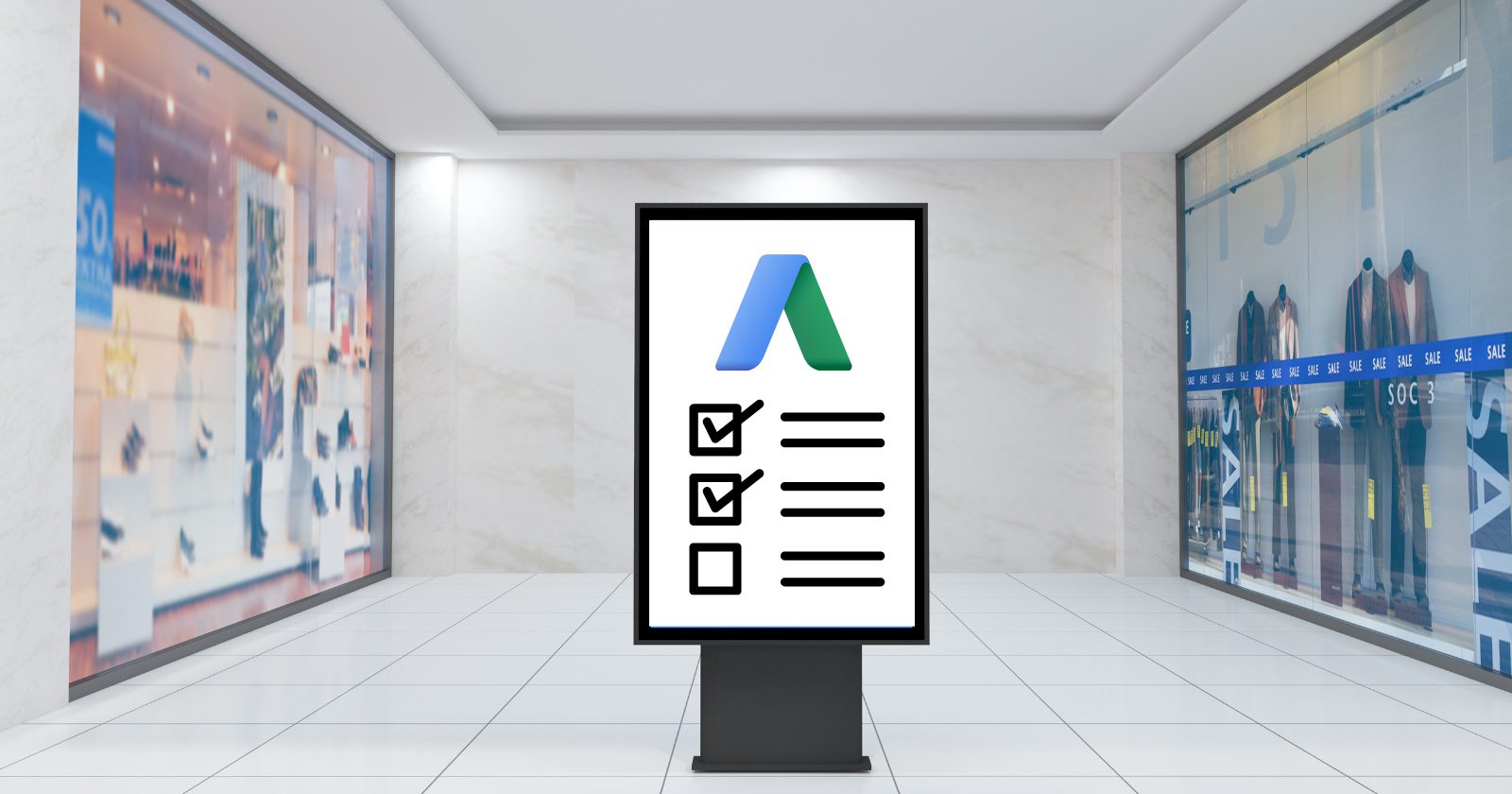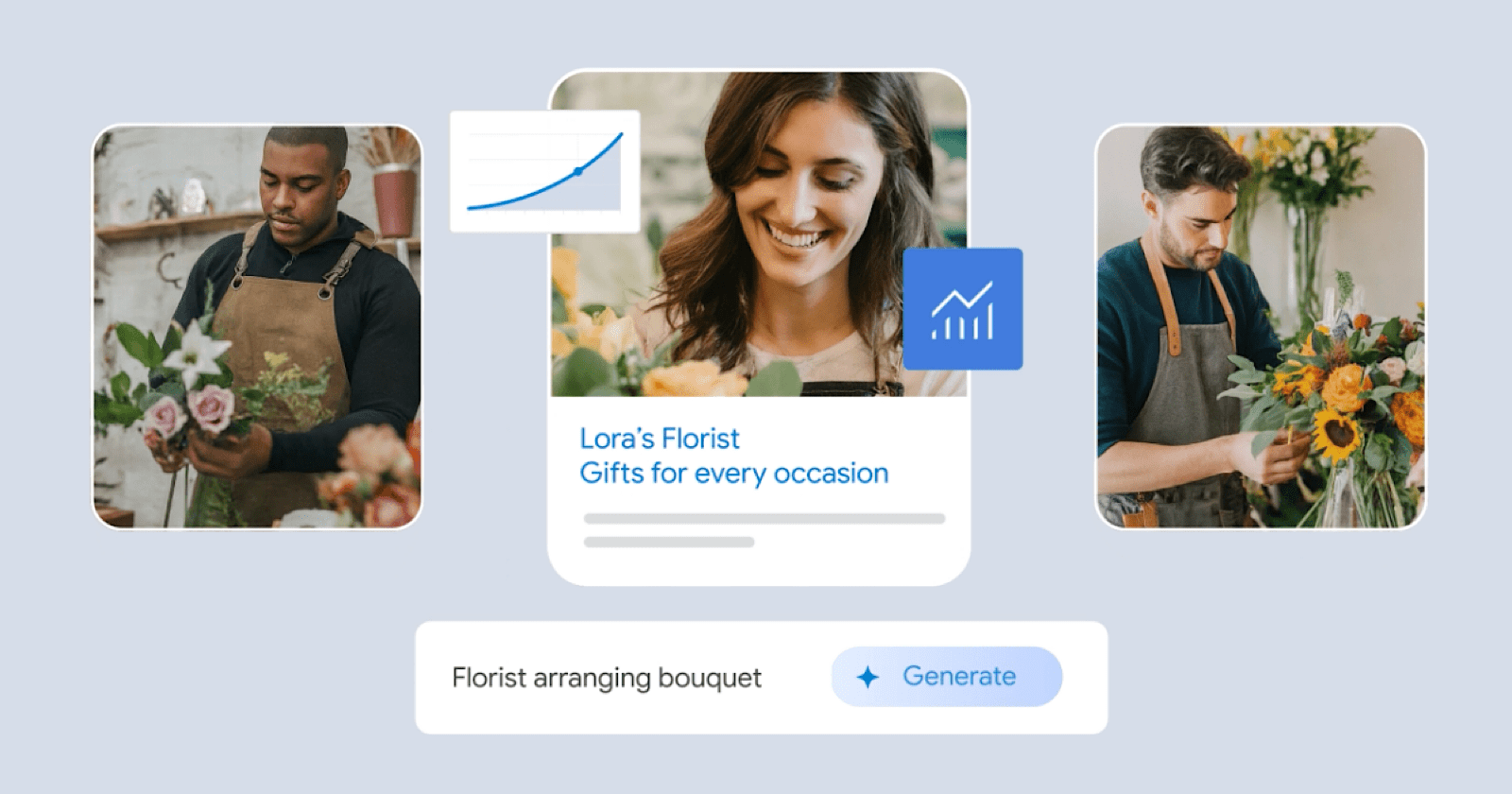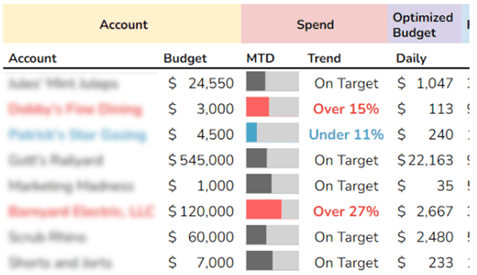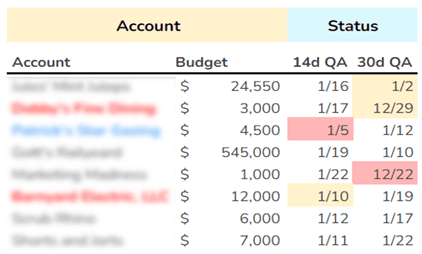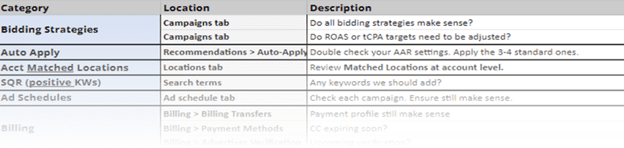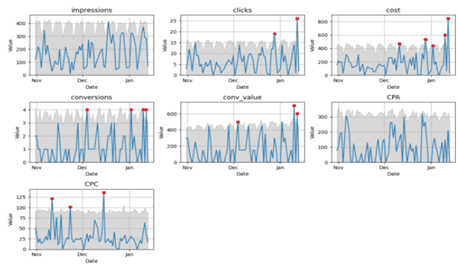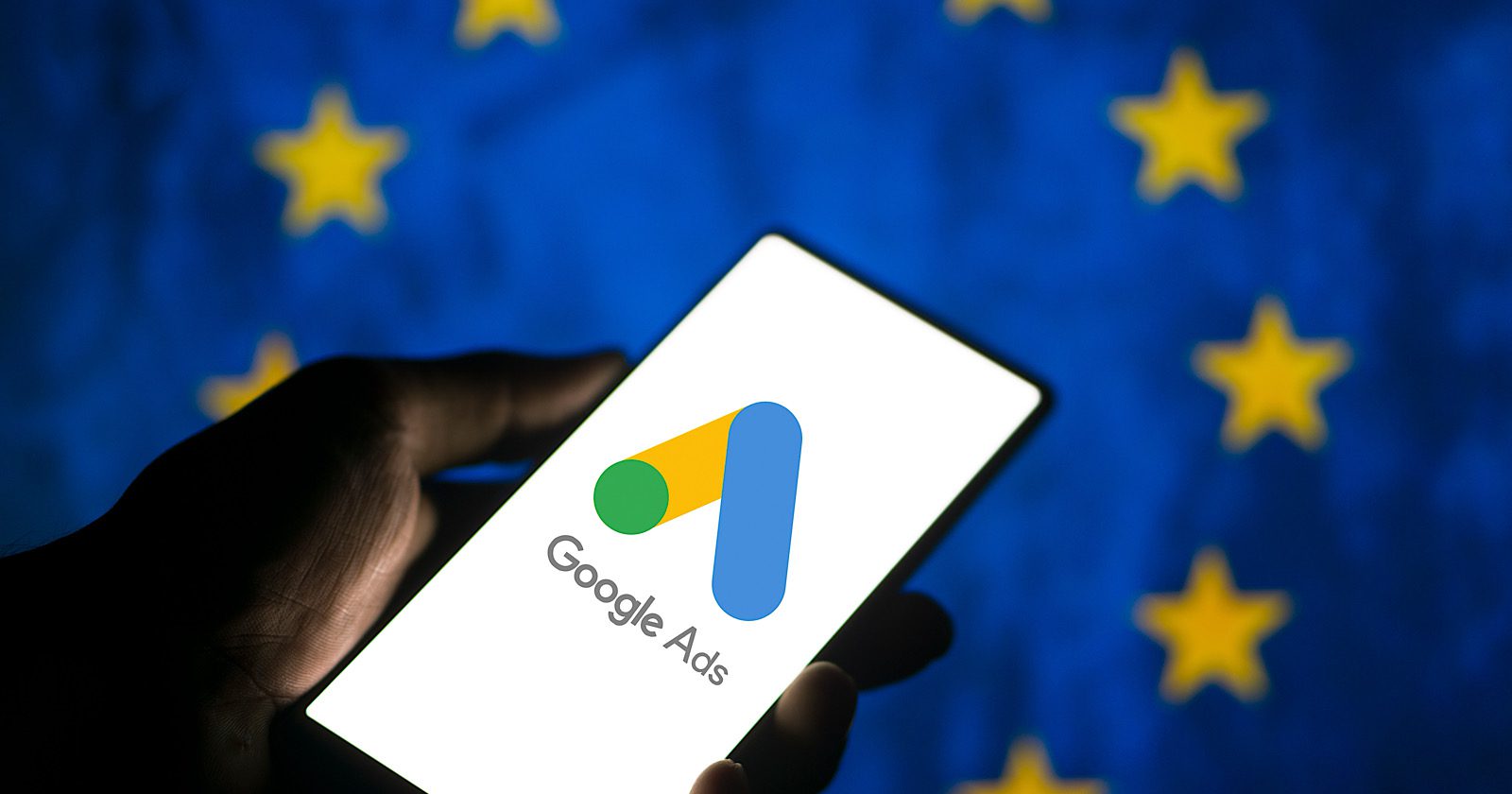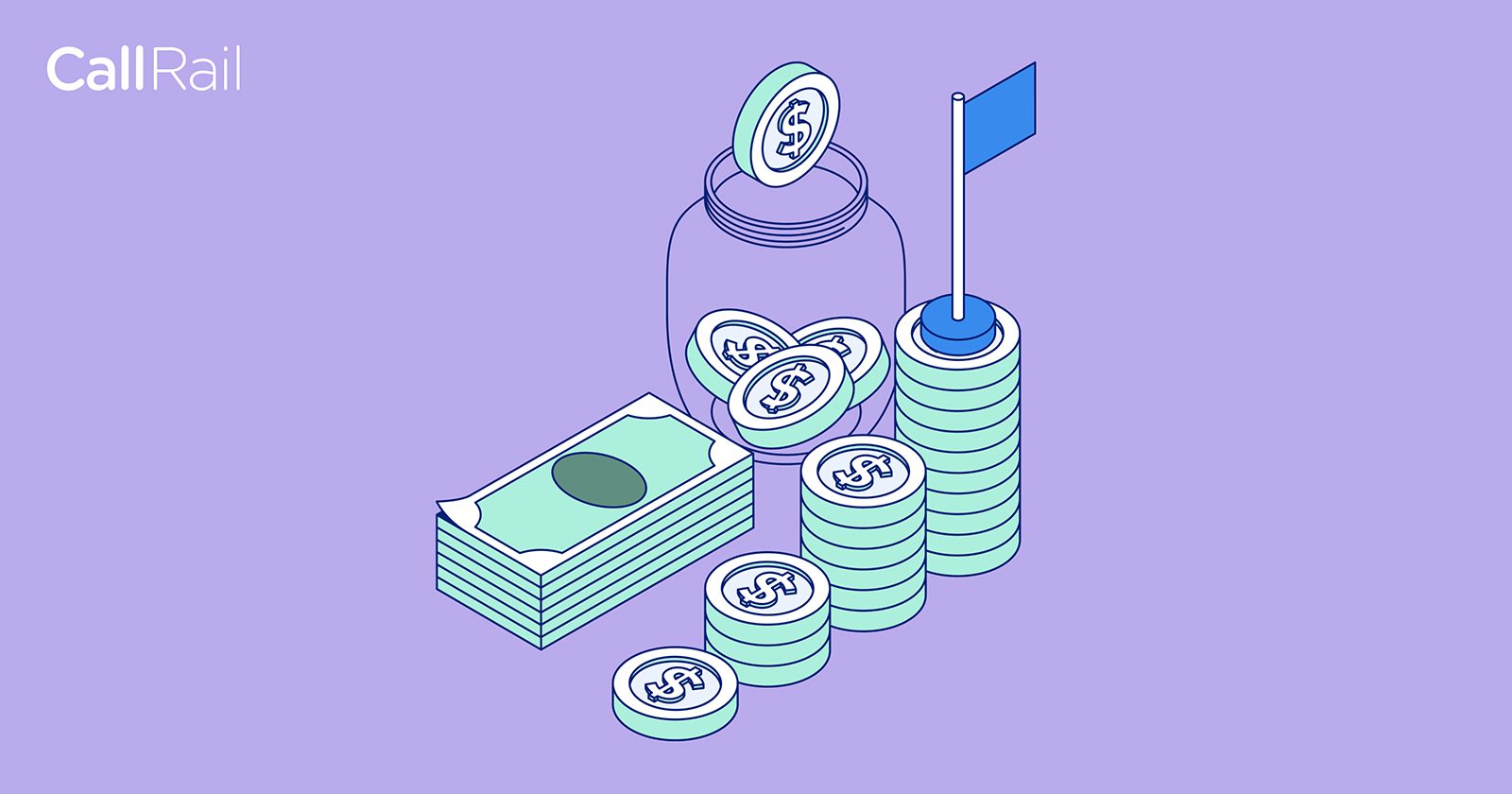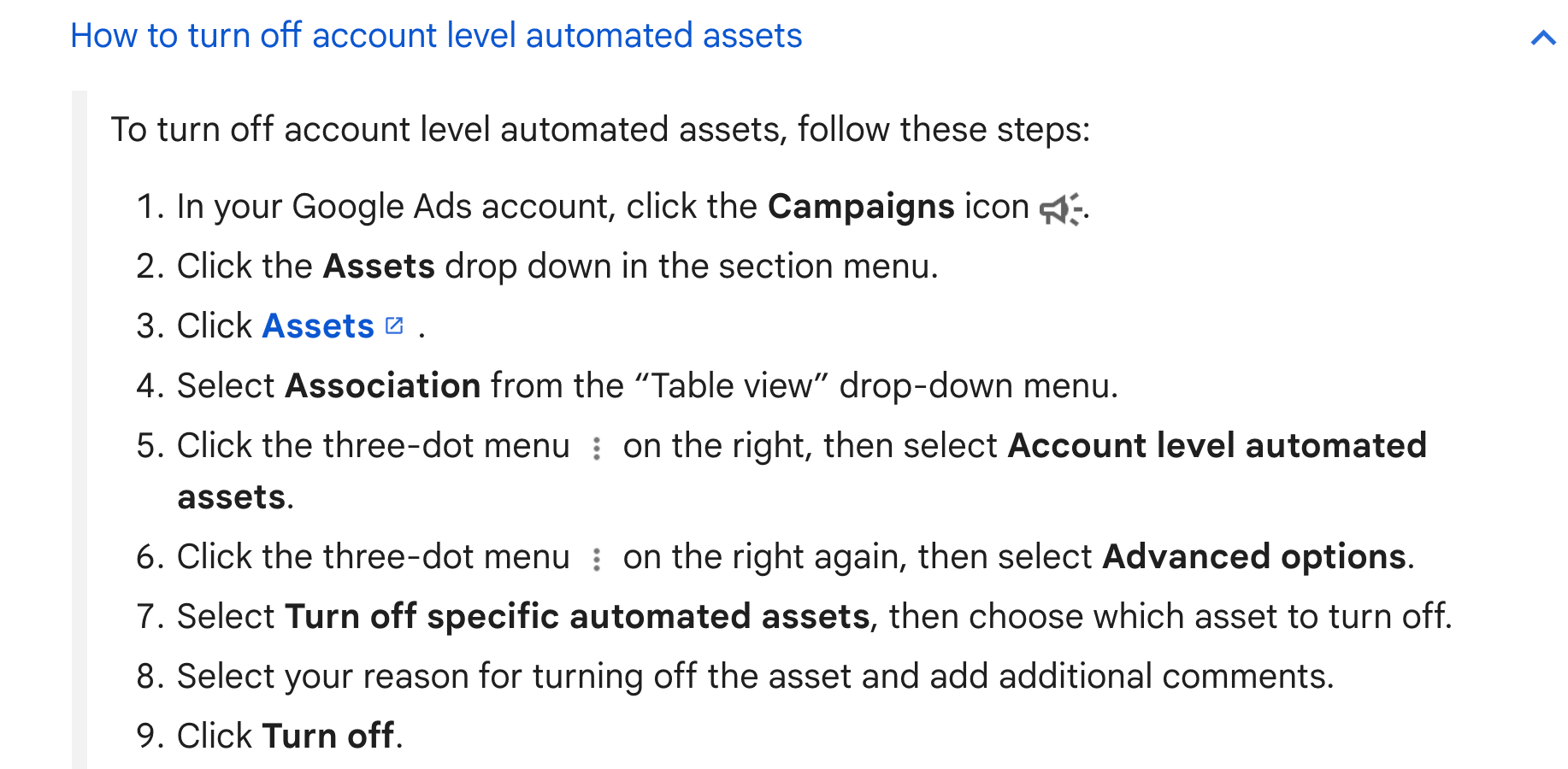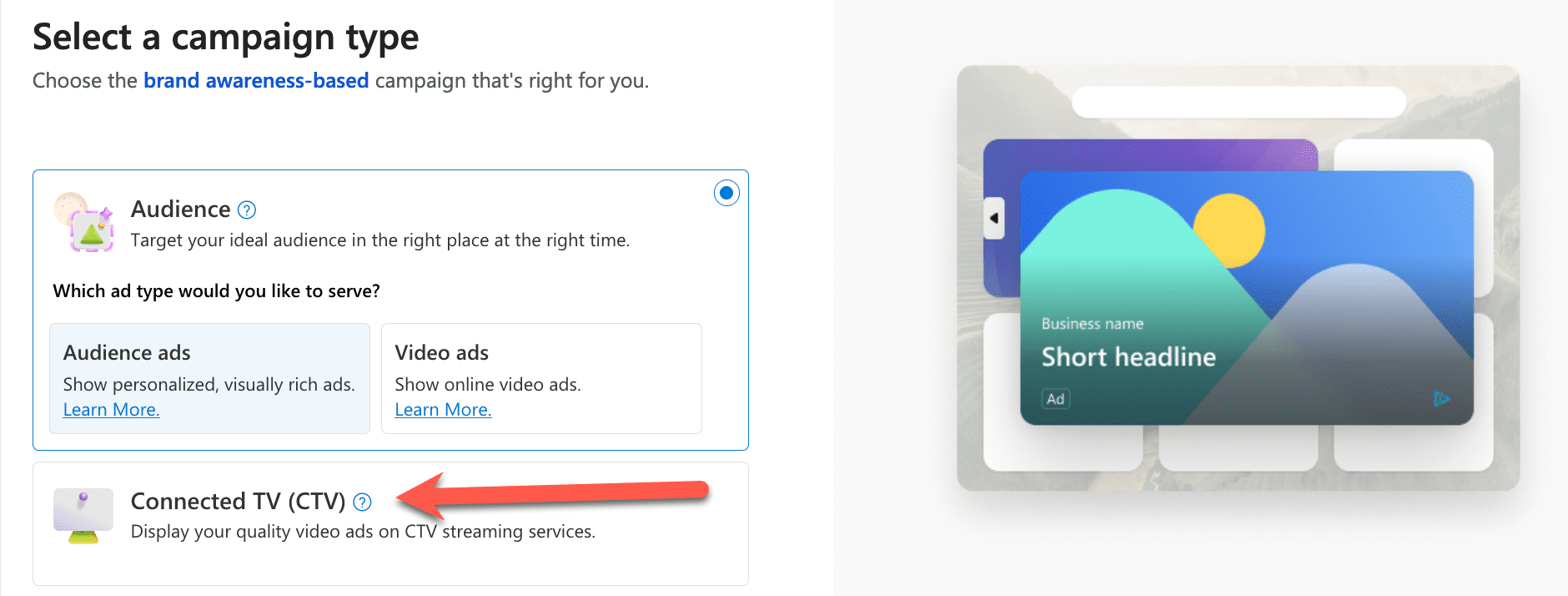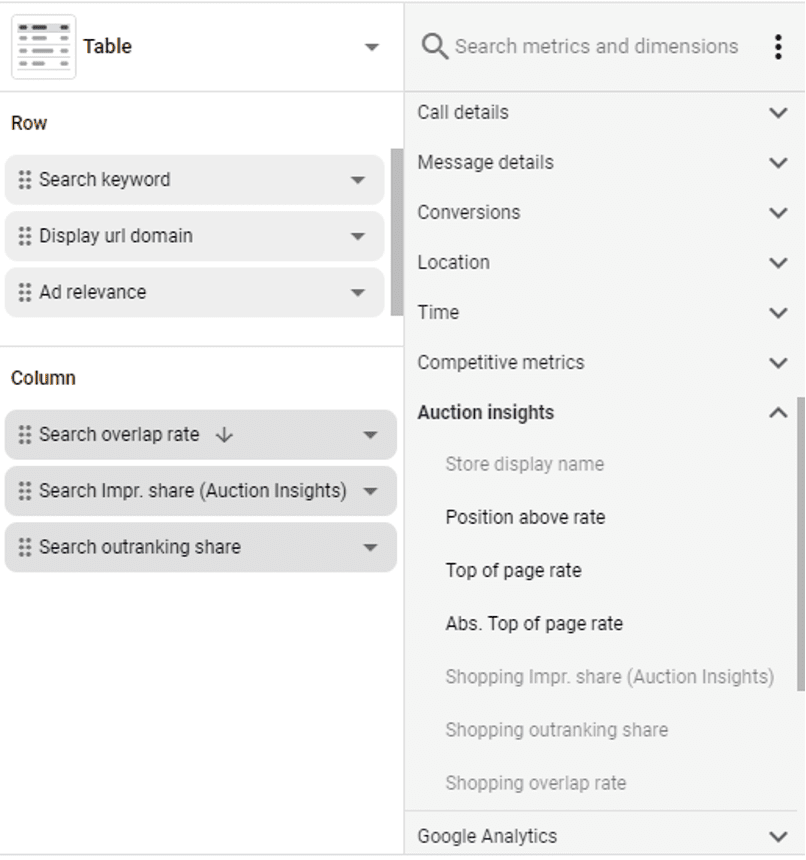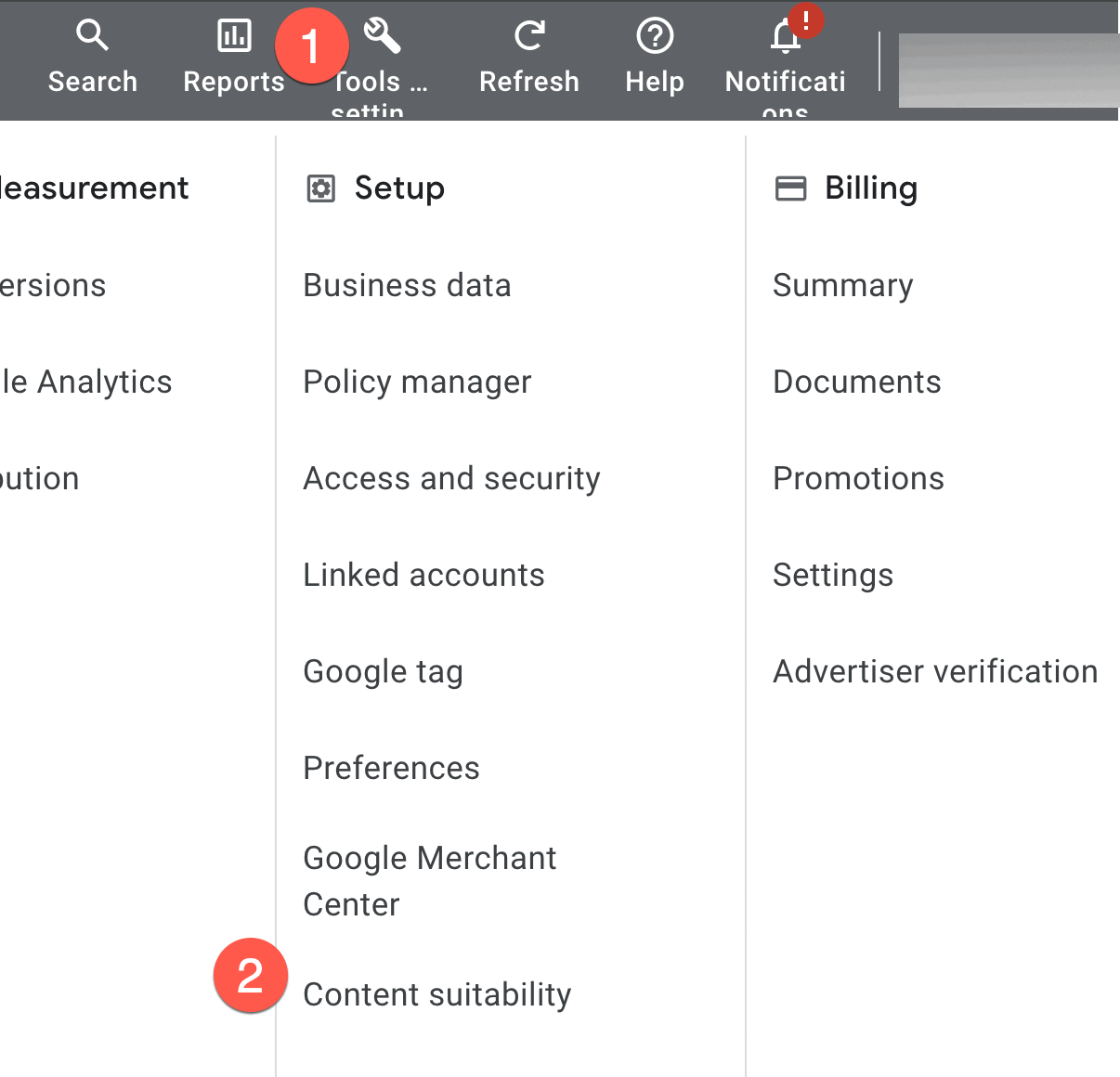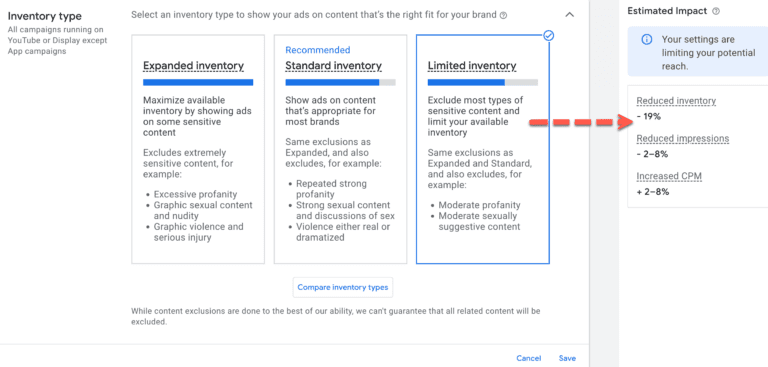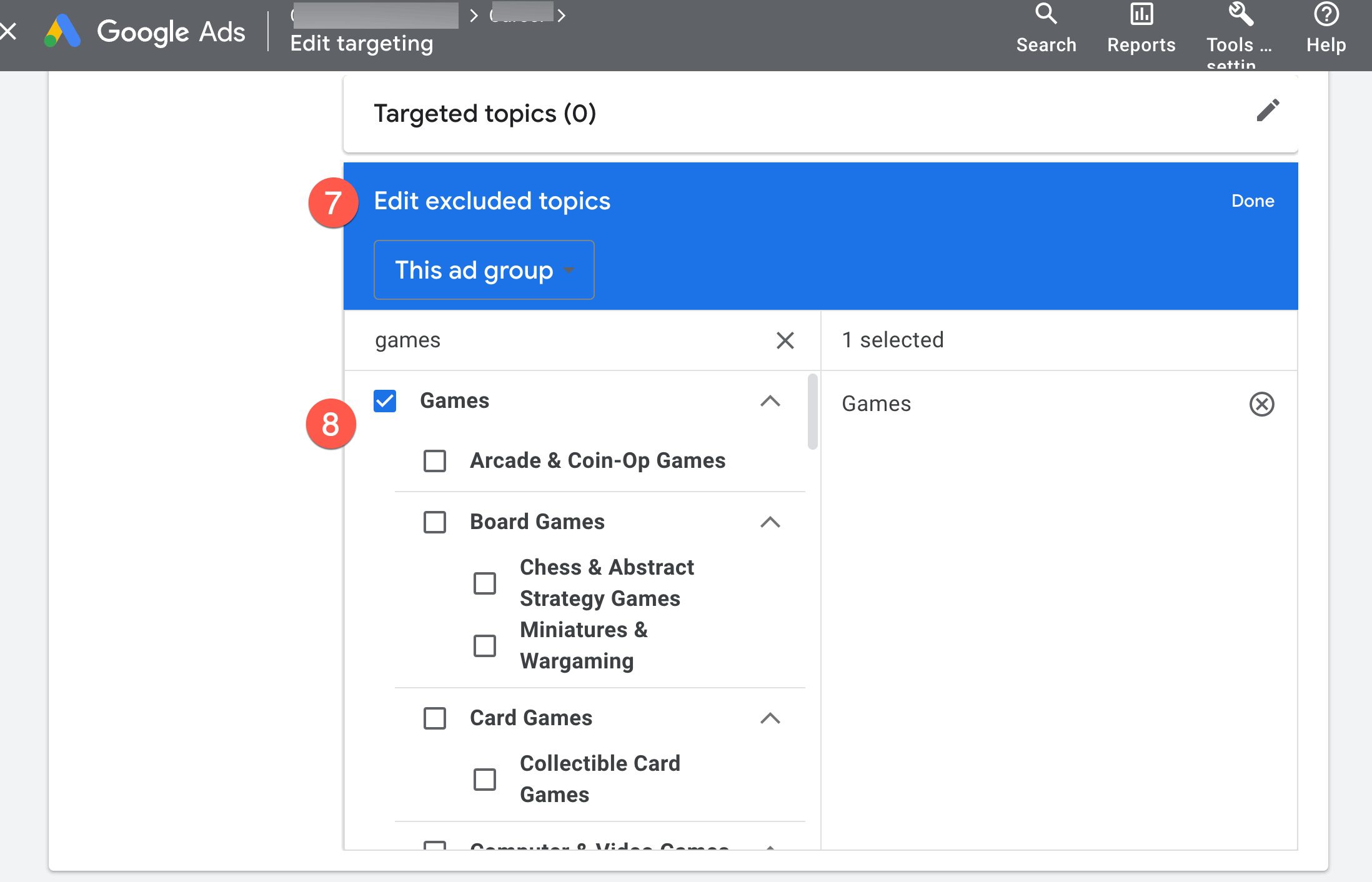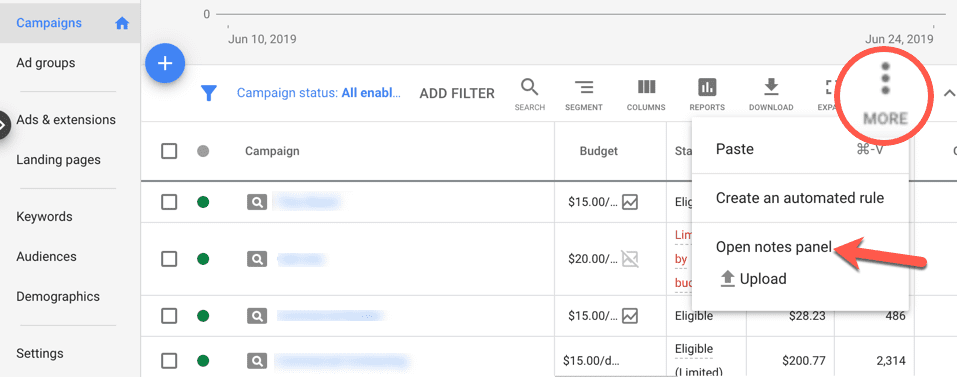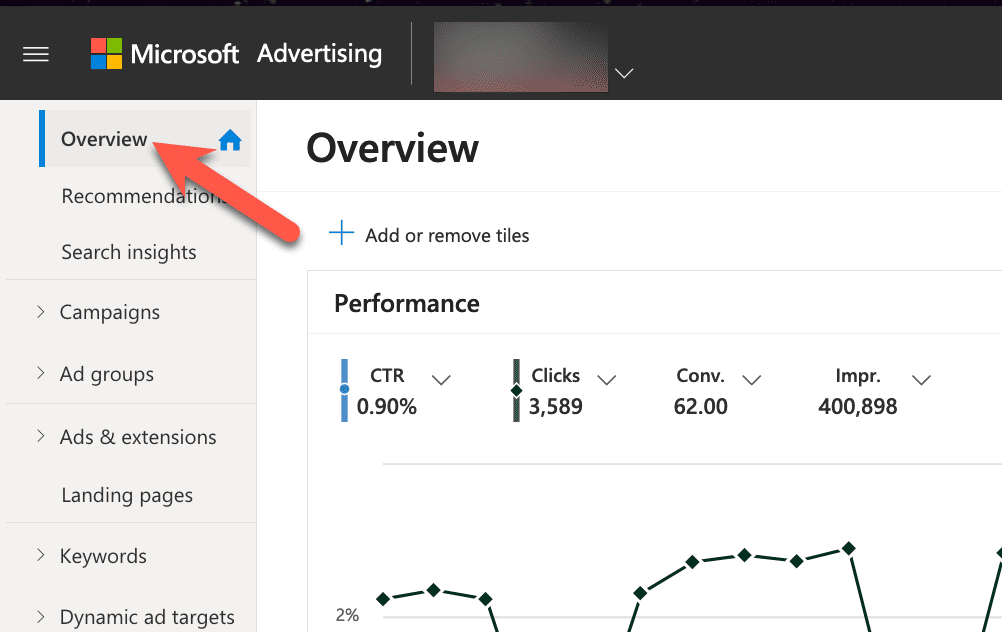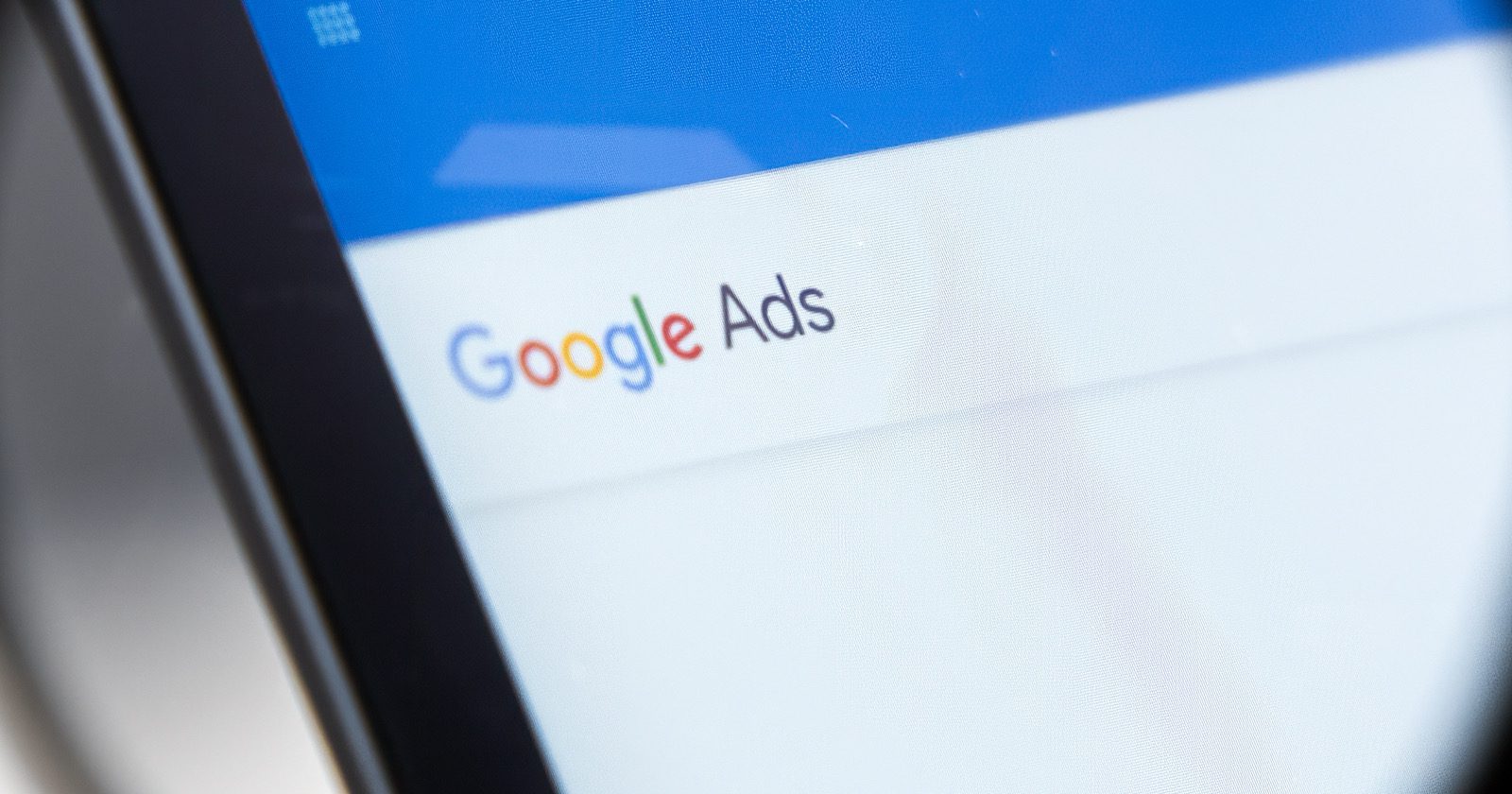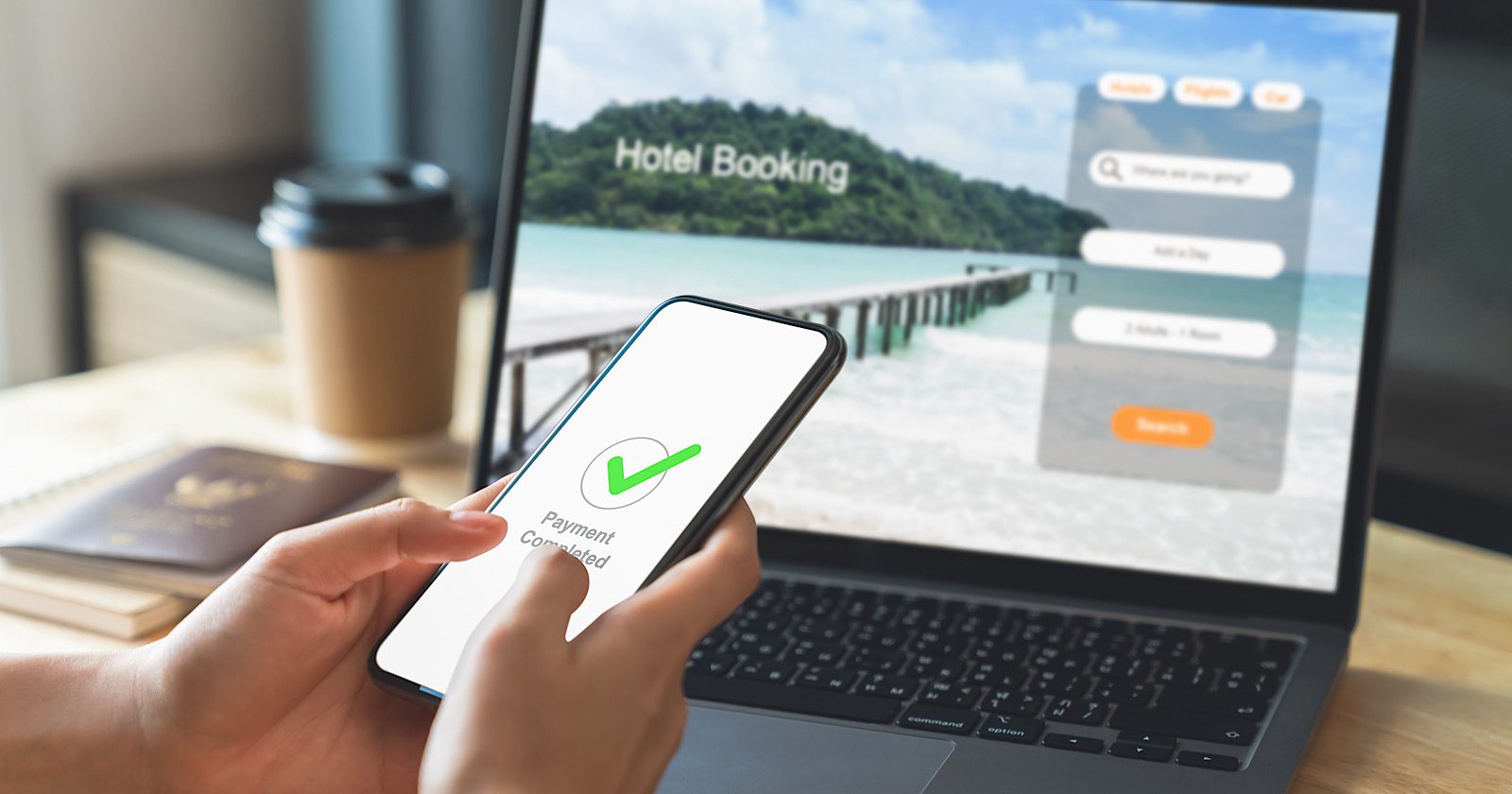Google Ads Introduces Customizable Automation With “Solutions” via @sejournal, @MattGSouthern
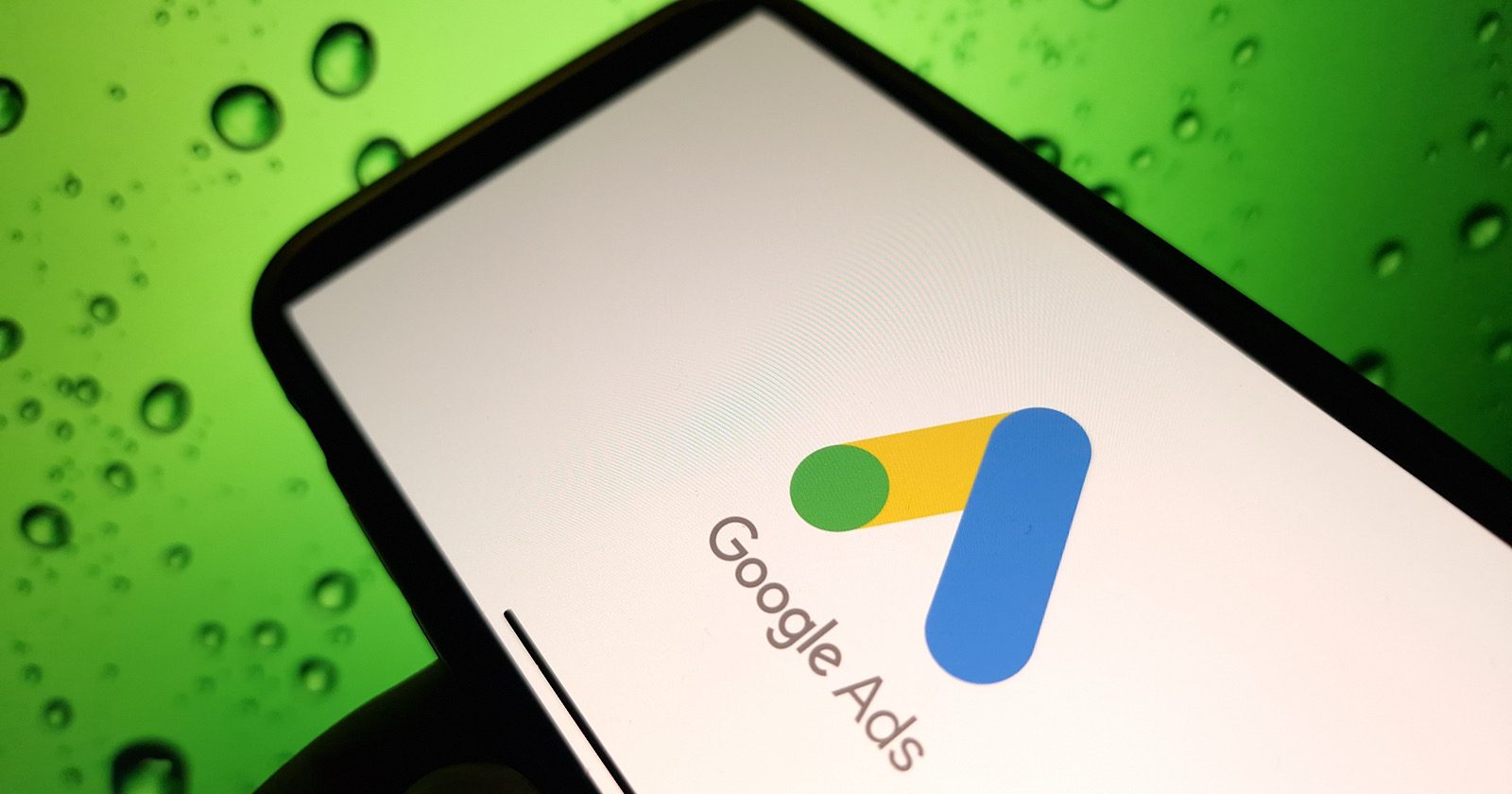
Google has announced the launch of “Solutions,” a new free tool within Google Ads designed to streamline campaign management and automate tasks for advertisers.
The tool, found under the “Tools” section in Google Ads, can help you generate performance reports, manage budgets, and optimize your advertising efforts more efficiently.
Key Features Of Solutions
Solutions offers a range of customization options for generating reports, allowing you to filter data by various dimensions such as campaign, ad group, or keyword.
Advertisers can also set flexible budgets, manage negative keyword lists across their accounts, sort data by metric, and export reports in formats like CSV and XLSX.
“Solutions is a simple and straightforward script that can be used by anyone, regardless of their technical expertise,” stated Google in its announcement.
The tool is designed to be user-friendly and accessible to all advertisers, regardless of their technical background.
Benefits For Advertisers
Google highlights several benefits of using Solutions, including its ease of use, customizability, efficiency, and accuracy.
By leveraging the Google Ads API, Solutions pulls data directly from users’ Google Ads accounts, ensuring that reports are up-to-date and precise. This automation can save advertisers time and effort in managing their campaigns.
Sunsetting Manual Solutions Library
As part of the launch, Google announced plans to sunset its manual solutions library in the coming months.
Google believes this decision will provide the best experience for advertisers and avoid duplication of efforts, as Solutions will become the primary tool for campaign management and automation.
Types Of Solutions
Solutions provides a range of pre-built automation templates that cater to various aspects of campaign management:
- Performance Reporting: Generate comprehensive reports on account and ad performance.
- Anomaly Detection: Receive email alerts when account performance significantly deviates from the norm.
- URL Validation: Ensure that all URLs in ads and keywords function correctly.
- Budget Optimization: Automatically adjust campaign budgets based on custom distribution schemes.
- Negative Keyword Management: Streamline the handling of negative keywords across campaigns.
These templates can be customized to suit your needs, allowing you to spend less time on manual campaign management.
Implementing Solutions
To set up a solution in Google Ads, navigate to the “Tools” section and select “Solutions” from the “Bulk actions” dropdown menu.
Choose your desired solution type from there and click “Create new.”
After providing a name for the solution and customizing its settings, you can save it and benefit from its automated features.
Monitoring & Modifying Solutions
Google Ads offers a user-friendly interface for managing active solutions.
You can preview the results of a running solution by accessing the “Solutions” section, selecting the solution, and clicking “Run preview.” The “Solutions history” section allows you to track the success of automated changes.
If you need to modify an existing solution, click “Options” in the “Actions” column and select “Edit.” Similarly, solutions can be discarded by choosing “Remove” from the same dropdown menu.
In Summary
Google’s introduction of Solutions in Google Ads is another step towards simplifying campaign management.
Advertisers should explore the various automation templates available, tailor them to their specific needs, and monitor their performance regularly to ensure optimal results.
FAQ
How can Google Ads “Solutions” improve campaign management for advertisers?
Google Ads “Solutions” can improve campaign management for advertisers in several ways:
- Automates time-consuming tasks, helping to streamline the campaign management process.
- Offers customizable reporting options, enabling advertisers to tailor reports to their needs.
- Provides efficient tools for managing budgets and negative keyword lists, saving time and effort.
- Features a user-friendly interface, making it accessible to users with varying technical expertise.
- Integrates directly with the Google Ads API, ensuring that reports reflect accurate, real-time data.
What types of automation templates does Google Ads “Solutions” offer?
Google Ads “Solutions” provides several automation templates to streamline and optimize various aspects of an advertiser’s account. These templates include:
- Performance reporting templates that generate comprehensive reports on the performance of an advertiser’s account and individual ads.
- Anomaly detection templates that enable advertisers to set up alerts when their ad performance deviates significantly from expected results.
- URL validation templates that automatically verify the functionality of URLs used in ads and keywords.
- Budget optimization templates that automatically adjust campaign budgets according to predefined distribution patterns.
- Negative keyword management templates that efficiently manage negative keywords across multiple campaigns.
Could implementing “Solutions” impact the time management for PPC tasks?
Implementing “Solutions” may affect the time management for PPC tasks in the following ways:
- Automated features aim to reduce manual effort for tasks like reporting, budget management, and anomaly detection
- Advertisers can potentially save time on repetitive tasks and focus more on strategic planning and campaign optimization
- Streamlined processes could lead to more efficient campaign management
- Improved campaign performance and ROI may be achieved over time due to increased efficiency
Featured Image: Piotr Swat/Shutterstock