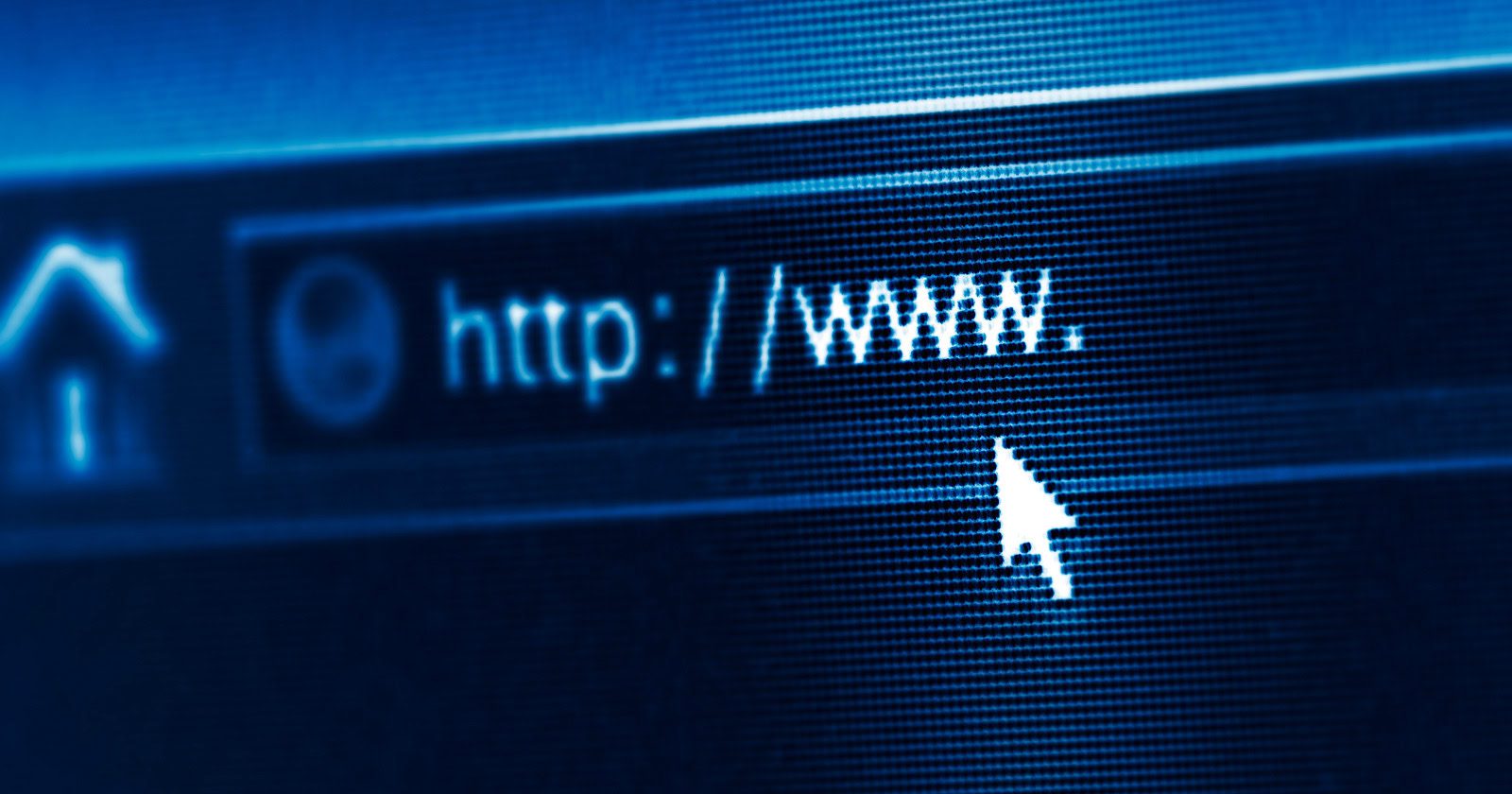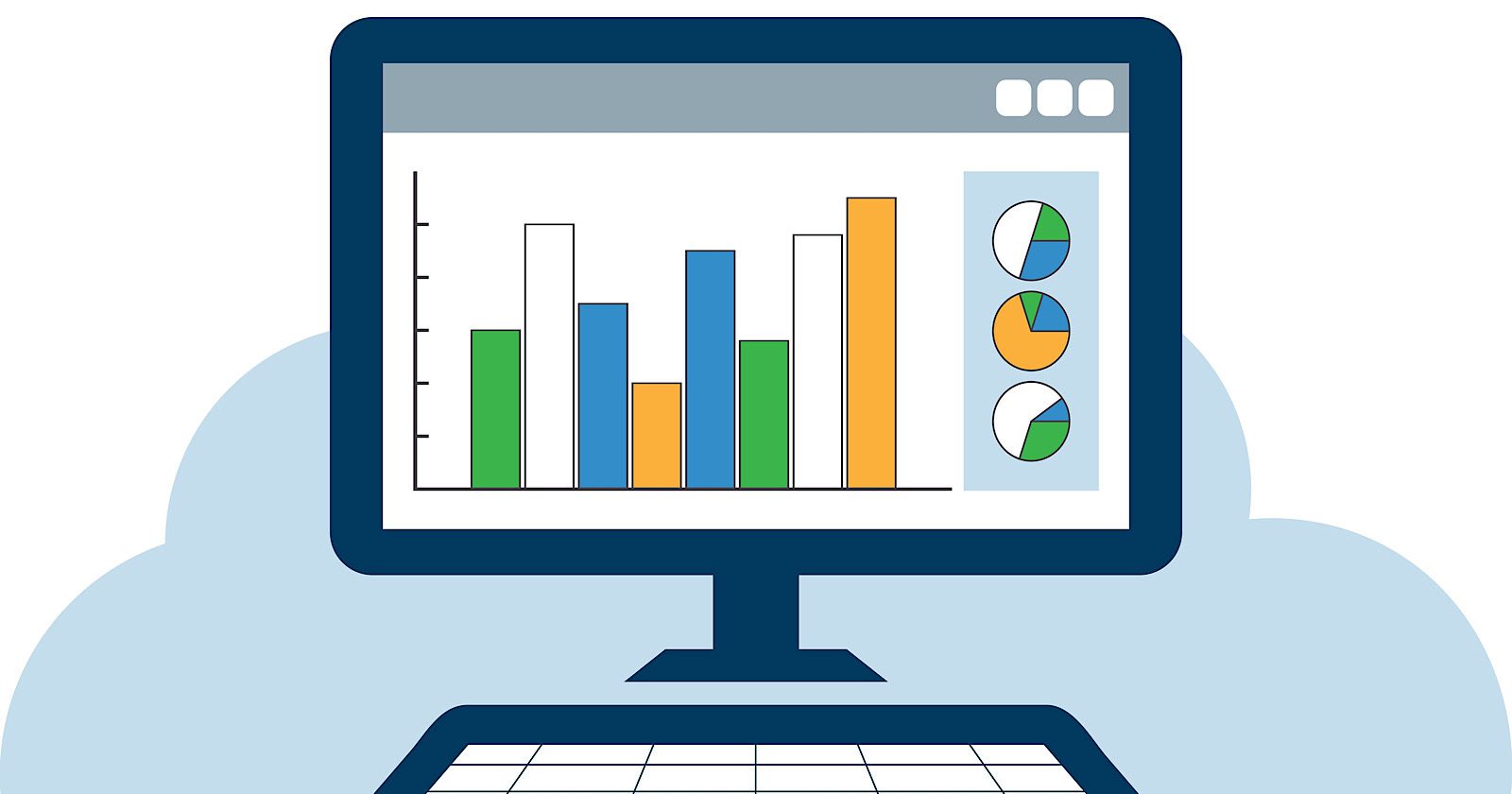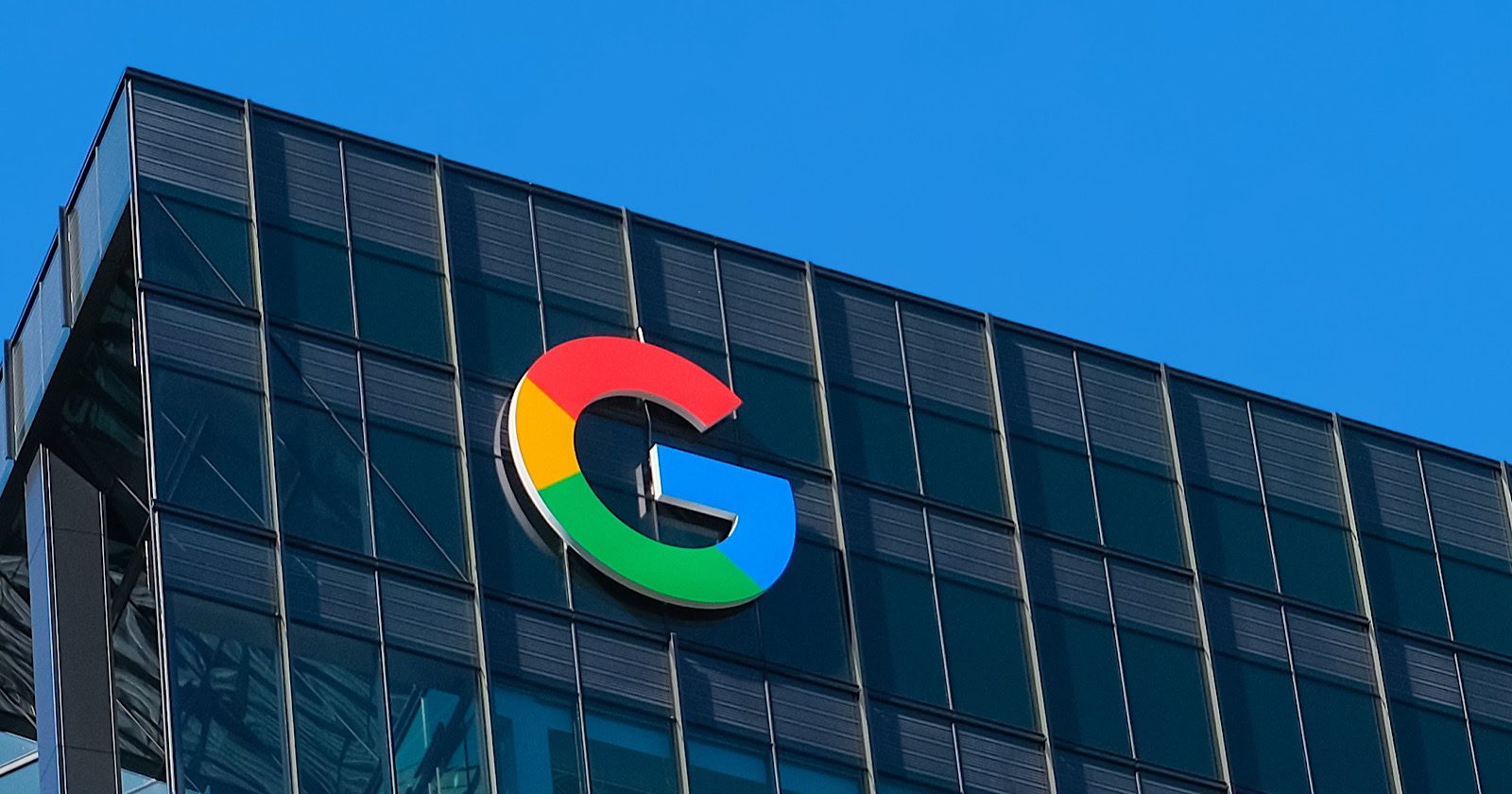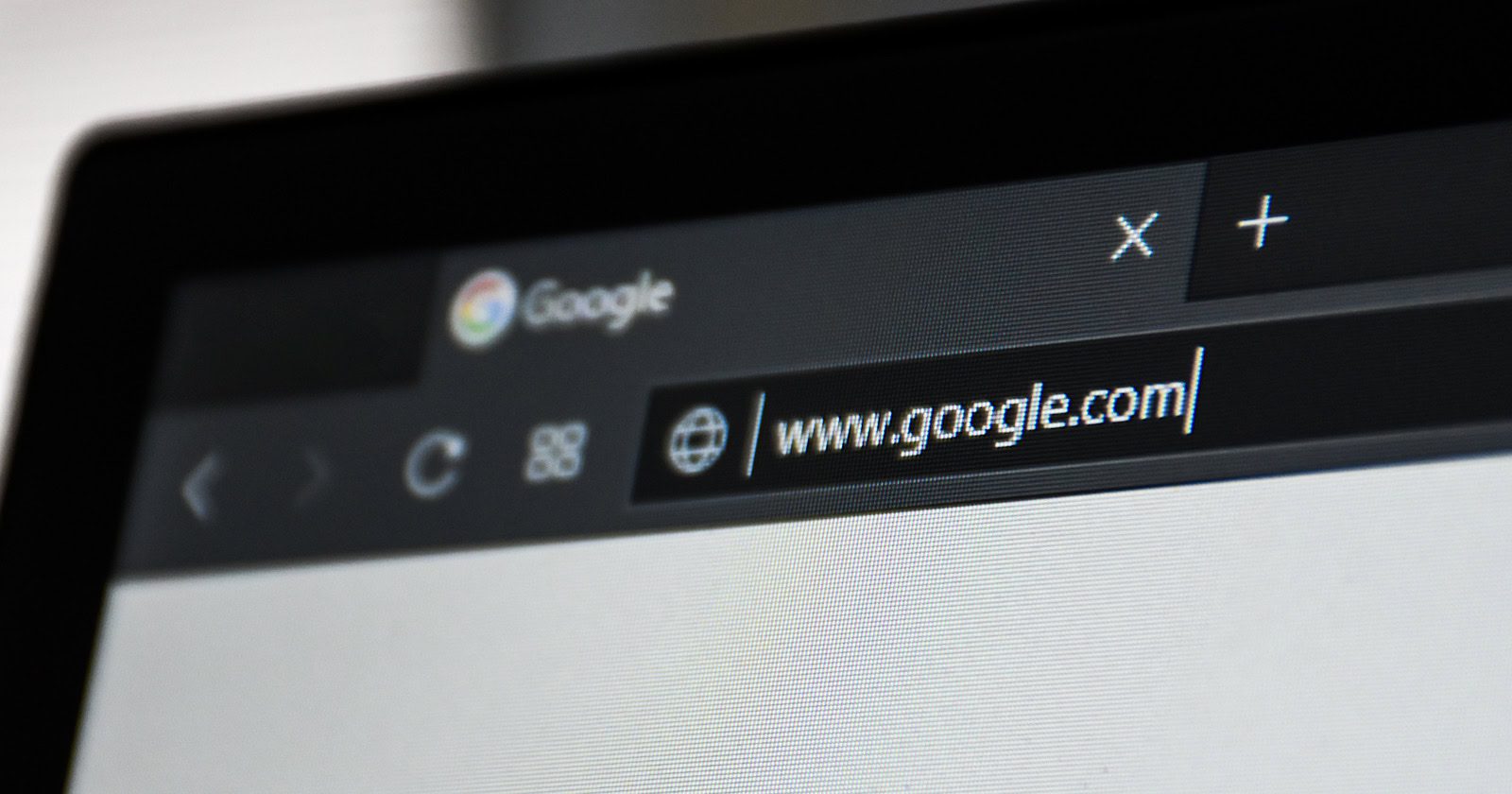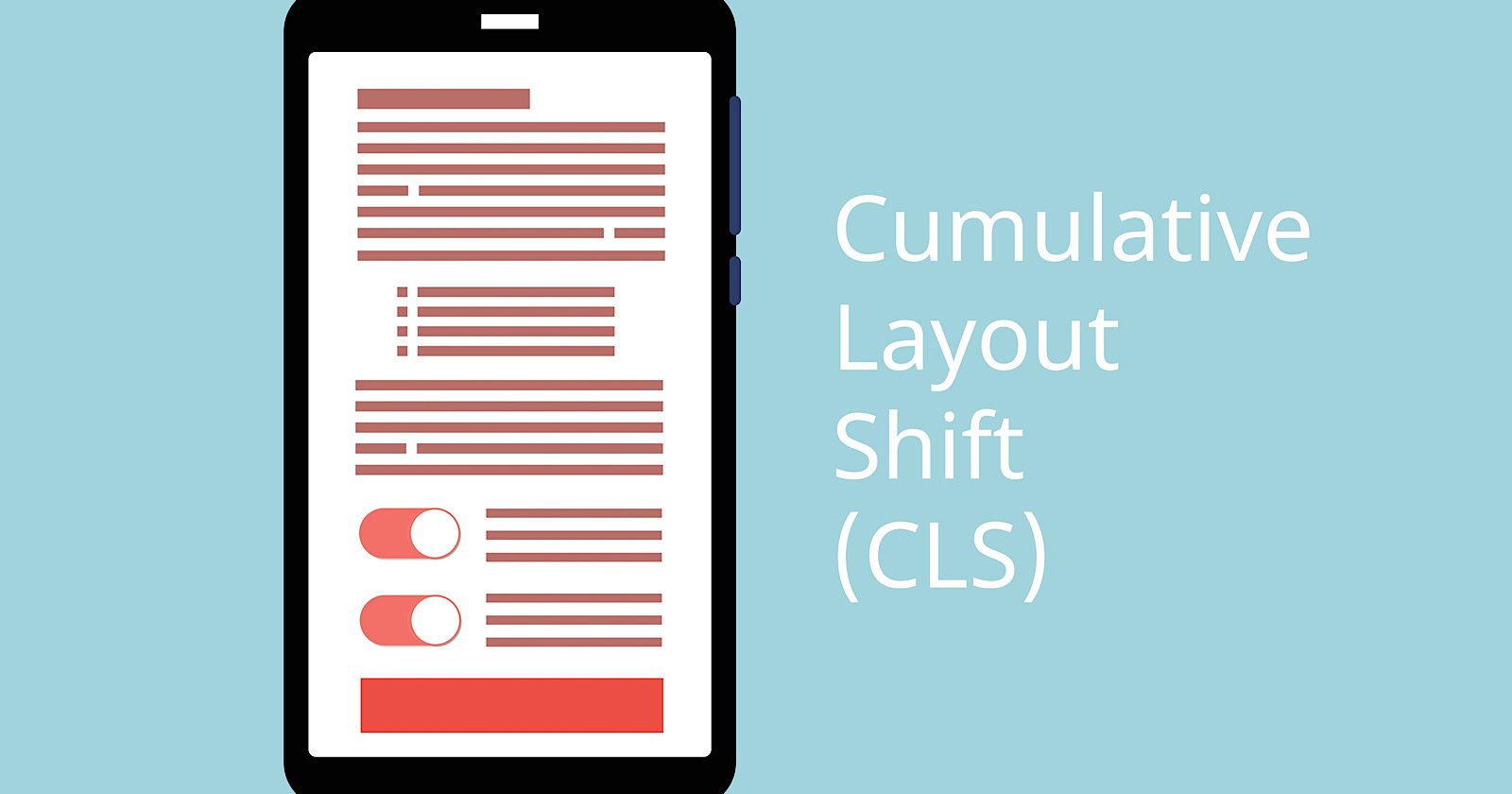Google Search Advocate John Mueller has reaffirmed that Core Web Vitals are not major ranking factors, responding to data that suggested otherwise.
His statements come amid growing industry discussion about the immediate impact of site performance on search visibility.
Mueller’s Stance
Mueller stated on LinkedIn:
“We’ve been pretty clear that Core Web Vitals are not giant factors in ranking, and I doubt you’d see a big drop just because of that.”
The main benefit of improving website performance is providing a better user experience.
A poor experience could naturally decrease traffic by discouraging return visitors, regardless of how they initially found the site.
Mueller continues:
“Having a website that provides a good experience for users is worthwhile, because if users are so annoyed that they don’t want to come back, you’re just wasting the first-time visitors to your site, regardless of where they come from.”
Small Sites’ Competitive Edge
Mueller believes smaller websites have a unique advantage when it comes to implementing SEO changes.
Recalling his experience of trying to get a big company to change a robots.txt line, he explains:
“Smaller sites have a gigantic advantage when it comes to being able to take advantage of changes – they can be so much more nimble.”
Mueller noted that larger organizations may need extensive processes for simple changes, while smaller sites can update things like robots.txt in just 30 minutes.
He adds:
“None of this is easy, you still need to figure out what to change to adapt to a dynamic ecosystem online, but I bet if you want to change your site’s robots.txt (for example), it’s a matter of 30 minutes at most.”
Context
Mueller’s response followed research presented by Andrew Mcleod, who documented consistent patterns across multiple websites indicating rapid ranking changes after performance modifications.
In one case, a site with over 50,000 monthly visitors experienced a drop in traffic within 72 hours of implementing advertisements.
Mcleod’s analysis, which included five controlled experiments over three months, showed:
- Traffic drops of up to 20% within 48 hours of enabling ads
- Recovery periods of 1-2 weeks after removing ads
- Consistent patterns across various test cases
Previous Statements
This latest guidance aligns with Mueller’s previous statements on Core Web Vitals.
In a March podcast, Mueller confirmed that Core Web Vitals are used in “ranking systems or in Search systems,” but emphasized that perfect scores won’t notably affect search results.
Mueller’s consistent message is clear: while Core Web Vitals are important for user experience and are part of Google’s ranking systems, you should prioritize content quality rather than focus on metrics.
Looking Ahead
Core Web Vitals don’t directly affect rankings, per Mueller.
While Google’s stance on ranking factors remains unchanged, the reality is that technical performance and user experience work together to influence traffic.
Featured Image: Ye Liew/Shutterstock