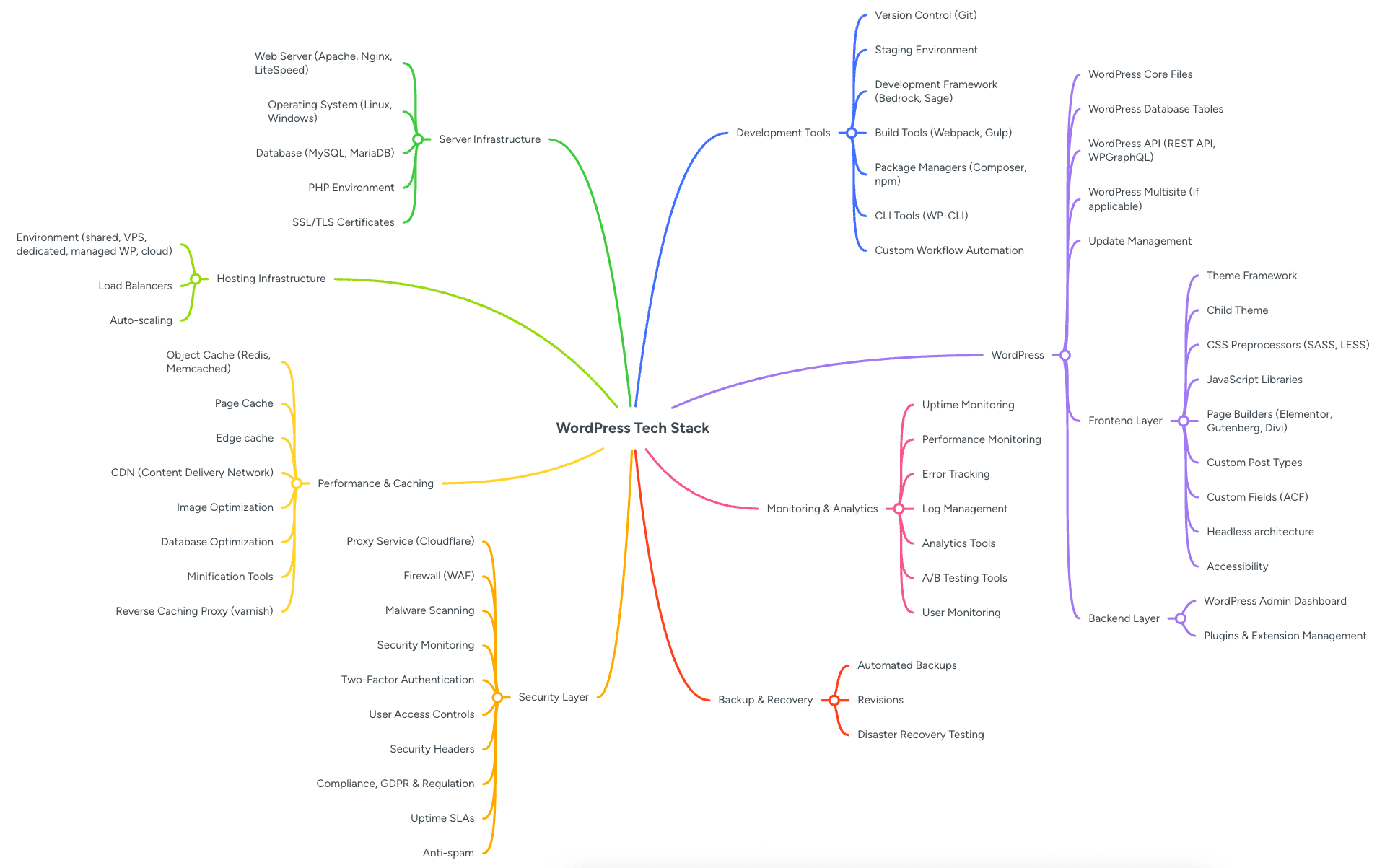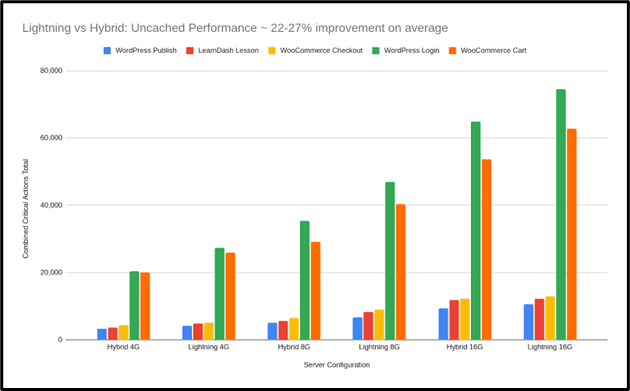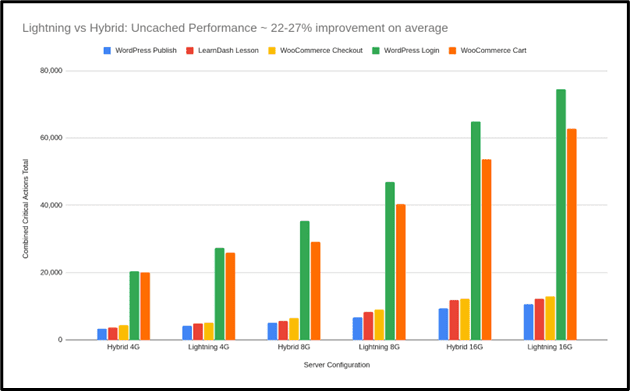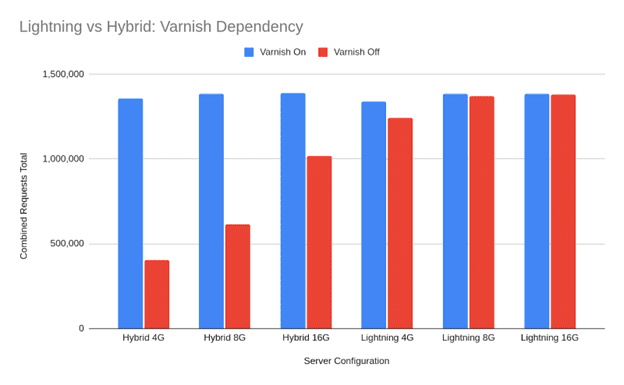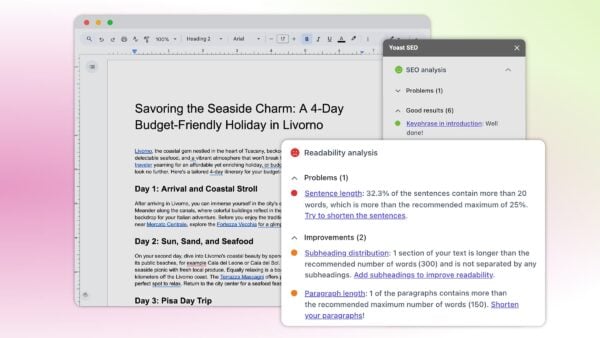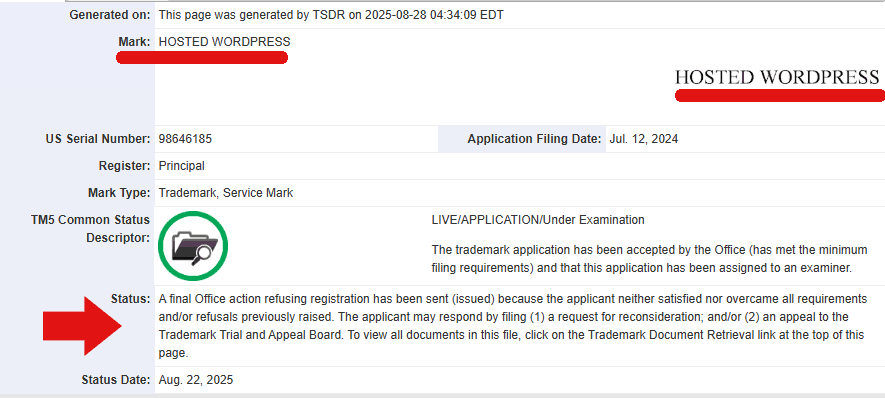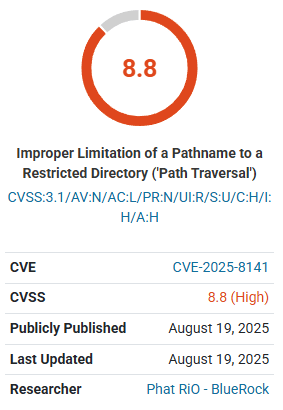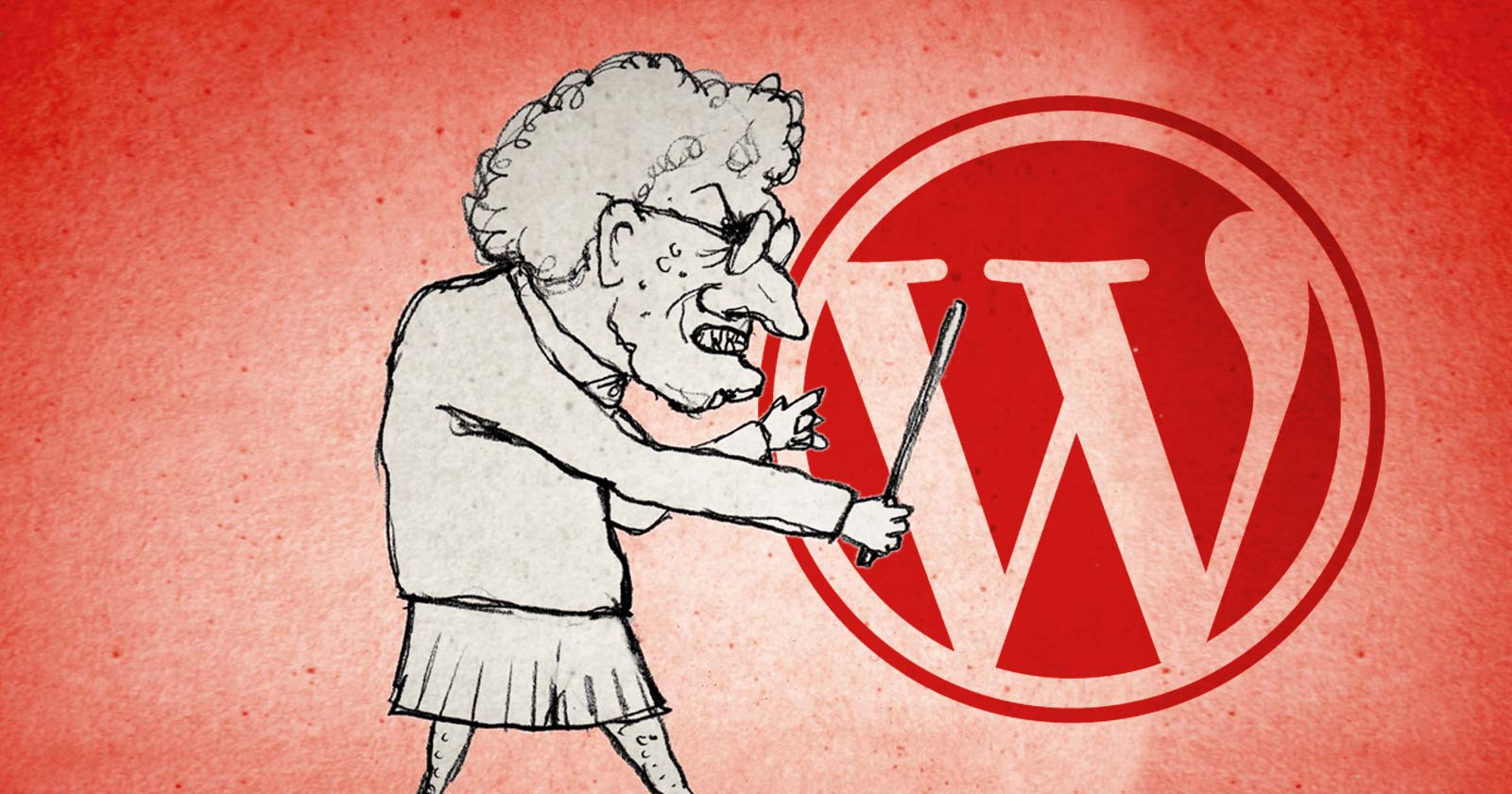How much does it cost to build a website?
Thinking about building a website? Whether you are a small business owner, a freelancer, or launching a side project, one of the first questions you will want answered is: how much does it cost to build a website? This is not just about curiosity, understanding your website costs early on can help you budget effectively and avoid any unpleasant surprises.
The truth is that the answer is rarely simple. Ask ten business owners about their website building costs and you will probably get ten completely different answers. That is because website costs can range from almost nothing to tens of thousands of euros. The variation comes down to what you need your website to do. A small brochure site with a few pages can be built on a modest budget, whereas an ecommerce store with thousands of products and secure payment facilities will always cost more. The good news is that once you understand where the costs lie, you can make better decisions. And while Yoast SEO will not directly reduce your build costs, it will help you avoid expensive SEO mistakes, improve site performance, and keep your long-term marketing budget under control.
What are you actually paying for when building a website?
Design and user experience: This sets the tone for how visitors feel about your site. Good design is more than colors and fonts, it is about navigation, site structure, and encouraging visitors to stay and explore. Read more about user experience.
Development: Turns your designs into a working website. A simple build will cost less, but advanced features or integrations push the price up.
Domain and hosting: These two are essential and unavoidable. Your domain name generally costs between €10 and €50 per year and hosting keeps your site live. Shared hosting is cheapest, but dedicated hosting provides better performance and enhanced security. As a recommendation, Bluehost is a great choice for both domain registration and hosting. On top of that, it also works extremely well with WordPress.
Read more: Yoast SEO.
Content: A blank page isn’t going to keep visitors on your site for very long, so you’re going to need to have something to show them. You can of course do your own content, but professional content creators can be useful in getting more conversions.
Read more: writing great website copy.
SEO: This ensures your site gets found. You can do it yourself, but Yoast SEO helps simplify the process and can reduce costs by guiding you on how to optimize pages as you write.
Read more: how to use the Yoast SEO plugin.
Here’s a chart to explain the above in a quick-check guide:
| Area | Description |
| Design | Custom visuals, layout, user interface (UI), mobile responsiveness |
| User experience (UX) | Navigation logic, site structure, call-to-action placement |
| Development | Code, content management system (CMS), plug-ins or features |
| Domain and hosting | Your website’s address and where it lives online |
| Content and SEO | Written pages, blog posts, metadata, and optimizations |
| Ongoing maintenance | Plugin updates, security, backups, fixes |
Upfront costs:
Of course, none of this comes for free, unless there are some things you can do yourself like copywriting or photography. This will still cost you in terms of time though, so it may be worth considering hiring a professional if there are other areas of your business that you would rather focus on. With that in mind, let’s take a quick look at some upfront costs that you will only have to pay for once at the very start.
| Type of cost | Low estimate | High estimate |
|---|---|---|
| Domain name | €10/year | €50/year |
| Design & UX | €0 (DIY template) | €10,000+ |
| Development (CMS setup, features, integrations) | €0 (DIY) | €40,000+ |
| Initial content (copywriting, images, product setup) | €200 | €5,000+ |
Ongoing and variable costs:
Obviously, once your website is up and running, that’s not the end of the story. You are presumably here for the long-term and that means there are going to be recurring costs. These cover things like hosting, so your site can stay live, maintenance, to keep everything secure and updated, and you’ll need to continually post new content to engage with your site’s visitors.
Ongoing costs (billed monthly or yearly):
| Type of cost | Low estimate | High estimate |
|---|---|---|
| Hosting | €50/year | €300+/year |
| Maintenance & security (updates, backups, SSL, fixes) | €100/month | €500+/month |
| Ongoing content & SEO | €200/year | €5,000+/year |
Variable costs:
Most people spend their time focusing on the look and feel of their site and while that is important, it’s not the only thing to consider. It’s understandable that things like legal technicalities and CDNs are not front-of-mind when you’re excited about growing your business but it is necessary. That means you’ll need to complete these, often overlooked, tasks to make sure that you remain on track for growth and stay compliant.
| Type of cost | Low estimate | High estimate |
|---|---|---|
| Marketing & ads | €100/month | €10,000+/month |
| Accessibility & legal compliance | €200 | €5,000+ |
| Scaling & performance upgrades (plugins, CDN, extra development work) | €100 | €10,000+ |
Website building options
There are three main ways to build a site, and your choice here will have an impact on the final cost.
1. DIY builders (like Wix or Squarespace)
These platforms, as well as some others, will let you build a site from scratch without the need for any technical skills. They’re affordable, quick to set up and ideal for portfolio sites, hobby sites, or small businesses. If you are using these site builders for business, you might find them limiting when you need to scale or want more advanced SEO.
2. WordPress + Yoast
For most successful small and medium sized businesses, WordPress is an excellent solution as it’s flexible, scalable, and widely supported. What’s more, when you pair it with Yoast SEO for WooCommerce you can start publishing optimized content from day one, making your online store more visible instantly. This makes it more affordable in the long run as there’s no need for an agency, and you can add features as you grow rather than having to rebuild every time.
3. Custom-built website via an agency
For complex businesses like advanced ecommerce or security services, a custom-built site is their best option. It’s the most expensive option but gives you complete control, giving you everything you want without having to compromise on anything. However, you may find that tailored code and features will cost a lot more.
Watch out for these hidden costs
One common misconception is that the costs end when your site goes live. That’s just not true, in fact, some of the most expensive problems show up after launch. These can include:
Non-converting content: You can have the most beautiful website in the world but if it’s not pulling in paying customers, there’s a problem. Try investing in professional copywriting and SEO-friendly content that will ensure visitors take action.
Dropped traffic: Starting off with bad SEO can really hamper your traffic. Without help, it’s easy to make errors that could take months to fix. This is very much a case of prevention is better than cure.
Technical debt: Sites built on outdated technology or poorly coded templates may work at first but become costly to maintain or upgrade after a while.
Accessibility cost: It’s important that you make sure your site caters to all, especially those who may have visual or audio impairments.
Legal costs: There are certain legal requirements to take care of. These aren’t just there to protect the customer; they protect you too. So, don’t forget that you’ll need things like a cookie consent tool and a term of service policy.
How Yoast saves you money (over time)
Yoast isn’t about saving you money on upfront costs; what it does is prevent expensive mistakes. It will save you money over time though as you’ll benefit from reduced costs of ongoing SEO and content marketing.
To get more specific though, Yoast’s real-time SEO guidance helps you write better, optimized content without needing to hire a writer. In addition, the Readability analysis and Internal linking suggestions are two features that help to reduce bounce rates by making your content perform better, which literally translates into more conversions. On top of this, adding structured data manually is time consuming and costly. Yoast automates much of this, giving you rich search results without developer costs. And if that’s not enough to whet your appetite, there are free and premium options.
| Feature | How it saves you money |
| Real-time SEO guidance | Write better content, faster, without hiring an SEO expert |
| Readability analysis | Engaged readers means more conversions |
| Schema & structured data | Get results without coding knowledge |
| Internal linking suggestions | Boost traffic to key pages without external help |
Budgeting tips for small business owners
By spending smart, you can get big results for less. Here are a few things to keep in mind:
- Start with clarity, not complexity:
Fancy animations might look nice, but if they confuse your visitors, they’re not worth the price.
- Spend more on content than code:
Great content = better SEO = better ROI.
- Invest in tools that scale with you:
WordPress and Yoast both grow with your business.
- Plan for the long game:
Don’t treat launch as the finish line. Content updates and SEO tweaks are ongoing.
Read more: How to optimize your crawl budget
Ecommerce vs. general website: does it change the cost?
Yes, dramatically. Ecommerce sites need:
- Payment gateways.
- Product listings.
- Inventory management.
- Legal disclaimers.
- Stronger performance and security.
Expect to pay more, sometimes a lot more, for development, plugins, and maintenance. But again, tools like Yoast SEO help make your product pages more visible and your content more persuasive.
Platforms like WooCommerce give you a practical and flexible way to run your online store without having to reinvent the wheel. But the real key to success is visibility, after all, if people can’t find you, they can’t buy from you. And this is what Yoast SEO for WooCommerce does best.
Read more: See how Yoast helps ecommerce sites
Final thoughts
Ultimately, what matters about your site most is what it does for your business. With WordPress and Yoast, you can create a professional site that looks great, enhances your online visibility, and grows with your business, without breaking the bank. One of the best things you can do to really set the wheels in motion now though is to go to this guide WordPress for beginners training course and learn how to put yourself and your company first.
Good SEO isn’t a luxury; it’s a smart investment, so start today. Good luck!