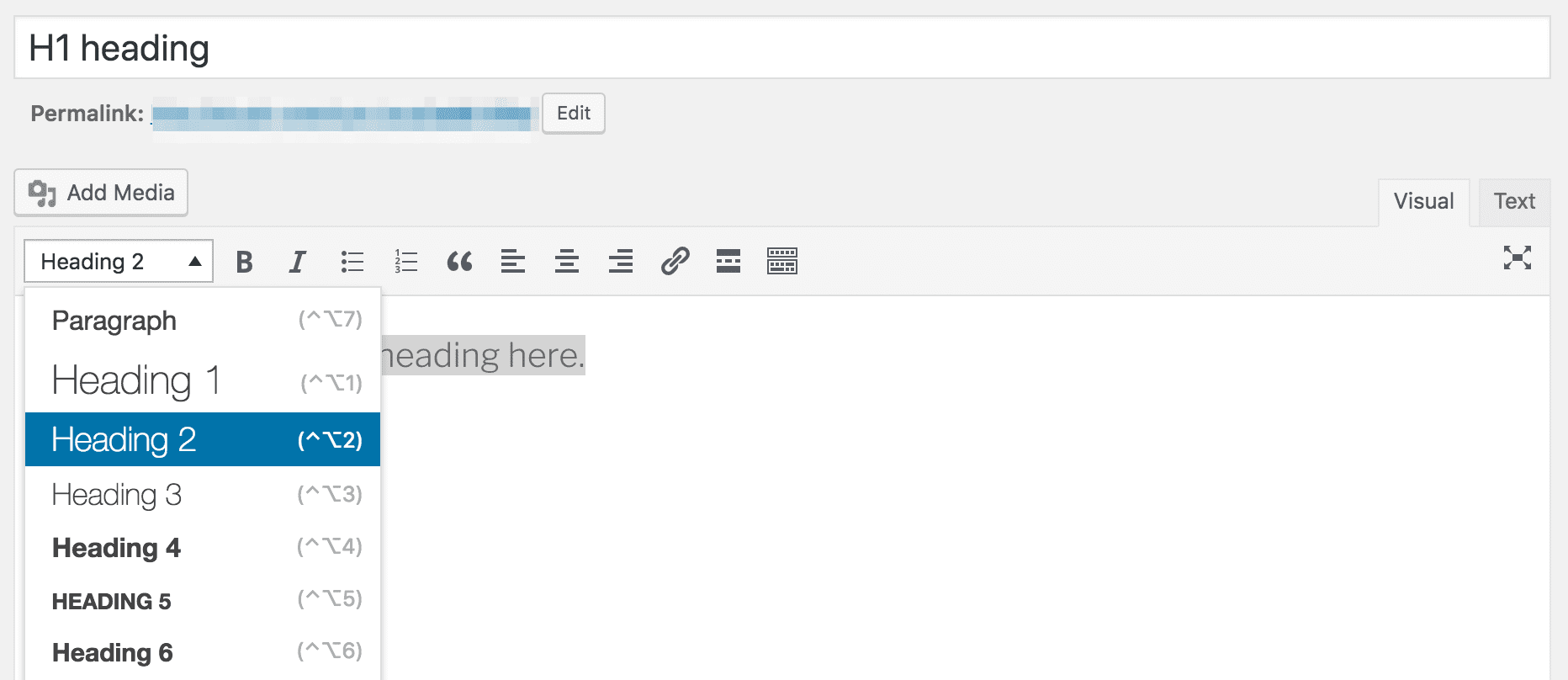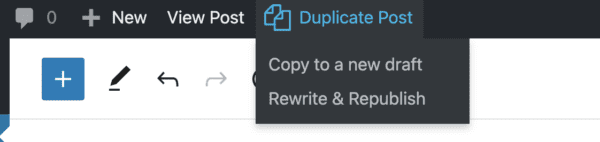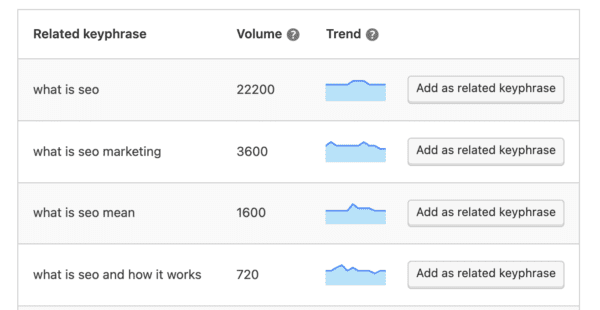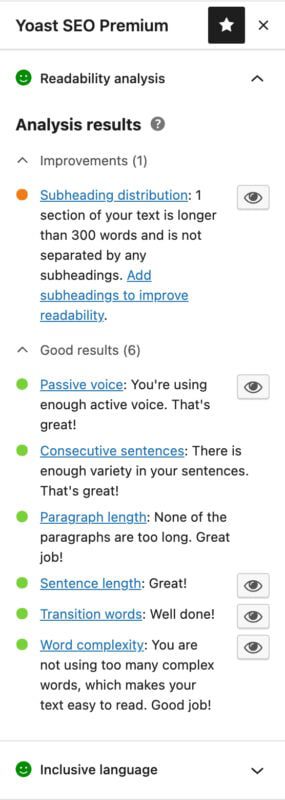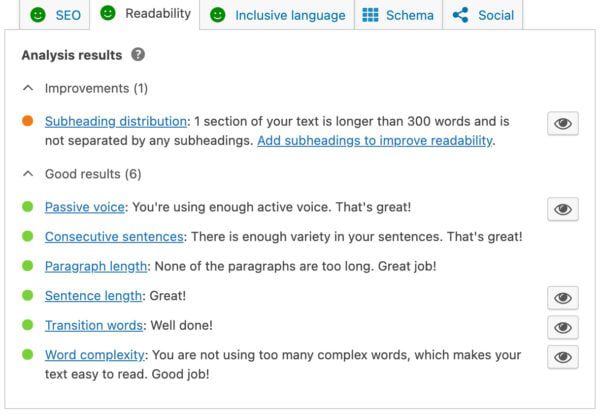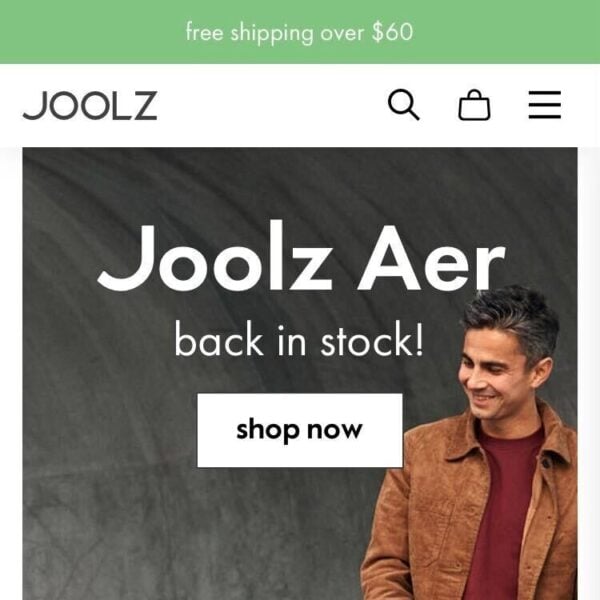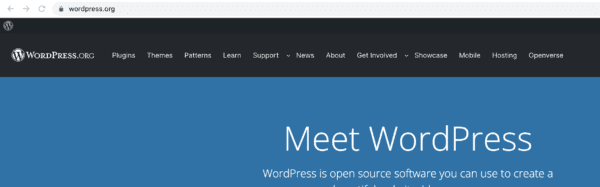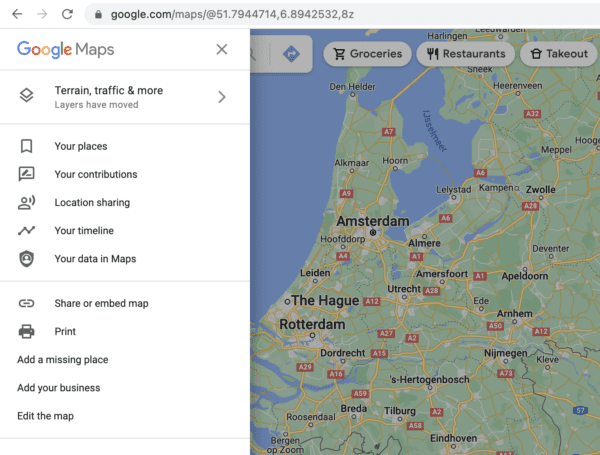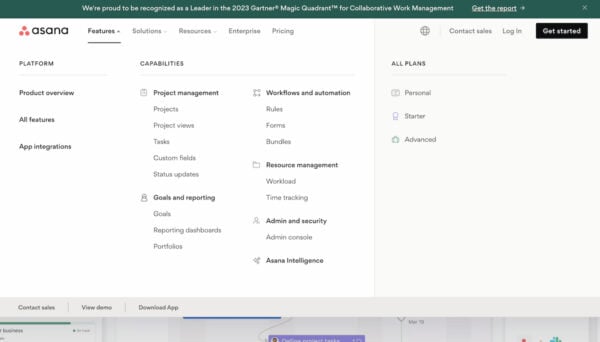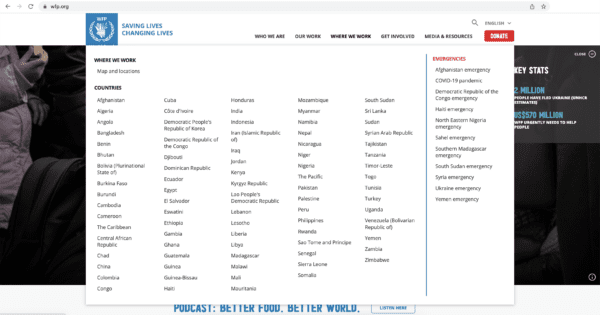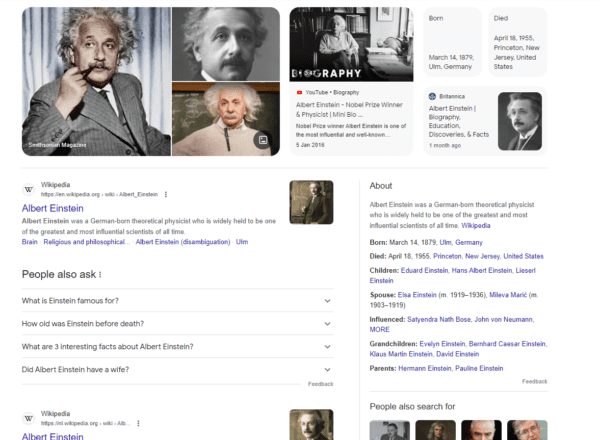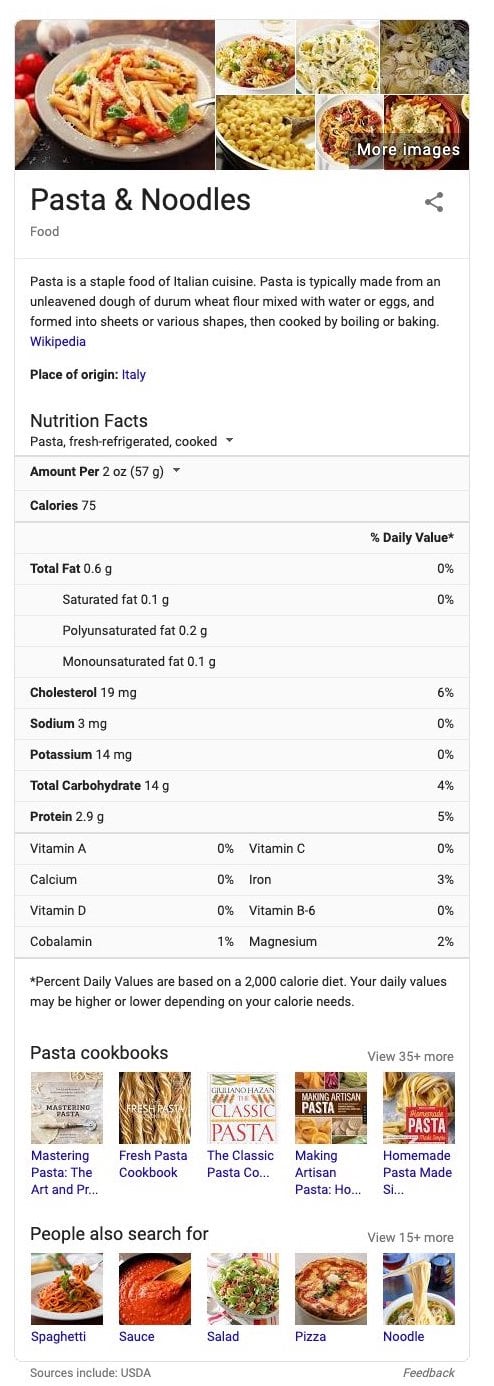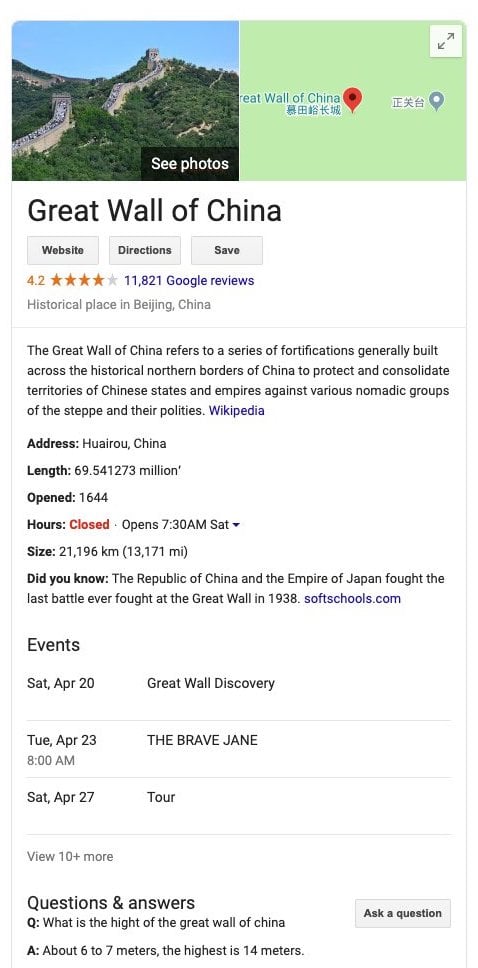Why you should use a focus keyphrase only once
Your focus keyphrase is the keyword(s) you want your post or page to rank for. If you’re particularly eager to rank for a specific keyword, you’ll probably be tempted to optimize many articles for that keyphrase. But, that’s not what a focus keyphrase is for! You should only use it once. But why? And what if you desperately want to rank for that particular keyphrase? Don’t despair: we’ll tell you all about it in this post.
Having an orange or red light for the previously used keyphrase check in Yoast SEO? Here’s what this check does and how to turn that light green.
Don’t compete with your own articles
Why shouldn’t you use your focus keyphrase more than once? Because you don’t want to compete with yourself for a position in Google. This phenomenon is also called keyword cannibalization. By optimizing two different articles for the same focus keyphrase, you’re telling Google two things: that both are suitable for people searching for that keyphrase, and both should appear in the search results.
While having two articles rank for the same keyphrase isn’t necessarily impossible, you’ll find that it’s still very hard. Your site needs to have a lot of authority, especially if you want your two articles to appear in the top ten search results for the same query.
What if you already rank with one article?
If one of your articles already ranks, you may have enough authority to try and rank with a second one. However, if you’re not already ranking for a focus keyword, never use it twice! Instead, update and improve your original article. Then write another post that covers a slight variation of the keyword.
Do you think you might be cannibalizing your own content? Here’s how to fix keyword cannibalization.
Ranking for your desired keyphrase
What do you do if you want to rank for a particular keyphrase? Imagine you’re starting an online store for horse feed. You probably want to rank for [horse feed]. Seeing as you’re just starting, that’ll be pretty hard. You might think you need to optimize all your posts for [horse feed], but as we’ve just seen, that’s definitely not the case.
So what should you do? Your keyword research will give you some ideas about which other terms to target.
Content for your blog
If you have a blog – which we advise you have! – you could write an awesome, long cornerstone article about all the different aspects of feeding your horse well. Next, you should optimize this article for the term [feeding your horse] using our Yoast SEO plugin, and mark it as cornerstone content in our plugin.
You’ll need to write a lot of posts, each covering a different aspect of your ‘head’ term. For instance, you could write and optimize articles for focus keyphrases like [best type of hay for your horse], [pasture management], [feeding thin horses], [feeding sport horses] and so on. These are called long-tail keywords.
If you link from these long tail articles to your ‘head term’ article about [horse feed], you’ll be telling Google which of your articles is the most important. This will help you with ranking your most valuable article. At the same time, you’ll also be attracting traffic for those long-tail articles.
Content for your store
So, what if you have lots of product pages for a type of horse feed? Let’s say you have a big assortment: feeds for thin horses, fat horses, feeds for sport horses etc. Should you optimize all your product pages with feeds for thin horses for [feeds for thin horses]? Nope. In this case, it makes more sense to optimize your category page for this term instead of all your individual product pages.
Can you use a focus keyphrase more than once?
Of course you can, but in most cases it’s not a good strategy to achieve great rankings for a keyphrase. If you want to rank for a keyphrase, dive a bit deeper into a topic. See what questions people have. Could you write long-tail articles about those questions?
Also, look at the other search results. Who is your competition, and what do they show? How can you distinguish yourself from them? When you’ve written your content, embed your articles in a kickass site structure to increase your chance of ranking!
What does the previously used keyphrase check in Yoast SEO do?
One of the assessments of the SEO analysis in the Yoast SEO plugin is the previously used focus keyphrase check. This assessment checks if words from your keyphrase were previously used in another keyphrase for other posts or pages on your site. If you’ve used it for another post or page, you’ll get a red light. Why? Because you should optimize only one page for a specific keyphrase!

What to do if you already used your keyphrase more than once?
If you click on the link next to the red bullet, it will guide you to the other article you’ve written about it. Take a good look at the articles. Check which one performs best in the search engines, or gets the most traffic. Keep that article, or merge the best aspects of both articles in the one that ranks highest. The free Yoast Duplicate post rewrite and republish feature can help you with that!
If you just found out you’re aiming for the same keyword or keyphrase with multiple articles, it might pay off to audit your content to find possible cannibalization issues. Fortunately, Joost has written a step-by-step guide on how to find and fix keyword cannibalism on your website!
Want to learn how to choose your focus keyphrase well?
A solid keyword strategy is indispensable if you’re aiming for your website to rank high. You should investigate which keywords you’d like to rank for, research what the competition is doing, then write excellent copy about your focus keyword. If you want to learn how to thoroughly perform keyword research for your website, read our ultimate guide to keyword research, or try our keyword research training; it’s one of the many courses you’ll get access to with Yoast SEO Premium!
Read more: Why and how to export your focus keyphrases with Yoast SEO Premium »