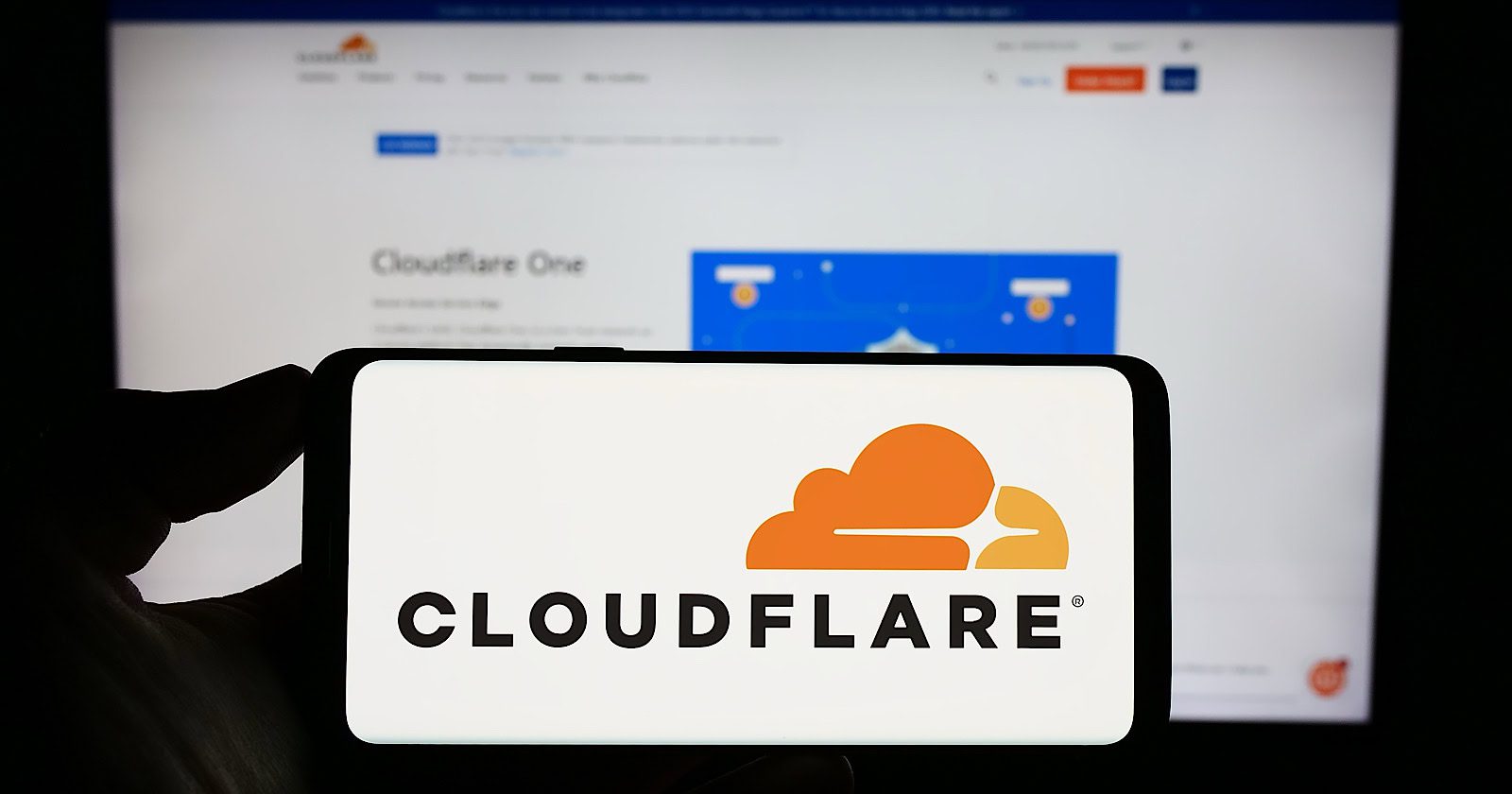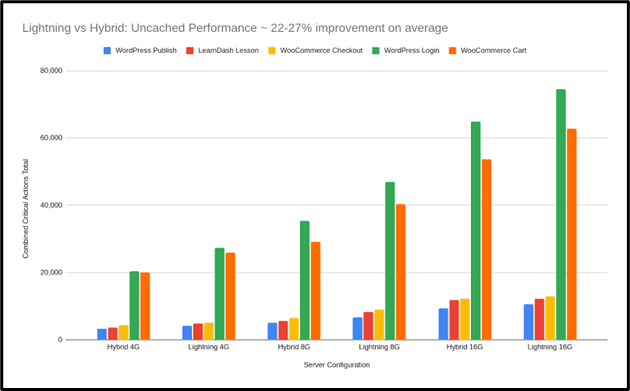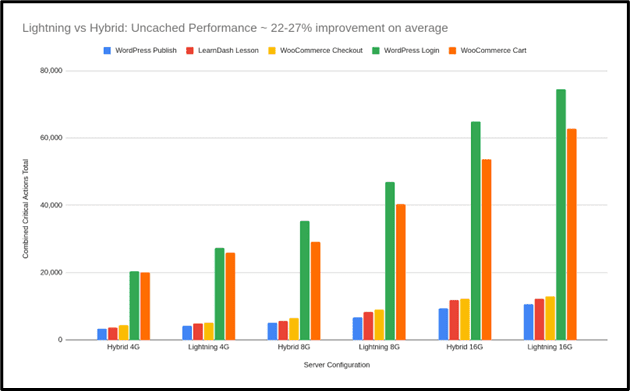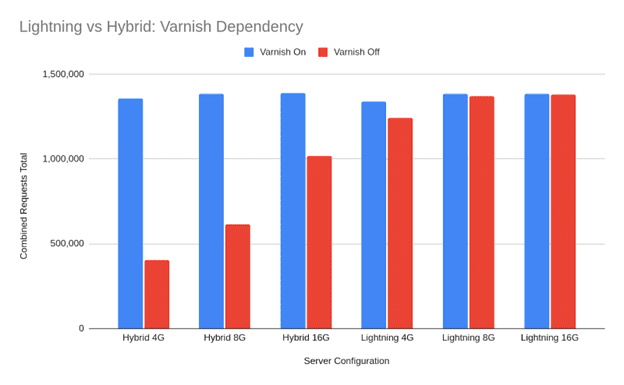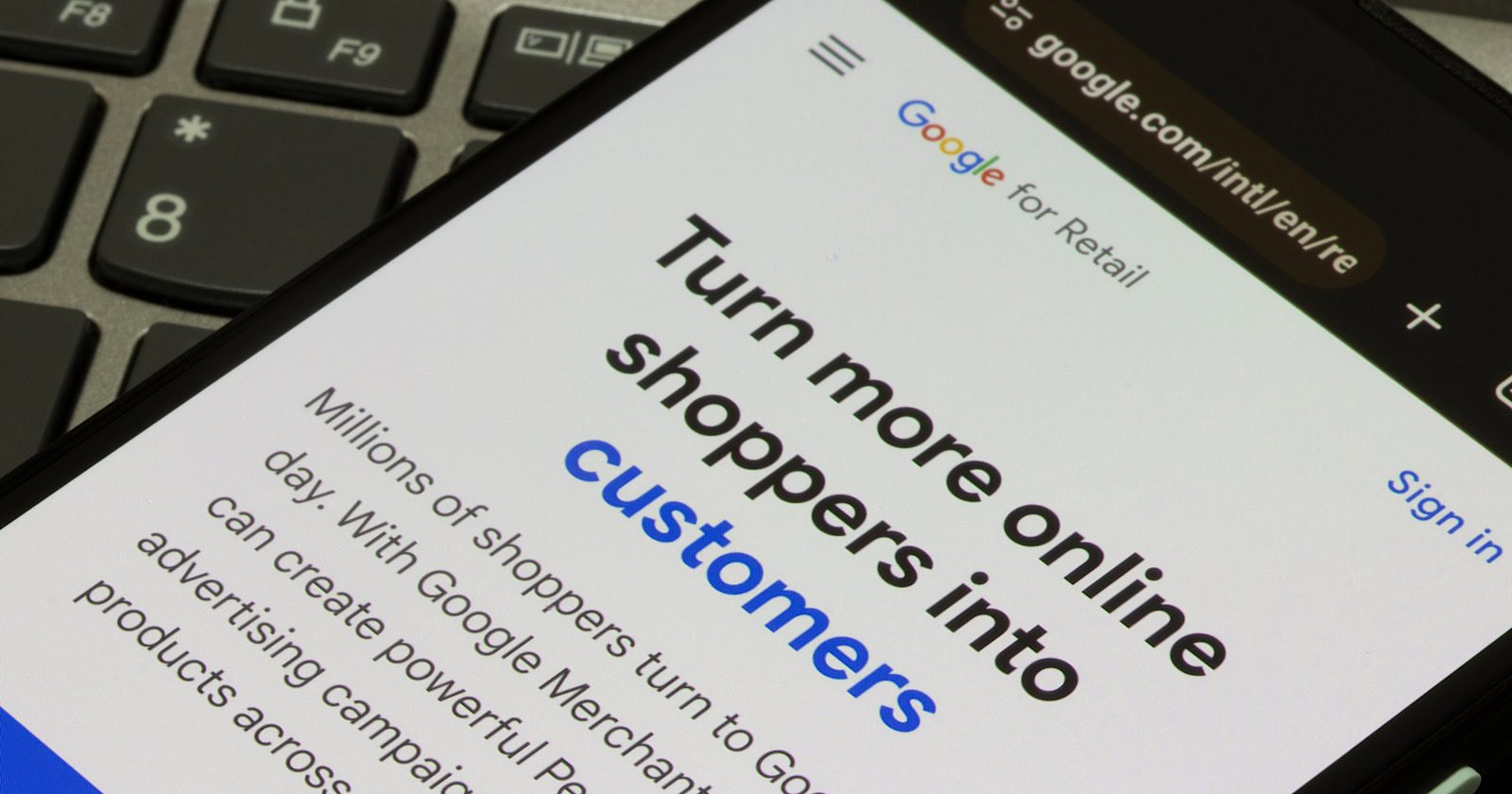WordPress Meets Vibe Coding: White-Labeled Platform & API For Search-Ready AI Websites
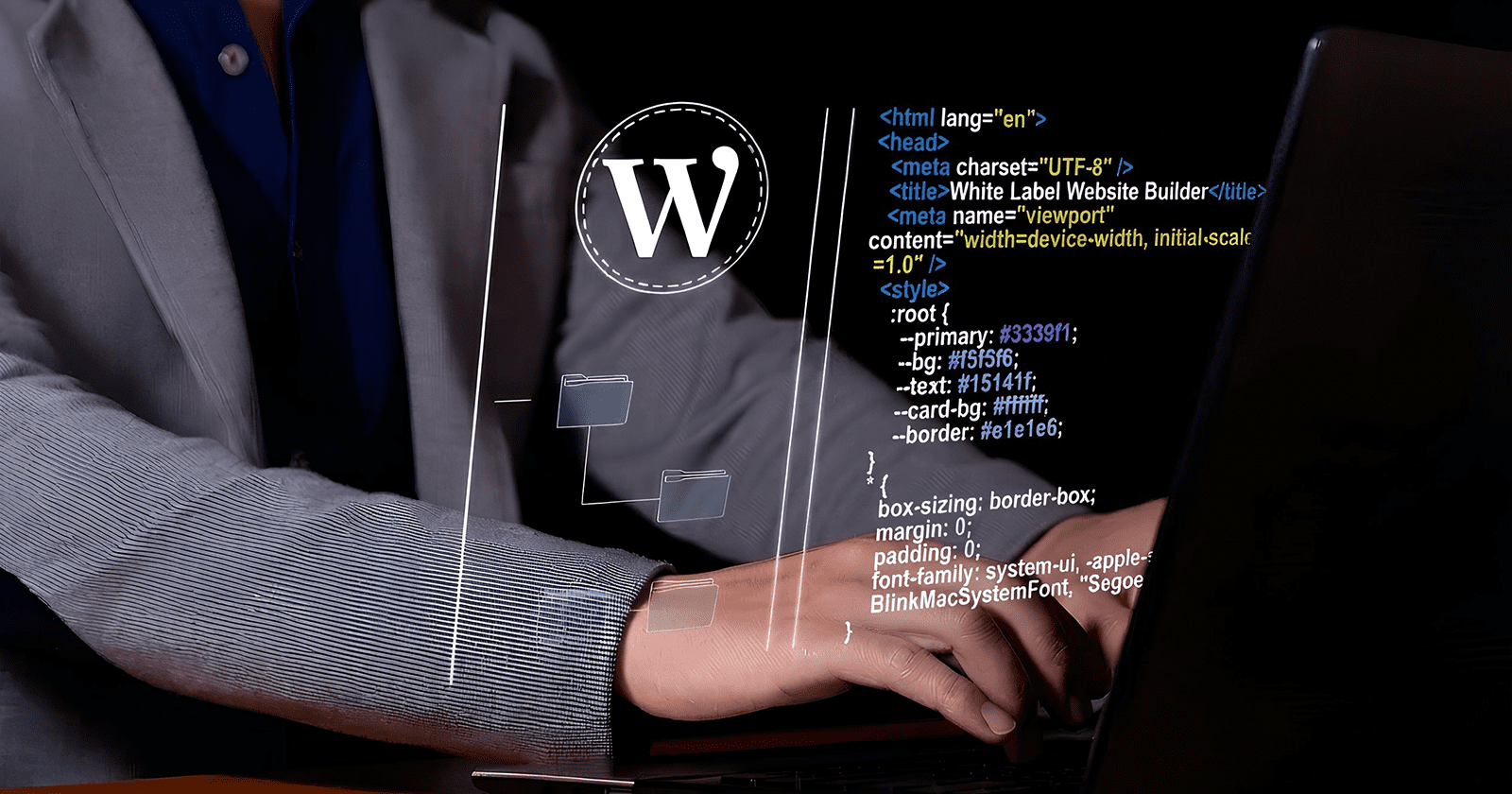
This post was sponsored by 10Web. The opinions expressed in this article are the sponsor’s own.
Not long ago, building a website meant a discovery call, a proposal, a sitemap, and a few weeks of back and forth. Today, we go from “I need a website” to “Why isn’t it live yet?” People are getting used to typing a short prompt and seeing an entire site structure, design, and a first-draft of their site in minutes. That doesn’t replace all the strategy, UX, or growth work, but it changes expectations about how fast the first version should appear, and how teams work.
This shift puts pressure on everyone who sits between the user and the web: agencies, MSPs, hosting companies, domain registrars, and SaaS platforms. If your users can get an AI-generated site somewhere else in a few clicks, you better catch the wave or be forgotten.
That’s why the real competition is moving to those who control distribution and can embed an AI-native, white-label builder directly into products. WordPress still powers over 43% of all websites globally, and remains the default foundation for many of these distribution players.
Now that AI-native builders, reseller suites, and website builder APIs are available on top of WordPress, who will own that experience and the recurring revenue that comes with it.
AI & Vibe Coding Is Turning Speed-To-Launch Into a Baseline
AI site builders and vibe coding tools have taught people a new habit: describe what you want, get a working draft of a site almost immediately.
Instead of filling out long briefs and waiting for mockups, users can:
- Type or paste a business description,
- Point to a few example sites,
- Click generate,
- And see a homepage, key inner pages, and placeholder copy appear in minutes.
For non-technical users, this is magic. For agencies and infrastructure providers, it’s a new kind of pressure. The baseline expectation has become seeing something live quickly and refining it afterward.
This demand is everywhere:
- Small businesses want a site as soon as they buy a domain or sign up for SaaS.
- Creators expect their website to follow them seamlessly from the tools they already use.
- Teams inside larger organizations need landing pages and microsites created on demand, without long internal queues.
If you’re an agency, MSP, hosting provider, domain registrar, or SaaS platform, you’re now measured against that baseline, no matter what your stack was designed for. Bolting on a generic external builder isn’t enough. Users want websites inside the experience they trust and already pay you for, with your branding, your billing, and your support.
AI-native builders that are built directly into your stack are no longer a nice bonus but an essential part of your product.
With Vibe Coding Leveling The Field: What Is Your Differentiator?
In this environment, the biggest advantage doesn’t belong to whoever ships the flashiest AI demo. It belongs to whoever owns the distribution channels:
- Agencies and MSPs, the ground level players holding client relationships and trust.
- Hosting and cloud providers where businesses park their infrastructure.
- Domain registrars where the online journey starts.
- SaaS platforms, already owning the critical data needed to reflect and sync with company websites.
These players already control the key moments when someone goes from thinking they need a website to taking action.
- Buying a domain
- Using a vertical SaaS product
- Working with an MSP or agency retainer
- Adding a new location, service, or product line
If, at those moments, the platform automatically provides an AI-generated, editable site under the same login, billing, and support, the choice of stack is made by default. Users simply stay with the builder that’s already built into the service or product they use.
This is why white-label builders, reseller suites, and website builder APIs matter. They give distribution owners the opportunity to:
- Brand the website experience as their own
- Decide on the underlying technology (e.g., AI-native WordPress)
- Bundle sites with hosting, marketing, or other services
- Keep the recurring revenue and data inside their ecosystem
In other words, as AI pushes the web toward instant presence, distribution owners who embed website creation into their existing flows become the gatekeepers of which tools, stacks, and platforms win.
How To Connect WordPress Development, SEO & Vibe Coding
For most distribution owners, WordPress is still the safest base to standardize on. It powers a huge share of the web, has a deep plugin and WooCommerce ecosystem, and a large talent pool, which makes it easier to run thousands of sites without being tied to a single vendor. Its open-source nature also allows full rebranding and custom flows, exactly what white-label providers need, while automated provisioning, multisite, and APIs make it a natural infrastructure layer for branded site creation at scale. The missing piece has been a truly AI-native, generation-first builder. The latest AI-powered WordPress tools are closing that gap and expanding what distribution owners can offer out of the box.
Use AI-Native WordPress & White Label Embeddable Solutions
Most of the visible WordPress innovation around AI and websites has happened in standalone AI builders or coding assistants, relying on scattered plugins and lightweight helpers. The CMS is solid, but the first version of a site is still mostly assembled by hand.
AI-native WordPress builders move AI into the core flow: from intent straight to a structured, production-ready WordPress site in one step. In 10Web’s case, Vibe for WordPress is the first to bring Vibe Coding to the market with a React front end and deep integrations with WordPress. As opposed to previous versions of the builder or other website builders working off of generic templates and content, Vibe for WordPress allows the customer to have unlimited freedom during and after website generation via chat based AI and using natural language.
For distribution owners, AI only matters if it is packaged in a way they can sell, support, and scale. At its core, the 10Web’s White Label solution is a fully white-labeled AI website builder and hosting environment that partners brand as their own, spanning the dashboard, onboarding flows, and even the WordPress admin experience.
Instead of sending customers to a third-party tool, partners work in a multi-tenant platform where they can:
- Brand the entire experience (logo, colors, custom domain).
- Provision and manage WordPress sites, hosting, and domains at scale.
- Package plans, track usage and overages, and connect their own billing and SSO.
In practice, a telco, registrar, or SaaS platform can offer AI-built WordPress websites under its own brand without building an editor, a hosting stack, or a management console from scratch.
APIs and White-Label: Quickly Code New Sites Or Allow Your Clients To Feel In Control
There is one fine nuance, yet so important. Speed alone isn’t a deciding factor on who wins the next wave of web creation. Teams that can wire that speed directly into their distribution channels and workflows will be the first to the finish line.
The White label platforms and APIs are two sides of the same strategy. The reseller suite gives partners a turnkey, branded control center; the API lets them take the same capabilities and thread them through domain purchase flows, SaaS onboarding, or MSP client portals.
From there, partners can:
- Generate sites and WooCommerce stores from prompts or templates.
- Provision hosting, domains, and SSL, and manage backups and restore points via API.
- Control plugins, templates, and vertical presets so each tenant or region gets a curated, governed stack.
- Pull usage metrics, logs, and webhooks into their own analytics and billing layers.
For MSPs and agencies treating websites as a packaged, recurring service, see more predictable revenue and stickier client relationships. They bake “website included” into retainers, care plans, and bundles, using white-label reseller dashboard to keep everything under their own brand.
As for SaaS platform and vertical solutions, instead of just giving partners a branded dashboard, 10Web’s Website Builder API lets them embed AI-powered WordPress site creation and lifecycle management directly into their own products. At a high level, it’s a white-label AI builder you plug in via API so your users can create production-ready WordPress sites and stores in under a minute, without ever leaving your app.
In this model, when someone buys a domain, signs up for a SaaS tool, or comes under an MSP contract, they experience the AI website Builder as a built-in part of the product. And the distribution owner, armed with white-label and API tools, is the one who captures the recurring value of that relationship.
The Next Wave
WordPress remains the foundation distribution owners trust, the layer they know can scale from a single landing page to thousands of client sites. With 10Web’s AI-native builder, reseller dashboard, and API, it isn’t playing catch-up anymore, but is quickly becoming the engine behind fast, governed, repeatable site creation.
For agencies, MSPs, cloud infrastructure providers, and SaaS platforms, that means they can sell websites as a packaged service. The winners of the next wave are the ones who wire AI-native, white-label WordPress into their distribution and turn “website included” into their default.
Unlock new revenue by selling AI. Websites, Hosting, AI Branding, AI Agents, SMB Tools, and your own services.
Image Credits
Featured Image: Image by 10Web. Used with permission.